Do you encounter an error code 2002-4153 on Nintendo Switch?
Nintendo Switch is currently one of the best portable gaming consoles on the market. However, like any electronic device and gadget, it can run into system errors from time to time, which can disrupt your gaming experience.
If you are here, we can assume that you’ve encountered an error code 2002-4153 on your Nintendo Switch.
Now, there are several reasons why this occurs.
One possible cause of this error is corrupted game save data. This can be resolved by deleting the corrupted game save and starting over. It’s also possible that the microSD card on your Switch is starting to fail.
To help you out, we’ve decided to make a guide on how to resolve the error code 2002-4135 on your Nintendo Switch.
1. Restart Your Switch.
Before performing any troubleshooting step, we recommend restarting your Nintendo Switch if you encounter error codes while using it. This should reload your system resources and resolve temporary issues that may have occurred during use.
Here’s how you can restart your Nintendo Switch:
- Locate the Power button on your Nintendo Switch.
- Now, hold the button for 3 seconds to access the menu.
- Choose Power Options and select Restart.
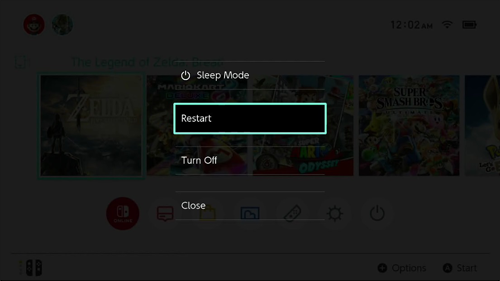
Once done, go back to the game you are playing and see if you’ll still encounter the error code 2002-4153.
2. Force Restart Your Switch.
If a simple restart was not enough to address the problem, you could try force restarting your Nintendo Switch. Hold down the Power button for at least 12 seconds to force shut down the console.
Once done, press the Power button once to restart it. Use your Nintendo Switch for a while to see if the problem is solved.
3. Update Your Nintendo Switch.
Nintendo makes it a point to release software updates to the Nintendo Switch to ensure that everything is working. Updates usually include software fixes, security patches, and performance improvements.
If you keep running into an error code 2002-4153 on your Nintendo Switch, see if an update can resolve the problem.
Here’s how you can update your Nintendo Switch:
- On your Switch, access the Home Menu and open System Settings.
- Next, scroll down until you see the System tab.
- Open the System tab and click on System Update.

This should prompt your Nintendo Switch to check for newer versions of its software. If an update is available, download it and follow the prompts to install the new software.
Once done, go back to the game you are playing and see if you’ll still encounter the error code 2002-4135.
4. Check for Corrupted Data.
Nintendo Switch has a built-in tool that allows you to scan for corrupted data. As we’ve mentioned, the error code 2002-4153 on your console usually occurs due to broken or missing game saves.
To address the problem, you can use the built-in tool to scan for corrupted data. See the steps below to guide you through the process:
- Start by accessing the Home Menu of your Nintendo Switch.
- Now, go to System Settings.
- Scroll on the left menu and choose Data Management.
- On the right side, select the Manage Software option and choose the most recent software you’ve used.
- Next, select Check for Corrupt Data and follow the prompts.
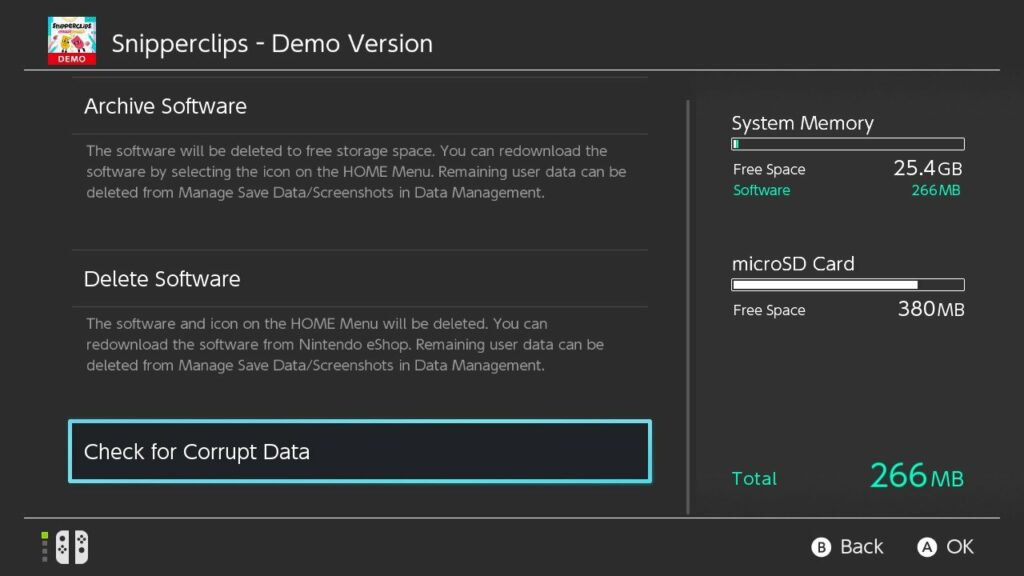
Once you found the corrupted game or software, delete it from your Nintendo Switch. Now, head to the shop on your Switch, find the game or software you’ve removed, and redownload it.
Launch the game or app afterward and see if you’ll still run into the error code 2002-4153.
5. Check Your Network Connection.
There are instances when the error code 2002-4153 is caused by a problem with your network connection. Your internet connection might also be slow or unstable, causing your Switch to run into errors when connecting to servers.
To confirm this, perform a test on your network using Fast.com to measure its current upload and download bandwidth.

If the result indicates a problem with your connection, power cycle your modem or router to re-establish the link with your ISP’s servers. Unplug your router from the outlet and wait for 5 to 10 seconds before plugging it back in.

Once done, re-run the test to check if the problem is solved. If not, contact your provider and ask them to fix the issue with your network.
6. Format MicroSD Card.
There’s also a big possibility that a problem with your storage drive causes the error code. The microSD card on your Nintendo Switch could be failing or not formatted correctly for your console.
Whichever the case is, you can follow the steps below to format your SD card using your Nintendo Switch.
Before doing the steps below, make sure to perform a backup first.
- Go to your Home Menu and access System Settings.
- Now, scroll down and open the System tab.
- After that, look for Formatting Options and select it.
- Choose Format microSD Card and click on Continue. Follow the prompts to complete the process.
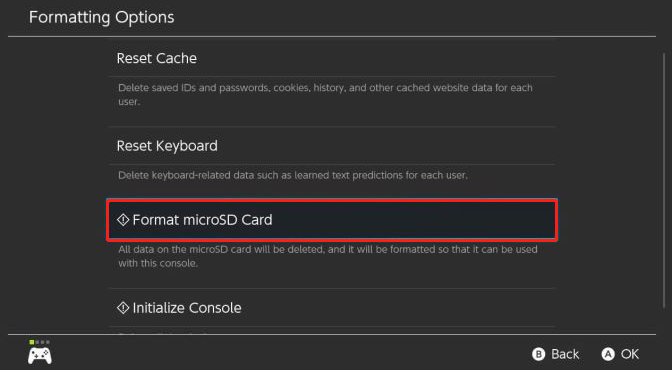
Restart your Nintendo Switch afterward and restore your backup. Try using your console as you normally would and see if you’ll still encounter the error code 2002-4153.
7. Use Another SD Card.
If you’ve just bought a new microSD card for your Nintendo Switch, there’s a possibility that it’s not compatible with your console, or there’s a problem with it. To confirm this, try using another SD card on your console and see if the same error code appears.
When purchasing microSD cards for your Nintendo Switch, make sure that it’s fully compatible with your console. You can refer to the compatibility page provided by Nintendo to help you out.
As a general rule, you must purchase a microSD card that is UHS-I compatible. It also needs to support 60 to 95 MB/sec transfer speeds. The higher the transfer speed your SD card handle, the smoother the gaming experience will be on your Switch.
8. Try Other Games.
If you still encounter the error code 2002-4153 on your Nintendo Switch, you can try playing other games. Possibly, the game you are trying to play is experiencing issues at the moment.
To confirm this, launch random games from your library and see if you’ll still encounter the error code.
If other games are working fine, the only option you have is to wait it out.
If none of the solutions above worked on your end, the last thing you can do is let the professionals handle the situation.
Go to Nintendo’s support page and submit a report regarding the error code 2002-4153 you encounter on your console. Provide a screenshot of the error, the game you were playing before the error, and the version of your Nintendo Switch’s software to help their team assess the situation faster.
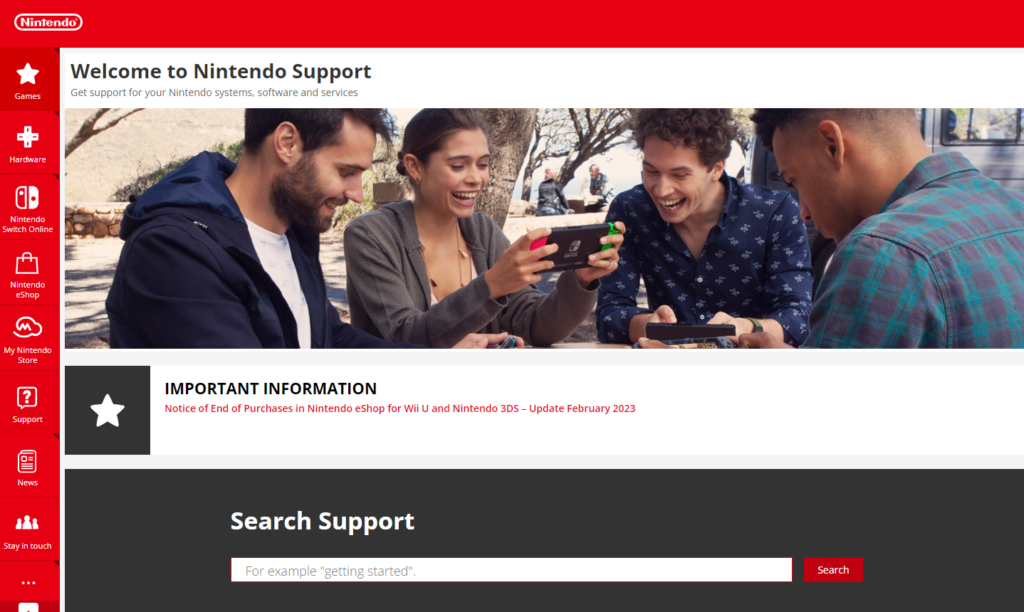
You can also browse the guides on their page and see if you can find other solutions not present in our guide.
That ends our guide on how to solve the error code 2002-4135 on Nintendo Switch. If you have questions or any other concerns, please let us know in the comment section, and we’ll do our best to respond.
If this guide helped you, please share it. 🙂
-

Jake is the Editor-in-Chief of Saint and an independent software developer, with a Bachelors in Computer Science from Lancaster University, UK. He loves trying out various tech from the Flipper Zero to coding Raspberry Pis for automation. He started Saint back in 2016, having written over 100 posts, with the sole purpose of creating guides for software that had yet to exist back then to help users navigate around their technical problems.
Error code 2002-4153 typically indicates that there is a problem with the saved data for the game you are trying to play. This can be caused by a variety of factors, including corruption of the saved data, problems with the storage device, or problems with the console itself.
Here is one of the users of Nintendo Switch sharing the same issue on Reddit:
Don’t worry about it!
The CPU Guide brings you the best working solution to solve Nintendo Error Code 2002-4153.
Read Also: Nintendo Console not responding error
Best Video Guide: Nintendo Error code 2002-4153
Solution 1: Update Nintendo Switch
The outdated Nintendo is the main cause behind the Nintendo Error code 2002-4153. Nintendo Switch auto-updates it on its own. But sometimes unavailability of the internet might cause Switch to skip the update. So, it’s recommended to check and update the Nintendo manually in order to solve Nintendo Error code 2002-4153.
How do I update my Nintendo switch?
Here is how you can update the Nintendo Switch follow the step down below:
- Open the Nintendo Switch
- The HOME menu will open
- Click on the System Setting located in round icons in the home menu

- A System Settings window will open
- Now scroll down on the left menu
- Select System
- Now Select System Update

- The Nintendo Switch will start updating the software.
After updating the software restart the console and check the Nintendo Error code 2002-4153 is solved.
If you still encountering Nintendo Error code 2002-4153 then proceed to the next solution
Read Also: Nintendo Switch Overheated
Solution 2: Check for Corrupted data
Sometimes some software or game have been corrupted which eventually cause Nintendo Error code 2002-4153. To prevent that we have to clear the corrupted data to solve Error code 2002-4153.
How do I remove corrupted data from a switch?
Here is how you can remove corrupted data from the Nintendo Switch:
- Open the Nintendo Switch
- Go to Home Menu
- Select System Settings

- Scroll on the left menu
- Find and select Data Management
- On the right side Select Manage Software
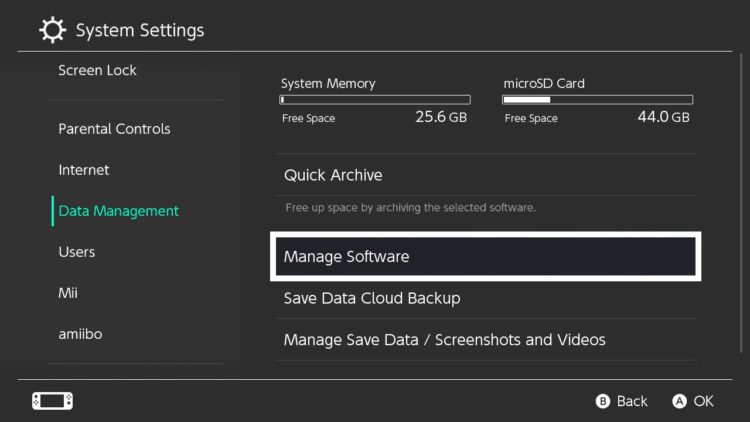
- Now select the most recent software which gives you an error
- After that select Check for Corrupted data
- When you find the corrupted data then delete that software/game
- After uninstalling the game/software
- Go to the eshop

- Find the Game/software
- Select ReDownload
- Select the cloud icon to re-download the game and software
- Now enjoy the Game
If this clearing the corrupted data is no help then proceed to the next solution.
Read Also: Get faster download on Nintendo Switch
Solution 3: Power Cycling Internet Router
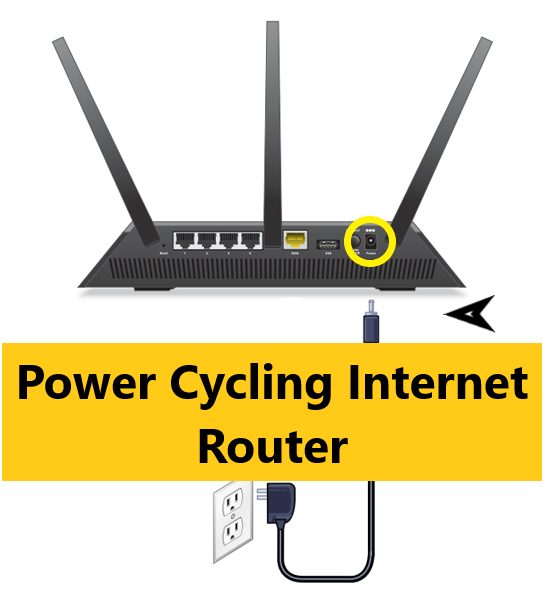
Sometimes, a corrupted DNS cache may accumulate or other startup configurations in the router leading to Nintendo Switch Error code 2002-4153
Therefore, at this step, you will completely clear this cache by turning the router off and on.
Here is how you can do it:
- Disconnect power from the router.
- Press and hold the power button of the router for at least 10 seconds.
- Connect the power and wait for the router to start.
- Try connecting to the game and see if the Nintendo Error code 2002-4153 is fixed.
Read Also: Nintendo Switch Overheated
Solution 4: Check For Active Internet Connection
Make sure your console is connected to an actual and active internet connection or else you won’t be able to download any game.
Here’s what you need to do to fix Nintendo Error code 2002-4153:
- Make sure your Nintendo Switch is placed only 10ft apart from your WiFi router.
- In the Home, menu selects the gear icon to go to System Settings
.
- Now select Internet > Internet Settings and the switch will search for nearby WiFi Signals.
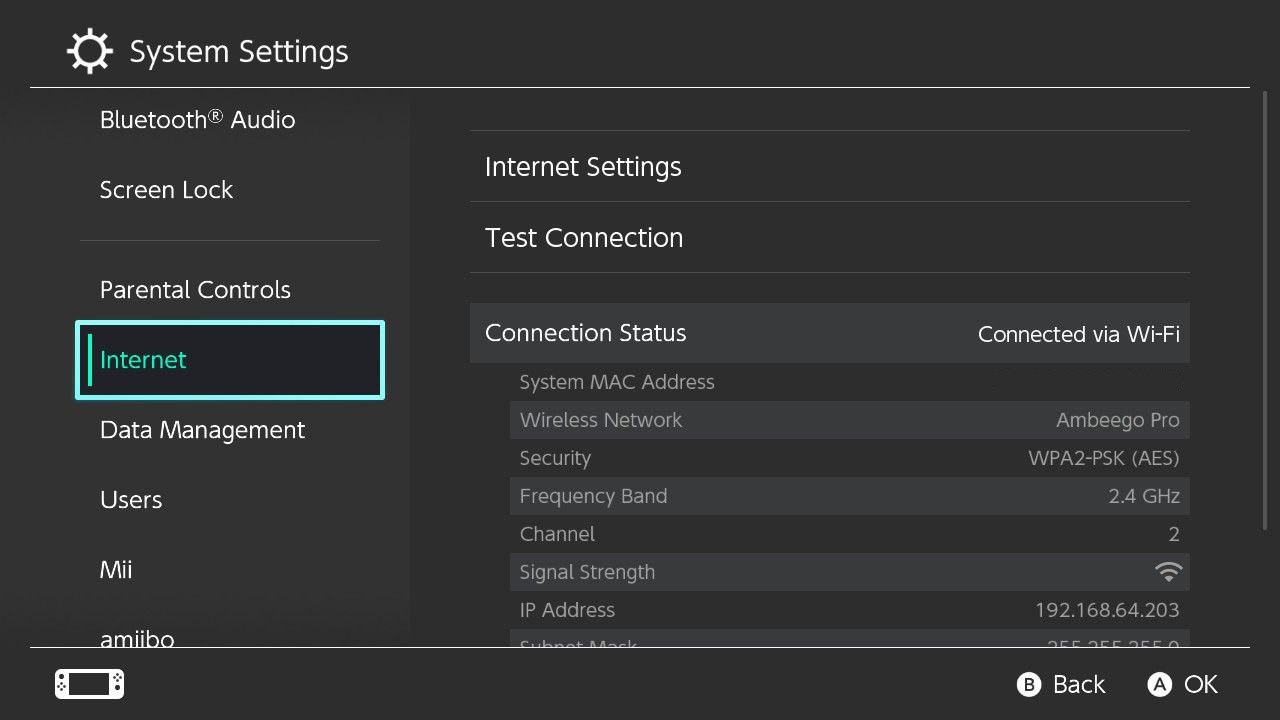
- Next, choose your network name from the WiFi list and connect to the internet.
- If your network name/WiFi router name is not showing then move a bit closer to the router and search again by pressing the Y button on your Switch.
- Or, you can re-enter the WiFi password again.
After this
- Go to the Home Menu and select User Settings.
- And scroll down to click Update Download Progress.
If the error still persists then proceed to the next solution to solve Nintendo Error code 2002-4153
Read Also: How To Fix Nintendo Switch Error 2002-2060
Solution 5: Hard Reset Your Nintendo Switch
What you need to do is hard reset or force reboot to overcome the Nintendo Error code 2002-4153.
Just follow these steps to fix the Error code 2002-4153:
- Connect your AC adapter to your Nintendo Switch and wait for 15 to 20 minutes until the battery charges.
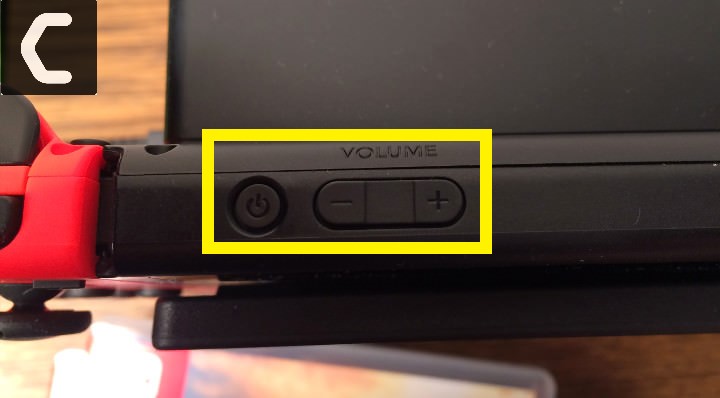
- Press and hold the Power button for at least 12 seconds
- Press the power button once to turn the console back on.
- Now connect your Switch to the internet and the games will start to download.
- Just be sure that you don’t run any other software on your console after the restart.
Read Also: How To Fix Nintendo Switch Error 2-arvha-0000
Solution 6: Change to a Different Network
Some users reported facing Error code 2002-4153 when connecting to a particular network, such as their home Wi-Fi, but it goes away when they switch to a different network.
If you’re using your home or office network to play games, try switching to mobile data hotspot to see if not downloading games is solved.
If so, you may need to reconfigure your router’s ports.
Read Also: How To Fix Nintendo Switch Error 2811-7503
Solution 7: Call Your ISP
The least you can do to solve the Nintendo Error code 2002-4153
is contact your Internet Service Provider (ISP).
They will access that data which you can’t and will know what’s going wrong with your internet connection.
Moreover, tell your ISP to open the following ports:
- TCP: 80, 443, 3478, 3479
- UDP: 3478, 3479, 49152 ~ 65535
Read Also: How To Update Nintendo Switch From Recovery Mode
Solution 8: Contact Support
If none of the above solutions worked for you then there is only one way left.
Now you have to contact Nintendo customer support in order to solve Nintendo Error code 2002-4153. Explain to them what issue is bothering you and they will assist you in the best manner to solve your matter.

Hope all of the above solutions help you to solve Nintendo Error code 2002-4153.
Share your experience in the comment section down below.
FAQs
How do you fix a corrupted Nintendo switch?
To fix a corrupted Nintendo Switch you have to follow this solution:
1. Update the Nintendo Switch
2. Check for the corrupted data
3. Power cycle your router
4. Call your ISP
5. Contact with Nintendo Switch support
Does SanDisk work with switch?
Yes, Sandisk is one of the finest SD card makers which provides high-quality cards to enhance the user experience. SanDisk cards work excellently in the Nintendo Switch.
How fast SD card can switch use?
Nintendo Switch Allows users to use UHS-1 cards which provide a maximum speed of up to 104MB/s. Meanwhile in the market UHS-2 is also available and provides speed up to 312MB/s but it might not work in your Nintendo Switch.

Nintendo Switch is a preferred gaming console. The bonus points of this handy device are its size and texture. The compact size essentially boosts the portability factor and the textured material helps to grip it firmly. It is also necessary to minimize the errors and bugs for a smooth gaming experience. This article will help guide you through the steps to solve the error code 2002-4153.
Error code 2002-4153 Solutions
The storage error in Nintendo Switch is given this error code. Specifically speaking, this error is due to an issue with the storage and data management of the console. You can follow the tips listed below to fix your Switch.
Update Console firmware
The Switch automatically checks for system updates when connected to the internet. You can also manually check for available updates. Go to the System settings. Locate the System tab from the left sidebar. Now, under System, you will see the System Update option. Click on the System Update button to start the process.
Format SD card
As this is a storage-related error, your MicroSD card may be at fault. Try to format the SD card and then use it with the console. Keep in mind that before formatting, create a backup of the data present on the SD card. After you are done with this, plug in your card and use the console.
Corrupted Data
Any form of corrupt data on your Switch can cause this error as well. To check for corrupted data, follow the steps mentioned below:
- Open the Home menu and go to System settings.
- Select Data Management from the left sidebar.
- You will see the Manage software option on the right.
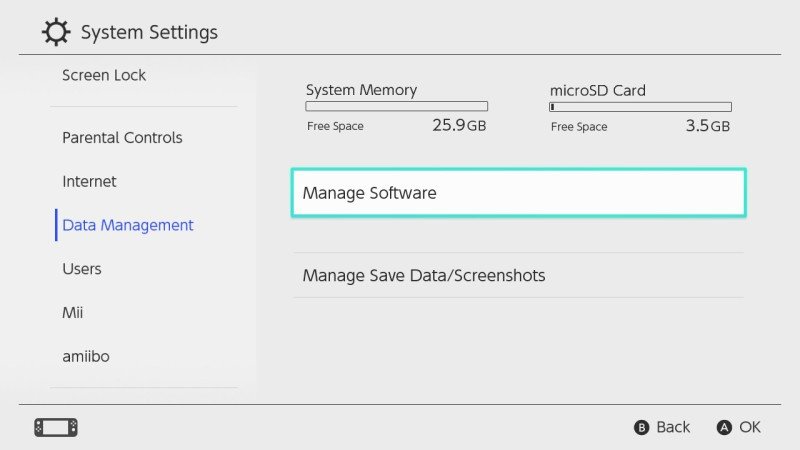
- Select the recently used software and check for corrupt data.
- If you see that the problem lies here, remove the software and try reinstalling it.
The above-mentioned topics are the most common causes of the error. Unfortunately, if the error code 2002-4153 persists, there might be an underlying issue. You should deal with it immediately. Contact Nintendo Support as soon as possible and book an Online repair service now.
Fix Error Code 2002-4153 on Nintendo Switch?
Sometimes it took days for the error to pop up and at times it just pops up every time I play something on my Switch.
It’s frustrating, to say the least, and just like you, I tried to look for a way to fix it.
This guide contains every possible solution to fixing this error code 2002-4153 on Nintendo Switch plus the ones that I personally tried. Personally deleting and redownloading the game worked wonders for me although that lasted not long as the error popped up again.
Each solution is elaborated and written step-by-step so that it’s drop-dead easy for you to follow.
Let’s dive right in. 🙂
1. Make Sure your Nintendo Switch is Kept Up-To-Date.
It’s important to keep your Switch updated because why not?
There’s tons of great stuff with each Nintendo update and I would say if you were to compare the Switch with other devices, Nintendo actually does a good job in squashing bugs and patching up errors. (I am not affiliated with Nintendo if you’re asking, although that would be pretty sick. 👌)
Note
Most of the time, your Nintendo Switch downloads the most recent Nintendo system update on its own while it is still connected online. So check and verify your current version first for your Nintendo Switch. I’ll show you how next.
Help! How do I check which version my Nintendo Switch is in?
From your Switch’s HOME menu, click on System Settings. Next, scroll down and select System from the left-hand side. Lastly, you can find the version of your Nintendo Switch written underneath System Update.
You can check the latest updates available for download here, provided by Nintendo themselves.
Here’s how you update your Nintendo Switch:
Step 1: From your Switch’s HOME menu, click on System Settings.

Step 2: Next, scroll down and select System from the left-hand side.
Step 3: Finally, to update your Nintendo Switch, select System Update to start the system update process. It may take a while so hang in there! During the process what it will do is your Switch will perform a check to determine if there is any new system update available to download. If there is an update available, the download will begin.

Help! I can’t perform the system update. It’s not working.
If you find that there is a new version update released by Nintendo but it is not available for you to download, then simply restart your Nintendo Switch and then try again.
Once you’ve updated your Switch you can try once again to go about playing or trying some of the previous software to see if the error has been fixed.
2. Check for Corrupt Data.
Checking for corrupted data is a way we can find out where the root of the problem lies.
Here’s how you do check for corrupt data on Nintendo Switch:
Step 1: Jump into your Switch’s HOME menu and then select System Settings.

Step 2: Next, scroll down the list of options on the left and look for the option Data Management. Select Data Management.
Step 3: Now on the right-hand side select Manage Software and then select the most recently used software you used. Try checking the software that gave you the error in the first place to see if it is in any way corrupted.
Step 4: Lastly, just select the Check for Corrupt Data to begin the examining process.
You can provide the information right to Nintendo’s Customer Service for them to help.
You can also try the other methods in this guide to hopefully fix it.
3. The Problem Could Most Likely Be with Your microSD Card.
If the error code 2002-4153 persists on your Nintendo Switch, then it is most likely that the issue could originate from your microSD card (if you’re using one otherwise it is something system-wide which would require assistance from Nintendo)
To clarify if whether your microSD card is the culprit, try formatting your microSD card.
Note
Please make sure that you back up everything (screenshots, pictures, any data etc.) on the microSD card before you format it. Here’s a great guide on how to back up information from your Nintendo Switch to your microSD card written by Nintendo: How to Back Up Save Data | Nintendo Support
Once you’ve formatted your microSD card, try the microSD once again with your Switch to see if the error is still present.
4. Try using a different microSD card.
Another way to test out whether the error lies with your microSD card is to try another microSD card with your Nintendo Switch.
See if the error persists once again.
5. ReDownload the Problematic Software.
If the error is still not solved, try powering off your Switch and then remove the microSD card.
Proceed to use the Switch like how you normally would.
If you encountered the error while using a game, then delete the problematic software and then re-download it directly to your Switch’s system memory. I’ll show you step-by-step on how to do this next.
Step 1: Jump into your HOME menu and then choose the game that you want to delete (the one that is showing the error code 2002-4153)
Step 2: Next press the + icon on your right Joy-Con stick or – icon on your left Joy-Con stick to calling up the game’s options menu.
Step 3: Now select the option Manage Software from the left.

Head’s up!
The next step involves deleting the game. This means it will be uninstalled and removed from your Home screen. This will not delete any game save data. You can pick up where you left off anytime by downloading the game back.
Step 4: Lastly, select Delete Software. You will be asked to confirm, again select Delete.
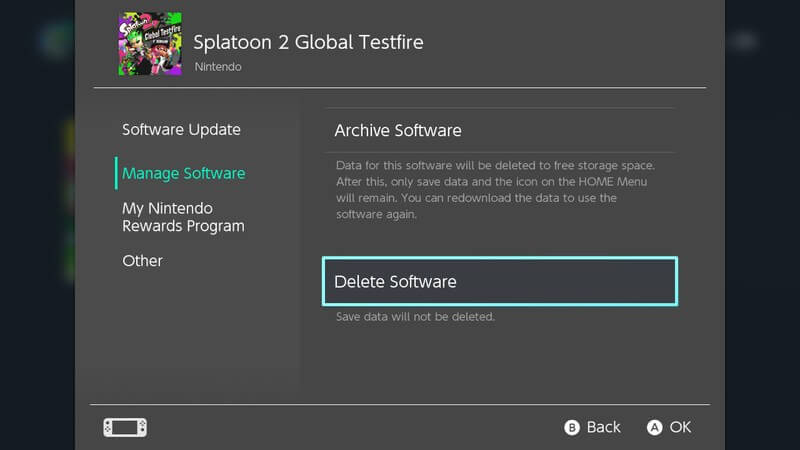
Step 5: To re-download the game back, simply jump into your eShop from the HOME screen, select the profile which you originally purchased the game.
Step 6: Finally, just select ReDownload from the menu on the left. You need to select the download cloud icon for the game you had deleted.

Done! You will see the game appear in your Switch once again. 🙂
You can try once again to see if this has fixed the error code from popping up.
6. Get in Touch With Nintendo.
You’ve tried everything above and nothing worked.
As a matter of fact, trying these methods allowed us to understand where the problem lies.
We now know our microSD works fine and it is not the cause of the error since we tried every possible way to see if it was corrupted or broken in any way.
We also know that the games and the software are not the problems either.
So the problem has to be that either there’s a worldwide SD card slot failure (which is unlikely) or it could be a bug in the system software.
The best way to proceed with this now is to contact Nintendo’s support and talk to them of the problem you’re having. You can mention the steps you took to try to solve the issue so that they can better understand where the problem lies.
Best of luck to you and keep gaming! 👊
Error code 2002-4153 typically indicates that there is a problem with the saved data for the game you are trying to play. This can be caused by a variety of factors, including corruption of the saved data, problems with the storage device, or problems with the console itself.
JOIN @mrhack membership! Tap JOIN b…
Please enable JavaScript
Here is one of the users of Nintendo Switch sharing the same issue on Reddit:
Don’t worry about it!
The CPU Guide brings you the best working solution to solve Nintendo Error Code 2002-4153.
Read Also: Nintendo Console not responding error
Best Video Guide: Nintendo Error code 2002-4153
Solution 1: Update Nintendo Switch
The outdated Nintendo is the main cause behind the Nintendo Error code 2002-4153. Nintendo Switch auto-updates it on its own. But sometimes unavailability of the internet might cause Switch to skip the update. So, it’s recommended to check and update the Nintendo manually in order to solve Nintendo Error code 2002-4153.
How do I update my Nintendo switch?
Here is how you can update the Nintendo Switch follow the step down below:
- Open the Nintendo Switch
- The HOME menu will open
- Click on the System Setting located in round icons in the home menu

- A System Settings window will open
- Now scroll down on the left menu
- Select System
- Now Select System Update

- The Nintendo Switch will start updating the software.
After updating the software restart the console and check the Nintendo Error code 2002-4153 is solved.
If you still encountering Nintendo Error code 2002-4153 then proceed to the next solution
Read Also: Nintendo Switch Overheated
Solution 2: Check for Corrupted data
Sometimes some software or game have been corrupted which eventually cause Nintendo Error code 2002-4153. To prevent that we have to clear the corrupted data to solve Error code 2002-4153.
How do I remove corrupted data from a switch?
Here is how you can remove corrupted data from the Nintendo Switch:
- Open the Nintendo Switch
- Go to Home Menu
- Select System Settings

- Scroll on the left menu
- Find and select Data Management
- On the right side Select Manage Software
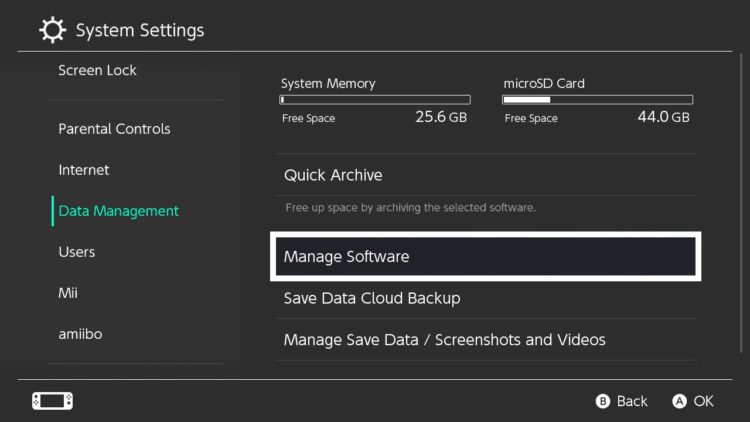
- Now select the most recent software which gives you an error
- After that select Check for Corrupted data
- When you find the corrupted data then delete that software/game
- After uninstalling the game/software
- Go to the eshop

- Find the Game/software
- Select ReDownload
- Select the cloud icon to re-download the game and software
- Now enjoy the Game
If this clearing the corrupted data is no help then proceed to the next solution.
Read Also: Get faster download on Nintendo Switch
Solution 3: Power Cycling Internet Router

Sometimes, a corrupted DNS cache may accumulate or other startup configurations in the router leading to Nintendo Switch Error code 2002-4153
Therefore, at this step, you will completely clear this cache by turning the router off and on.
Here is how you can do it:
- Disconnect power from the router.
- Press and hold the power button of the router for at least 10 seconds.
- Connect the power and wait for the router to start.
- Try connecting to the game and see if the Nintendo Error code 2002-4153 is fixed.
Read Also: Nintendo Switch Overheated
Solution 4: Check For Active Internet Connection
Make sure your console is connected to an actual and active internet connection or else you won’t be able to download any game.
Here’s what you need to do to fix Nintendo Error code 2002-4153:
- Make sure your Nintendo Switch is placed only 10ft apart from your WiFi router.
- In the Home, menu selects the gear icon to go to System Settings
.
- Now select Internet > Internet Settings and the switch will search for nearby WiFi Signals.
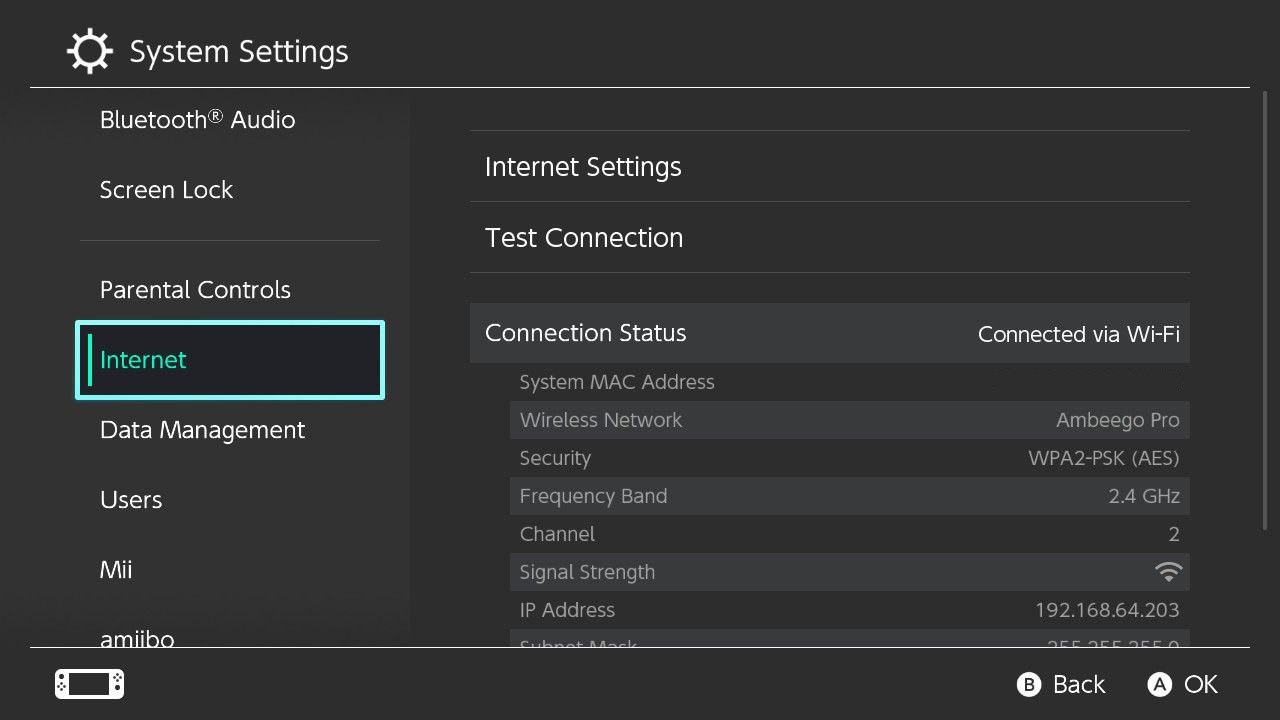
- Next, choose your network name from the WiFi list and connect to the internet.
- If your network name/WiFi router name is not showing then move a bit closer to the router and search again by pressing the Y button on your Switch.
- Or, you can re-enter the WiFi password again.
After this
- Go to the Home Menu and select User Settings.
- And scroll down to click Update Download Progress.
If the error still persists then proceed to the next solution to solve Nintendo Error code 2002-4153
Read Also: How To Fix Nintendo Switch Error 2002-2060
Solution 5: Hard Reset Your Nintendo Switch
What you need to do is hard reset or force reboot to overcome the Nintendo Error code 2002-4153.
Just follow these steps to fix the Error code 2002-4153:
- Connect your AC adapter to your Nintendo Switch and wait for 15 to 20 minutes until the battery charges.
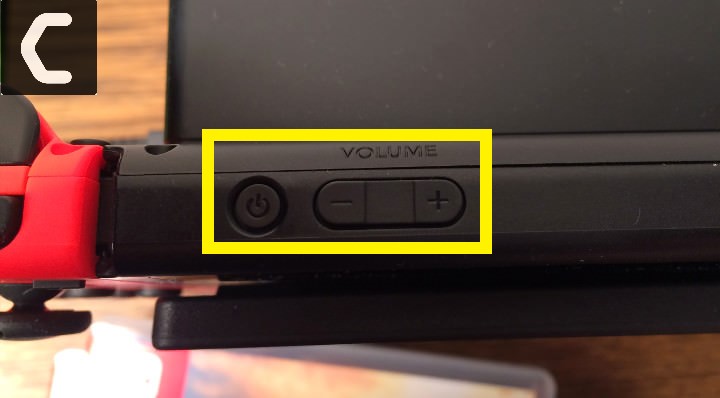
- Press and hold the Power button for at least 12 seconds
- Press the power button once to turn the console back on.
- Now connect your Switch to the internet and the games will start to download.
- Just be sure that you don’t run any other software on your console after the restart.
Read Also: How To Fix Nintendo Switch Error 2-arvha-0000
Solution 6: Change to a Different Network
Some users reported facing Error code 2002-4153 when connecting to a particular network, such as their home Wi-Fi, but it goes away when they switch to a different network.
If you’re using your home or office network to play games, try switching to mobile data hotspot to see if not downloading games is solved.
If so, you may need to reconfigure your router’s ports.
Read Also: How To Fix Nintendo Switch Error 2811-7503
Solution 7: Call Your ISP
The least you can do to solve the Nintendo Error code 2002-4153
is contact your Internet Service Provider (ISP).
They will access that data which you can’t and will know what’s going wrong with your internet connection.
Moreover, tell your ISP to open the following ports:
- TCP: 80, 443, 3478, 3479
- UDP: 3478, 3479, 49152 ~ 65535
Read Also: How To Update Nintendo Switch From Recovery Mode
Solution 8: Contact Support
If none of the above solutions worked for you then there is only one way left.
Now you have to contact Nintendo customer support in order to solve Nintendo Error code 2002-4153. Explain to them what issue is bothering you and they will assist you in the best manner to solve your matter.

Hope all of the above solutions help you to solve Nintendo Error code 2002-4153.
Share your experience in the comment section down below.
FAQs
How do you fix a corrupted Nintendo switch?
To fix a corrupted Nintendo Switch you have to follow this solution:
1. Update the Nintendo Switch
2. Check for the corrupted data
3. Power cycle your router
4. Call your ISP
5. Contact with Nintendo Switch support
Does SanDisk work with switch?
Yes, Sandisk is one of the finest SD card makers which provides high-quality cards to enhance the user experience. SanDisk cards work excellently in the Nintendo Switch.
How fast SD card can switch use?
Nintendo Switch Allows users to use UHS-1 cards which provide a maximum speed of up to 104MB/s. Meanwhile in the market UHS-2 is also available and provides speed up to 312MB/s but it might not work in your Nintendo Switch.

Nintendo Switch is a preferred gaming console. The bonus points of this handy device are its size and texture. The compact size essentially boosts the portability factor and the textured material helps to grip it firmly. It is also necessary to minimize the errors and bugs for a smooth gaming experience. This article will help guide you through the steps to solve the error code 2002-4153.
Error code 2002-4153 Solutions
The storage error in Nintendo Switch is given this error code. Specifically speaking, this error is due to an issue with the storage and data management of the console. You can follow the tips listed below to fix your Switch.
Update Console firmware
The Switch automatically checks for system updates when connected to the internet. You can also manually check for available updates. Go to the System settings. Locate the System tab from the left sidebar. Now, under System, you will see the System Update option. Click on the System Update button to start the process.
Format SD card
As this is a storage-related error, your MicroSD card may be at fault. Try to format the SD card and then use it with the console. Keep in mind that before formatting, create a backup of the data present on the SD card. After you are done with this, plug in your card and use the console.
Corrupted Data
Any form of corrupt data on your Switch can cause this error as well. To check for corrupted data, follow the steps mentioned below:
- Open the Home menu and go to System settings.
- Select Data Management from the left sidebar.
- You will see the Manage software option on the right.
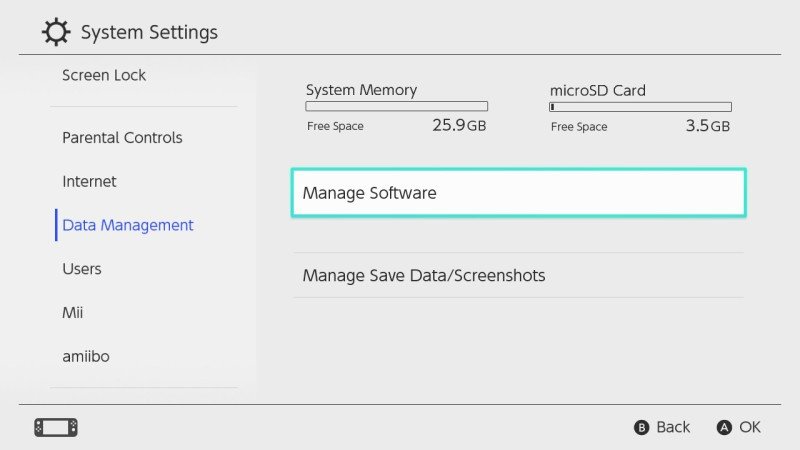
- Select the recently used software and check for corrupt data.
- If you see that the problem lies here, remove the software and try reinstalling it.
The above-mentioned topics are the most common causes of the error. Unfortunately, if the error code 2002-4153 persists, there might be an underlying issue. You should deal with it immediately. Contact Nintendo Support as soon as possible and book an Online repair service now.

Errors onВ Nintendo Switch are rare events. The console is a very stable device and issues occur very rarely. However, when they do occur, things get complicated because fixing them is not an easy task.
So, if you’re getting error 2137 on your Nintendo Switch, we think we can help. In this article, we’ll list some of the best solutions that you can use to fix the most frequent error 2137 variations.
Steps to fix Nintendo Switch error 2137-8006
Fix 1 – Restart your console
As we’ve said it so many times before, restarting your device often works wonders. So, press the power button for about 5 seconds, go to Power Options and select Restart.
Fix 2 – Change DNS
Fix 3 – Reduce the distance between the modem/router and the console
If you’re far away from the Wi-Fi router, this could generate signal strength issues. So, move the console closer to the wireless router.
Make sure that nothing is interfering with your Wi-Fi signal. If you’ve got any speakers, phones, microwave ovens or other similar items near your console, move them away.
Fix 4 – Change Wi-Fi frequncy band
Try to connect to a different wireless band if your router supports this. For more information about the type of connection that your router supports, check out its user guide.
This is a simple error to fix — all you need to do it update your console. Go to System Settings > System > System Update and install the available updates.
FixВ Nintendo Switch error 2137-8035
This error code is also accompanied by the following description: Unable to communicate with the server. The network may be busy or the signal strength may be poor. Please try again later.
To fix it, follow all the troubleshooting steps listed above.
FixВ Nintendo Switch error 2137-0240
This error code is usually caused by slow Internet connection issues, Wi-Fi range problems or time out issues.
Just as in the case of the previous error, you can use all the solutions listed so far in this article. If nothing works, try removing the Switch from the dock as well.
Alright, we hope that these suggestions helped you fix error 2137 on your Nintendo Switch. Let us know which one worked for you.
How to Fix Error Code 2002-4153 on Nintendo Switch

Sometimes it took days for the error to pop up and at times it just pops up every time I play something on my Switch.
It’s frustrating, to say the least, and just like you, I tried to look for a way to fix it.
This guide contains every possible solution to fixing this error code 2002-4153 on Nintendo Switch plus the ones that I personally tried. Personally deleting and redownloading the game worked wonders for me although that lasted not long as the error popped up again.
Each solution is elaborated and written step-by-step so that it’s drop-dead easy for you to follow.
Let’s dive right in. ?
How to Fix Error Code 2002-4153 on Nintendo Switch: 7 Ways
1. Make Sure your Nintendo Switch is Kept Up-To-Date.
It’s important to keep your Switch updated because why not?
There’s tons of great stuff with each Nintendo update and I would say if you were to compare the Switch with other devices, Nintendo actually does a good job in squashing bugs and patching up errors. (I am not affiliated with Nintendo if you’re asking, although that would be pretty sick. 👌)
Note
Most of the time, your Nintendo Switch downloads the most recent Nintendo system update on its own while it is still connected online. So check and verify your current version first for your Nintendo Switch. I’ll show you how next.
Help! How do I check which version my Nintendo Switch is in?
From your Switch’s HOME menu, click on System Settings. Next, scroll down and select System from the left-hand side. Lastly, you can find the version of your Nintendo Switch written underneath System Update.
Here’s how you update your Nintendo Switch:
Step 1: From your Switch’s HOME menu, click on System Settings.

Step 2: Next, scroll down and select System from the left-hand side.
Step 3: Finally, to update your Nintendo Switch, select System Update to start the system update process. It may take a while so hang in there! During the process what it will do is your Switch will perform a check to determine if there is any new system update available to download. If there is an update available, the download will begin.

Help! I can’t perform the system update. It’s not working.
If you find that there is a new version update released by Nintendo but it is not available for you to download, then simply restart your Nintendo Switch and then try again.
Once you’ve updated your Switch you can try once again to go about playing or trying some of the previous software to see if the error has been fixed.
2. Check for Corrupt Data.
Checking for corrupted data is a way we can find out where the root of the problem lies.
Here’s how you do check for corrupt data on Nintendo Switch:
Step 1: Jump into your Switch’s HOME menu and then select System Settings.

Step 2: Next, scroll down the list of options on the left and look for the option Data Management. Select Data Management.
Step 3: Now on the right-hand side select Manage Software and then select the most recently used software you used. Try checking the software that gave you the error in the first place to see if it is in any way corrupted.
Step 4: Lastly, just select the Check for Corrupt Data to begin the examining process.
You can provide the information right to Nintendo’s Customer Service for them to help.
You can also try the other methods in this guide to hopefully fix it.
3. The Problem Could Most Likely Be with Your microSD Card.
If the error code 2002-4153 persists on your Nintendo Switch, then it is most likely that the issue could originate from your microSD card (if you’re using one otherwise it is something system-wide which would require assistance from Nintendo)
Note
Please make sure that you back up everything (screenshots, pictures, any data etc.) on the microSD card before you format it. Here’s a great guide on how to back up information from your Nintendo Switch to your microSD card written by Nintendo: How to Back Up Save Data | Nintendo Support
Once you’ve formatted your microSD card, try the microSD once again with your Switch to see if the error is still present.
4. Try using a different microSD card.
Another way to test out whether the error lies with your microSD card is to try another microSD card with your Nintendo Switch.
See if the error persists once again.
5. ReDownload the Problematic Software.
If the error is still not solved, try powering off your Switch and then remove the microSD card.
Proceed to use the Switch like how you normally would.
If you encountered the error while using a game, then delete the problematic software and then re-download it directly to your Switch’s system memory. I’ll show you step-by-step on how to do this next.
Step 1: Jump into your HOME menu and then choose the game that you want to delete (the one that is showing the error code 2002-4153)
Step 2: Next press the + icon on your right Joy-Con stick or – icon on your left Joy-Con stick to calling up the game’s options menu.
Step 3: Now select the option Manage Software from the left.

Head’s up!
The next step involves deleting the game. This means it will be uninstalled and removed from your Home screen. This will not delete any game save data. You can pick up where you left off anytime by downloading the game back.
Step 4: Lastly, select Delete Software. You will be asked to confirm, again select Delete.

Step 5: To re-download the game back, simply jump into your eShop from the HOME screen, select the profile which you originally purchased the game.
Step 6: Finally, just select ReDownload from the menu on the left. You need to select the download cloud icon for the game you had deleted.

Done! You will see the game appear in your Switch once again. ?
You can try once again to see if this has fixed the error code from popping up.
6. Get in Touch With Nintendo.
You’ve tried everything above and nothing worked.
As a matter of fact, trying these methods allowed us to understand where the problem lies.
We now know our microSD works fine and it is not the cause of the error since we tried every possible way to see if it was corrupted or broken in any way.
We also know that the games and the software are not the problems either.
So the problem has to be that either there’s a worldwide SD card slot failure (which is unlikely) or it could be a bug in the system software.
The best way to proceed with this now is to contact Nintendo’s support and talk to them of the problem you’re having. You can mention the steps you took to try to solve the issue so that they can better understand where the problem lies.
Источники:
https://bestgamingtips. com/nintendo-switch-error-2137-fix/
https://www. saintlad. com/fix-error-code-2002-4153-on-nintendo-switch/
You should upgrade or use an alternative browser.
-
Thread startersharaku17
-
Start dateOct 20, 2018
-
Views
20,487 -
Replies
8
- Joined
- Nov 16, 2016
- Messages
- 45
- Trophies
- 0
- Age
- 28
- XP
-
250
- Country

-
#1
Got a friend whos Switch im trying to repair, it was totally dead and would not turn anymore. After locating a dead chip on the board and replacing it (Was the PI3USB chip) the short to ground on the switch was fixed and it turned on. Now the the problem is, the Nintendo Logo appears, then the switch Icon Logo comes and then a Error message with the code 2002-4153 appears on the screen.
Its saying to press the power button for 12 seconds and restart the console and under that message there is the switches serial number and firmeware version written.
Out of curiousity i tried getting into RCM mode and it worked so maybe there is a way to fix it?
Im hesitating as i dont know if that error code is software related or maybe hardware related.
Sadly i could not find anything on the internet regarding that error code.
Has anyone ever heard of that error code?
As i can start it into rcm mode, maybe i should try building a new NAND if possible? I dont have a old backup of the console as my friend has never bothered trying to mod or hack it in anyway.
Building a new NAND should be possible tho as i can get the Keys to build the new NAND through rcm mode if im not mistaken right?
if anyone has a idea how to proceed now please let me know!
-
#2
a9lh-1user
Guest
-
#4
- Joined
- Nov 16, 2016
- Messages
- 45
- Trophies
- 0
- Age
- 28
- XP
-
250
- Country

-
#5
![]()
-
#6
- Joined
- Nov 16, 2016
- Messages
- 45
- Trophies
- 0
- Age
- 28
- XP
-
250
- Country

-
#7
have you tried booting into the Nintendo recovery menu by holding the volume up and down buttons simultaniously during boot? Does that throw the same error?
Yeah i tried that, i get the Same Error doing that, i also tried that Safe mode Combination but that also did Not Work.
Only rcm Mode is working as of right now.
I tried loading lakka on the Switch to See If it May start with a other OS but i get the Same Error right after the Nintendo Switch Logo
Im Not Sure If the normal boot Files are still loaded when Using lakka and If that may cause the Error if it is indeed a Hardware fault that causes this
-
#9
Similar threads
![]()
@
K3N1:
https://www.nytimes.com/2023/05/27/nyregion/avianca-airline-lawsuit-chatgpt.html
17 minutes ago
