 Yet another post on SQL Server 2008 R2 deployment woes.
Yet another post on SQL Server 2008 R2 deployment woes.
An unattended installation of SQL Server 2008 R2 – developer/management tools on Windows XP SP3 clients in this particular case – might fail with the following error:
MsiGetProductInfo failed to retrieve ProductVersion for package with Product Code = '{0A869A65-8C94-4F7C-A5C7-972D3C8CED9E}'. Error code: 1605.
The error appears in Summary_%computername%_%date%_%time%_ComponentUpdate.txt and other log files as described here: View and Read SQL Server Setup Log Files.
Error 1605
This record of Windows Installer error codes on MSDN lists 1605 incorrectly as an indicator for not enough free space available on the target drive; DesktopEngineer.com however, states that 1605 designates a missing product, required to complete a custom action successfully:
1605 ERROR_UNKNOWN_PRODUCT This action is only valid for products that are currently installed.
Windows Installer GUIDs
In order to figure out what missing product might be the culprit, we’ll check a working installation for the GUID specified in the error message.
Windows Installer GUIDs have a different formatting than how they appear in the MSI tables. In this specific case, the product code {0A869A65-8C94-4F7C-A5C7-972D3C8CED9E} needs to be transformed into its equivalent which is stored in the registry.
Some swapping and reversing needs to be done:
- Reverse the first 8 digits
- Reverse the next 4 digits
- Reverse the next 4 digits
- Reverse the next 2 digits (8 times)
- Drop all hyphens
Applying the above transformation to {0A869A65-8C94-4F7C-A5C7-972D3C8CED9E} results in 56A968A049C8C7F45A7C79D2C3C8DEE9. Search for the value in the registry and soon MSXML appears to be the wrongdoer.
MSXML6
Now back to the client where the installation fails. Repeat the same search and you’ll probably notice that XML 6.0 Parser actually is present on the erroneous machine too, confirmed by the XML Parser entry found in appwiz.cpl.
Reinstallation of MSXML6 is the first next thing that comes to an IT guy’s mind. Unfortunately, the uninstall might fail with an exotic error. If this is the case, as a last resort other than swiping the client completely, the Windows Installer Clean Up Utility (a Microsoft tool which has been retired – in other words use at own risk) can forcefully remove installed products.
However, even after deleting MSXML6 entirely using msicuu.exe and reinstalling Microsoft XML Parser available here, the setup of SQL Server 2008 R2 still fails with the same error.
Solution
Trial and error to the rescue. So by means of elimination, the following simple solution appears to be fairly effective.
Delete the registry key’s parent containing 56A968A049C8C7F45A7C79D2C3C8DEE9 in HKLMSoftwareClassesInstallerUpgradeCodes. In this particular case, deleting the 7AB711B11CB5E91428E0D7F4F314C2B7 key first, results in a successful installation of SQL Server 2008 R2 afterwards:
[HKEY_LOCAL_MACHINESOFTWAREClassesInstallerUpgradeCodes7AB711B11CB5E91428E0D7F4F314C2B7]
"56A968A049C8C7F45A7C79D2C3C8DEE9"=""
Microsoft often moves in mysterious ways.
- Remove From My Forums
-
Question
-
SQL Server Setup has encountered the following error:
MsiGetProductInfo failed to retrieve ProductVersion for package with Product Code = ‘{DF167CE3-60E7-44EA-99EC-2507C51F37AE}’. Error code: 1605..
What I’ve done so far:
1) Had to re-install Windows 7 because I kept getting a pop up that said my windows was unregistered, which it wasn’t (known bug) so I re-installed as per MS recommendation.
2) Un-installed SQL 2008 + ran Microsoft Fix It tool.
3) Tried to re-install but I get this error.
4) After I got the error I deleted all the registry entries per instructions available where other’s have posted this same problem. Started by reversing key and deleting what I found in the registry.
5) When I continued to get the error I renamed the registry directory UpgradeCodes to UpgradeCodes.old. Still fails with the same error.
6) I’ve rebooted after every step and I’ve repeated this many times…
In all cases when I try to re-install it fails with Error code: 1605. At this point when I search the registry for the reversed key it is not found. It’s gone.
Not sure what to do next.
Any suggestions would be appreciated. Thx
Answers
-
Hi gridmaster54,
According to your description, you fail to install SQL Server 2008 R2 with the error code 1605. Please help to post SQL Server setup error log for analysis. By default, SQL Server setup summary and detail logs are located in C:Program FilesMicrosoft SQL
Server100Setup BootstrapLog.Based on my research, this issue could be due to the remains of a previous unfinished installation. To troubleshoot the issue, please pay attention to the points below.
1.Make sure that your account has admin rights and you right-click the setup.exe and choose “Run as administrator” to install SQL Server.
2.Make sure that your account has full control over the following key: HKLMSoftwareMicrosoftWindowsCurrentVersionInstallerUserData
Regards,
Michelle Li-
Edited by
Tuesday, February 24, 2015 9:22 AM
-
Proposed as answer by
Lydia ZhangMicrosoft contingent staff
Monday, March 2, 2015 9:05 AM -
Marked as answer by
Lydia ZhangMicrosoft contingent staff
Tuesday, March 3, 2015 8:07 AM
-
Edited by
SQL Server Setup has encountered the following error:
MsiGetProductInfo failed to retrieve ProductVersion for package with Product Code = ‘{DF167CE3-60E7-44EA-99EC-2507C51F37AE}’. Error code: 1605..
What I’ve done so far:
-
Had to re-install Windows 7 because I kept getting a pop up that said my windows was unregistered, which it wasn’t (known bug) so I re-installed as per MS recommendation.
-
Un-installed SQL Server 2008 + ran Microsoft Fix It tool.
-
Tried to re-install.
-
After I got the error I deleted all the registry entries per instructions available where others have posted this same problem.
-
When I continued to get the error I renamed the registry directory UpgradeCodes to UpgradeCodes.old.
-
I’ve rebooted after every step and I’ve repeated this many times…
In all cases when I try to re-install it fails with Error code: 1605. At this point when I search the registry for the reversed key it is not found. It’s gone.
Not sure what to do next.
Any suggestions would be appreciated. Thanks
marc_s
729k175 gold badges1327 silver badges1455 bronze badges
asked Feb 23, 2015 at 19:32
![]()
2
I have the same problem and following method which I got it from http://www.thewindowsclub.com/ worked for me:
Method 2
This method is a little risky but should work at the first attempt. Make sure you don’t reboot the system until we complete the process. In this method we will just make the UpgradeCodes unusable until we finish the SQL install.
-
First setup is exit the install and shutdown all the applications
-
Then go toregistry and create a backup of the registry.
-
Now go to HKEY_Classes_RootInstallerUpgradeCodes.
-
Right click on UpgradeCodes and click on Export and type in UC.reg and save it somewhere (Maybe Desktop)
-
Then right click again and click on rename and rename to UpgradeCodes.old
-
Now attempt to install SQL again. This time it should work in first try. Make sure you don’t reboot the system because sometime other application like MS Office might stop working. Once the installation is complete, close the installer and find the file you saved UC.reg and double click on it and click OK.
-
Now we have up the UpgradeCodes back again.
![]()
Sven R.
1,04917 silver badges24 bronze badges
answered Mar 5, 2016 at 13:40
Alireza815Alireza815
3013 silver badges7 bronze badges
- Remove From My Forums
-
Question
-
SQL Server Setup has encountered the following error:
MsiGetProductInfo failed to retrieve ProductVersion for package with Product Code = ‘{DF167CE3-60E7-44EA-99EC-2507C51F37AE}’. Error code: 1605..
What I’ve done so far:
1) Had to re-install Windows 7 because I kept getting a pop up that said my windows was unregistered, which it wasn’t (known bug) so I re-installed as per MS recommendation.
2) Un-installed SQL 2008 + ran Microsoft Fix It tool.
3) Tried to re-install but I get this error.
4) After I got the error I deleted all the registry entries per instructions available where other’s have posted this same problem. Started by reversing key and deleting what I found in the registry.
5) When I continued to get the error I renamed the registry directory UpgradeCodes to UpgradeCodes.old. Still fails with the same error.
6) I’ve rebooted after every step and I’ve repeated this many times…
In all cases when I try to re-install it fails with Error code: 1605. At this point when I search the registry for the reversed key it is not found. It’s gone.
Not sure what to do next.
Any suggestions would be appreciated. Thx
Answers
-
Hi gridmaster54,
According to your description, you fail to install SQL Server 2008 R2 with the error code 1605. Please help to post SQL Server setup error log for analysis. By default, SQL Server setup summary and detail logs are located in C:Program FilesMicrosoft SQL
Server100Setup BootstrapLog.Based on my research, this issue could be due to the remains of a previous unfinished installation. To troubleshoot the issue, please pay attention to the points below.
1.Make sure that your account has admin rights and you right-click the setup.exe and choose “Run as administrator” to install SQL Server.
2.Make sure that your account has full control over the following key: HKLMSoftwareMicrosoftWindowsCurrentVersionInstallerUserData
Regards,
Michelle Li- Edited by
Tuesday, February 24, 2015 9:22 AM
- Proposed as answer by
Lydia ZhangMicrosoft contingent staff
Monday, March 2, 2015 9:05 AM - Marked as answer by
Lydia ZhangMicrosoft contingent staff
Tuesday, March 3, 2015 8:07 AM
- Edited by
 Yet another post on SQL Server 2008 R2 deployment woes.
Yet another post on SQL Server 2008 R2 deployment woes.
An unattended installation of SQL Server 2008 R2 – developer/management tools on Windows XP SP3 clients in this particular case – might fail with the following error:
MsiGetProductInfo failed to retrieve ProductVersion for package with Product Code = '{0A869A65-8C94-4F7C-A5C7-972D3C8CED9E}'. Error code: 1605.
The error appears in Summary_%computername%_%date%_%time%_ComponentUpdate.txt and other log files as described here: View and Read SQL Server Setup Log Files.
Error 1605
This record of Windows Installer error codes on MSDN lists 1605 incorrectly as an indicator for not enough free space available on the target drive; DesktopEngineer.com however, states that 1605 designates a missing product, required to complete a custom action successfully:
1605 ERROR_UNKNOWN_PRODUCT This action is only valid for products that are currently installed.
Windows Installer GUIDs
In order to figure out what missing product might be the culprit, we’ll check a working installation for the GUID specified in the error message.
Windows Installer GUIDs have a different formatting than how they appear in the MSI tables. In this specific case, the product code {0A869A65-8C94-4F7C-A5C7-972D3C8CED9E} needs to be transformed into its equivalent which is stored in the registry.
Some swapping and reversing needs to be done:
- Reverse the first 8 digits
- Reverse the next 4 digits
- Reverse the next 4 digits
- Reverse the next 2 digits (8 times)
- Drop all hyphens
Applying the above transformation to {0A869A65-8C94-4F7C-A5C7-972D3C8CED9E} results in 56A968A049C8C7F45A7C79D2C3C8DEE9. Search for the value in the registry and soon MSXML appears to be the wrongdoer.
MSXML6
Now back to the client where the installation fails. Repeat the same search and you’ll probably notice that XML 6.0 Parser actually is present on the erroneous machine too, confirmed by the XML Parser entry found in appwiz.cpl.
Reinstallation of MSXML6 is the first next thing that comes to an IT guy’s mind. Unfortunately, the uninstall might fail with an exotic error. If this is the case, as a last resort other than swiping the client completely, the Windows Installer Clean Up Utility (a Microsoft tool which has been retired – in other words use at own risk) can forcefully remove installed products.
However, even after deleting MSXML6 entirely using msicuu.exe and reinstalling Microsoft XML Parser available here, the setup of SQL Server 2008 R2 still fails with the same error.
Solution
Trial and error to the rescue. So by means of elimination, the following simple solution appears to be fairly effective.
Delete the registry key’s parent containing 56A968A049C8C7F45A7C79D2C3C8DEE9 in HKLMSoftwareClassesInstallerUpgradeCodes. In this particular case, deleting the 7AB711B11CB5E91428E0D7F4F314C2B7 key first, results in a successful installation of SQL Server 2008 R2 afterwards:
[HKEY_LOCAL_MACHINESOFTWAREClassesInstallerUpgradeCodes7AB711B11CB5E91428E0D7F4F314C2B7]
"56A968A049C8C7F45A7C79D2C3C8DEE9"=""
Microsoft often moves in mysterious ways.
- Remove From My Forums
-
Question
-
SQL Server Setup has encountered the following error:
MsiGetProductInfo failed to retrieve ProductVersion for package with Product Code = ‘{DF167CE3-60E7-44EA-99EC-2507C51F37AE}’. Error code: 1605..
What I’ve done so far:
1) Had to re-install Windows 7 because I kept getting a pop up that said my windows was unregistered, which it wasn’t (known bug) so I re-installed as per MS recommendation.
2) Un-installed SQL 2008 + ran Microsoft Fix It tool.
3) Tried to re-install but I get this error.
4) After I got the error I deleted all the registry entries per instructions available where other’s have posted this same problem. Started by reversing key and deleting what I found in the registry.
5) When I continued to get the error I renamed the registry directory UpgradeCodes to UpgradeCodes.old. Still fails with the same error.
6) I’ve rebooted after every step and I’ve repeated this many times…
In all cases when I try to re-install it fails with Error code: 1605. At this point when I search the registry for the reversed key it is not found. It’s gone.
Not sure what to do next.
Any suggestions would be appreciated. Thx
Answers
-
Hi gridmaster54,
According to your description, you fail to install SQL Server 2008 R2 with the error code 1605. Please help to post SQL Server setup error log for analysis. By default, SQL Server setup summary and detail logs are located in C:Program FilesMicrosoft SQL
Server100Setup BootstrapLog.Based on my research, this issue could be due to the remains of a previous unfinished installation. To troubleshoot the issue, please pay attention to the points below.
1.Make sure that your account has admin rights and you right-click the setup.exe and choose “Run as administrator” to install SQL Server.
2.Make sure that your account has full control over the following key: HKLMSoftwareMicrosoftWindowsCurrentVersionInstallerUserData
Regards,
Michelle Li- Edited by
Tuesday, February 24, 2015 9:22 AM
- Proposed as answer by
Lydia ZhangMicrosoft contingent staff
Monday, March 2, 2015 9:05 AM - Marked as answer by
Lydia ZhangMicrosoft contingent staff
Tuesday, March 3, 2015 8:07 AM
- Edited by
- Remove From My Forums
-
Question
-
SQL Server Setup has encountered the following error:
MsiGetProductInfo failed to retrieve ProductVersion for package with Product Code = ‘{DF167CE3-60E7-44EA-99EC-2507C51F37AE}’. Error code: 1605..
What I’ve done so far:
1) Had to re-install Windows 7 because I kept getting a pop up that said my windows was unregistered, which it wasn’t (known bug) so I re-installed as per MS recommendation.
2) Un-installed SQL 2008 + ran Microsoft Fix It tool.
3) Tried to re-install but I get this error.
4) After I got the error I deleted all the registry entries per instructions available where other’s have posted this same problem. Started by reversing key and deleting what I found in the registry.
5) When I continued to get the error I renamed the registry directory UpgradeCodes to UpgradeCodes.old. Still fails with the same error.
6) I’ve rebooted after every step and I’ve repeated this many times…
In all cases when I try to re-install it fails with Error code: 1605. At this point when I search the registry for the reversed key it is not found. It’s gone.
Not sure what to do next.
Any suggestions would be appreciated. Thx
Answers
-
Hi gridmaster54,
According to your description, you fail to install SQL Server 2008 R2 with the error code 1605. Please help to post SQL Server setup error log for analysis. By default, SQL Server setup summary and detail logs are located in C:Program FilesMicrosoft SQL
Server100Setup BootstrapLog.Based on my research, this issue could be due to the remains of a previous unfinished installation. To troubleshoot the issue, please pay attention to the points below.
1.Make sure that your account has admin rights and you right-click the setup.exe and choose “Run as administrator” to install SQL Server.
2.Make sure that your account has full control over the following key: HKLMSoftwareMicrosoftWindowsCurrentVersionInstallerUserData
Regards,
Michelle Li- Edited by
Tuesday, February 24, 2015 9:22 AM
- Proposed as answer by
Lydia ZhangMicrosoft contingent staff
Monday, March 2, 2015 9:05 AM - Marked as answer by
Lydia ZhangMicrosoft contingent staff
Tuesday, March 3, 2015 8:07 AM
- Edited by
SQL Server Setup has encountered the following error:
MsiGetProductInfo failed to retrieve ProductVersion for package with Product Code = ‘{DF167CE3-60E7-44EA-99EC-2507C51F37AE}’. Error code: 1605..
What I’ve done so far:
-
Had to re-install Windows 7 because I kept getting a pop up that said my windows was unregistered, which it wasn’t (known bug) so I re-installed as per MS recommendation.
-
Un-installed SQL Server 2008 + ran Microsoft Fix It tool.
-
Tried to re-install.
-
After I got the error I deleted all the registry entries per instructions available where others have posted this same problem.
-
When I continued to get the error I renamed the registry directory UpgradeCodes to UpgradeCodes.old.
-
I’ve rebooted after every step and I’ve repeated this many times…
In all cases when I try to re-install it fails with Error code: 1605. At this point when I search the registry for the reversed key it is not found. It’s gone.
Not sure what to do next.
Any suggestions would be appreciated. Thanks
marc_s
721k173 gold badges1320 silver badges1442 bronze badges
asked Feb 23, 2015 at 19:32
![]()
2
I have the same problem and following method which I got it from http://www.thewindowsclub.com/ worked for me:
Method 2
This method is a little risky but should work at the first attempt. Make sure you don’t reboot the system until we complete the process. In this method we will just make the UpgradeCodes unusable until we finish the SQL install.
-
First setup is exit the install and shutdown all the applications
-
Then go toregistry and create a backup of the registry.
-
Now go to HKEY_Classes_RootInstallerUpgradeCodes.
-
Right click on UpgradeCodes and click on Export and type in UC.reg and save it somewhere (Maybe Desktop)
-
Then right click again and click on rename and rename to UpgradeCodes.old
-
Now attempt to install SQL again. This time it should work in first try. Make sure you don’t reboot the system because sometime other application like MS Office might stop working. Once the installation is complete, close the installer and find the file you saved UC.reg and double click on it and click OK.
-
Now we have up the UpgradeCodes back again.
![]()
Sven R.
1,05017 silver badges24 bronze badges
answered Mar 5, 2016 at 13:40
Alireza815Alireza815
1911 silver badge7 bronze badges
Yesterday I was installing newly released Visual Studio 2010 RTM on my Windows 7 running PC and Setup encountered the error while installing SQL Server 2008 Express Service Pack 1.
Actually I was using pre-release version of Visual Studio 2010 (RC) and uninstalled before prior to install retail release (RTM) of Visual Studio 2010 as instructed. Everything went fine except Visual Studio 2010 RTM Setup that logged the error in log file.
[04/13/10,10:00:09] Microsoft SQL Server 2008 Express Service Pack 1 (x64): [2] Error code 2064843076 for this component is not recognized.
[04/13/10,10:00:09] Microsoft SQL Server 2008 Express Service Pack 1 (x64): [2] Component Microsoft SQL Server 2008 Express Service Pack 1 (x64) returned an unexpected value.
Then I tried to install SQL Server 2008 Express manually (out of Visual Studio setup) to know the exact error message and it was-
MsiGetProductInfo failed to retireve ProductVersion for package with Product Code = ‘{AA4A4B2C-0465-3CF8-BA76-27A024D8ACAB}’. Error code: 1605
The GUID {AA4A4B2C-0465-3CF8-BA76-27A024D8ACAB} may different on different machines
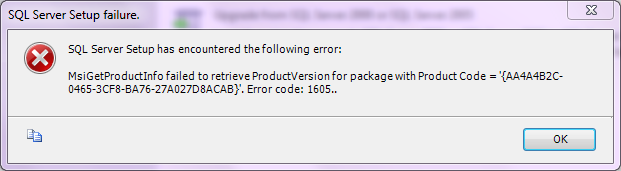
After observing few aspects, I got the solution and would like to share it with you. To fix the error, you need to follow these simple steps.
How To:
1. Run Registry Editor (type regedit in Start Search or Run dialog box and press enter) and navigate to- HKEY_CLASSES_ROOTInstallerUpgradeCodes
2. Take the first part of GUID and reverse it, in my case it is AA4A4B2C and its reverse string is C2B4A4AA. Now search for C2B4A4AA and you’ll get a match than delete the its parent subkey (it will be a kind of GUID without braces).
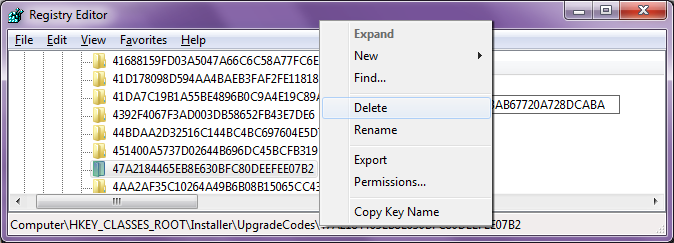
3. Now run the Setup again, it will go smoothly without any hassle.
Applies To:
- SQL Server 2008
- SQL Server 2008 Express
-
General discussion
-

Rai, Sunil (IN — Delhi)
5:32 PMTITLE: SQL Server Setup failure.
——————————SQL Server Setup has encountered the following error:
MsiGetProductInfo failed to retrieve ProductVersion for package with Product Code = ‘{2453DBC8-ACC4-4711-BD03-0C15353AA3D8}’. Error code: 1605..
——————————
BUTTONS:OK
——————————Tuesday, May 20, 2014 12:03 PM
All replies
-

Tuesday, May 20, 2014 12:34 PM
-

thank you shanky i am trying it
Tuesday, May 20, 2014 6:06 PM
-
General discussion
-

Rai, Sunil (IN — Delhi)
5:32 PMTITLE: SQL Server Setup failure.
——————————SQL Server Setup has encountered the following error:
MsiGetProductInfo failed to retrieve ProductVersion for package with Product Code = ‘{2453DBC8-ACC4-4711-BD03-0C15353AA3D8}’. Error code: 1605..
——————————
BUTTONS:OK
——————————Tuesday, May 20, 2014 12:03 PM
All replies
-

Tuesday, May 20, 2014 12:34 PM
-

thank you shanky i am trying it
Tuesday, May 20, 2014 6:06 PM
На этой неделе мы обсудим одно из самых распространенных сообщений об ошибках, которые мы получаем при установке версии Windows 2008/R2 для SQL. Это третья статья из серии «Устранение неполадок SQL», которую мы начали две недели назад. На прошлой неделе мы обсуждали проблемы, вызванные проблемами со счетчиками производительности.
Содержание
- MsiGetProductInfo не удалось получить ProductVersion
- Способ 1:
- Способ 2
MsiGetProductInfo не удалось получить ProductVersion
На этой неделе мы собираемся обсудить ошибку:
MsiGetProductInfo не удалось получить ProductVersion для пакета с кодом продукта = A2 {A2122A9C-A699-4365-ADF8-68FEAC125D61} ‘, код ошибки 1605 или 1608.
GUID будет варьироваться от случая к случаю, поэтому для этой статьи я собираюсь использовать именно этот GUID.

Основная причина, по которой мы получаем это сообщение об ошибке, заключается в том, что из-за остатков предыдущей версии SQL. Так что, если это новая установка, скажем, на новый компьютер или компьютер, на котором раньше не было SQL, вы, скорее всего, не получите это сообщение об ошибке. Таким образом, есть два способа решения этой проблемы. Один традиционный метод, а другой – это то, что мы придумали. Поэтому всегда рекомендую следовать традиционному методу.
Способ 1:
В этом методе мы находим GUID, отвечающий за реестр, и удаляем его. К сожалению, это не так просто, как кажется. Как это работает, нам нужен обратный поиск GUID, чтобы найти его в реестре. Это странно, я хорошо знаю, что это единственный способ заставить его работать.
- Первая настройка – выйти из установки и закрыть все приложения.
- Затем зайдите в реестр и создайте резервную копию реестра. Следуйте этой статье Резервное копирование и восстановление реестра в Windows.
- Теперь перейдите, чтобы вставить GUID в блокнот, затем измените значение, т. Е. {A2122A9C-A699-4365-ADF8-68FEAC125D61} измените на {C9A2212A-996A-…. }
- Теперь перейдите в Edit и нажмите File и введите {C9A2212A-996A-…. }

- Как только вы найдете ключ, удалите его.
В некоторых случаях установщик выдаст вам несколько ключей. Поэтому вам нужно искать каждый ключ, который вы получите сообщение об ошибке и удалить его. Как только вы закончите, перезагрузите систему и попробуйте установить SQL. В очень редких случаях вы можете получить сообщения об ошибках, связанных с разрешением что-то вроде

В таких случаях перейдите в HKEY_LOCAL_MACHINE SOFTWARE Microsoft Windows CurrentVersion Installer UserData S-1-5-18 Components и найдите соответствующий ключ, вступите во владение и дайте полные разрешения.
Способ 2
Этот метод немного рискован, но должен работать с первой попытки. Убедитесь, что вы не перезагружаете систему, пока мы не завершим процесс. В этом методе мы просто сделаем UpgradeCodes непригодными, пока не закончим установку SQL.
- Первая настройка – выйти из установки и закрыть все приложения.
- Затем зайдите в реестр и создайте резервную копию реестра.
- Теперь перейдите в HKEY_Classes_Root Installer UpgradeCodes.
- Нажмите правой кнопкой мыши UpgradeCodes , выберите Экспорт , введите UC.reg и сохраните где-нибудь (возможно, на рабочем столе).
- Затем снова нажмите правой кнопкой мыши, нажмите переименовать и переименуйте в UpgradeCodes.old .
Теперь попробуйте установить SQL снова. На этот раз это должно сработать с первой попытки. Убедитесь, что вы не перезагружаете систему, потому что иногда другие приложения, такие как MS Office, могут перестать работать. После завершения установки закройте установщик и найдите файл, который вы сохранили. UC.reg , дважды щелкните по нему и нажмите OK. Теперь у нас снова есть UpgradeCodes.
Ну, один из этих методов определенно должен работать для вас. Просто будьте осторожны при работе с регистрацией. Я надеюсь, что вы нашли эту статью полезной. Incase, если вы используете, вы можете спросить в комментариях. Мы будем рады помочь вам.
Windows PowerShell Exit Codes
PSMDTAG:FAQ: How can my script control the PowerShell exit code?
In all cases when I try to re-install it fails with Error code: 1605.
Error installing SQL Server 2008 R2 any version. Error code: 1605
Question:
sql server setup has encountered the following error:
MsiGetProductInfo failed to retrieve ProductVersion for package with Product Code = ‘{DF167CE3-60E7-44EA-99EC-2507C51F37AE}’. Error code: 1605..
What I’ve done so far:
-
Had to re-install Windows 7 because I kept getting a pop up that said my windows was unregistered, which it wasn’t (known bug) so I re-installed as per MS recommendation.
-
Un-installed SQL Server 2008 + ran Microsoft Fix It tool.
-
Tried to re-install.
-
After I got the error I deleted all the registry entries per instructions available where others have posted this same problem.
-
When I continued to get the error I renamed the registry directory UpgradeCodes to UpgradeCodes.old.
-
I’ve rebooted after every step and I’ve repeated this many times…
In all cases when I try to re-install it fails with Error code: 1605. At this point when I search the registry for the reversed key it is not found. It’s gone.
Not sure what to do next.
Any suggestions would be appreciated. Thanks
Solution:
I have the same problem and following method which I got it from http://www.thewindowsclub.com/ worked for me:
Method 2
This method is a little risky but should work at the first attempt. Make sure you don’t reboot the system until we complete the process. In this method we will just make the UpgradeCodes unusable until we finish the SQL install.
-
First setup is exit the install and shutdown all the applications
-
Then go toregistry and create a backup of the registry.
-
Now go to HKEY_Classes_RootInstallerUpgradeCodes.
-
Right click on UpgradeCodes and click on Export and type in UC.reg and save it somewhere (Maybe Desktop)
-
Then right click again and click on rename and rename to UpgradeCodes.old
-
Now attempt to install SQL again. This time it should work in first try. Make sure you don’t reboot the system because sometime other application like MS Office might stop working. Once the installation is complete, close the installer and find the file you saved UC.reg and double click on it and click OK.
-
Now we have up the UpgradeCodes back again.
Silent Uninstallation for Skype for Business 2016, Hi, I also have the issue, i tried all formal method to remotely remove the SFB 2K16 even through SCCM ( with XML configuration files ) but the closes situation i got is that i showing a configuration change bar progress and finished but without removing the SFB.
Windows PowerShell Exit Codes
Windows PowerShell Exit Codes
PSMDTAG:FAQ: How can my script control the PowerShell exit code?
Answers:
1.
A normal termination will set the exitcode to 0
2.
An uncaught THROW will set the exitcode to 1
3.
The EXIT statement will stop the process and set the exitcode to whatever is specified.
c:>powershell -noprofile -command “Write-output Test”
Test
c:>echo %errorlevel%
0
c:>powershell -noprofile -command “Write-output Test; throw ‘ERROR’”
Test
ERROR
At line:1 char:25
+ Write-output Test; throw <<<< ‘ERROR’
c:>echo %errorlevel%
1
c:>powershell -noprofile -command “Write-output Test; exit 31492”
Test
c:>echo %errorlevel%
31492
Jeffrey Snover [MSFT]
Windows PowerShell/MMC Architect
Visit the Windows PowerShell Team blog at: http://blogs.msdn.com/PowerShell
Visit the Windows PowerShell ScriptCenter at
http://www.microsoft.com/technet/scriptcenter/hubs/msh.mspx
Web Platform Installer Hangs while installing WordPress, Commandline is: ‘C:Windowssystem32cmd.exe /C echo noop’. Process Id: 7432. DownloadManager Information: 0 : Install exit code for product ‘Web Deploy 3.5 without bundled SQL support’ is ‘0’. DownloadManager Information: 0 : Install return code for product ‘Web Deploy 3.5 without bundled SQL support’ …
ESET Antivirus Uninstillation using batch file~~~SCCM 2012
Question:
Hi Guys,
I have 1000+ systems which having ESET antivirus with different ver. (5.0.22,5.0.21,4.2.64) and i want to uninstall using SCCM.
I have created batch file, when i clicked manually it’s run but while deploying with SCCM it’s not happen.
Please let me know where i miss.
Solution:
Well, if you’ve retried it after that and made sure the software is installed, then look at the next message
Execution Request for advert PS120175 package PS1000AC program ESET5.0.2214.4 state change from Ready to WaitingServiceWindow
. After the mentioned failure the removal hasn’t started again because of maintenance windows.
My Blog: http://www.petervanderwoude.nl/
Follow me on twitter: pvanderwoude
Application deployment exit code 1603, I’m trying to deploy an application with SCCM and it fails with an exit code of 1603. However, when I install it manually and specify the direct patch in the command line, it works fine. Not working: msiexec.exe» /i «filename.msi» /qn ISITE_SERVER_IP_BOX=»172.23.10.232″ /l*v! «C:log.txt». Local command line …
Ignore-package-exit-codes does not work in Chocolatey v0.9.10.2 with Chef
Question:
I am trying to install Windows Azure Powershell with the chocolatey_package in Chef. The new 0.9.10.2 version of Chocolatey returns the application exit code that can be other than 0 even after a successful install.
0 - most widely used success exit code
1605 - (MSI uninstall) - the product is not found, could have already been uninstalled
1614 (MSI uninstall) - the product is uninstalled
1641 (MSI) - restart initiated
3010 (MSI, InnoSetup can be passed to provide this) - restart required
In this case the code is 3010, because the installation succeeded, but a reboot is needed. Chef displays the following message:
Expected process to exit with [0], but received '3010'
.
For Chef 0 is the only success exit code. I have tried to send options to Chocolatey to ignore the application exit code and send 0 to Chef, but none of the formats seem to work:
chocolatey_package 'windowsazurepowershell' do
options "--ignore-package-exit-codes=true"
end
I have also tried
options "--ignore-package-exit-codes=3010"
options "--use-package-exit-codes=false"
Based on the documentation the following options should be valid:
ignorepackagecodes ignorepackageexitcodes ignore-package-codes ignore-package-exit-codes
usepackagecodes usepackageexitcodes use-package-codes use-package-exit-codes
EDIT
Thanks for the help, I have tested the new 0.9.10.3 version of Chocolatey, and works great with
chocolatey_package 'windowsazurepowershell' do
options "--ignore-package-exit-codes"
end
Solution 1:
This was due to a bug in 0.9.10, which is fixed in 0.9.10.3. See https://github.com/chocolatey/choco/issues/827 for details.
Solution 2:
This is being tracked in https://github.com/chef/chef/issues/5030. There is not a great solution right now other than what that ticket shows.
MsiExec.exe and InstMsi.exe Error Messages (for, 60 rows· Sep 11, 2020· Windows Installer is not accessible when the computer is in Safe Mode. Exit Safe Mode and try again or try using System Restore to return your computer to a previous state. Available beginning with Windows Installer version 4.0. ERROR_ROLLBACK_DISABLED: 1653
