Сообщение «Steam — Fatal Error» говорит о том, что возник серьезный сбой и дальнейшая работа программы либо запуск игры через ее интерфейс невозможен. Что делать? Зависит от того, что еще написано в этом сообщении.
Если сказано, что программа должна быть онлайн, значит на компьютере проблемы с выходом в сеть. Если говорится, что программа не может запустится из текущей папки, значит нужно ее переместить в другую папку. И так далее.
Ниже собраны наиболее встречающиеся сообщения об ошибках и способы их исправления.
Fatal Error: Steam needs to be online

Такая ошибка может возникнуть при первом запуске Steam, либо при его обновлении. Перед тем, как пытаться что-то сделать, проверьте, работает ли на вашем компьютере интернет (проверьте, как открываются страницы в браузере). Если с интернетом есть проблемы, сначала исправьте их.
Если все в порядке, значит программе кто-то блокирует выход в сеть. Проделайте следующее.
Запустите Steam с правами администратора
Выйдите из программы. Для этого кликните по ее значку в трее правой кнопкой мыши и нажмите «Выход».

Затем нажмите правой кнопкой мыши на ярлык Steam на рабочем столе и выберите команду «Запуск от имени администратора». Помогло?

Примечание: если этот способ помог решить проблему, но через какое-то время ошибка появилась вновь, настройте, чтобы Steam запускался с правами администратора всегда. Для этого в свойствах ярлыка перейдите на вкладку «Совместимость» и установите галочку, как показано на скриншоте ниже.

Такую же операцию нужно проделать с файлом Steam.exe, если клиент запускается автоматически после загрузки Windows.
Если права администратора не решили проблему, проверьте, не блокирует ли программе выход в сеть брандмауэр Windows.
Отключите брандмауэр
Нажмите клавиши Win+R, в открывшемся окне введите Control, затем нажмите Enter.

Выберите режим просмотра «Мелкие значки», если он не выбран. Затем кликните по строке «Брандмауэр…»

Здесь перейдите в раздел «Включение и отключение брандмауэра…».

И отметьте оба пункта «Отключить брандмауэр…» для частной и общественной сети.

Затем запустите Steam. Если ошибка пропала, включите брандмауэр и добавьте Steam в его исключения.
Примечание: выход в сеть может также блокировать встроенный в антивирус сетевой экран. Попробуйте отключить и его перед запуском.
Fatal Error: %appname% cannot run from a folder path with non-ASCII characters
Такая ошибка может появиться при первом запуске Steam (сразу после установки).

Или в дальнейшем, если папка с программой была перемещена.

Причина — в названии папки, в которую был установлен клиент. Оно должно состоять из английских букв или цифр. Тоже самое касается пути установки, в нем не должно быть русских букв и спецсимволов.
Чтобы решить проблему, полностью удалите Steam. Затем создайте новую папку на английском в корне жесткого диска, на котором достаточно места для хранения файлов программы и игр. Затем установите Steam в эту папку.
Fatal Error: Failed to connect with local Steam Client process
Эта ошибка может появиться при запуске некоторых игр (например, CS: GO). Сам Steam при этом запускается без проблем.
Решение здесь простое. Зайдите в клиент, в правом верхнем углу экрана кликните по надписи «Steam» и выберите «Проверить наличие обновлений…».

Подождите, пока программа обновится, затем запускайте игру.
Если это не помогло, попробуйте переустановить Steam.
Ошибки Fatal Error, в описании которых указаны файлы .dll
Если в описании ошибки указан какой-либо dll-файл (например, steamui.dll), попробуйте отключить антивирус (возможно именно он блокирует этот файл из-за ошибочного срабатывания). Затем восстановите файл из карантина, если антивирус его туда поместил, и добавьте его в исключения.
После этого включите антивирус и запустите Steam.
Если ничего не помогло
- Посмотрите раздел с инструкциями на нашем сайте. Возможно, решение вашей проблемы есть в другой нашей статье.
- Напишите в службу технической поддержки Steam на официальном сайте разработчика.
Читайте также
- Ошибка [Steam API dll отсутствует] – что делать? →
- Ошибка [failed to initialize Steam] →
- Ошибка [Error 503 service unavailable] в Steam →
Войти
Магазин
Сообщество
Поддержка
Изменить язык
Полная версия

© Valve Corporation. Все права защищены. Все торговые марки являются собственностью соответствующих владельцев в США и других странах.
Политика конфиденциальности
| Правовая информация
| Соглашение подписчика Steam
| #footer_refunds

![]()
МАГАЗИН
СООБЩЕСТВО
Информация
ПОДДЕРЖКА
Установить Steam
войти
|
язык

© 2023 Valve Corporation. Все права защищены. Все торговые марки являются собственностью соответствующих владельцев в США и других странах.
НДС включён во все цены, где он применим.
Политика конфиденциальности
|
Правовая информация
|
Соглашение подписчика Steam
О Valve
| Steamworks
| Вакансии
| Дистрибуция Steam
| Подарочные карты
Некоторые пользователи писали на форумах поддержки об ошибке службы Steam, возникающей при попытке запустить платформу. В сообщении об ошибке говорится:
Чтобы Steam работал правильно в этой версии Windows, компонент службы Steam не работает должным образом на этом компьютере.
Следовательно, клиент Steam не запускается, и пользователи не могут получить доступ к своим играм. Мы все можем согласиться с тем, что это очень раздражает.
В этой статье мы рассмотрим несколько решений, позволяющих быстро вернуться на игровую платформу.
Почему появляется ошибка службы Steam?
Из взаимодействия с пользователями мы выяснили, что существует множество возможных причин, по которым может появиться ошибка службы Steam, в том числе:
- Проблемы с сервером. Если есть проблема с серверами Steam, вы можете столкнуться с ошибкой службы. Это может быть связано с техническим обслуживанием, простоем или неожиданными техническими проблемами.
- Проблемы с сетевым подключением. Возможно, ваш компьютер не может подключиться к серверам Steam из-за проблем с сетевым подключением. Это может быть связано с брандмауэром, антивирусным программным обеспечением или другими проблемами конфигурации сети.
- Поврежденные игровые файлы. Если игровые файлы на вашем компьютере повреждены, вы можете столкнуться с служебной ошибкой при попытке играть в игру через Steam.
- Устаревшее программное обеспечение. Если ваша версия Steam или ваша операционная система устарели, у вас могут возникнуть проблемы совместимости, которые приводят к ошибкам службы.
- Проблемы с оборудованием. Если есть проблема с оборудованием вашего компьютера, например, отказ жесткого диска или перегрев компонентов, вы можете столкнуться с сервисными ошибками при использовании Steam.
Как исправить ошибку службы Steam?
1. Настройте Steam для запуска от имени администратора.
- Если у вас есть ярлык Steam на рабочем столе, щелкните его правой кнопкой мыши и выберите параметр «Свойства».

- Если у вас нет ярлыка для программы на рабочем столе, щелкните правой кнопкой мыши файл Steam EXE в его папке и выберите «Свойства». Путь к папке по умолчанию для Steam:
C:Program Files (x86)Steam - Выберите вкладку «Совместимость», затем включите там параметр «Выполнять эту программу от имени администратора».

- Нажмите кнопку «Применить» и нажмите кнопку «ОК».
2. Отключите стороннее антивирусное программное обеспечение.
- Нажмите на скрытую стрелку доступа на панели задач.

- Нажмите на значок своего антивируса, наведите курсор на Avast Shields Control и выберите «Отключить» на 10 минут (этот шаг различается для разных антивирусных программ).

Отключение антивируса должно быть эффективным в большинстве случаев.
Однако, поскольку вы подвержены кибератакам при доступе в Интернет без надлежащего экрана, мы рекомендуем использовать менее ограничивающее программное обеспечение, такое как Eset Internet Security, вместо полного отключения антивируса.

Это антивирусное решение создано для защиты всех типов цифровых действий, которыми можно заниматься.
Eset Internet Security имеет мощный брандмауэр, который защищает ваше подключение к Интернету и предоставляет дополнительные средства защиты, обеспечивающие безопасность покупок, банковских операций и общения.
Он имеет многоуровневую защиту, которая может обнаруживать все виды угроз, включая вирусы, руткиты, программы-вымогатели, черви, шпионское ПО и многое другое.
Не забывайте о его высокой скорости обнаружения, которая, скорее всего, заблокирует угрозы до того, как они смогут нанести какой-либо ущерб вашей системе.
Ознакомьтесь с самыми удивительными функциями ESET Internet Security:
- Удобный интерфейс и простота в использовании
- Мощный брандмауэр
- Предлагает защиту от руткитов, вымогателей, шпионских программ, червей и т. д.
- Высокая скорость обнаружения
3. Отключите брандмауэр Защитника Windows.
- В поле поиска на главном экране введите брандмауэр, затем нажмите Window Dedefender Firewall.

- Щелкните Включить или отключить брандмауэр Защитника Windows слева от апплета.
- Затем выберите параметры «Отключить брандмауэр Защитника Windows» в разделе «Настройка параметров».

- Нажмите OK, чтобы выйти.
- После этого перезапустите Steam.
4. Используйте командную строку
- Сначала щелкните правой кнопкой мыши ярлык Steam и выберите параметр «Открыть местоположение файла».

- Затем запишите полный путь к папке Steam в проводнике. Либо скопируйте его в буфер обмена, нажав горячую клавишу Ctrl + C.
- Откройте окно «Выполнить», нажав Windows клавишу + R.
- Введите cmd и нажмите горячую клавишу Ctrl + Shift + Enter .

- Затем введите полный путь к Steam, а затем /repair в командной строке.
- Нажмите клавишу возврата после ввода команды восстановления.
Это некоторые из наиболее широко подтвержденных исправлений ошибки службы Steam. Запуск Steam от имени администратора часто решает проблему. Однако некоторым пользователям может потребоваться исправить ошибку с другими разрешениями.
Если ни один из этих способов не работает или вы использовали другой способ, сообщите нам об этом в комментариях.
Steam fails to load up and gives an unexpected application error when it cannot perform its initializing operations and fails to load a module. This problem can be stemmed from the operating system as well as from internal Steam processes as well.
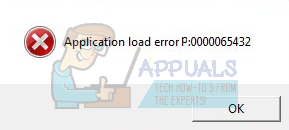
Solution 1: Restart your PC
Steam’s client updates itself very frequently. Some updates configure the core of the Steam client. Because of this, a restart is required. A restart starts Steam from scratch and all the updates which occurred would be implemented.
It is also possible that the error you might be facing is caused by another third party application. There can be many conflicts possible; therefore it is advised that you disable all third party programs. Especially programs who claim to speed up your PC or clean your hard drive. Reboot your PC and play the game to check if the error at hand got fixed or not.
Don’t forget to save all your work before restarting your PC
Solution 2: Logout and then login
We can try logging your Steam account out and then log back in. This is a simple solution and if your client is in a bugged state, it will restart it.
Note: If you don’t have access to your account credentials or don’t have access to your mobile (if you have enabled Steam Mobile Authenticator), it is not advised to follow this method. You will be required to log into your account by entering your username and password. You will be also asked to verify your account if you have authentication enabled.
- Launch your Steam client using Steam.exe
- Log out of Steam by clicking on the option of “Change User” present if you click your account title on the top right corner of the Steam client.
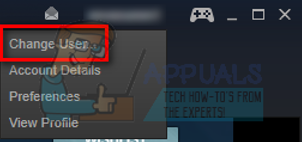
- After clicking the option, you will be given a login screen where you have to enter your credentials. After inputting your credentials, check the box which says Remember my password. Click the button Login.
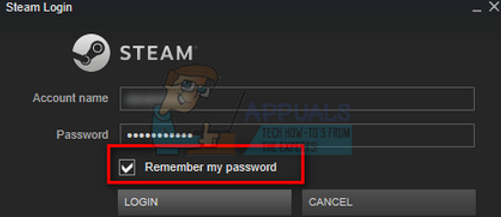
- Run the game you were trying to play and check if the error got fixed.
Solution 3: Disable Family View
You should check if your client has Family View enabled. The family view is also commonly known as parental controls. If it is enabled, you might not be able to access specific games as set by your guardian.
You should disable family view and try running the game again to check if the error still persists. If it does, refer to the solutions below.
You can learn more about family view by reading our article.
Solution 4: Checking if your game runs in offline mode
This problem can also be fixed by running it in the offline mode. Sometimes Steam’s network configurations are not configured properly and it requires to run the game at least once in the offline mode to get them back on track.
- Open your Steam client and click the button of Steam present at the top left corner of the screen.
- Click the button which says “Go Offline”. Now your client will restart and enter an offline state.
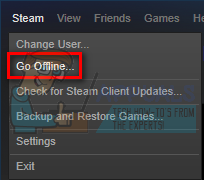
- Open the Library and try running the game you were playing. If it opens correctly, you can go online again and hopefully, it will work fine there too.
Solution 5: Flushing Steam config files and DNS
We can try resetting your internet settings and config to see if the problem gets resolved. Flushconfig flushes and reloads the configurations for each of the applications/games installed in your PC.
Most operating systems are designed to cache the DNS records. It is generally a good practice as it allows an application to process faster requests/data transfer to a website. However, if the DNS frequently changed, it is necessary to flush it so the new DNS can be retrieved and you can resume the data transfer you were doing. It removes the local cache from your computer and obtains the most recent cache that your Internet Service Provider is using.
- Press Windows + R to bring up the run application.
- In the dialogue box type “steam://flushconfig”.
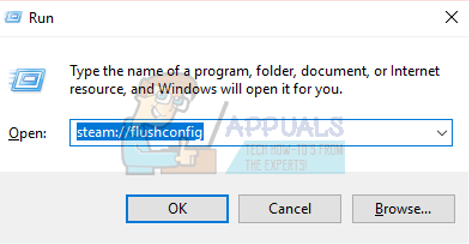
- Steam will pop up a small window to confirm your action. Press Ok. No note that after this action, Steam will ask you to log in again using your credentials. Don’t follow this method if you don’t have access to your login details.
- After performing the above actions, press Windows + R button to pop up the Run window again. In the dialogue box type “cmd” to bring up the command prompt.
- Once in the command prompt, type “ipconfig /flushdns”. Press Enter.
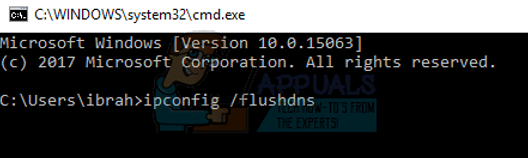
- Restart your PC and re-launch Steam to see if the problem is resolved.
Solution 6: Deleting clientregistry.blob
Your Steam’s client registry may get corrupted and this may be the reason why you are facing the error. We can try renaming/deleting it.
Clientregistry.blob is the file used by Steam which holds your registration data of the installed games. If we delete it, the file will be restored on the next login. You will get all of your default settings on each game installed (your name, skins etc). This fixes about 30% of the problems as this file can get corrupt easily.
Do note that after this solution when you launch Steam again, it will prompt you for your username and password. Don’t follow this solution if you don’t have your credentials at hand. Furthermore, your saved progress and in-game items will not be lost. They are stored on cloud storage by Steam so it is safe to assume that deleting clientregistry.blob won’t bring any problems to you or Steam.
- Completely exit Steam and end all tasks as mentioned in the solution above.
- Browse to your Steam directory. The default one is
C:Program FilesSteam.
- Locate ‘clientregistry.blob’.

- Rename the file to ‘clientregistryold.blob’ (or you can delete the file completely).
- Restart Steam and allow the file to be recreated.
Hopefully, your Client will run as expected. If it still doesn’t work, follow the steps listed below.
- Browse back to your Steam directory.
- Locate ‘Steamerrorreporter.exe’.

- Run the application and re-launch Steam.
Solution 7: Granting Administrator access to Steam
There can be another case where you may be experiencing the error because Steam doesn’t have enough administrator access to make amendments.
Steam requires full access in order to provide you with the optimal gaming experience. This means changing system configuration files and having a lot of resources and memory at its disposal. By default, Steam doesn’t have full administrator access.

We can grant Steam full administrative privileges and check if the problem gets solved. First, we should make the changes to the Steam.exe file and later grant the whole Steam directory access as there are various configuration files present in the main directory.
Read our guide on how to grant Steam administrative access.
Solution 8: Disabling Beta participation
Steam, like many other giants in the gaming industry, also constantly improve their client. This improvement includes new added features and bug fixes etc. Valve has an option in Steam where you can get your hands on the latest developments by participating in the Beta program.
In the Beta program, you get all the features first hand before the official release, but, you may experience a lot of bugs and even crashes. As we all know, a beta version isn’t the official version and the developers are constantly tweaking and making changes by gathering data through your usage.
Whenever you experience a problem, it gets reported to Steam who in turn release an update to the beta version to fix it. Normally the updates come within two to three days but it can also be longer. We can try disabling your beta participation and checking if the problem gets fixed.
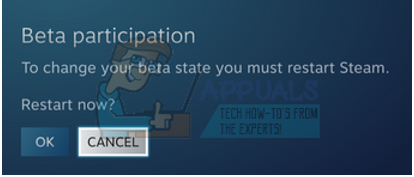
Note: If you are using a feature which is only available in the beta version, it may be deactivated as we will be shifting to the stable version. Don’t follow this method if you don’t want to lose access to those functions.
Solution 9: Deactivating all mods and third party software
In many cases, the installed mods for a game may conflict with your Steam client and cause you unexpected errors. Like the error states, it failed to launch the application.
Mods change the behavior of the game by changing some of the game’s configuration files and setting their own variables in important fields. This way they can add content to give you visual effects etc. As we all know, playing a game with mods enabled isn’t a stable one and a player can experience a lot of crashes.
Disable all of your mods and also the third party applications (like CCleaner) so there is absolutely zero interference between your game and other software. Now close Steam completely using the task manager and launch it again. Check if the error still persists.
Solution 10: Update your Drivers
Your computer uses drivers to launch any application. Steam also updates itself with any new drivers which come to the market. If Steam is updated to run with the latest drivers while your computer still has the old ones installed, this can prove to be a conflict.
Always make sure that your drivers are up-to date. These include audio, video, graphic drivers etc. Also, update other drivers such as DirectX.
- Press the ⊞ Win(windows) + R key to bring up the Run window (make sure to run it as administrator).
- In the dialogue box type “dxdiag”. This will open up DirectX diagnostic tool. It will list all the available hardware that is installed on your PC along with the versions of the software.
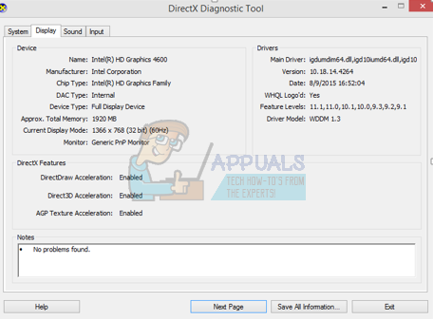
- Use your official hardware name to search for the latest drivers available and download them through the internet. You can also update drivers using the Windows update. Follow the steps listed below.
- Click Start and type in the dialogue box “Settings”. Click the application that returns in the search results. Click on the “Update and security” button.
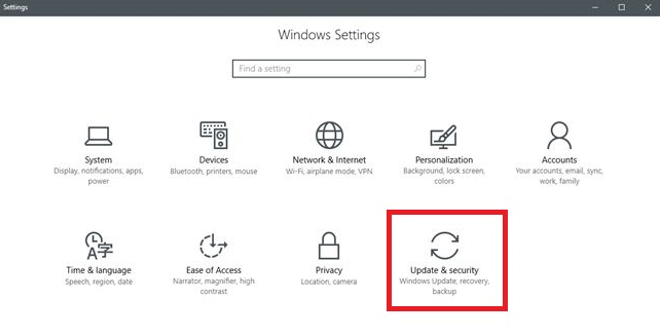
- Here you will find “Check for updates” in the “Windows Update” tab. Now windows will check for any available updates and perform them after downloading.
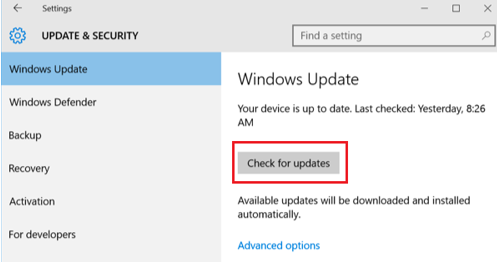
- There is also another way present through which you can manually click the devices and check if the latest drivers are installed. Press Windows + R button to bring up the Run In the dialogue box, type “devmgmt.msc”. This will launch your computer’s device manager.
- Once in the device manager, right click on the device and select the option which says “update driver”.
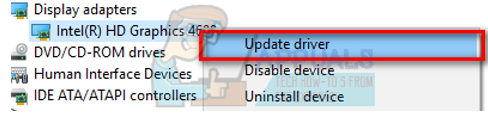
- Once you click it, another window will pop up asking if you want Windows to automatically search the internet for the available drivers or if you want to browse them yourself. Select the first option.
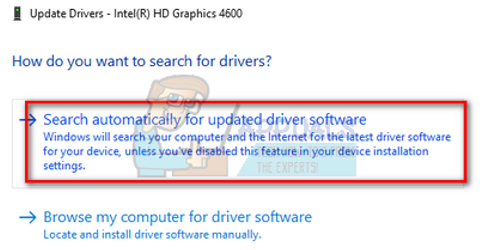
- If the drivers are latest, Windows will pop a dialogue box stating that the best drivers available are already installed. If not, it will start downloading them and install them momentarily.
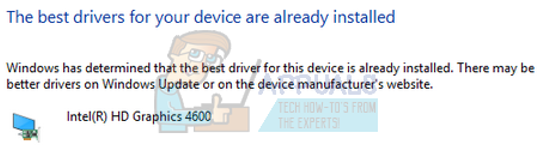
Solution 11: Disabling Cloud
Please follow this solution at your own risk. Cloud safeguards your data by uploading it on Steam’s remote servers automatically. We can try disabling it and check if the error goes away. If it doesn’t, we can enable the Cloud back on.
- Open your Steam client and navigate to your Library. All of your games will be listed here. Right click on the one which is giving you problems and select Properties.
- Uncheck the line which says “Enable Steam Cloud synchronization for [game]”.
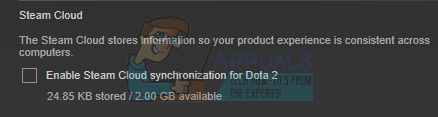
- Now open your client’s Settings by pressing Steam on the top left corner of the screen.
- Navigate to the Cloud tab.
- Uncheck the option which says “Enable Steam Cloud synchronization for applications which support it”.
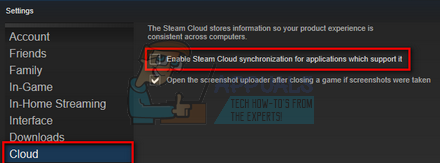
- After unchecking the line, restart Steam properly using the task manager and check if the error still persists.
Final Solution: Refreshing Steam files
Now there is nothing left except to reinstall Steam and see if that does the trick. When we refresh your Steam files, we will preserve your downloaded games so you won’t have to download them again. Furthermore, your user data will also be preserved. What refreshing Steam files actually do is delete all the configuration files of the Steam client and then forces it to install them again. So if there were any bad files/corrupt files, they will get replaced accordingly. Do note that after this method, you would need to log in again using your credentials. Don’t follow this solution if you don’t have that information at hand. The process may take a while so avoid canceling once you start the installing process.
You can read our article on how to refresh your Steam files. Also, update all your Microsoft redistributables using the official Microsoft website (C++ and .NET framework).
Note: You can read our guide if you are having a connection error where your entire Steam client refuses to connect to the internet.
