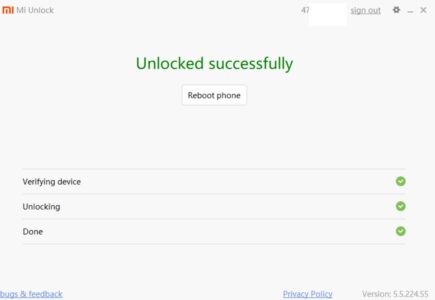Фирменная прошивка MIUI позволяет гибко настраивать телефоны Xiaomi, но опытный пользователь может выйти за пределы стандартных параметров. В этом помогут специальные программы, рассчитанные на расширение функционала телефона. Одним из таких инструментов является XiaoMiTool V2. В этой статье вы узнаете, какие возможности имеет данный софт и как им пользоваться.
XiaoMiTool V2 (by Francesco Tescari) – компьютерная программа, позволяющая проводить сложные системные операции на смартфонах Сяоми и Редми. Прежде всего, это прошивальщик мобильных устройств по аналогии с популярной MiFlash.
XiaoMiTool V2 НЕ является официальной программой Xiaomi: разработкой занимался человек, не имеющий прямого отношения к компании. Тем не менее это вполне безопасный софт, который не затронет ваши личные данные и выполнит все указанные общения. Для максимальной безопасности рекомендуем скачивать его только с официального сайта.
Функции
Главное преимущество XiaoMiTool – прошивка Сяоми без разблокированного загрузчика. Вы можете поставить официальную оболочку с неактивным бутлоадером и стоковым рекавери. Но это касается только Global Version. На китайской версии такие действия могут привести к «окирпичиванию» телефона.
Также программа предоставляет следующие возможности:
- Установка кастомных сборок (например, xiaomi.eu). Файл нужно самостоятельно скачать на компьютер.
- Загрузка официальных прошивок (китайских, русских или глобальных) прямо в интерфейсе приложения. XiaoMiTool сама подбирает сборки, подходящие под вашу модель смартфона. Поэтому ручное скачивание прошивки с официального сайта не требуется.
- Подробные сведения о телефоне: кодовое имя, серийный номер, статус загрузчика, версия MIUI и Android, информация о Recovery и Fastboot.
- Установка ROOT-прав, Magisk и TWRP.
- Разблокировка или блокировка бутлоадера.
Отличие от Mi Flash
Ми Флэш – программа Xiaomi, с помощью которой осуществляется официальная перепрошивка смартфона. Обязательное условие – активный bootloader. Это главный недостаток.
Для Mi Flash требуется ручная загрузка оф. прошивки. Более того, через данную утилиту невозможно проводить действия с загрузчиком и поставить рут, Магиск или кастомное рекавери. Полный гайд есть в отдельном материале.
Хотите только перепрошить девайс, и у вас разблокирован загрузчик – подойдет MiFlash. Если нужны более расширенные возможности, а бутлоадер неактивен, присмотритесь к XiaoMiTool V2.
Скачивание с официального сайта
Скачать программу можно с сайта xiaomitool.com. Там представлены alpha и beta версии для операционных систем Windows, MacOS и Ubuntu. Внизу каждой сборки есть подробное описание.
Прокручиваем страницу вниз до нужного пункта и нажимаем «Download link» напротив названия операционной системы. Сохраняем файл exe на диск и ждем окончания скачивания, которое в среднем займет несколько минут.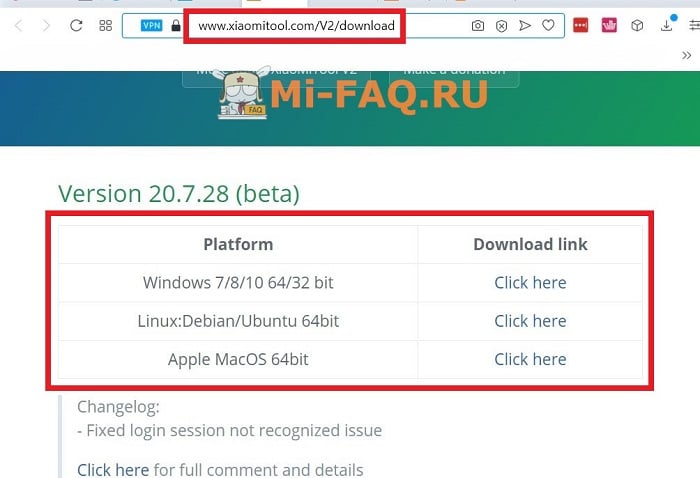
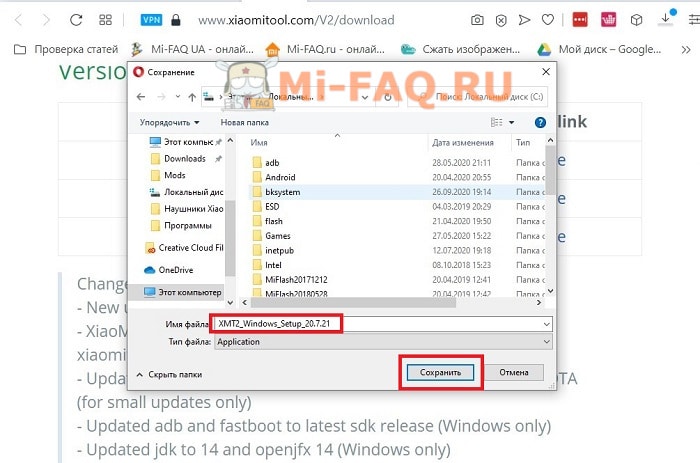
К сожалению, скачать XiaoMiTool V2 на русском языке невозможно. Есть только англоязычная версия. Xiaomitool.com является проверенным и надежным сайтом, но все же рекомендуем заранее проверить скачанный файл на вирусы. Потом можно приступать к установке Сяоми Ми Тул 2.
- Находим файл setup и кликаем по нему два раза.
- Разрешаем этому приложению вносить изменения на устройства.
- Проходим стандартную процедуру установки. Нажимаем «Next» и указываем место, куда хотим установить программу. Выбираем «Install».
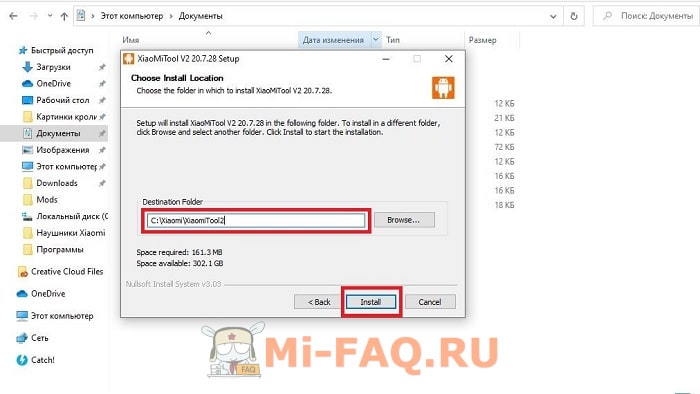
- После успешной установки жмем «Finish». Если стоит галочка напротив «Run XiaoMiTool», инструмент загрузится автоматически. Либо его можно запустить через ярлык на рабочем столе.
Приступаем непосредственно к прошивке через Xiaomitool. Сразу обратите внимание на два важных момента. Во-первых, Xiaomi можно перепрошить без разблокировки загрузчика только на официальную сборку. Если устанавливаете Custom ROM, активный бутлоадер обязателен, иначе получите «кирпич».
Во-вторых, наш сайт не несет ответственности за проделанные вами действия. Мы не можем гарантировать работоспособность телефона после прошивки. Не стоит приступать к этой процедуре, если не уверены в своих навыках.
Подготовительные действия
- На компьютере в настройках отключаем подпись цифровых драйверов. Как это сделать, мы рассказывали в статье о MiFlash.
- Вручную ставим драйвера adb и fastboot. Они могут не понадобиться, но лучше перестраховаться.
- В смартфоне включаем отладку по USB.
- Обязательно делаем резервную копию, чтобы не потерять важные данные, хранившиеся на телефоне.
- Заряжаем мобильное устройство до 70-100%.
Установка официальной прошивки с заблокированным загрузчиком
- Выключаем телефон и ждем несколько минут, чтобы в нем прекратились все системные действия.
- Зажимаем клавишу питания и качельку увеличения громкости. После виброотклика отпускаем кнопку включения. Должен запуститься стоковый режим Recovery0, в котором нажимаем «Connect with MiAssistant». Опускаемся до этого пункта с помощью клавиши уменьшения громкости, а для старта команды жмем кнопку питания.
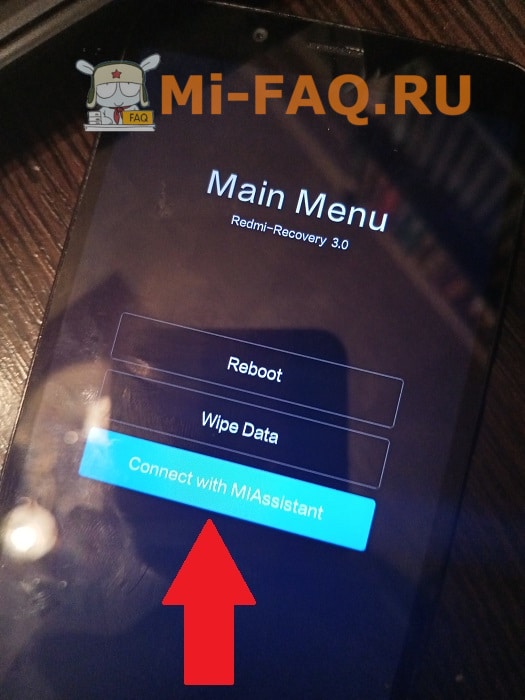
- Подключаем телефон к компьютеру с помощью USB-провода.

- Запускаем Сяоми Тул 2. Соглашаемся с потенциальными последствиями, кликнув «Agree».
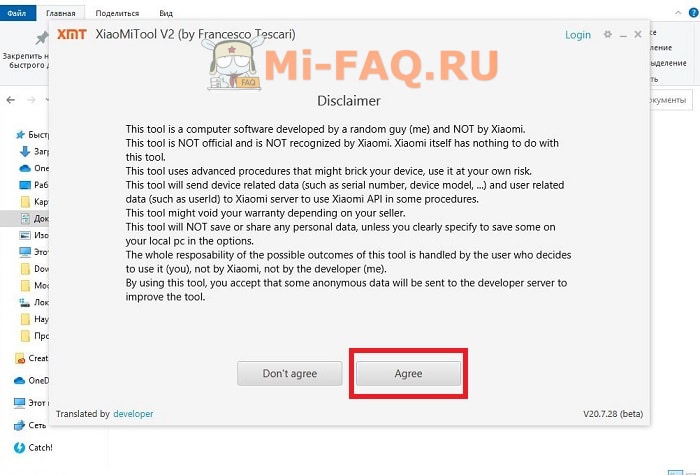
- Выбираем свой регион и нажимаем «My device works normally. I want mod it».
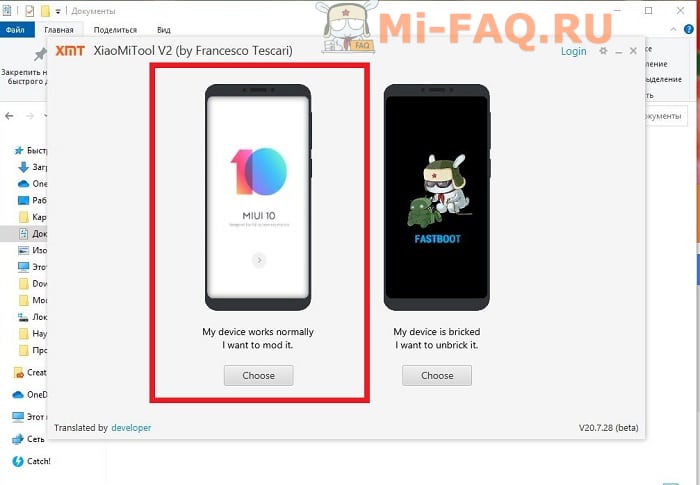
- Программа должна определить подключенное мобильное устройство. Если она его успешно распознала, то вверху высветится серийный номер и кодовое имя. Далее нажимаем «Select».
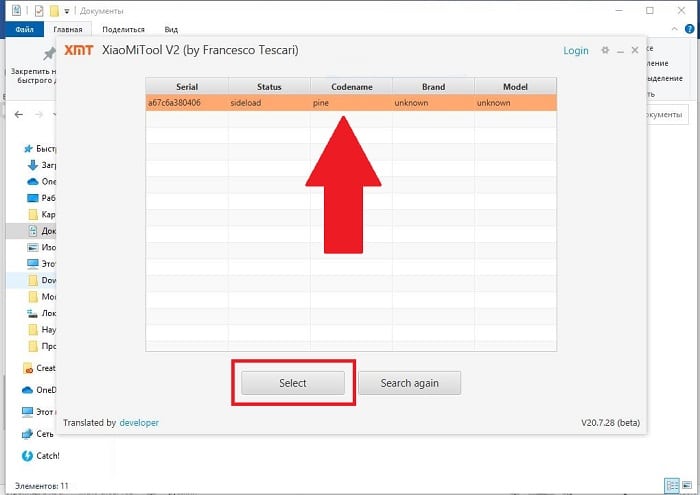
- На моделях Redmi девайс скорее всего перезагрузится, и на экране нужно будет разрешить отладку по ЮСБ (несмотря на то, что ранее вы ее включали). Но на Mi этого действия не будет – так указано в инструкции на форуме 4pda.
- На следующем этапе утилита выведет на экран подробную информацию о смартфоне, такую как название смартфона, серийный номер, состояние бутлоадера, фастбута и рекавери.
- Телефон опять автоматически перезагрузится. В XiaomiTool высветится новое окно, где нужно выбрать вкладку «Official Xiaomi rom».
- Загрузятся прошивки, которые подходят под вашу модель. Указываем «Global Stable».
- Соглашаемся с предупреждениями и тапаем «Continue». Начинается скачивание прошивки.
- Смартфон перезагружается в стоковое рекавери, в котором вновь выбираем «Connect with MiAssistant».
- Начнется непосредственная установка сборки. В это время запрещается проводить какие-то действия на компьютере или смартфоне. Также нельзя отсоединять телефон от ПК. Нужно просто подождать. Проценты на телефоне могут зависать, это нормально.
- Если высветилась зеленая надпись «Installation completed successfully» и улыбающийся смайлик, перепрошивка прошла успешно. Теперь можно отсоединять смартфон и закрывать программу. Мобильное устройство самостоятельно запустится. Вам нужно будет, как всегда, провести первоначальную настройку операционной системы.
Решение распространенных проблем
Проблема: XiaoMiTool выдает «Feature not available yet».
Решение: Убедитесь, что включена отладка по USB. Переустановите утилиту и повторите операцию.
Проблема: Xiaomitool не видит телефон.
Решение: Как и в предыдущем случае, нужно проверить активную отладку. Еще проблема может заключаться в отсутствии необходимых драйверов. Обычно их ставит утилита, но может потребоваться и ваше вмешательство. Не забудьте перед этим отключить на Windows 10 проверку цифровой подписи.
Проблема: Программа предлагает перепрошиться только в режиме Fastboot, для которого обязателен активный бутлоадер.
Решение: Такая ситуация возникает, если в начале процедуры вы не перешли в стоковое рекавери. Обязательно запускаем Mi Recovery 3.0, и только после этого открываем Ми Тул.
Проблема: Прошивка останавливается на 40% и не идет дальше.
Решение: Это абсолютно нормально. Самое главное – не прерывайте процесс, а просто подождите. Потом сразу будет 80-90%. Если отсоединить смартфон от компьютера во время операции, получите «кирпич».
Видео-инструкция
FAQ
Как прошить кастомную прошивку?
Можно ли в XiaoMiTool V2 разблокировать загрузчик Xiaomi без ожидания?
Нужны ли root-права при установке официальной прошивки, если бутлоадер неактивен?
Мы разобрались, как поставить новую оболочку через XiaoMiTool V2 с unlock bootloader. Это довольно простая процедура, если следовать всем рекомендациям. Остались дополнительные вопросы – обращайтесь в комментарии.
rodrgz opened this issue 2 years ago · comments
I followed the instructions to unlock my Xiaomi phone, but I found this procedure error in the current linux version and in the Windows version.

did u find any solution for it so far?
did u find any solution for it so far?
No, do you reproduce this issue?
Yes I did dude. I am trying to solve my friends blocked bootloader in linux, but this doesnt seem to work sad. You got any other working way?
Yes I did dude. I am trying to solve my friends blocked bootloader in linux, but this doesnt seem to work sad. You got any other working way?
Unfortunately no, the closest I got was through Xiaomitoolv2. I tried with the official tool in Win10, but the line with the USB connection just blinked once and ejected the USB connection. I do not try yet to format the cell phone to an old android and then try again. But I think it’s possible a server problem, I don’t know, maybe I will wait sometime to try again.
Yes I did dude. I am trying to solve my friends blocked bootloader in linux, but this doesnt seem to work sad. You got any other working way?
Unfortunately no, the closest I got was through Xiaomitoolv2. I tried with the official tool in Win10, but the line with the USB connection just blinked once and ejected the USB connection. I do not try yet to format the cell phone to an old android and then try again. But I think it’s possible a server problem, I don’t know, maybe I will wait sometime to try again.
That’s sad… I just made him unlock with official tool in windows. It worked it seems, nice
I got stuck at the same issue. I think Xiaomi has just made changes to their service and requiring a «serviceToken» for server authentication. I have just 1 more day left before I can unlock my phone. Sad. I don’t have a Windows device so I cannot use the Xiaomi official tool. Planning to find an internet cafe with Windows PCs.
I got stuck at the same issue. I think Xiaomi has just made changes to their service and requiring a «serviceToken» for server authentication. I have just 1 more day left before I can unlock my phone. Sad. I don’t have a Windows device so I cannot use the Xiaomi official tool. Planning to find an internet cafe with Windows PCs.
U use Linux? Maybe try using windows using kvm. Maybe that will work. Idk a shit about it tho haha. Hope u find someway. Do let me know what u do
I’m getting that too on a Mac
No solution/workaround for it as of now… Sad. Maybe we should as for Linux tool in miui forum. They say people who need unlocked for Linux are very less
I got stuck at the same issue. I think Xiaomi has just made changes to their service and requiring a «serviceToken» for server authentication. I have just 1 more day left before I can unlock my phone. Sad. I don’t have a Windows device so I cannot use the Xiaomi official tool. Planning to find an internet cafe with Windows PCs.
U use Linux? Maybe try using windows using kvm. Maybe that will work. Idk a shit about it tho haha. Hope u find someway. Do let me know what u do
I’m a Mac user. I have virtual machine options on Mac (eg. Parallel Desktop) too but I’m too lazy to download a Windows system image. I’m pretty sure most Xiaomi engineers also work on Macs. It’s insane they only provide a Windows version of their tool.
I got stuck at the same issue. I think Xiaomi has just made changes to their service and requiring a «serviceToken» for server authentication. I have just 1 more day left before I can unlock my phone. Sad. I don’t have a Windows device so I cannot use the Xiaomi official tool. Planning to find an internet cafe with Windows PCs.
U use Linux? Maybe try using windows using kvm. Maybe that will work. Idk a shit about it tho haha. Hope u find someway. Do let me know what u do
I’m a Mac user. I have virtual machine options on Mac (eg. Parallel Desktop) too but I’m too lazy to download a Windows system image. I’m pretty sure most Xiaomi engineers also work on Macs. It’s insane they only provide a Windows version of their tool.
Yeah man sad. Why they wanna do all this, permission and all. just let fastboot oem unlock, unlock the bootloader, it’ll be simple af and can run it anywhere. Even on phone using bugjaegar
I’m a Windows user, had the common issue of unrecognizable device in fastboot. Flashed a live boot Linux USB drive with Solus OS, got XiaoMiToolV2 working and all, did all the udev shenanigans to allow device access permissions, and got stuck on the same issue. Seeing as this is happening on all three platforms and that all reports of that are all within the last week, I’m highly suspecting of Xiaomi’s services instability, really.
I don’t know if you have had this other issue as well, but when trying to sync the account to allow for bootloader unlocking, it now fails basically all the time. I think I was lucky on Sunday and got a success response once but that was it; all other responses are something of the likes of «Couldn’t execute sync procedure. Please try again».
This behavior makes me think the issues are somehow related. I’ll keep you guys posted.
I have been trying to unlock my, now old, Redmi 6 for three days to install a custom rom … but the error exposed by @erikrodrgz keeps happening to me.
What mistake is that anyway?
PS: I’m on Linux
I have been trying to unlock my, now old, Redmi 6 for three days to install a custom rom … but the error exposed by @erikrodrgz keeps happening to me.
What mistake is that anyway?
PS: I’m on Linux
It’s not your mistake, its xiaomi messed something up I think, right now best solution is somehow get windows and use the xiaomi’s official unlocker…
I had the same problem in Linux. I finally did it in windows with the official app. But I needed to run bcdedit /set testsigning on as administrator and then run XiaomiToolv2 to install some needed drivers .
I have same problem. Probably the Xiaomi site changed something
Same with Linux and Windows (kvm + usb redirection)
@uAliFurkanY how did you set up the USB connection?
Using kvm I was unable to get xiaomi recognized not only by XMT2, but not even by MiPC suite… Windows recognizes it, bit Mi softs no…
@CavaleriOmar in qemu you can do this -usb -device usb-host,hostbus=NUM,hostport=NUM where you can find the numbers with lsusb. But it didn’t work for me. I don’t know if it is a problem with my laptop as also fastboot had problems. Only using a different laptop with windows 10 it worked.
I was using virt-manager so I just redirected the USB debice every reboot.
Mi’s official tool worked in the end, I’m typing from DotOS.
…
@uAliFurkanY , same VM
Done.
Windows 10 under VM… MI PC suite did not recognize it simply because the Redmi 6 is out of support…
MI Flash Unlock found it right away (yesterday it didn’t recognize it because I’m a jerk and I hadn’t put it in fastboot).
I got same problem, too.
I had been used it to unlock/twrp/flash many Mi-devices, included Redmi Note5/Note7/Note8/K20/K30/K30s, on my mac (Mojave 10.14.6) without any issue, but recently when I tried to unlock my new Redmi 9T , I got same message and always failed. even I tried to check old success unlock/flash devices, I got same message, too.
I don’t have any PC with win7/10, and I also don’t use VM with win10.
did MIUI server change rules?
@pixrafal wow, world seems small huh? I’m facing same issue with Redmi 9T, fortunately I seem not alone. Keep monitor this issue guys.
I got same problem, too.
I had been used it to unlock/twrp/flash many Mi-devices, included Redmi Note5/Note7/Note8/K20/K30/K30s, on my mac (Mojave 10.14.6) without any issue, but recently when I tried to unlock my new Redmi 9T , I got same message and always failed. even I tried to check old success unlock/flash devices, I got same message, too.I don’t have any PC with win7/10, and I also don’t use VM with win10.
did MIUI server change rules?
Yes seems like Miui server changed something. Sad… This is the worst thing about xiaomi
Having the same issue!. hopefully, this gets resolved soon.
Same issue probably xiaomi changes his APIs
is there any possibility for this to be fixed? I want to unlock the bootloader of my Mi 3c so I can install Ubuntu Touch but I don’t want to wait for the official unlocker to be able to unlock the device
Even if this tool would work, you still have to wait because this unlock tool is using Xiaomis APIs.

Error when I’m try to unlock locked bootloader on xiaomi redmi note 7 pro prime (after upgrading to miui 12.5 all google services not works and I need root for go back to miui 11..)
Even if this tool would work, you still have to wait because this unlock tool is using Xiaomis APIs.
Oh I thought it wouldnt because I found this on a video that says you dont need to wait and instantly unlock the bootloader of your device. Oh well, i just did a check and found out that my device had already unlocked bootloader so I will only use the program for flashing custom roms
Oh, pensavo che non lo sarebbe stato perché l’ho trovato su un video che dice che non è necessario attendere e sbloccare immediatamente il bootloader del dispositivo. Vabbè, ho appena fatto un controllo e ho scoperto che il mio dispositivo aveva già sbloccato il bootloader quindi userò il programma solo per flashare le custom rom
Dà problemi pure nel flashing, perché prima di flashare una custom rom devi flashare TWRP, e la funzione specifica dà sempre errore… e provare a flashare una custom rom DOPO aver flashato in autonomia TWRP… beh, dà sempre errore.
Praticamente ora è inutilizzabile come programma.
Not sure if it’s of any help, just to report that same issue happening here Linux + Redmi 5 Plus
I also have the exact same issue with my Xiaomi Redmi 9 (galahad)
Having the same issue with my Poco F3.
Same issue on arch linux with redmi note 10 pro.
Same problem here, Redmi Note 5 with macOS Catalina
Have this problem too. Bug Sur + Mi 10
guys, has anyone been able to build the project from the linux branch and re-package it for the rest of us?
maybe it will work because it’s 1 commit ahead of master……..
git clone https://github.com/francescotescari/XiaoMiToolV2
src/main/java/com/xiaomitool/v2/gui/controller/LoginController.java Line 39:
Replace that line with:
private static final String LOGIN_URL = "https://account.xiaomi.com/pass/serviceLogin?sid=unlockApi&json=false&passive=true&hidden=false&_snsDefault=facebook&checkSafePhone=true&_locale=" + Locale.getDefault().getLanguage().toLowerCase();
After that do gradle build && gradle run , login with 2FA verification, try to unlock your bootloader!
I’ve not tried myself because i don’t want to use another smartphone for 2FA Verification and to Lock & ReUnlock the Bootloader, but if works, please mention me in this thread and tell me if you’re able to unlock bootloader and mod your Xiaomi Smartphone!
git clone https://github.com/francescotescari/XiaoMiToolV2src/main/java/com/xiaomitool/v2/gui/controller/LoginController.java Line 39:
Replace that line with:
private static final String LOGIN_URL = "https://account.xiaomi.com/pass/serviceLogin?sid=unlockApi&json=false&passive=true&hidden=false&_snsDefault=facebook&checkSafePhone=true&_locale=" + Locale.getDefault().getLanguage().toLowerCase();
After that dogradle build && gradle run, login with 2FA verification, try to unlock your bootloader!I’ve not tried myself because i don’t want to use another smartphone for 2FA Verification and to Lock & ReUnlock the Bootloader, but if works, please mention me in this thread and tell me if you’re able to unlock bootloader and mod your Xiaomi Smartphone!
I tried to do that:
$ git clone https://github.com/francescotescari/XiaoMiToolV2
Cloning into 'XiaoMiToolV2'...
remote: Enumerating objects: 2569, done.
remote: Counting objects: 100% (2566/2566), done.
remote: Compressing objects: 100% (778/778), done.
Receiving objects: 100% (2569/2569), 67.78 MiB | 388.00 KiB/s, done.
remote: Total 2569 (delta 1593), reused 2566 (delta 1593), pack-reused 3
Resolving deltas: 100% (1593/1593), done.
Updating files: 100% (332/332), done.
╭─[morfik@morfikownia] - [/media/debuilder/git-xiaomimitoolv2] - [2021-08-23 23:16:37]
╰─[0] < > $ cd XiaoMiToolV2
╭─[morfik@morfikownia] - [/media/debuilder/git-xiaomimitoolv2/XiaoMiToolV2] - [2021-08-23 23:20:27]
╰─[0] < > $ geany src/main/java/com/xiaomitool/v2/gui/controller/LoginController.java
╭─[morfik@morfikownia] - [/media/debuilder/git-xiaomimitoolv2/XiaoMiToolV2] - [2021-08-23 23:20:47]
╰─[0] < > $ gradle build && gradle run
Starting a Gradle Daemon (subsequent builds will be faster)
> Task :buildEnvironment
------------------------------------------------------------
Root project
------------------------------------------------------------
classpath
No dependencies
BUILD SUCCESSFUL in 12s
1 actionable task: 1 executed
FAILURE: Build failed with an exception.
* What went wrong:
Task 'run' not found in root project 'XiaoMiToolV2'.
* Try:
Run gradle tasks to get a list of available tasks. Run with --stacktrace option to get the stack trace. Run with --info or --debug option to get more log output. Run with --scan to get full insights.
* Get more help at https://help.gradle.org
BUILD FAILED in 1s
Should I do something else to make it work?
git clone https://github.com/francescotescari/XiaoMiToolV2
src/main/java/com/xiaomitool/v2/gui/controller/LoginController.java Line 39:
Replace that line with:
private static final String LOGIN_URL = "https://account.xiaomi.com/pass/serviceLogin?sid=unlockApi&json=false&passive=true&hidden=false&_snsDefault=facebook&checkSafePhone=true&_locale=" + Locale.getDefault().getLanguage().toLowerCase();
After that dogradle build && gradle run, login with 2FA verification, try to unlock your bootloader!
I’ve not tried myself because i don’t want to use another smartphone for 2FA Verification and to Lock & ReUnlock the Bootloader, but if works, please mention me in this thread and tell me if you’re able to unlock bootloader and mod your Xiaomi Smartphone!I tried to do that:
$ git clone https://github.com/francescotescari/XiaoMiToolV2 Cloning into 'XiaoMiToolV2'... remote: Enumerating objects: 2569, done. remote: Counting objects: 100% (2566/2566), done. remote: Compressing objects: 100% (778/778), done. Receiving objects: 100% (2569/2569), 67.78 MiB | 388.00 KiB/s, done. remote: Total 2569 (delta 1593), reused 2566 (delta 1593), pack-reused 3 Resolving deltas: 100% (1593/1593), done. Updating files: 100% (332/332), done. ╭─[morfik@morfikownia] - [/media/debuilder/git-xiaomimitoolv2] - [2021-08-23 23:16:37] ╰─[0] < > $ cd XiaoMiToolV2 ╭─[morfik@morfikownia] - [/media/debuilder/git-xiaomimitoolv2/XiaoMiToolV2] - [2021-08-23 23:20:27] ╰─[0] < > $ geany src/main/java/com/xiaomitool/v2/gui/controller/LoginController.java ╭─[morfik@morfikownia] - [/media/debuilder/git-xiaomimitoolv2/XiaoMiToolV2] - [2021-08-23 23:20:47] ╰─[0] < > $ gradle build && gradle run Starting a Gradle Daemon (subsequent builds will be faster) > Task :buildEnvironment ------------------------------------------------------------ Root project ------------------------------------------------------------ classpath No dependencies BUILD SUCCESSFUL in 12s 1 actionable task: 1 executed FAILURE: Build failed with an exception. * What went wrong: Task 'run' not found in root project 'XiaoMiToolV2'. * Try: Run gradle tasks to get a list of available tasks. Run with --stacktrace option to get the stack trace. Run with --info or --debug option to get more log output. Run with --scan to get full insights. * Get more help at https://help.gradle.org BUILD FAILED in 1sShould I do something else to make it work?
Wait few seconds, i’m reuploading it on DropBox.com!
https://mega.nz/file/4UAjgKrC#Fk1V172GES7M4IUpg_pCfJkGVYXTBOSKxvIj93kuMeA
Just extract andbash run.sh
Happy modding!The file you are trying to download is no longer available. This link is unavailable as the user’s account has been closed for gross violation of MEGA’s Terms of Service.
can you upload somewhere else?
PS: I will open a PR for this
Thank you very much for correcting the obsolete code by integrating my URI of Xiaomi with the Login 2FA, now all that remains is to try a BootLoader Unlock and see if it works as I predicted, I based on MiUnlockTool that has in a folder a file called app-config, in this file there is the Login URI that integrates the 2FA, just entered the Code via SMS in the Login Box, the App MiUnlockTool registers the user and allows the bootloader unlock.
If I’ve solved the problem, which is at the root of the software’s operation (If it doesn’t unlock the Bootloader it can’t perform other actions), I’d be pleased to appear in the Credits of Contributing Developers with the name «Denis Sossich».
Ok, I’ve managed to figure out what was wrong with my setup. Gradle version (4.4.1) was to old for the java version (11.0.12) that my system was using. I had to update gradle to 7.2. Also gradle wrapper needed to be updated, but it updated automatically. Then it worked, but the linux adb/fastboot tools were missing (only exe were in the github dir). I copied the whole res/ dir from XMT2_Linux_20.7.28.run to the github source. Then after running gradlew run the GUI showed and recognized my phone. I selected the unlock the bootloader option, and it looks it works:
View post on imgur.com
I still have to wait 3 days, but I think it will work just fine now. :]
Ok, I’ve managed to figure out what was wrong with my setup. Gradle version (4.4.1) was to old for the java version (11.0.12) that my system was using. I had to update gradle to 7.2. Also gradle wrapper needed to be updated, but it updated automatically. Then it worked, but the linux adb/fastboot tools were missing (only exe were in the github dir). I copied the whole res/ dir from XMT2_Linux_20.7.28.run to the github source. Then after running
gradlew runthe GUI showed and recognized my phone. I selected the unlock the bootloader option, and it looks it works:View post on imgur.com
I still have to wait 3 days, but I think it will work just fine now. :]
Perfect, my piece of code it’s a fix! I’m happy for this ^_^
@d3417 Congrats on the accomplishment… I’m still considering whether to get another XIaomi to replace my Redmi 6 that’s ready to abandon me… this may weigh on my choice
@d3417 thanks a lot, I tested it and looks like it pass 2FA verification, but I got failed message on terminal :
[15:22:40][PSTA ][——-] Start process (826): «./res/tools/fastboot» «-s» «xxxxxxxx: uid or device id» «oem» «unlock» «xxxxxxxxxxxxxxxxxxxxxxxxxxxxxxxxxxxxxxx…..: huge numbers, maybe it’s token or private key?»
[15:08:14][PROC ][][——-]] Process (826) output: FAILED (Command length to RawCommand() is too long)
[15:22:40][PROC ][——-] Process (826) output: fastboot: error: Command failed
[15:22:40][INFO ][——-] Process (826) ended with exit code: 1, output len: 134
[15:22:40][WARN ][——-] InstallException created: unlock_error — Failed to unlock the device, fastboot exit with status non zero or internal error
here is error message from app

I did try a lot and get same result, and run-out quota of receiving 2FA code today.
git clone https://github.com/francescotescari/XiaoMiToolV2src/main/java/com/xiaomitool/v2/gui/controller/LoginController.java Line 39:
Replace that line with:
private static final String LOGIN_URL = "https://account.xiaomi.com/pass/serviceLogin?sid=unlockApi&json=false&passive=true&hidden=false&_snsDefault=facebook&checkSafePhone=true&_locale=" + Locale.getDefault().getLanguage().toLowerCase();
After that dogradle build && gradle run, login with 2FA verification, try to unlock your bootloader!I’ve not tried myself because i don’t want to use another smartphone for 2FA Verification and to Lock & ReUnlock the Bootloader, but if works, please mention me in this thread and tell me if you’re able to unlock bootloader and mod your Xiaomi Smartphone!
I’m trying to follow @d3417’s steps and I’m able to start up the program but after selecting the region the window gets stuck in a «loading» loop. The console reports a warning with «miui.com is not reachable but it is reachable on port 80», not sure if it has anything to do with it, though.
A recap of the steps I took (slightly different from above since I had to use gradle wrapper:
- Downloaded the ZIP of the linux branch of the project so as to make sure I had all the proper tools (adb and fastboot) to run
on linux from https://github.com/francescotescari/XiaoMiToolV2/tree/linux - Replaced line 39 with the above suggested code in src/main/java/com/xiaomitool/v2/gui/controller/LoginController.java
- I had the same problem as @morfikov but I solved it by changing the suggested commands to use gradle wrapper instead:
./gradlew build && ./gradlew run
I must be doing something wrong but I can’t figure out what exactly. I’ll keep trying and report back if I find anything else.
I have a Poco F1 and I’m stuck at the same problem.
Any help would be much appreciated. Thank you so much. I’m on Kubuntu 20.04 LTS, and I have ADB and Fastboot installed. I tried with versions 20.7.28 and 9.11.10. Still the same error.
@andresangelini, I see the same messages in the log, but the GUI works without a problem.
Basically, I wasn’t aware of the linux branch. You can simply:
$ git clone https://github.com/francescotescari/XiaoMiToolV2
$ git checkout linux
And edit the affected file. In this way, you don’t have to do anything else to the source.
Also gradlew (gradle wrapper) is needed instead of just gradle, because the project use the gradle wrapper. I just had to update the gradle/gradle wrapper for java 11+ which is default in my linux.
Ok guys, I’ve managed to unlock my phone:



Ok guys, I’ve managed to unlock my phone:
Congrats, man! well done!
Would you please share the binary with us? it’d be really very much appreciated.
i just did it via:
gradlew build && gradlew run
So I don’t have any binary, I don’t know how to make the .run file.
Most importantly, where is @francescotescari ? This change should be merged and a new release made, because all verify’s are going to have this issue until this fix is merged.
okay, so thanks to @morfikov i got the tool to compile and start. But now the tool does not detect my phone. It returns this error:
19:01:42][INFO ][3baf8fb6] Total connected device found: 0 [19:01:42][INFO ][3baf8fb6] Showing no devices visual [19:01:44][PSTA ][2527d55d] Start process (8): "./res/tools/adb" "devices" [19:01:44][PSTA ][2527d55d] Start process (9): "./res/tools/fastboot" "devices" [19:01:44][ERROR ][2527d55d] Cannot execute fastboot command "fastboot devices", reason: Cannot run program "./res/tools/fastboot": error=2, No such file or directory [19:01:46][PSTA ][2527d55d] Start process (10): "./res/tools/adb" "devices" [19:01:46][PSTA ][2527d55d] Start process (11): "./res/tools/fastboot" "devices" [19:01:46][ERROR ][2527d55d] Cannot execute fastboot command "fastboot devices", reason: Cannot run program "./res/tools/fastboot": error=2, No such file or directory [19:01:49][PSTA ][2527d55d] Start process (12): "./res/tools/adb" "devices" [19:01:49][PSTA ][2527d55d] Start process (13): "./res/tools/fastboot" "devices" [19:01:49][ERROR ][2527d55d] Cannot execute fastboot command "fastboot devices", reason: Cannot run program "./res/tools/fastboot": error=2, No such file or directory [19:01:51][PSTA ][2527d55d] Start process (14): "./res/tools/adb" "devices" [19:01:51][PSTA ][2527d55d] Start process (15): "./res/tools/fastboot" "devices" [19:01:51][ERROR ][2527d55d] Cannot execute fastboot command "fastboot devices", reason: Cannot run program "./res/tools/fastboot": error=2, No such file or directory
Obviously it’s stuck in a loop.
On the other hand ADB can detect my phone normally.
Any idea what should I do?
Switch to the linux branch:
$ git checkout linux
IT FINALLY WORKED! EUREKA! Thank you everyone! And special thanks to @morfikov!
Congratulations @morfikov! I’ve been reading a lot of negative experiences regarding how much time people have to wait to get their xiaomi accounts authorized. I’m glad that was not your case.
Unfortunately, I’m still struggling with XiaoMiToolV2 getting out from the «loading» screen. I removed the project folder completely, cloned the project, then switched to the linux branch and finally edited the file as you suggested but still no luck.
As I understand it, the project uses gradle wrapper and so there should be no need to install it on my system. But, would that be my mistake and the reason it is not working?
Most importantly, where is @francescotescari ? This change should be merged and a new release made, because all verify’s are going to have this issue until this fix is merged.
I agree completely with you, but unfortunately, @francescotescari has already stated in the project’s readme file that this project is semi-abandoned due to lack of time and suggested not too invest too much time on it, so there doesn’t see to be much reason for hope. Unless , that is, that somebody else decides to fork it or something.
@andresangelini I’ve written an article on how I’ve managed to unlock my phone. Take a look at it. It’s in Polish, but all the necessary commands are included for ctrl+c and ctrl+v.
Perfect, morfikov! I’ll take a look right now.
Good news! Thanks to @morfikov’s post I figured out that perhaps I should try installing the Java Development Kit:
sudo apt install default-jdk
Alas, after firing XiaoMiToolV2 again:
Now I could finally advance to the next stage (choosing whether your phone is working normally or it’s bricked).
I’ll report back again soon.
Ok. I just bumped with a new problem (possible two but I think they are related).
Since this the device that I’m using for 2FA, I try to log in into my Xiaomi account through XiaoMiToolV2 first, before doing anything to it. However, when I enter my 2FA code sent via SMS, it doesn’t recognized it as valid. I eventually was able to bypass this by momentarily disabling 2FA through the Xiaomi website but then, when trying to ask for the authorization token, XiaoMiToolV2 says that Xiaomi servers returned a 20031 error: «This device is not linked to an account» (even though it has been linked since I bought it years ago).
Any ideas? Thanks once again.
When you log into your account on the website (https://account.xiaomi.com/), do you see your phone listed there?
Yes, I do see it there. Actually, I don’t recall having this issue with the XMT2_Linux_20.7.28.run file, so perhaps the key lays on the link we replaced in 39 of src/main/java/com/xiaomitool/v2/gui/controller/LoginController.java. I’ll try to look a little bit more into it tomorrow since I almost ran out of 2FA trials for today.
It may take some time until @francescotescari checks out and accept the @vmavromatis’ pull request but I’m hoping to fix the problem I’m having anyways just in case anyone is going through the same and doesn’t want to wait until a patched version come out.
I’ve written an article on how I’ve managed to unlock my phone. Take a look at it. It’s in Polish, but all the necessary commands are included for ctrl+c and ctrl+v.
![:)]()
Thanks! Following these instructions helped me unlock by bootloader. I couldn’t unlock it using the official https://en.miui.com/unlock/download_en.html program (I got a «Your account is not authorized for this operation» error and didn’t know what to do), but applying the patch the switching to the «linux» branch did it for me
Hello everybody!
I proceed all instructions(clone git repo, switch branch, change string) and now have error:
...
[10:39:51][INFO ][4d725031] Starting unlock procedure
#
# A fatal error has been detected by the Java Runtime Environment:
#
# SIGSEGV (0xb) at pc=0x00007f37070b3306, pid=29590, tid=29616
#
# JRE version: OpenJDK Runtime Environment (11.0.12+7) (build 11.0.12+7-post-Debian-2)
# Java VM: OpenJDK 64-Bit Server VM (11.0.12+7-post-Debian-2, mixed mode, sharing, tiered, compressed oops, g1 gc, linux-amd64)
# Problematic frame:
# V [libjvm.so+0x8d5306]
#
# No core dump will be written. Core dumps have been disabled. To enable core dumping, try "ulimit -c unlimited" before starting Java again
#
# An error report file with more information is saved as:
# /mnt/data/android/XiaoMiToolV2/hs_err_pid29590.log
#
# If you would like to submit a bug report, please visit:
# https://bugs.debian.org/openjdk-11
#
> Task :run FAILED
FAILURE: Build failed with an exception.
* What went wrong:
Execution failed for task ':run'.
> Process 'command '/usr/lib/jvm/java-11-openjdk-amd64/bin/java'' finished with non-zero exit value 134
* Try:
Run with --stacktrace option to get the stack trace. Run with --info or --debug option to get more log output. Run with --scan to get full insights.
* Get more help at https://help.gradle.org
BUILD FAILED in 4m 29s
4 actionable tasks: 2 executed, 2 up-to-date
What i missed or did wrong?
Debian 11, Openjdk 11.0.12.
First and foremost, thank you all for this workaround.
This is what I did to unlock Poco F1 using Fedora 34 workstation.
-
As at 2021-08-29, there is no more waiting period or manual form to request for unlock approval from Xiaomi. Instead follow every step described in this video https://youtu.be/pByHHTvms4k
-
Clone and check out linux branch
git clone https://github.com/francescotescari/XiaoMiToolV2.git && cd XiaoMiToolV2 && git checkout linux -
Edit one Java source file exactly as described #23 (comment)
-
Install openjdk-11,
sudo dnf install java-11-openjdk -
Install gradle by following just Step 2, https://docs.gradle.org/current/userguide/installation.html#step_2_unpack_the_distribution. I didn’t bother to set up PATH, etc. described further on the page.
-
Set up Gradle wrapper. This step will inevitably overwrite a few Gradle-related files in the repo, i.e. gradlew, etc.
# Step above got me gradle-7.2. Adjust this if you've got a newer release. /opt/gradle/gradle-7.2/bin/gradle wrapper -
Build using the wrapper,
./gradlew build. If this fails, you have probably messed up the Java source code edit. -
Run application,
sudo ./gradlew run -
After clicking on the «unlock bootloader» button in the app, please be patient. My phone showed a static «MIUI» for over 3 minutes which kinda frightened me. But it eventually booted normally into a fresh install (like factory reset) and showed the «unlocked» status under Developer Options.
Thank you all for the guides. I am reaaaaaaally close to making it following @cynici ‘s guide, however I get exact same issue as @andresangelini :
[15:17:50][INFO ][34b14602] Unlock request (/api/v3/ahaUnlock) response: {"code":20031,"description":"请在MIUI上绑定账号后解锁:开发者模式下打开设置,搜索设备解锁状态,然后进行绑定","descCN":"请在MIUI上绑定账号后解锁:开发者模式下打开设置,搜索设备解锁状态,然后进行绑定","descEN":"Please add your account in MIUI's Settings > Developer options > Mi Unlock status.","uid":"6492342286"}
[15:17:50][INFO ][34b14602] Unlock request response: {"code":20031,"description":"请在MIUI上绑定账号后解锁:开发者模式下打开设置,搜索设备解锁状态,然后进行绑定","descCN":"请在MIUI上绑定账号后解锁:开发者模式下打开设置,搜索设备解锁状态,然后进行绑定","descEN":"Please add your account in MIUI's Settings > Developer options > Mi Unlock status.","uid":"6492342286"}
I returns error 20031 says the device is not bound to my account (it is). I am logged in with same account both in phone and tool ….. So I don’t know what’s going on….. anyway I am happy for almost making it but sad for the error.
If anyone has any ideas, pls share.
Thank you all for the guides. I am reaaaaaaally close to making it following @cynici ‘s guide, however I get exact same issue as @andresangelini :
[15:17:50][INFO ][34b14602] Unlock request (/api/v3/ahaUnlock) response: {"code":20031,"description":"请在MIUI上绑定账号后解锁:开发者模式下打开设置,搜索设备解锁状态,然后进行绑定","descCN":"请在MIUI上绑定账号后解锁:开发者模式下打开设置,搜索设备解锁状态,然后进行绑定","descEN":"Please add your account in MIUI's Settings > Developer options > Mi Unlock status.","uid":"6492342286"} [15:17:50][INFO ][34b14602] Unlock request response: {"code":20031,"description":"请在MIUI上绑定账号后解锁:开发者模式下打开设置,搜索设备解锁状态,然后进行绑定","descCN":"请在MIUI上绑定账号后解锁:开发者模式下打开设置,搜索设备解锁状态,然后进行绑定","descEN":"Please add your account in MIUI's Settings > Developer options > Mi Unlock status.","uid":"6492342286"}I returns error 20031 says the device is not bound to my account (it is). I am logged in with same account both in phone and tool ….. So I don’t know what’s going on….. anyway I am happy for almost making it but sad for the error.
If anyone has any ideas, pls share.
Hi @vmavromatis
Sounds to me you have missed one step before using the XiaomiToolV2. I will edit my comment to fix that.
Watch this video https://youtu.be/pByHHTvms4k?t=106. Pay attention to the step right after enabling USB debugging.
Hello everybody!
I proceed all instructions(clone git repo, switch branch, change string) and now have error:... [10:39:51][INFO ][4d725031] Starting unlock procedure # # A fatal error has been detected by the Java Runtime Environment: # # SIGSEGV (0xb) at pc=0x00007f37070b3306, pid=29590, tid=29616 # # JRE version: OpenJDK Runtime Environment (11.0.12+7) (build 11.0.12+7-post-Debian-2) # Java VM: OpenJDK 64-Bit Server VM (11.0.12+7-post-Debian-2, mixed mode, sharing, tiered, compressed oops, g1 gc, linux-amd64) # Problematic frame: # V [libjvm.so+0x8d5306] # # No core dump will be written. Core dumps have been disabled. To enable core dumping, try "ulimit -c unlimited" before starting Java again # # An error report file with more information is saved as: # /mnt/data/android/XiaoMiToolV2/hs_err_pid29590.log # # If you would like to submit a bug report, please visit: # https://bugs.debian.org/openjdk-11 # > Task :run FAILED FAILURE: Build failed with an exception. * What went wrong: Execution failed for task ':run'. > Process 'command '/usr/lib/jvm/java-11-openjdk-amd64/bin/java'' finished with non-zero exit value 134 * Try: Run with --stacktrace option to get the stack trace. Run with --info or --debug option to get more log output. Run with --scan to get full insights. * Get more help at https://help.gradle.org BUILD FAILED in 4m 29s 4 actionable tasks: 2 executed, 2 up-to-dateWhat i missed or did wrong?
Debian 11, Openjdk 11.0.12.
I had the same with my current Debian installation (sid/unstable). I don’t know why it happens and how to fix it. You can download the latest ubuntu lts, and boot the live system and after you do all the steps again, it should work well.
Hello everybody!
I proceed all instructions(clone git repo, switch branch, change string) and now have error:... [10:39:51][INFO ][4d725031] Starting unlock procedure # # A fatal error has been detected by the Java Runtime Environment: # # SIGSEGV (0xb) at pc=0x00007f37070b3306, pid=29590, tid=29616 # # JRE version: OpenJDK Runtime Environment (11.0.12+7) (build 11.0.12+7-post-Debian-2) # Java VM: OpenJDK 64-Bit Server VM (11.0.12+7-post-Debian-2, mixed mode, sharing, tiered, compressed oops, g1 gc, linux-amd64) # Problematic frame: # V [libjvm.so+0x8d5306] # # No core dump will be written. Core dumps have been disabled. To enable core dumping, try "ulimit -c unlimited" before starting Java again # # An error report file with more information is saved as: # /mnt/data/android/XiaoMiToolV2/hs_err_pid29590.log # # If you would like to submit a bug report, please visit: # https://bugs.debian.org/openjdk-11 # > Task :run FAILED FAILURE: Build failed with an exception. * What went wrong: Execution failed for task ':run'. > Process 'command '/usr/lib/jvm/java-11-openjdk-amd64/bin/java'' finished with non-zero exit value 134 * Try: Run with --stacktrace option to get the stack trace. Run with --info or --debug option to get more log output. Run with --scan to get full insights. * Get more help at https://help.gradle.org BUILD FAILED in 4m 29s 4 actionable tasks: 2 executed, 2 up-to-dateWhat i missed or did wrong?
Debian 11, Openjdk 11.0.12.I had the same with my current Debian installation (sid/unstable). I don’t know why it happens and how to fix it. You can download the latest ubuntu lts, and boot the live system and after you do all the steps again, it should work well.
I test it on other pc(debian too), and have error 10000. Find many answers with possible solutions(log out, wait, log in). Wait now…
Sorry for the late reply, i can’t help peoples with Debian because i’ve ArchLinux, my JDK Version is java-12-j9 (default) and it works without any problem, about the problem of @pixrafal i think that is a problem of getting the Unlock Key for fastboot, i suggest to switch to Java 12 and retry, thanks @CavaleriOmar , you’re welcome
In any case try to run the Tool with sudo or root user, if there are still any problem please reply with the full output and a screenshot of the error and i try to find a solution, my system is:
OS: Archman 2021-05 Mardin
Kernel: x86_64 Linux 5.13.5-arch1-1
RAM: 18377MiB / 23913MiB
I run the tool with sudo ./gradlew run
Hello.
I did something else:
Logout in browser.(i think it helped) Logout in phone, log in phone. Run gradlew run, and now it looks ok — «…wait 7 days…»:)
Thank you!
Hi,
I have another issue, it complies, but when getting to login page, the app crashes with exception.
Anyone encountered this error?
I am using linux mint which is based on ubuntu.
Could you post a screenshot?
Could you post a screenshot?
Hi,
I upgraded java version to 16 and it was fixed!
Thanks.
First and foremost, thank you all for this workaround.
This is what I did to unlock Poco F1 using Fedora 34 workstation.
1. As at 2021-08-29, there is no more waiting period or manual form to request for unlock approval from Xiaomi. Instead follow every step described in this video https://youtu.be/pByHHTvms4k 2. Clone and check out linux branch ``` git clone https://github.com/francescotescari/XiaoMiToolV2.git && cd XiaoMiToolV2 && git checkout linux ``` 3. Edit one Java source file exactly as described [Xiaomi procedure failed: [getServiceToken] Missing serviceToken cookie #23 (comment)](https://github.com/francescotescari/XiaoMiToolV2/issues/23#issuecomment-904082515) 4. Install openjdk-11, `sudo dnf install java-11-openjdk` 5. Install gradle by following just Step 2, https://docs.gradle.org/current/userguide/installation.html#step_2_unpack_the_distribution. I didn't bother to set up PATH, etc. described further on the page. 6. Set up Gradle wrapper. This step will inevitably overwrite a few Gradle-related files in the repo, i.e. gradlew, etc. ``` # Step above got me gradle-7.2. Adjust this if you've got a newer release. /opt/gradle/gradle-7.2/bin/gradle wrapper ``` 7. Build using the wrapper, `./gradlew build`. If this fails, you have probably messed up the Java source code edit. 8. Run application, `sudo ./gradlew run` 9. After clicking on the "unlock bootloader" button in the app, please be patient. My phone showed a static "MIUI" for over 3 minutes which kinda frightened me. But it eventually booted normally into a fresh install (like factory reset) and showed the "unlocked" status under Developer Options.
That works flawless…
Thank you.
hope dev merge the changes…
Hi everyone! I’m happy to report that I’ve finally been able to unlock my Xiaomi device successfully! In my case, as it is with so many people such as @vmavromatis , I think, is that the instructions found in Youtube tutorials and internet posts are somehow confusing and very often skip important steps, leading us to believe the problem lays in XiaoMIToolV2 when instead all that was needed was to make sure to link your phone to your Xiaomi account (or if it is not working even then, re-link it, which was what I actually had to do).
So, to sum up, these are the step I took to unlock my device from Ubuntu 20.04.3 LTS:
- Make sure you have created a Xiaomi account. You can do this by going to their site OR even better yet, from signing in directly from Settings > Mi account in your phone.
- In your phone, go to Settings > About phone and tap 7 times on «Mi version» to enter in «developer» mode, which enables «Developer options» in «Additional settings».
- Go the to Additional setting > Developer options and turn on «OEM unlock» as well as «USB debugging».
- Now, a very important step which many tutorials fail to even mention: go to «Mi Unlock status». It should say «Device is locked» and «Phone is safe» if you have never done this before. Tap «Add account and device» and follow the instructions (it will tell you to turn off your wifi connection and turn on your mobile data connection). But here is the catch, even if you have created an account with this phone years ago, it may give you an error (don’t remember exactly what it was). This is what I believe caused the 20031 error, @vmavromatis , because it is exactly what I was experiencing until I found somewhere in the Xiaomi forums that you only need to log out from your phone and log in back again. The problem was that by doing that you are basically creating a new account and I was afraid that could make you wait a long time to get the account authorized. Fortunately I tried it and didn’t have to wait at all. And that was all the prerequisites.
- Before downloading the XiaoMiToolV2 github project, we need to make sure to install one of its key dependencies; the Java Development Kit (JDK), otherwise the app may open but get stuck in a loading loop screen, which is what happened to me:
sudo apt install default-jdk
5a. (?) You may also need to install adb and fastboot on your system but I’m not sure about this since the project already has them bundled with it. I already had them installed. Does anybody know? Thanks.
sudo apt install adb fastboot
- Now clone the github project:
git clone https://github.com/francescotescari/XiaoMiToolV2.git
- Change to the just downloaded project directory:
- Switch to the linux branch:
- Build the project and run it with gradle wrapper. Gradle is an automation tool for developers and gradle wrapper is one of its functions which lets them attach a particular version of it to the project so that all the people working in the project can use the exact same version without having to install it on their system. You shouldn’t worry too much about it. All that you need to know is that you shouldn’t need to update it unless your JDK is too new for the gradle version that comes with the project, in which case you do need to install gradle so that you can then point gradle wrapper to it, as @cynici explained in Step 4 of his guide.
./gradlew build && ./gradle run
And luckily that should be it for you too. I had no need to wait for the authorization by the way, but I don’t know if that was just because I bought this phone years ago or they eliminated the waiting period.
Anyway, the key point to take away of all this mess is that before even trying to use XiaoMiToolV2 to get our Xiaomi account authorized and unlock our phone, we first need to link the phone to our account and turn on OEM unlock as well as USB unlock, for which we first have to enable the Developer mode. And if you get an error trying to link the phone to the account, just sign in and sign out of the Mi account from your phone.
If you don’t takes those prerequisite steps you will never be able to unlock the phone and waste days thinking that there is something wrong with XiaoMiToolV2. Seriously, I can’t stress this enough.
Thanks to everyone for their invaluable input! I think @cynici’s guide above is going in the right direction.
Other issues:
Issue 1: In Step 9, when you try to run:
./gradlew build && ./gradle run
You get the following error (reported by @Clobbe):
> Task :compileJava FAILED
Caching disabled for task ':compileJava' because:
Build cache is disabled
Task ':compileJava' is not up-to-date because:
Input property 'classpath' file /root/.gradle/caches/modules-2/files-2.1/org.openjfx/javafx-fxml/11.0.2/1b8a331d5f393b48de0aef59b3c967a312967290/javafx-fxml-11.0.2-linux.jar has been removed.
Input property 'classpath' file /root/.gradle/caches/modules-2/files-2.1/org.openjfx/javafx-web/11.0.2/49ca03e2fd58cbb0ad94f6a6bd11e0c043e541a7/javafx-web-11.0.2-linux.jar has been removed.
Input property 'classpath' file /root/.gradle/caches/modules-2/files-2.1/org.openjfx/javafx-controls/11.0.2/5f6929050a744aab39ebfc1e8e5dd03bcd2ad47b/javafx-controls-11.0.2-linux.jar has been removed.
Full recompilation is required because unable to get source-classes mapping relationship from last compilation. Analysis took 0.0 secs.
:compileJava (Thread[Execution worker for ':',5,main]) completed. Took 0.139 secs.
FAILURE: Build failed with an exception.
* What went wrong:
Execution failed for task ':compileJava'.
Fix: Remove openjfx from Ubuntu 20.04, as @paolodepa suggested (thanks Paolo!).
about the problem of @pixrafal i think that is a problem of getting the Unlock Key for fastboot, i suggest to switch to Java 12 and retry, thanks @CavaleriOmar , you’re welcome
![:-)]()
@d3417 thanks, now i am using BellSoft Liberica JDK 11.0.12+7 without any issue for any java project, and OK, I will try to upgrade to latest jdk16 then try again.
thank you so much for the support @andresangelini however even though I have tried everything that you mentioned (and more) I am still stuck with this problem https://xiaomi.eu/community/threads/mi-unlock-status-unlocked-but-actually-locked.43787/….. To make things worse Mi Flash tool wont let me do anything because it says that the bootloader is locked…. My only guess is that at some point years ago I unlocked it with another Mi Account and now it got confused because I use another one for both the phone and the tool. Anyway, I will not derail the threaad any more, seems like the culprit of the main issue is found, I am just stuck in xiaomi hell right now.
@vmavromatis, have you ever unlocked this device before and locked it back for some reason? As far as I know, you can lock a Xiaomi phone back provided you have installed the original MIUI OS it came with. Otherwise your phone should already be unlocked and there should be no reason to use XiaoMiToolV2 to begin with.
If the bootloader is locked, but you can’t get your account authorized, how about you log out from your phone, make sure it’s not linked to any account at all by logging in through the website, and then create a new account from your phone?
There has to be a solution, nobody deserves to be stuck in Xiaomi hell.
@andresangelini — thanks for summarizing well above 👍
I tried all of the steps but am getting stuck on step 9. When I run:
./gradlew build && ./gradle run
Should add that I’m too on Ubuntu 20.04 LTS.
Everything seems to go well during the build phase. However when ./gradle run is executed I get the following error msg:
> Task :compileJava FAILED
Caching disabled for task ':compileJava' because:
Build cache is disabled
Task ':compileJava' is not up-to-date because:
Input property 'classpath' file /root/.gradle/caches/modules-2/files-2.1/org.openjfx/javafx-fxml/11.0.2/1b8a331d5f393b48de0aef59b3c967a312967290/javafx-fxml-11.0.2-linux.jar has been removed.
Input property 'classpath' file /root/.gradle/caches/modules-2/files-2.1/org.openjfx/javafx-web/11.0.2/49ca03e2fd58cbb0ad94f6a6bd11e0c043e541a7/javafx-web-11.0.2-linux.jar has been removed.
Input property 'classpath' file /root/.gradle/caches/modules-2/files-2.1/org.openjfx/javafx-controls/11.0.2/5f6929050a744aab39ebfc1e8e5dd03bcd2ad47b/javafx-controls-11.0.2-linux.jar has been removed.
Full recompilation is required because unable to get source-classes mapping relationship from last compilation. Analysis took 0.0 secs.
:compileJava (Thread[Execution worker for ':',5,main]) completed. Took 0.139 secs.
FAILURE: Build failed with an exception.
* What went wrong:
Execution failed for task ':compileJava'.
I get that it seems to be some files missing, but since I’m no Java-expert I can’t really figure out how to fix this…
Got any input/feedback on what’s going wrong here? Thank you for any help!
Like many others of you, I’m tired of being stuck behind the Xiaomi-walls =)
Consider also removing openjfx packages if installed: gradle downloads and runs its own version and finding different libraries on the system can create confusion…
Consider also removing openjfx packages if installed: gradle downloads and runs its own version and finding different libraries on the system can create confusion…
Thanks @paolodepa that seems to work. Now the app is starting properly and I was able to successfully unlock the bootloader. Cheers!
Any way out for MacOS users there? it seems the workaround to bypass 2FA only works on Linux? Any help would be much appreciated.
@Clobbe, sorry for the late replay, and @paolodepa, thanks a lot forma solving his problem. I have updated the guide above with a new «Other issues» section with the issue @Clobbe was having and its fix. The idea is to add there new issues and their fixes as they appear.
@ZlllC, have you tried to follow the suggestions people have given in this issue but using the Mac branch of the project? I don’t use a Mac so I’m not sure what are the commands you need to use, let alone what come installed in MacOS, but maybe we can help you somehow.
@Clobbe try sudo ./gradlew build && sudo ./gradlew run
I did all from above steps but now I’m getting this


adb and fastboot are working.
arch linux and pocophone f1 global (miui 12.0.3)
Thank you all for the guides. I am reaaaaaaally close to making it following @cynici ‘s guide, however I get exact same issue as @andresangelini :
[15:17:50][INFO ][34b14602] Unlock request (/api/v3/ahaUnlock) response: {"code":20031,"description":"请在MIUI上绑定账号后解锁:开发者模式下打开设置,搜索设备解锁状态,然后进行绑定","descCN":"请在MIUI上绑定账号后解锁:开发者模式下打开设置,搜索设备解锁状态,然后进行绑定","descEN":"Please add your account in MIUI's Settings > Developer options > Mi Unlock status.","uid":"6492342286"} [15:17:50][INFO ][34b14602] Unlock request response: {"code":20031,"description":"请在MIUI上绑定账号后解锁:开发者模式下打开设置,搜索设备解锁状态,然后进行绑定","descCN":"请在MIUI上绑定账号后解锁:开发者模式下打开设置,搜索设备解锁状态,然后进行绑定","descEN":"Please add your account in MIUI's Settings > Developer options > Mi Unlock status.","uid":"6492342286"}I returns error 20031 says the device is not bound to my account (it is). I am logged in with same account both in phone and tool ….. So I don’t know what’s going on….. anyway I am happy for almost making it but sad for the error.
If anyone has any ideas, pls share.
On your phone:
- Go to Developer Options > Mi Unlock Status
- Add your account. If it fails to add, sign out in Accounts and sign in again, then repeat this step
- Try running XiaoMiTool v2 again.
Thanks a lot guys, I was able to get this working. Now I just need to wait the canonical 168 hours and I’ll be finally able to unlock my phone!
I did all from above steps but now I’m getting this
adb and fastboot are working.
arch linux and pocophone f1 global (miui 12.0.3)
I’m reproducing it
Возникли проблемы с телефоном и не получается прошить Xiaomi по воздуху или MiFlash? Возможно вам поможет XiaoMiTool V2. Рассказываем зачем нужен и как пользоваться XiaoMiTool V2 для прошивки Xiaomi!
XiaoMiTool — это альтернативный прошивальщик телефонов Xiaomi, от разработчика Francesco Tescari. Главным плюсом утилиты, в отличие от Mi Flash:
- Мультирежимность — прошивка Xiaomi в режиме adb sideload и fastboot
- Скачивание официальных прошивок с интерфейса программы или выбор с компьютера и установка на телефон
- Скачивание кастомных прошивок с интерфейса программы (xiaomi.eu, lineageos и другие) или выбор с компьютера и установка на телефон
- Установка TWRP Recovery или менеджера root прав, Magisk
Утилита полностью бесплатна и скачать XiaoMiTool V2 можно с официального сайта. Есть версии программы для Windows, Ubuntu и macOS.
Как пользоваться, как прошить
с помощью XiaoMiTool V2?
Надеюсь с установкой программы Xiaomitool v2 проблем возникнуть не должно, поэтому перейдем непосредственно к ее использованию.
После первого запуска, необходимо будет согласиться с использованием утилиты, а далее выбрать, регион.
Читайте также:
- Как узнать регион телефона Xiaomi?
- Как разблокировать mi аккаунт?
- Как оптимизировать MIUI?

После чего вы попадете в главный интерфейс утилиты состоящий из двух режимов работы:
- My device works normally. I want mod it.
- My device is bricked. I want to unbrick it.
Вариант My device is bricked. I want to unbrick it. (с картинкой Fastboot) пока что не работает, но он пока что и не нужен.

Выбираем  «My device works normally. I want mod it.» и продолжаем.
«My device works normally. I want mod it.» и продолжаем.
Если вы не подключили телефон, то скорее всего вы получите вот такое окно:

Это значит, что вам необходимо включить «отладку по USB» , подключить к компьютеру, а после на телефоне «разрешить авторизацию» . Нажимаем на «Search again».
!!! Если же телефон в режиме «кирпича», то перезагрузите телефон в режим Sideload зажав кнопку «включения» и «громкость вверх» на 10 — 15, а после выберите «Connect with Miassistant».
Выбираем телефон и нажимаем «Select»

XiaoMiTool v2 начнет собирать всю необходимую информацию о телефоне, вам ничего делать не нужно, проста ожидайте пока откроется новое окно

Вы почти на финишной прямой! Для того, чтобы обновить телефон Xiaomi или вернуть его с вечной загрузки, то выберите пункт Official Xiaomi rom. XiaoMitool v2 предложит вам доступные прошивки для загрузки, либо установить уже скачанную на компьютер. После чего прошивка Xiaomi начнется автоматически!

Если у вас уже разблокированный bootloader xiaomi, то тогда вы можете установить свежую кастомную прошивку, выбрав «Custom rom, not official», либо установить кастомное рекавери или поставить root.
Вот и все, теперь вы знаете как пользоваться XiaoMiTool V2! Еще больше статей и инструкций читайте в разделе Статьи и Хаки Android. Оставайтесь вместе с сайтом Android +1, дальше будет еще интересней!
Содержание
- XiaoMiTool V2
- XiaoMiTool V2 — что за программа
- Функции
- Отличие от Mi Flash
- Скачивание с официального сайта
- Установка и запуск XiaoMiTool V2
- Прошивка Xiaomi через XiaoMiTool V2
- Подготовительные действия
- Установка официальной прошивки с заблокированным загрузчиком
- Решение распространенных проблем
- Как пользоваться XiaoMiTool V2 для прошивки Xiaomi?
- Что такое XiaoMiTool? Где скачать XiaoMiTool V2?
- Как пользоваться, как прошить с помощью XiaoMiTool V2?
- Procedure error occurred xiaomi mi tool v2

Фирменная прошивка MIUI позволяет гибко настраивать телефоны Xiaomi, но опытный пользователь может выйти за пределы стандартных параметров. В этом помогут специальные программы, рассчитанные на расширение функционала телефона. Одним из таких инструментов является XiaoMiTool V2. В этой статье вы узнаете, какие возможности имеет данный софт и как им пользоваться.
XiaoMiTool V2 (by Francesco Tescari) – компьютерная программа, позволяющая проводить сложные системные операции на смартфонах Сяоми и Редми. Прежде всего, это прошивальщик мобильных устройств по аналогии с популярной MiFlash.
XiaoMiTool V2 НЕ является официальной программой Xiaomi: разработкой занимался человек, не имеющий прямого отношения к компании. Тем не менее это вполне безопасный софт, который не затронет ваши личные данные и выполнит все указанные общения. Для максимальной безопасности рекомендуем скачивать его только с официального сайта.
Функции
Главное преимущество XiaoMiTool – прошивка Сяоми без разблокированного загрузчика. Вы можете поставить официальную оболочку с неактивным бутлоадером и стоковым рекавери. Но это касается только Global Version. На китайской версии такие действия могут привести к «окирпичиванию» телефона.
Также программа предоставляет следующие возможности:
- Установка кастомных сборок (например, xiaomi.eu). Файл нужно самостоятельно скачать на компьютер.
- Загрузка официальных прошивок (китайских, русских или глобальных) прямо в интерфейсе приложения. XiaoMiTool сама подбирает сборки, подходящие под вашу модель смартфона. Поэтому ручное скачивание прошивки с официального сайта не требуется.
- Подробные сведения о телефоне: кодовое имя, серийный номер, статус загрузчика, версия MIUI и Android, информация о Recovery и Fastboot.
- Установка ROOT-прав, Magisk и TWRP.
- Разблокировка или блокировка бутлоадера.
Отличие от Mi Flash
Ми Флэш – программа Xiaomi, с помощью которой осуществляется официальная перепрошивка смартфона. Обязательное условие – активный bootloader. Это главный недостаток.
Для Mi Flash требуется ручная загрузка оф. прошивки. Более того, через данную утилиту невозможно проводить действия с загрузчиком и поставить рут, Магиск или кастомное рекавери. Полный гайд есть в отдельном материале.
Хотите только перепрошить девайс, и у вас разблокирован загрузчик – подойдет MiFlash. Если нужны более расширенные возможности, а бутлоадер неактивен, присмотритесь к XiaoMiTool V2.
Скачивание с официального сайта
Скачать программу можно с сайта xiaomitool.com. Там представлены alpha и beta версии для операционных систем Windows, MacOS и Ubuntu. Внизу каждой сборки есть подробное описание.
Прокручиваем страницу вниз до нужного пункта и нажимаем «Download link» напротив названия операционной системы. Сохраняем файл exe на диск и ждем окончания скачивания, которое в среднем займет несколько минут. 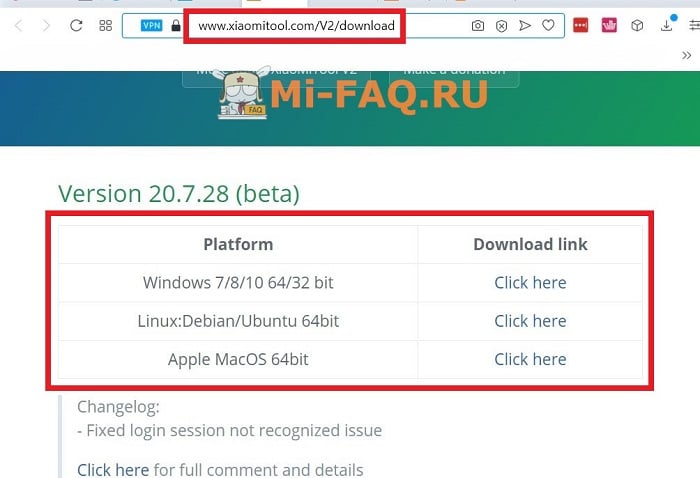
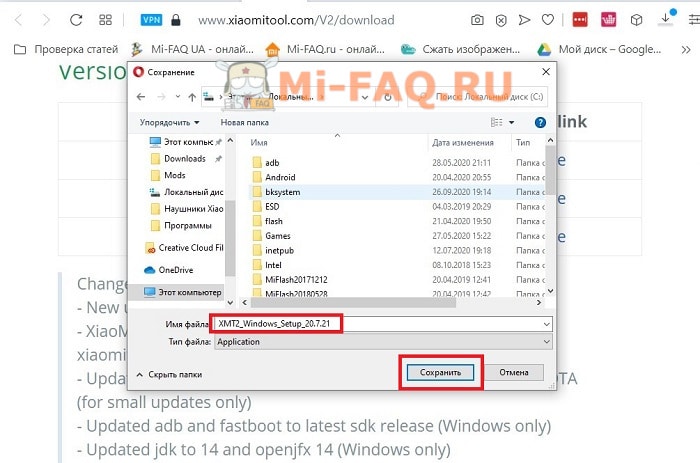
К сожалению, скачать XiaoMiTool V2 на русском языке невозможно. Есть только англоязычная версия. Xiaomitool.com является проверенным и надежным сайтом, но все же рекомендуем заранее проверить скачанный файл на вирусы. Потом можно приступать к установке Сяоми Ми Тул 2.
- Находим файлsetup и кликаем по нему два раза.
- Разрешаем этому приложению вносить изменения на устройства.
- Проходим стандартную процедуру установки. Нажимаем «Next» и указываем место, куда хотим установить программу. Выбираем «Install».
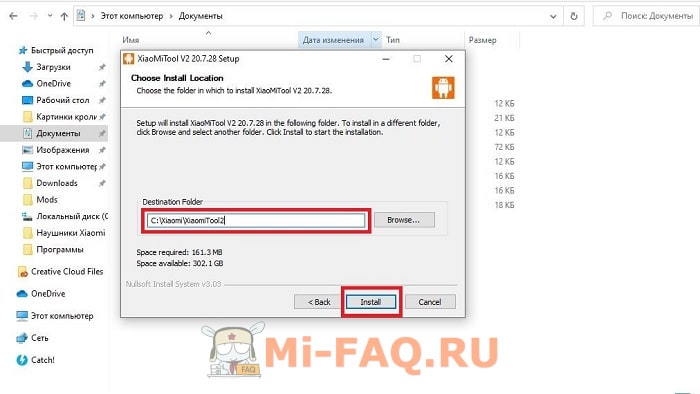
- После успешной установки жмем «Finish». Если стоит галочка напротив «Run XiaoMiTool», инструмент загрузится автоматически. Либо его можно запустить через ярлык на рабочем столе.
Приступаем непосредственно к прошивке через Xiaomitool. Сразу обратите внимание на два важных момента. Во-первых, Xiaomi можно перепрошить без разблокировки загрузчика только на официальную сборку. Если устанавливаете Custom ROM, активный бутлоадер обязателен, иначе получите «кирпич».
Во-вторых, наш сайт не несет ответственности за проделанные вами действия. Мы не можем гарантировать работоспособность телефона после прошивки. Не стоит приступать к этой процедуре, если не уверены в своих навыках.
Подготовительные действия
- На компьютере в настройках отключаем подпись цифровых драйверов. Как это сделать, мы рассказывали в статье о MiFlash.
- Вручную ставим драйвера adb и fastboot. Они могут не понадобиться, но лучше перестраховаться.
- В смартфоне включаем отладку по USB.
- Обязательно делаем резервную копию, чтобы не потерять важные данные, хранившиеся на телефоне.
- Заряжаем мобильное устройство до 70-100%.
Установка официальной прошивки с заблокированным загрузчиком
- Выключаем телефон и ждем несколько минут, чтобы в нем прекратились все системные действия.
- Зажимаем клавишу питания и качельку увеличения громкости. После виброотклика отпускаем кнопку включения. Должен запуститься стоковый режим Recovery, в котором нажимаем «Connect with MiAssistant». Опускаемся до этого пункта с помощью клавиши уменьшения громкости, а для старта команды жмем кнопку питания.
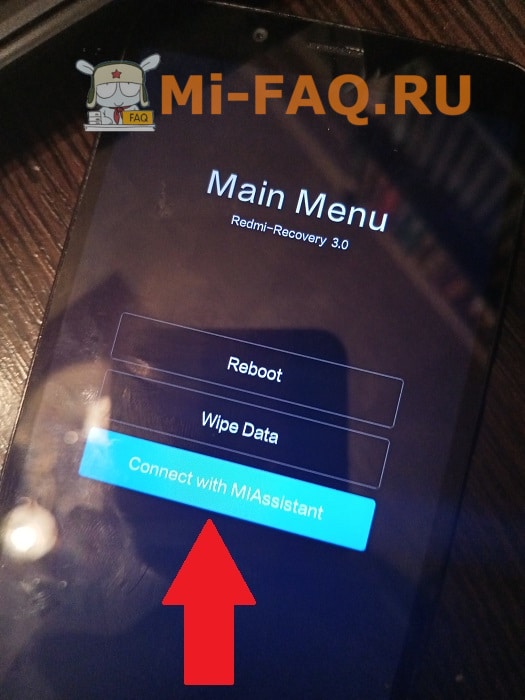
- Подключаем телефон к компьютеру с помощью USB-провода.

- Запускаем Сяоми Тул 2. Соглашаемся с потенциальными последствиями, кликнув «Agree».
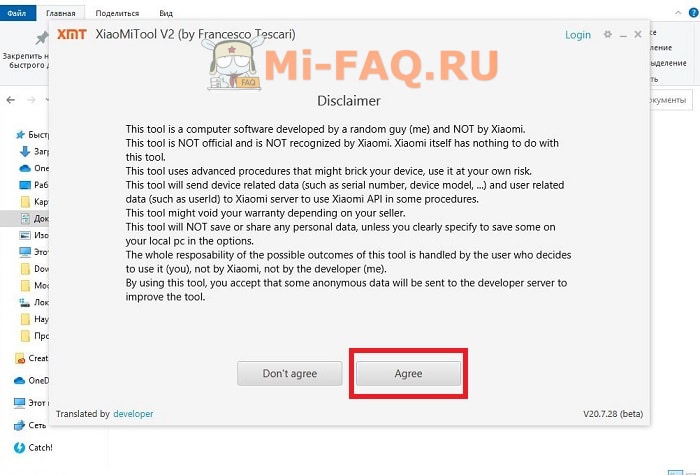
- Выбираем свой регион и нажимаем «My device works normally. I want mod it».
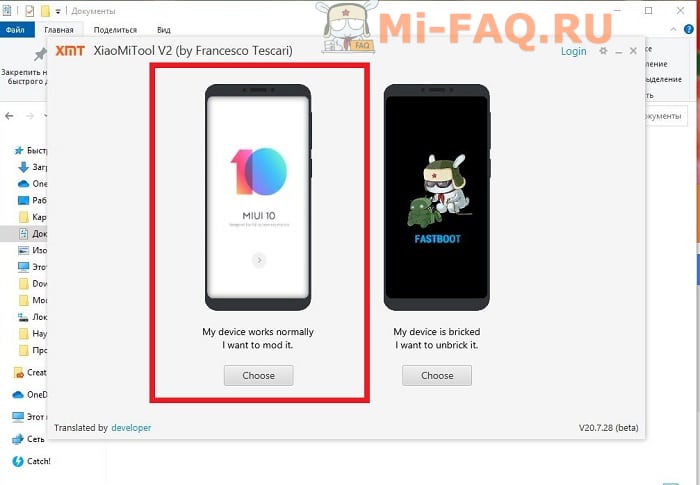
- Программа должна определить подключенное мобильное устройство. Если она его успешно распознала, то вверху высветится серийный номер и кодовое имя. Далее нажимаем «Select».
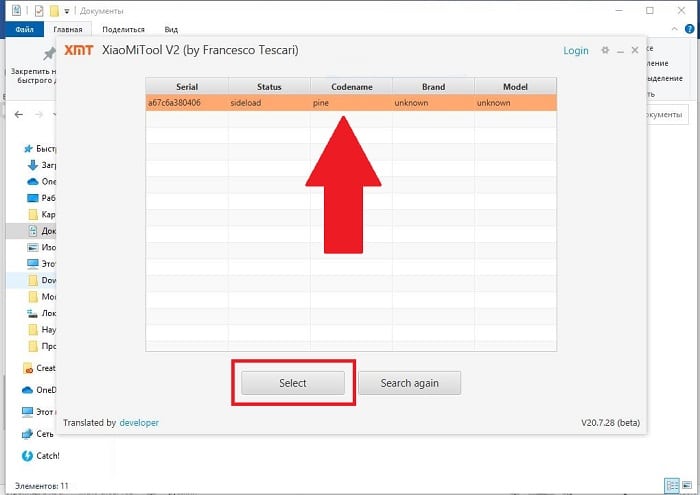
- На моделях Redmi девайс скорее всего перезагрузится, и на экране нужно будет разрешить отладку по ЮСБ (несмотря на то, что ранее вы ее включали). Но на Mi этого действия не будет – так указано в инструкции на форуме 4pda.
- На следующем этапе утилита выведет на экран подробную информацию о смартфоне, такую как название смартфона, серийный номер, состояние бутлоадера, фастбута и рекавери.
- Телефон опять автоматически перезагрузится. В XiaomiTool высветится новое окно, где нужно выбрать вкладку «OfficialXiaomirom».
- Загрузятся прошивки, которые подходят под вашу модель. Указываем «GlobalStable».
- Соглашаемся с предупреждениями и тапаем «Continue». Начинается скачивание прошивки.
- Смартфон перезагружается в стоковое рекавери, в котором вновь выбираем «ConnectwithMiAssistant».
- Начнется непосредственная установка сборки. В это время запрещается проводить какие-то действия на компьютере или смартфоне. Также нельзя отсоединять телефон от ПК. Нужно просто подождать. Проценты на телефоне могут зависать, это нормально.
- Если высветилась зеленая надпись «Installation completed successfully» и улыбающийся смайлик, перепрошивка прошла успешно. Теперь можно отсоединять смартфон и закрывать программу. Мобильное устройство самостоятельно запустится. Вам нужно будет, как всегда, провести первоначальную настройку операционной системы.
Решение распространенных проблем
Проблема: XiaoMiTool выдает «Feature not available yet».
Решение: Убедитесь, что включена отладка по USB. Переустановите утилиту и повторите операцию.
Проблема: Xiaomitool не видит телефон.
Решение: Как и в предыдущем случае, нужно проверить активную отладку. Еще проблема может заключаться в отсутствии необходимых драйверов. Обычно их ставит утилита, но может потребоваться и ваше вмешательство. Не забудьте перед этим отключить на Windows 10 проверку цифровой подписи.
Проблема: Программа предлагает перепрошиться только в режиме Fastboot, для которого обязателен активный бутлоадер.
Решение: Такая ситуация возникает, если в начале процедуры вы не перешли в стоковое рекавери. Обязательно запускаем Mi Recovery 3.0, и только после этого открываем Ми Тул.
Проблема: Прошивка останавливается на 40% и не идет дальше.
Решение: Это абсолютно нормально. Самое главное – не прерывайте процесс, а просто подождите. Потом сразу будет 80-90%. Если отсоединить смартфон от компьютера во время операции, получите «кирпич».
Источник
Возникли проблемы с телефоном и не получается прошить Xiaomi по воздуху или MiFlash? Возможно вам поможет XiaoMiTool V2. Рассказываем зачем нужен и как пользоваться XiaoMiTool V2 для прошивки Xiaomi!
XiaoMiTool — это альтернативный прошивальщик телефонов Xiaomi, от разработчика Francesco Tescari. Главным плюсом утилиты, в отличие от Mi Flash:
- Мультирежимность — прошивка Xiaomi в режиме adb sideload и fastboot
- Скачивание официальных прошивок с интерфейса программы или выбор с компьютера и установка на телефон
- Скачивание кастомных прошивок с интерфейса программы (xiaomi.eu, lineageos и другие) или выбор с компьютера и установка на телефон
- Установка TWRP Recoveryили менеджера root прав, Magisk
Утилита полностью бесплатна и скачать XiaoMiTool V2 можно с официального сайта. Есть версии программы для Windows, Ubuntu и macOS.
Надеюсь с установкой программы Xiaomitool v2 проблем возникнуть не должно, поэтому перейдем непосредственно к ее использованию.
После первого запуска, необходимо будет согласиться с использованием утилиты, а далее выбрать, регион.
Читайте также:

После чего вы попадете в главный интерфейс утилиты состоящий из двух режимов работы:
- My device works normally. I want mod it.
- My device is bricked. I want to unbrick it.
Вариант My device is bricked. I want to unbrick it. (с картинкой Fastboot) пока что не работает, но он пока что и не нужен.

Выбираем  «My device works normally. I want mod it.» и продолжаем.
«My device works normally. I want mod it.» и продолжаем.
Если вы не подключили телефон, то скорее всего вы получите вот такое окно:

Это значит, что вам необходимо включить «отладку по USB» , подключить к компьютеру, а после на телефоне «разрешить авторизацию» . Нажимаем на «Search again».
. Если же телефон в режиме «кирпича», то перезагрузите телефон в режим Sideload зажав кнопку «включения» и «громкость вверх» на 10 — 15, а после выберите «Connect with Miassistant».
Выбираем телефон и нажимаем «Select»

XiaoMiTool v2 начнет собирать всю необходимую информацию о телефоне, вам ничего делать не нужно, проста ожидайте пока откроется новое окно

Вы почти на финишной прямой! Для того, чтобы обновить телефон Xiaomi или вернуть его с вечной загрузки, то выберите пункт Official Xiaomi rom. XiaoMitool v2 предложит вам доступные прошивки для загрузки, либо установить уже скачанную на компьютер. После чего прошивка Xiaomi начнется автоматически!

Если у вас уже разблокированный bootloader xiaomi, то тогда вы можете установить свежую кастомную прошивку, выбрав «Custom rom, not official», либо установить кастомное рекавери или поставить root.
Вот и все, теперь вы знаете как пользоваться XiaoMiTool V2! Еще больше статей и инструкций читайте в разделе Статьи и Хаки Android. Оставайтесь вместе с сайтом Android +1, дальше будет еще интересней!
Источник
В теме нет куратора. По вопросам наполнения шапки обращайтесь к модераторам раздела через кнопку  под сообщениями, на которые необходимо добавить ссылки.
под сообщениями, на которые необходимо добавить ссылки.
Сообщение отредактировал snekt — 25.12.22, 14:01
И вообще если вам нужны любые части из прошивки и их тестирование пишите в лс
Отдельное спасибо MegaFon929 за полезные ссылки.
Сообщение отредактировал draiv88 — 25.08.20, 15:36
Все официальные прошивки
Сообщение отредактировал Camerado — 05.01.21, 18:38
Итак, продолжим наполнять шапку: для спойлера «Драйверы и утилиты» https://www.xiaomitool.com/V2/ — утилита для прошивки в основном Xiaomi (но не только), для Linux, MacOS и Windows
Сообщение отредактировал _Anarchyst_ — 17.10.20, 14:45
Инструкция по прошивке данного смартфона при заблокированном загрузчике уже есть (говорим спасибо Dima_Apatity). Внесу пару замечаний:
1. Для записи звонков надо прошиваться на индийскую глобальную. В ней звонилка не от Гугла, а родная MIUI’шная, в которой есть встроенная запись звонков (в том числе и автозапись). Соответственно, следуя инструкции Dima_Apatity, вместо региона Россия нужно выбрать регион Индия.
2. Если версия XiaoMiTool V2 9.8.7 не прошивает, то попробуйте версию V9.11.10 (alpha). Если на этих версиях не получается прошить, то пробуйте самую свежую версию.
3. У кого быстрый и стабильный интернет , следуйте инструкции с поправкой на регион.
Внимание! Программа XiaoMiTool проверяет наличие новой версии прошивки. И если есть версия новее, то предложит её скачать и прошить. Выход — найти и скачать последнюю версию. В шапке есть ссылки на скачивание. Далее по данной инструкции с поправкой на имя файла прошивки.
4. У кого проблемы с интернетом , могут скачать заранее файл прошивки и:
* Не меняйте папку установки программы.
* При первом запуске программы установите регион Индия.
* Когда в инструкции FAQ общих инструкций и рекомендаций для устройств Xiaomi (Пост Dima_Apatity #86902456) дойдём до пунта «Выбираем пункт с необходимой глобалкой» нужно выбрать последний пункт «Local official rom file» и выбрать файл с прошивкой из папки c:XiaomiXiaomiTool2restmp.
* Перед прошивкой скопируйте файл miui_DANDELIONINGlobal_V12.0.6.0.QCDINXM_5fe64a6147_10.0.zip в папку c:XiaomiXiaomiTool2restmp и установите ему атрибут «Только чтение» (если такой папки не существует, то создайте её). Без этого программа начинала скачивать его заново.
* При прошивке на экране смартфона прогресс может зависнуть на 4,99% или 90,49%. Не пугайтесь, дождитесь окончания прошивки. Первая загрузка после прошивки долгая, запаситесь терпением.
ВНИМАНИЕ! Если во время прошивки программа выдаст ошибку «Procedure error occurred» , то нужно нажать на кнопку «Step back». Программа сама должна начать прошивку заново. Не отключайте смартфон и не нажимайте кнопку «Cancel» .
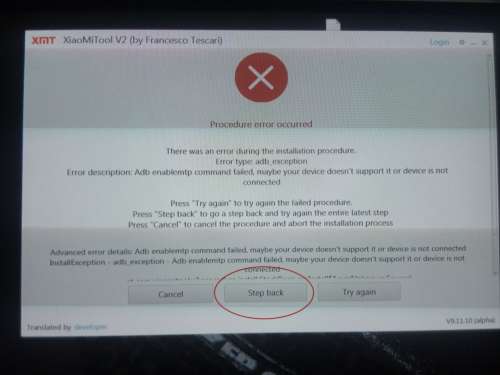
Прямая ссылка на индийскую прошивку V12.0.6.0.QCDINXM — жми сюда.
Прямая ссылка на XiaoMiTool V2 V9.11.10 (alpha) — жми сюда
Ну и ответы на вопросы, про которые помню:
0. Работает стабильно.
1. Русский язык есть.
2. В прошивке нет ничего нового. Наоборот, к примеру, не было программы Mi Video.
3. Скорость работы заметно быстрее, чем на глобальной RU (возможно починили в последних версиях RU-прошивки).
4. Гугл-сервисы работают.
5. Обновления приходят.
Из минусов (для россиян в особенности) отмечу потерю вместе с гугл-звонилкой блокировку спам-звонков. Решается установкой сторонней программы для блокировки спама (например, этой Yet Another Call Blocker).
Сообщение отредактировал andr4 — 15.01.22, 19:09
Источник
Фирменная прошивка MIUI позволяет гибко настраивать телефоны Xiaomi, но опытный пользователь может выйти за пределы стандартных параметров. В этом помогут специальные программы, рассчитанные на расширение функционала телефона. Одним из таких инструментов является XiaoMiTool V2. В этой статье вы узнаете, какие возможности имеет данный софт и как им пользоваться.
XiaoMiTool V2 (by Francesco Tescari) – компьютерная программа, позволяющая проводить сложные системные операции на смартфонах Сяоми и Редми. Прежде всего, это прошивальщик мобильных устройств по аналогии с популярной MiFlash.
XiaoMiTool V2 НЕ является официальной программой Xiaomi: разработкой занимался человек, не имеющий прямого отношения к компании. Тем не менее это вполне безопасный софт, который не затронет ваши личные данные и выполнит все указанные общения. Для максимальной безопасности рекомендуем скачивать его только с официального сайта.
Функции
Главное преимущество XiaoMiTool – прошивка Сяоми без разблокированного загрузчика. Вы можете поставить официальную оболочку с неактивным бутлоадером и стоковым рекавери. Но это касается только Global Version. На китайской версии такие действия могут привести к «окирпичиванию» телефона.
Также программа предоставляет следующие возможности:
- Установка кастомных сборок (например, xiaomi.eu). Файл нужно самостоятельно скачать на компьютер.
- Загрузка официальных прошивок (китайских, русских или глобальных) прямо в интерфейсе приложения. XiaoMiTool сама подбирает сборки, подходящие под вашу модель смартфона. Поэтому ручное скачивание прошивки с официального сайта не требуется.
- Подробные сведения о телефоне: кодовое имя, серийный номер, статус загрузчика, версия MIUI и Android, информация о Recovery и Fastboot.
- Установка ROOT-прав, Magisk и TWRP.
- Разблокировка или блокировка бутлоадера.
Отличие от Mi Flash
Ми Флэш – программа Xiaomi, с помощью которой осуществляется официальная перепрошивка смартфона. Обязательное условие – активный bootloader. Это главный недостаток.
Для Mi Flash требуется ручная загрузка оф. прошивки. Более того, через данную утилиту невозможно проводить действия с загрузчиком и поставить рут, Магиск или кастомное рекавери. Полный гайд есть в отдельном материале.
Хотите только перепрошить девайс, и у вас разблокирован загрузчик – подойдет MiFlash. Если нужны более расширенные возможности, а бутлоадер неактивен, присмотритесь к XiaoMiTool V2.
Скачивание с официального сайта
Скачать программу можно с сайта xiaomitool.com. Там представлены alpha и beta версии для операционных систем Windows, MacOS и Ubuntu. Внизу каждой сборки есть подробное описание.
Прокручиваем страницу вниз до нужного пункта и нажимаем «Download link» напротив названия операционной системы. Сохраняем файл exe на диск и ждем окончания скачивания, которое в среднем займет несколько минут.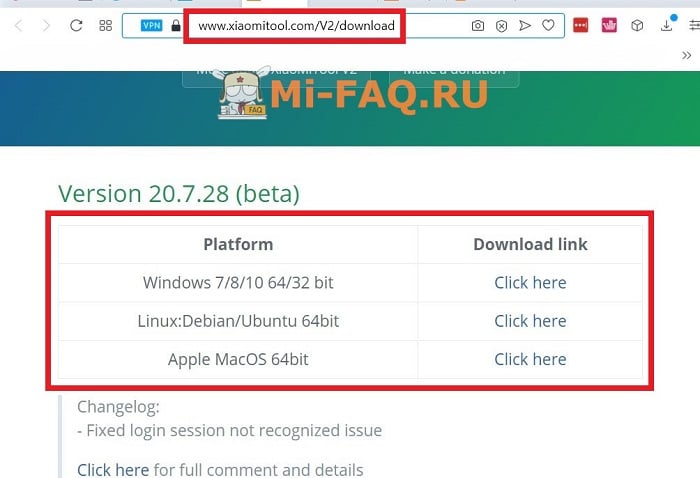
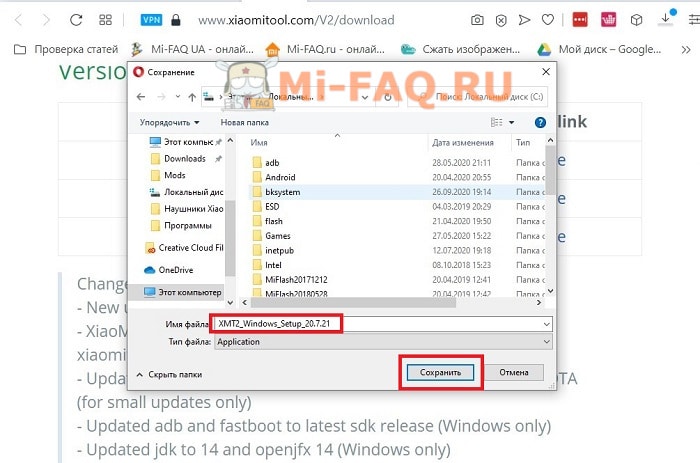
К сожалению, скачать XiaoMiTool V2 на русском языке невозможно. Есть только англоязычная версия. Xiaomitool.com является проверенным и надежным сайтом, но все же рекомендуем заранее проверить скачанный файл на вирусы. Потом можно приступать к установке Сяоми Ми Тул 2.
- Находим файл setup и кликаем по нему два раза.
- Разрешаем этому приложению вносить изменения на устройства.
- Проходим стандартную процедуру установки. Нажимаем «Next» и указываем место, куда хотим установить программу. Выбираем «Install».
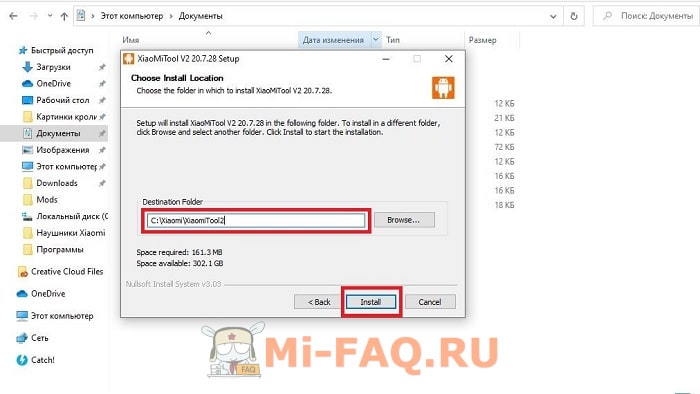
- После успешной установки жмем «Finish». Если стоит галочка напротив «Run XiaoMiTool», инструмент загрузится автоматически. Либо его можно запустить через ярлык на рабочем столе.
Приступаем непосредственно к прошивке через Xiaomitool. Сразу обратите внимание на два важных момента. Во-первых, Xiaomi можно перепрошить без разблокировки загрузчика только на официальную сборку. Если устанавливаете Custom ROM, активный бутлоадер обязателен, иначе получите «кирпич».
Во-вторых, наш сайт не несет ответственности за проделанные вами действия. Мы не можем гарантировать работоспособность телефона после прошивки. Не стоит приступать к этой процедуре, если не уверены в своих навыках.
Подготовительные действия
- На компьютере в настройках отключаем подпись цифровых драйверов. Как это сделать, мы рассказывали в статье о MiFlash.
- Вручную ставим драйвера adb и fastboot. Они могут не понадобиться, но лучше перестраховаться.
- В смартфоне включаем отладку по USB.
- Обязательно делаем резервную копию, чтобы не потерять важные данные, хранившиеся на телефоне.
- Заряжаем мобильное устройство до 70-100%.
Установка официальной прошивки с заблокированным загрузчиком
- Выключаем телефон и ждем несколько минут, чтобы в нем прекратились все системные действия.
- Зажимаем клавишу питания и качельку увеличения громкости. После виброотклика отпускаем кнопку включения. Должен запуститься стоковый режим Recovery0, в котором нажимаем «Connect with MiAssistant». Опускаемся до этого пункта с помощью клавиши уменьшения громкости, а для старта команды жмем кнопку питания.
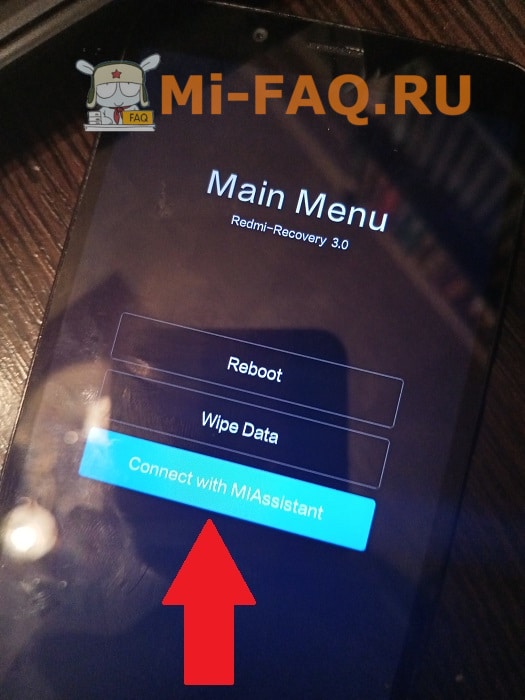
- Подключаем телефон к компьютеру с помощью USB-провода.

- Запускаем Сяоми Тул 2. Соглашаемся с потенциальными последствиями, кликнув «Agree».
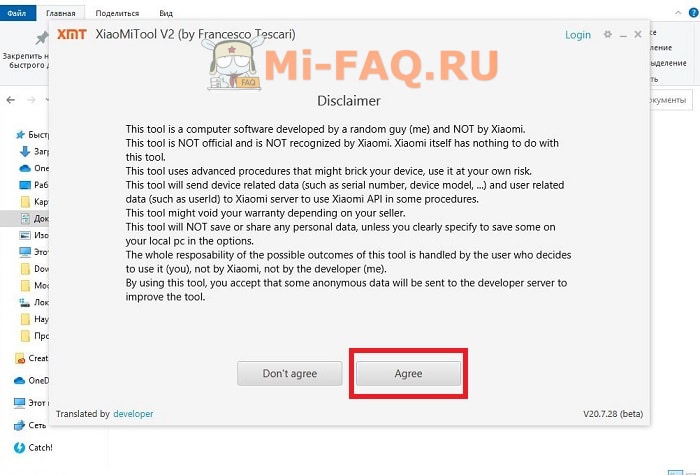
- Выбираем свой регион и нажимаем «My device works normally. I want mod it».
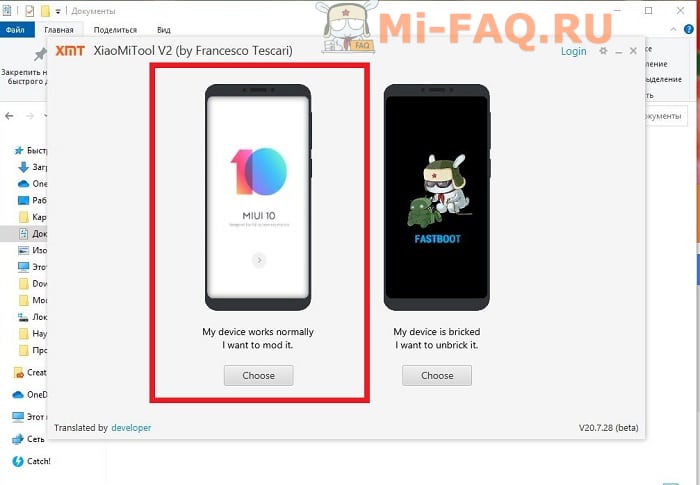
- Программа должна определить подключенное мобильное устройство. Если она его успешно распознала, то вверху высветится серийный номер и кодовое имя. Далее нажимаем «Select».
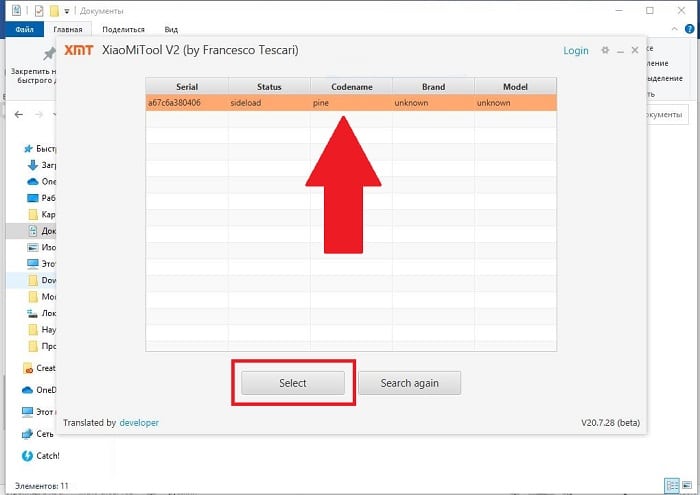
- На моделях Redmi девайс скорее всего перезагрузится, и на экране нужно будет разрешить отладку по ЮСБ (несмотря на то, что ранее вы ее включали). Но на Mi этого действия не будет – так указано в инструкции на форуме 4pda.
- На следующем этапе утилита выведет на экран подробную информацию о смартфоне, такую как название смартфона, серийный номер, состояние бутлоадера, фастбута и рекавери.
- Телефон опять автоматически перезагрузится. В XiaomiTool высветится новое окно, где нужно выбрать вкладку «Official Xiaomi rom».
- Загрузятся прошивки, которые подходят под вашу модель. Указываем «Global Stable».
- Соглашаемся с предупреждениями и тапаем «Continue». Начинается скачивание прошивки.
- Смартфон перезагружается в стоковое рекавери, в котором вновь выбираем «Connect with MiAssistant».
- Начнется непосредственная установка сборки. В это время запрещается проводить какие-то действия на компьютере или смартфоне. Также нельзя отсоединять телефон от ПК. Нужно просто подождать. Проценты на телефоне могут зависать, это нормально.
- Если высветилась зеленая надпись «Installation completed successfully» и улыбающийся смайлик, перепрошивка прошла успешно. Теперь можно отсоединять смартфон и закрывать программу. Мобильное устройство самостоятельно запустится. Вам нужно будет, как всегда, провести первоначальную настройку операционной системы.
Решение распространенных проблем
Проблема: XiaoMiTool выдает «Feature not available yet».
Решение: Убедитесь, что включена отладка по USB. Переустановите утилиту и повторите операцию.
Проблема: Xiaomitool не видит телефон.
Решение: Как и в предыдущем случае, нужно проверить активную отладку. Еще проблема может заключаться в отсутствии необходимых драйверов. Обычно их ставит утилита, но может потребоваться и ваше вмешательство. Не забудьте перед этим отключить на Windows 10 проверку цифровой подписи.
Проблема: Программа предлагает перепрошиться только в режиме Fastboot, для которого обязателен активный бутлоадер.
Решение: Такая ситуация возникает, если в начале процедуры вы не перешли в стоковое рекавери. Обязательно запускаем Mi Recovery 3.0, и только после этого открываем Ми Тул.
Проблема: Прошивка останавливается на 40% и не идет дальше.
Решение: Это абсолютно нормально. Самое главное – не прерывайте процесс, а просто подождите. Потом сразу будет 80-90%. Если отсоединить смартфон от компьютера во время операции, получите «кирпич».
Видео-инструкция
FAQ
Как прошить кастомную прошивку?
Можно ли в XiaoMiTool V2 разблокировать загрузчик Xiaomi без ожидания?
Нужны ли root-права при установке официальной прошивки, если бутлоадер неактивен?
Мы разобрались, как поставить новую оболочку через XiaoMiTool V2 с unlock bootloader. Это довольно простая процедура, если следовать всем рекомендациям. Остались дополнительные вопросы – обращайтесь в комментарии.
Как пользоваться XiaoMiTool V2 для прошивки Xiaomi?
Возникли проблемы с телефоном и не получается прошить Xiaomi по воздуху или MiFlash? Возможно вам поможет XiaoMiTool V2. Рассказываем зачем нужен и как пользоваться XiaoMiTool V2 для прошивки Xiaomi!
Что такое XiaoMiTool? Где скачать XiaoMiTool V2?
XiaoMiTool — это альтернативный прошивальщик телефонов Xiaomi, от разработчика Francesco Tescari. Главным плюсом утилиты, в отличие от Mi Flash:
- Мультирежимность — прошивка Xiaomi в режиме adb sideload и fastboot
- Скачивание официальных прошивок с интерфейса программы или выбор с компьютера и установка на телефон
- Скачивание кастомных прошивок с интерфейса программы (xiaomi.eu, lineageos и другие) или выбор с компьютера и установка на телефон
- Установка TWRP Recoveryили менеджера root прав, Magisk
Утилита полностью бесплатна и скачать XiaoMiTool V2 можно с официального сайта. Есть версии программы для Windows, Ubuntu и macOS.
Как пользоваться, как прошить
с помощью XiaoMiTool V2?
Надеюсь с установкой программы Xiaomitool v2 проблем возникнуть не должно, поэтому перейдем непосредственно к ее использованию.
После первого запуска, необходимо будет согласиться с использованием утилиты, а далее выбрать, регион.
Читайте также:

После чего вы попадете в главный интерфейс утилиты состоящий из двух режимов работы:
- My device works normally. I want mod it.
- My device is bricked. I want to unbrick it.
Вариант My device is bricked. I want to unbrick it. (с картинкой Fastboot) пока что не работает, но он пока что и не нужен.

Выбираем  «My device works normally. I want mod it.» и продолжаем.
«My device works normally. I want mod it.» и продолжаем.
Если вы не подключили телефон, то скорее всего вы получите вот такое окно:

Это значит, что вам необходимо включить «отладку по USB» , подключить к компьютеру, а после на телефоне «разрешить авторизацию» . Нажимаем на «Search again».
. Если же телефон в режиме «кирпича», то перезагрузите телефон в режим Sideload зажав кнопку «включения» и «громкость вверх» на 10 — 15, а после выберите «Connect with Miassistant».
Выбираем телефон и нажимаем «Select»

XiaoMiTool v2 начнет собирать всю необходимую информацию о телефоне, вам ничего делать не нужно, проста ожидайте пока откроется новое окно

Вы почти на финишной прямой! Для того, чтобы обновить телефон Xiaomi или вернуть его с вечной загрузки, то выберите пункт Official Xiaomi rom. XiaoMitool v2 предложит вам доступные прошивки для загрузки, либо установить уже скачанную на компьютер. После чего прошивка Xiaomi начнется автоматически!

Если у вас уже разблокированный bootloader xiaomi, то тогда вы можете установить свежую кастомную прошивку, выбрав «Custom rom, not official», либо установить кастомное рекавери или поставить root.
Вот и все, теперь вы знаете как пользоваться XiaoMiTool V2! Еще больше статей и инструкций читайте в разделе Статьи и Хаки Android. Оставайтесь вместе с сайтом Android +1, дальше будет еще интересней!
Источник
XiaoMiTool V2

Фирменная прошивка MIUI позволяет гибко настраивать телефоны Xiaomi, но опытный пользователь может выйти за пределы стандартных параметров. В этом помогут специальные программы, рассчитанные на расширение функционала телефона. Одним из таких инструментов является XiaoMiTool V2. В этой статье вы узнаете, какие возможности имеет данный софт и как им пользоваться.
XiaoMiTool V2 — что за программа
XiaoMiTool V2 (by Francesco Tescari) – компьютерная программа, позволяющая проводить сложные системные операции на смартфонах Сяоми и Редми. Прежде всего, это прошивальщик мобильных устройств по аналогии с популярной MiFlash.
XiaoMiTool V2 НЕ является официальной программой Xiaomi: разработкой занимался человек, не имеющий прямого отношения к компании. Тем не менее это вполне безопасный софт, который не затронет ваши личные данные и выполнит все указанные общения. Для максимальной безопасности рекомендуем скачивать его только с официального сайта.
Функции
Главное преимущество XiaoMiTool – прошивка Сяоми без разблокированного загрузчика. Вы можете поставить официальную оболочку с неактивным бутлоадером и стоковым рекавери. Но это касается только Global Version. На китайской версии такие действия могут привести к «окирпичиванию» телефона.
Также программа предоставляет следующие возможности:
- Установка кастомных сборок (например, xiaomi.eu). Файл нужно самостоятельно скачать на компьютер.
- Загрузка официальных прошивок (китайских, русских или глобальных) прямо в интерфейсе приложения. XiaoMiTool сама подбирает сборки, подходящие под вашу модель смартфона. Поэтому ручное скачивание прошивки с официального сайта не требуется.
- Подробные сведения о телефоне: кодовое имя, серийный номер, статус загрузчика, версия MIUI и Android, информация о Recovery и Fastboot.
- Установка ROOT-прав, Magisk и TWRP.
- Разблокировка или блокировка бутлоадера.
Отличие от Mi Flash
Ми Флэш – программа Xiaomi, с помощью которой осуществляется официальная перепрошивка смартфона. Обязательное условие – активный bootloader. Это главный недостаток.
Для Mi Flash требуется ручная загрузка оф. прошивки. Более того, через данную утилиту невозможно проводить действия с загрузчиком и поставить рут, Магиск или кастомное рекавери. Полный гайд есть в отдельном материале.
Хотите только перепрошить девайс, и у вас разблокирован загрузчик – подойдет MiFlash. Если нужны более расширенные возможности, а бутлоадер неактивен, присмотритесь к XiaoMiTool V2.
Скачивание с официального сайта
Скачать программу можно с сайта xiaomitool.com. Там представлены alpha и beta версии для операционных систем Windows, MacOS и Ubuntu. Внизу каждой сборки есть подробное описание.
Прокручиваем страницу вниз до нужного пункта и нажимаем «Download link» напротив названия операционной системы. Сохраняем файл exe на диск и ждем окончания скачивания, которое в среднем займет несколько минут. 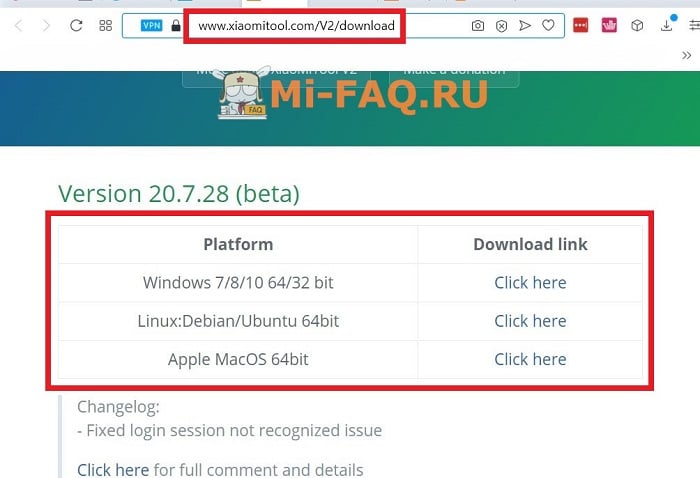
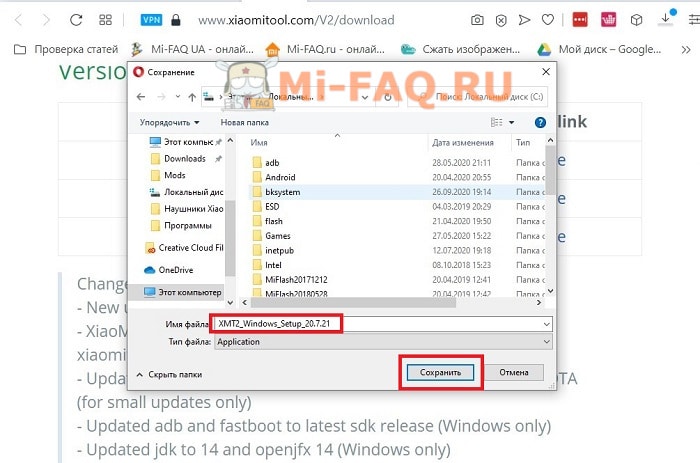
К сожалению, скачать XiaoMiTool V2 на русском языке невозможно. Есть только англоязычная версия. Xiaomitool.com является проверенным и надежным сайтом, но все же рекомендуем заранее проверить скачанный файл на вирусы. Потом можно приступать к установке Сяоми Ми Тул 2.
Установка и запуск XiaoMiTool V2
- Находим файлsetup и кликаем по нему два раза.
- Разрешаем этому приложению вносить изменения на устройства.
- Проходим стандартную процедуру установки. Нажимаем «Next» и указываем место, куда хотим установить программу. Выбираем «Install».
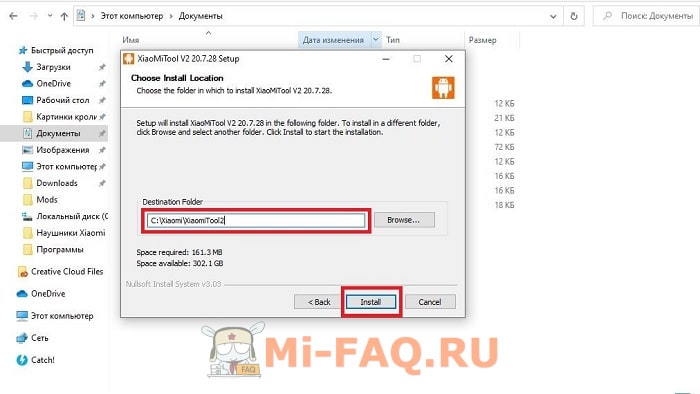
- После успешной установки жмем «Finish». Если стоит галочка напротив «Run XiaoMiTool», инструмент загрузится автоматически. Либо его можно запустить через ярлык на рабочем столе.
Прошивка Xiaomi через XiaoMiTool V2
Приступаем непосредственно к прошивке через Xiaomitool. Сразу обратите внимание на два важных момента. Во-первых, Xiaomi можно перепрошить без разблокировки загрузчика только на официальную сборку. Если устанавливаете Custom ROM, активный бутлоадер обязателен, иначе получите «кирпич».
Во-вторых, наш сайт не несет ответственности за проделанные вами действия. Мы не можем гарантировать работоспособность телефона после прошивки. Не стоит приступать к этой процедуре, если не уверены в своих навыках.
Подготовительные действия
- На компьютере в настройках отключаем подпись цифровых драйверов. Как это сделать, мы рассказывали в статье о MiFlash.
- Вручную ставим драйвера adb и fastboot. Они могут не понадобиться, но лучше перестраховаться.
- В смартфоне включаем отладку по USB.
- Обязательно делаем резервную копию, чтобы не потерять важные данные, хранившиеся на телефоне.
- Заряжаем мобильное устройство до 70-100%.
Установка официальной прошивки с заблокированным загрузчиком
- Выключаем телефон и ждем несколько минут, чтобы в нем прекратились все системные действия.
- Зажимаем клавишу питания и качельку увеличения громкости. После виброотклика отпускаем кнопку включения. Должен запуститься стоковый режим Recovery, в котором нажимаем «Connect with MiAssistant». Опускаемся до этого пункта с помощью клавиши уменьшения громкости, а для старта команды жмем кнопку питания.
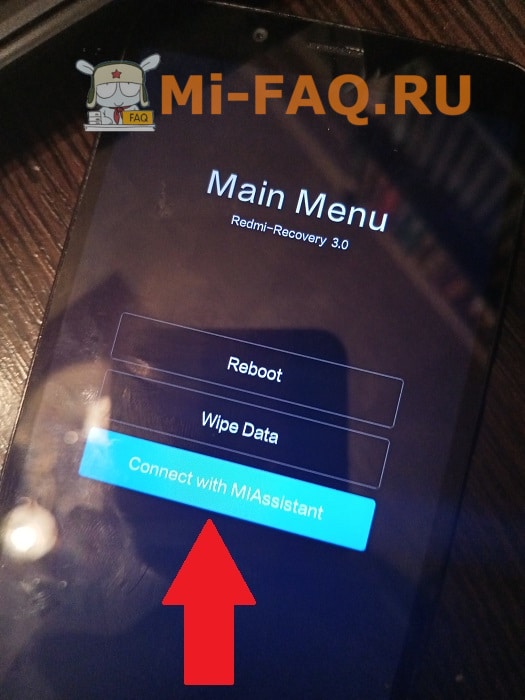
- Подключаем телефон к компьютеру с помощью USB-провода.

- Запускаем Сяоми Тул 2. Соглашаемся с потенциальными последствиями, кликнув «Agree».
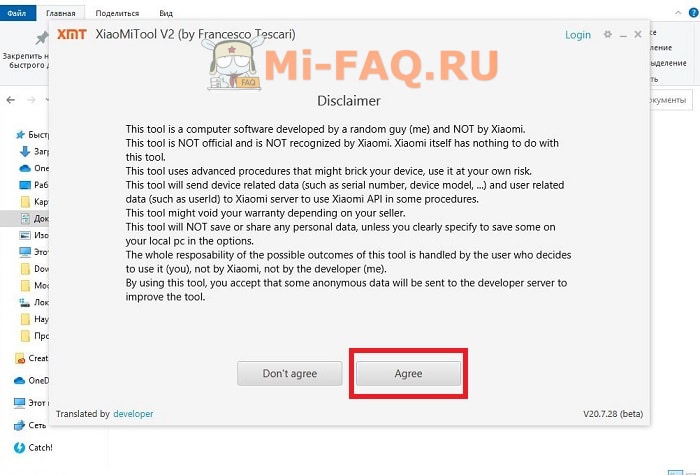
- Выбираем свой регион и нажимаем «My device works normally. I want mod it».
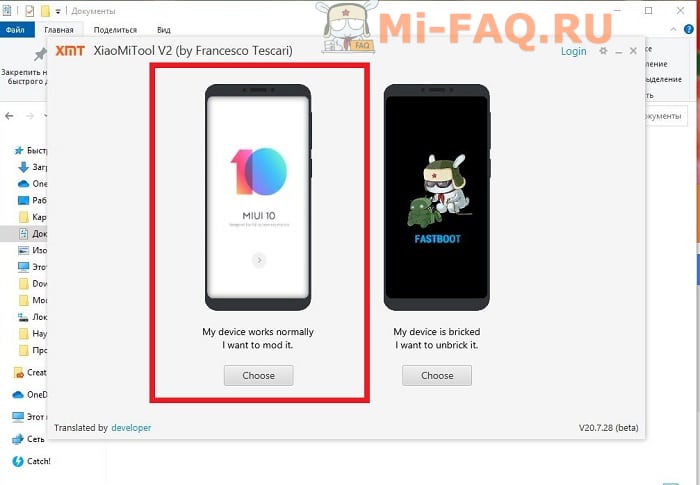
- Программа должна определить подключенное мобильное устройство. Если она его успешно распознала, то вверху высветится серийный номер и кодовое имя. Далее нажимаем «Select».
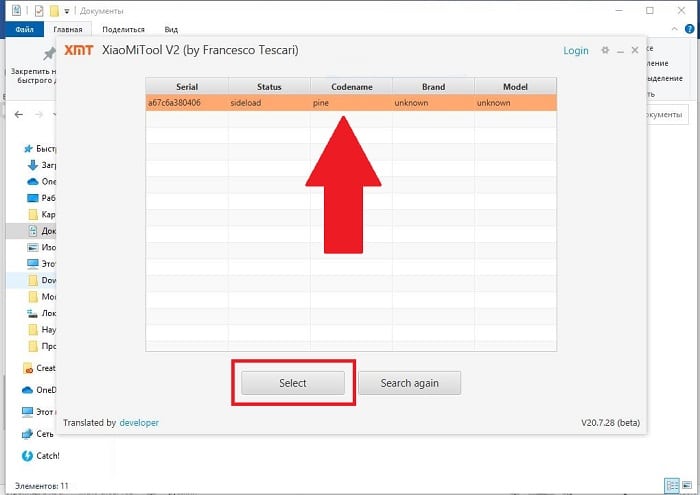
- На моделях Redmi девайс скорее всего перезагрузится, и на экране нужно будет разрешить отладку по ЮСБ (несмотря на то, что ранее вы ее включали). Но на Mi этого действия не будет – так указано в инструкции на форуме 4pda.
- На следующем этапе утилита выведет на экран подробную информацию о смартфоне, такую как название смартфона, серийный номер, состояние бутлоадера, фастбута и рекавери.
- Телефон опять автоматически перезагрузится. В XiaomiTool высветится новое окно, где нужно выбрать вкладку «OfficialXiaomirom».
- Загрузятся прошивки, которые подходят под вашу модель. Указываем «GlobalStable».
- Соглашаемся с предупреждениями и тапаем «Continue». Начинается скачивание прошивки.
- Смартфон перезагружается в стоковое рекавери, в котором вновь выбираем «ConnectwithMiAssistant».
- Начнется непосредственная установка сборки. В это время запрещается проводить какие-то действия на компьютере или смартфоне. Также нельзя отсоединять телефон от ПК. Нужно просто подождать. Проценты на телефоне могут зависать, это нормально.
- Если высветилась зеленая надпись «Installation completed successfully» и улыбающийся смайлик, перепрошивка прошла успешно. Теперь можно отсоединять смартфон и закрывать программу. Мобильное устройство самостоятельно запустится. Вам нужно будет, как всегда, провести первоначальную настройку операционной системы.
Решение распространенных проблем
Проблема: XiaoMiTool выдает «Feature not available yet».
Решение: Убедитесь, что включена отладка по USB. Переустановите утилиту и повторите операцию.
Проблема: Xiaomitool не видит телефон.
Решение: Как и в предыдущем случае, нужно проверить активную отладку. Еще проблема может заключаться в отсутствии необходимых драйверов. Обычно их ставит утилита, но может потребоваться и ваше вмешательство. Не забудьте перед этим отключить на Windows 10 проверку цифровой подписи.
Проблема: Программа предлагает перепрошиться только в режиме Fastboot, для которого обязателен активный бутлоадер.
Решение: Такая ситуация возникает, если в начале процедуры вы не перешли в стоковое рекавери. Обязательно запускаем Mi Recovery 3.0, и только после этого открываем Ми Тул.
Проблема: Прошивка останавливается на 40% и не идет дальше.
Решение: Это абсолютно нормально. Самое главное – не прерывайте процесс, а просто подождите. Потом сразу будет 80-90%. Если отсоединить смартфон от компьютера во время операции, получите «кирпич».
Источник
как перепрошить redmi 9a
Как перепрошить redmi 9a
В теме нет куратора. По вопросам наполнения шапки обращайтесь к модераторам раздела через кнопку под сообщениями, на которые необходимо добавить ссылки.
Сообщение отредактировал snekt — 29.05.22, 14:44
И вообще если вам нужны любые части из прошивки и их тестирование пишите в лс
Отдельное спасибо MegaFon929 за полезные ссылки.
Сообщение отредактировал draiv88 — 25.08.20, 15:36
Все официальные прошивки
Сообщение отредактировал Camerado — 05.01.21, 18:38
Итак, продолжим наполнять шапку: для спойлера «Драйверы и утилиты» https://www.xiaomitool.com/V2/ — утилита для прошивки в основном Xiaomi (но не только), для Linux, MacOS и Windows
Сообщение отредактировал _Anarchyst_ — 17.10.20, 14:45
Инструкция по прошивке данного смартфона при заблокированном загрузчике уже есть (говорим спасибо Dima_Apatity). Внесу пару замечаний:
1. Для записи звонков надо прошиваться на индийскую глобальную. В ней звонилка не от Гугла, а родная MIUI’шная, в которой есть встроенная запись звонков (в том числе и автозапись). Соответственно, следуя инструкции Dima_Apatity, вместо региона Россия нужно выбрать регион Индия.
2. Если версия XiaoMiTool V2 9.8.7 не прошивает, то попробуйте версию V9.11.10 (alpha). Если на этих версиях не получается прошить, то пробуйте самую свежую версию.
3. У кого быстрый и стабильный интернет , следуйте инструкции с поправкой на регион.
Внимание! Программа XiaoMiTool проверяет наличие новой версии прошивки. И если есть версия новее, то предложит её скачать и прошить. Выход — найти и скачать последнюю версию. В шапке есть ссылки на скачивание. Далее по данной инструкции с поправкой на имя файла прошивки.
4. У кого проблемы с интернетом , могут скачать заранее файл прошивки и:
* Не меняйте папку установки программы.
* При первом запуске программы установите регион Индия.
* Когда в инструкции FAQ общих инструкций и рекомендаций для устройств Xiaomi (Пост Dima_Apatity #86902456) дойдём до пунта «Выбираем пункт с необходимой глобалкой» нужно выбрать последний пункт «Local official rom file» и выбрать файл с прошивкой из папки c:XiaomiXiaomiTool2restmp.
* Перед прошивкой скопируйте файл miui_DANDELIONINGlobal_V12.0.6.0.QCDINXM_5fe64a6147_10.0.zip в папку c:XiaomiXiaomiTool2restmp и установите ему атрибут «Только чтение» (если такой папки не существует, то создайте её). Без этого программа начинала скачивать его заново.
* При прошивке на экране смартфона прогресс может зависнуть на 4,99% или 90,49%. Не пугайтесь, дождитесь окончания прошивки. Первая загрузка после прошивки долгая, запаситесь терпением.
ВНИМАНИЕ! Если во время прошивки программа выдаст ошибку «Procedure error occurred» , то нужно нажать на кнопку «Step back». Программа сама должна начать прошивку заново. Не отключайте смартфон и не нажимайте кнопку «Cancel» .
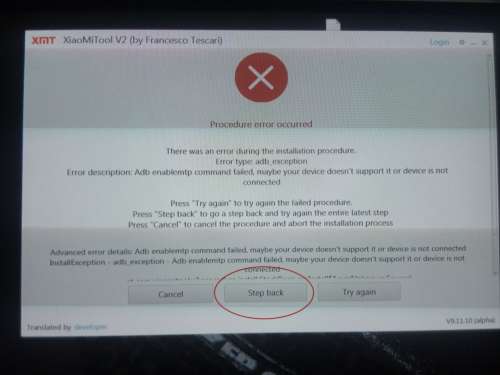
Прямая ссылка на индийскую прошивку V12.0.6.0.QCDINXM — жми сюда.
Прямая ссылка на XiaoMiTool V2 V9.11.10 (alpha) — жми сюда
Ну и ответы на вопросы, про которые помню:
0. Работает стабильно.
1. Русский язык есть.
2. В прошивке нет ничего нового. Наоборот, к примеру, не было программы Mi Video.
3. Скорость работы заметно быстрее, чем на глобальной RU (возможно починили в последних версиях RU-прошивки).
4. Гугл-сервисы работают.
5. Обновления приходят.
Из минусов (для россиян в особенности) отмечу потерю вместе с гугл-звонилкой блокировку спам-звонков. Решается установкой сторонней программы для блокировки спама (например, этой Yet Another Call Blocker).
Обновление телефона Xiaomi Redmi 9A
На протяжении нескольких лет с момента выпуска смартфоны продолжают поддерживаться производителем. Все это время пользователь получает обновления, которые добавляют новые функции. Чтобы обновить Андроид на телефоне Xiaomi Redmi 9A, нужно не только выполнить несколько простых действий, но и подготовиться к процедуре.
Как узнать текущую версию Android на Xiaomi Redmi 9A
Прежде чем устанавливать обновления, рекомендуется проверить действующую версию прошивки. Возможно, на телефоне уже установлен актуальный Андроид, и обновление не требуется.
Для просмотра текущей версии нужно:
- Открыть настройки смартфона.
- Перейти в раздел «О телефоне».
В данном разделе будет указана действующая версия прошивки. В начале 2020 года актуальной ОС является Android 10, но уже совсем скоро Google выпустит очередное обновление Андроид 11.
Подготовительный этап
Несмотря на то, что каждая следующая версия прошивки несет в себе массу новых функций, после обновления некоторые смартфоны работают нестабильно. Это происходит в случае, когда пользователь игнорирует подготовительный этап.
Перед установкой обновлений на Xiaomi Redmi 9A нужно соблюсти 2 основных требования:
- зарядить смартфон минимум на 30%;
- выполнить сброс до заводских настроек.
И если с первым пунктом все понятно, то второй у некоторых людей вызывает много вопросов. Сброс до заводских настроек приводит к полному удалению файлов из памяти смартфона. Это позволяет избежать возникновения ошибок при установке обновлений.
Конечно, никто не хочет потерять личные данные, поэтому перед сбросом необходимо создать резервную копию:
- Откройте настройки.
- Перейдите в раздел «Память и резервные копии».
- Кликните по заголовку «Google Диск».
- Активируйте сохранение резервной копии.
Выполнение указанных действий приведет к тому, что файл бэкапа будет залит на облачное хранилище. После обновления Андроида его можно будет восстановить.
В случае, если на Google Drive не хватает места для сохранения всех данных, рекомендуется создать резервную копию через пункт «Копирование и восстановление». Получившийся файл на время перепрошивки следует переместить на другое устройство (например, компьютер), в после завершения процесса вернуть его обратно в память телефона.
Если бэкап успешно создан, можно смело переходить к откату телефона до заводских параметров:
- Запустите настройки устройства.
- Перейдите в раздел «Восстановление и сброс».
- Выберете пункт «Сброс настроек».
- Нажмите кнопку «Сбросить настройки телефона».
- Подтвердите выполнение операции.
Теперь необходимо перезагрузить смартфон, а затем непосредственно перейти к процессу установки новой прошивки.
Способы обновления Android на телефоне Xiaomi Redmi 9A
Операционная система Андроид может быть обновлена разными способами. Существуют как классические, так и альтернативные варианты. Рекомендуется рассматривать методы обновления в том порядке, в котором они представлены в данном материале.
По воздуху
Это самый простой и наиболее распространенный способ обновления телефона. Главное условие помимо выполнения подготовительных процедур – наличие подключения к интернету.
Чтобы установить новый Андроид, понадобится:
- Зайти в настройки устройства.
- Перейти в раздел «О телефоне».
- Выбрать пункт «Обновление системы».
- Нажать кнопку «Обновить».
Далее телефон начнет в автоматическом режиме искать обновления. Если они будут доступны для данной модели, будет предложено загрузить файл прошивки и нажать кнопку «Установить». После этого устройство перезагрузится и будет готово к дальнейшему использованию.
Вручную через настройки
Этот вариант подойдет для тех случаев, когда смартфон не может найти обновление по воздуху. Для установки актуальной версии прошивки сначала потребуется загрузить установочный файл с официального сайта разработчика. Поместив zip-файл в память устройства, нужно выполнить следующие действия:
- Открыть настройки телефона.
- Перейти в раздел обновления системы.
- Нажать кнопку с тремя точками, а затем кликнуть по заголовку «Выбрать файл прошивки».
- Указать папку, куда был сохранен zip-файл.
- Подтвердить установку обновлений.
Дальнейший процесс не будет отличаться от того, который был представлен ранее в обновлениях по воздуху. То есть смартфон перезагрузится, а после установки прошивки будет готов к использованию.
Вручную через Recovery Mode
Данный вариант похож на предыдущий способ из-за того, что файл прошивки нужно предварительно загрузить на телефон. Но в остальном процесс будет сильно отличаться, так как для установки потребуется перейти в инженерное меню (Recovery Mode).
Для перехода в рекавери необходимо выключить устройство и зажать на несколько секунд кнопку питания и верхнюю качель регулировки громкости. Если ничего не произошло, следует изменить комбинацию на кнопку питания и нижнюю качельку.
При условии, что все сделано правильно, на экране загорится меню рекавери. Для перемещения в нем используются кнопки регулировки громкости, а подтверждение действия – нажатие кнопки питания.
Нужно выбрать пункт «Reboot system now», если требуется выполнить обновление по воздухе. Параметр «Apply update from ADB» отвечает за установку прошивки из внутреннего хранилища, а «Apply update from SD card» – с карты памяти. Выбрав соответствующий пункт, останется подтвердить выполнение операции и дождаться окончания процесса.
Что делать после установки обновлений
Как только процесс перепрошивки устройства будет успешно выполнен, нужно включить смартфон и проверить, насколько стабильно он работает. Если все в порядке, можно восстанавливать файл резервной копии.
В случае, когда бэкап заливался через Google Диск, достаточно пройти авторизацию на телефоне под своим аккаунтом Гугл. Данные восстановятся автоматически. Если файл резервной копии на время обновлений был помещен в память другого устройства, его необходимо закинуть обратно на мобильный девайс.
Когда бэкап не восстанавливается в автоматическом режиме, следует выполнить операцию вручную. Потребуется открыть настройки, перейти в раздел «Система» и активировать функцию загрузки резервной копии.
Прошивки Redmi 9A

Ниже можно бесплатно скачать обновление на Redmi 9A (кодовое имя dandelion ) в формате OTA, Recovery или Fastboot ROM.
Это оригинальные стоковые прошивки MIUI, которые предназначены для моделей телефона Redmi 9A с номером M2006C3LG (Global).
Все загружаемые файлы хранятся на официальном сайте Xiaomi — miui.com и скачиваются оттуда. Мы не храним обновления и не вносим изменения в оригинальные ссылки.
Глобальная 12.5.4.0.RCDMIXM
Официальные глобальные прошивки Redmi 9A от Xiaomi:
- Updated Android Security Patch to April 2022. Increased system security.
- Updated Android Security Patch to February 2022. Increased system security.
MIUI 12.5 Enhanced
- Swift performance. More life between the charges.
- Atomized memory: Ultra-fine memory management mechanism will make RAM usage more efficient.
- Smart balance: Core system improvements allow your device to make the best of the flagship hardware specs.
- Stable MIUI based on Android 11
- Updated Android Security Patch to January 2022. Increased system security.
- Updated Android Security Patch to March 2022. Increased system security.
- Optimized system performance
- Improved system security and stability
MIUI 12.5 Enhanced
- Swift performance. More life between the charges.
- Atomized memory: Ultra-fine memory management mechanism will make RAM usage more efficient.
- Smart balance: Core system improvements allow your device to make the best of the flagship hardware specs.
- Stable MIUI based on Android 11
- Updated Android Security Patch to January 2022. Increased system security.
Китай 12.5.11.0.RCDCNXM
Официальные китайские прошивки Redmi 9A от Xiaomi:
- Optimized system performance
- Improved system security and stability
- Optimized system performance
- Improved system security and stability
- Optimized system performance
- Improved system security and stability
MIUI 12.5 Enhanced
- Swift performance. More life between the charges.
- Focused algorithms: Our new algorithms will dynamically allocate system resources based on specific scenes, ensuring smooth experience on all models.
- Liquid storage: New sensitive storage mechanisms will keep your system vibrant and responsive as time goes by.
- Smart balance: Core system improvements allow your device to make the best of the flagship hardware specs.
- Stable MIUI based on Android 11
- New: Response to gestures is now instant.
- New: With 20 times more rendering power, there are now few limits to what you can see on your screen.
- New: With custom device model adjustments, any phone becomes faster after the upgrade.
- Optimization: Updated Android Security Patch to August 2021. Increased system security.
- Optimization: MIUI became lighter, faster, and more durable.
- New: Nature mix is a new exciting way of creating your own notification sound system.
- New: Hundreds of system sounds that represent animals from all around the world.
- New: A new animation framework renders movement more realistically.
- New: New UI design is focused on visualization and making your interaction with the device more lifelike.
- New: Privacy risk scanner.
- New: Control which apps access and delete items from your Gallery.
- New: A comprehensive overview of all sensitive permissions.
- New: You`ll be notified whenever high-risk permissions are used and will be able to block the corresponding actions.
- New: Now you can see what apps access your clipboard and control access.
- New: Using approximate location adds up points to privacy protection.
- New: You can now manage sensitive permissions and related app behavior independently.
- New: The behavior of web pages is also tracked now, which helps you to block unwanted and malicious actions.
- New: Now it`s up to you who and when can track your online behavior.
- New: All apps now come with a security statement from GetApps.
- Optimization: An all-new privacy protection page.
- New: Convert images to PDF.
- New: Password manager allows you to store passwords in the cloud.
- New: You can share device location with other people in your family sharing group.
- New: Location information can be recorded automatically before the device powers off.
- New: A more convenient way to move a cursor usin
Индонезия 12.0.13.0.QCDIDXM
Официальные индонезийские прошивки Redmi 9A от Xiaomi:
- Updated Android Security Patch to May 2022. Increased system security.
- Updated Android Security Patch to February 2022. Increased system security.
- Optimized system performance
- Improved system security and stability
- Optimized system performance
- Improved system security and stability
- Optimization: Updated Android Security Patch to August 2021. Increased system security.
Россия 12.0.16.0.QCDRUXM
Официальные русские прошивки Redmi 9A от Xiaomi:
- Updated Android Security Patch to May 2022. Increased system security.
- Updated Android Security Patch to February 2022. Increased system security.
- Optimized system performance
- Improved system security and stability
- Optimized system performance
- Improved system security and stability
- Optimization: Updated Android Security Patch to August 2021. Increased system security.
Турция 12.0.7.0.QCDTRXM
Официальные турецкие прошивки Redmi 9A от Xiaomi:
- Optimization: Updated Android Security Patch to August 2021. Increased system security.
Выход новых обновлений Redmi 9A отслеживается ежедневно. Также можно скачать старые версии MIUI. Все файлы загружаются с официального сайта Сяоми в оригинальном виде.
Может показаться, что свежая прошивка смартфона — это самая лучшая, но нет. Перед установкой рекомендуем прочитать отзывы в комментариях ниже, на форуме 4PDA или сообществе мобильных разработчиков XDA Developers.
Китайские разработчики не публикуют график выхода обновлений для Redmi 9A. Чтобы скачать последнюю версию прошивки, смотрите на дату её выхода.
Если после обновления вы заметили баг или изменения в работе телефона, обязательно поделитесь его номером и своими наблюдениями в комментариях!
Источник
New issue
Have a question about this project? Sign up for a free GitHub account to open an issue and contact its maintainers and the community.
By clicking “Sign up for GitHub”, you agree to our terms of service and
privacy statement. We’ll occasionally send you account related emails.
Already on GitHub?
Sign in
to your account
Comments
I followed the instructions to unlock my Xiaomi phone, but I found this procedure error in the current linux version and in the Windows version.

l0rb, nick-robo, AlecsFerra, vmavromatis, gousern, drnguyenn, zwei7, Lenni-builder, sladom-code, duttyend, and 2 more reacted with eyes emoji
did u find any solution for it so far?
did u find any solution for it so far?
No, do you reproduce this issue?
Yes I did dude. I am trying to solve my friends blocked bootloader in linux, but this doesnt seem to work sad. You got any other working way?
Yes I did dude. I am trying to solve my friends blocked bootloader in linux, but this doesnt seem to work sad. You got any other working way?
Unfortunately no, the closest I got was through Xiaomitoolv2. I tried with the official tool in Win10, but the line with the USB connection just blinked once and ejected the USB connection. I do not try yet to format the cell phone to an old android and then try again. But I think it’s possible a server problem, I don’t know, maybe I will wait sometime to try again.
Yes I did dude. I am trying to solve my friends blocked bootloader in linux, but this doesnt seem to work sad. You got any other working way?
Unfortunately no, the closest I got was through Xiaomitoolv2. I tried with the official tool in Win10, but the line with the USB connection just blinked once and ejected the USB connection. I do not try yet to format the cell phone to an old android and then try again. But I think it’s possible a server problem, I don’t know, maybe I will wait sometime to try again.
That’s sad… I just made him unlock with official tool in windows. It worked it seems, nice
I got stuck at the same issue. I think Xiaomi has just made changes to their service and requiring a «serviceToken» for server authentication. I have just 1 more day left before I can unlock my phone. Sad. I don’t have a Windows device so I cannot use the Xiaomi official tool. Planning to find an internet cafe with Windows PCs.
I got stuck at the same issue. I think Xiaomi has just made changes to their service and requiring a «serviceToken» for server authentication. I have just 1 more day left before I can unlock my phone. Sad. I don’t have a Windows device so I cannot use the Xiaomi official tool. Planning to find an internet cafe with Windows PCs.
U use Linux? Maybe try using windows using kvm. Maybe that will work. Idk a shit about it tho haha. Hope u find someway. Do let me know what u do
I’m getting that too on a Mac
No solution/workaround for it as of now… Sad. Maybe we should as for Linux tool in miui forum. They say people who need unlocked for Linux are very less
I got stuck at the same issue. I think Xiaomi has just made changes to their service and requiring a «serviceToken» for server authentication. I have just 1 more day left before I can unlock my phone. Sad. I don’t have a Windows device so I cannot use the Xiaomi official tool. Planning to find an internet cafe with Windows PCs.
U use Linux? Maybe try using windows using kvm. Maybe that will work. Idk a shit about it tho haha. Hope u find someway. Do let me know what u do
I’m a Mac user. I have virtual machine options on Mac (eg. Parallel Desktop) too but I’m too lazy to download a Windows system image. I’m pretty sure most Xiaomi engineers also work on Macs. It’s insane they only provide a Windows version of their tool.
I got stuck at the same issue. I think Xiaomi has just made changes to their service and requiring a «serviceToken» for server authentication. I have just 1 more day left before I can unlock my phone. Sad. I don’t have a Windows device so I cannot use the Xiaomi official tool. Planning to find an internet cafe with Windows PCs.
U use Linux? Maybe try using windows using kvm. Maybe that will work. Idk a shit about it tho haha. Hope u find someway. Do let me know what u do
I’m a Mac user. I have virtual machine options on Mac (eg. Parallel Desktop) too but I’m too lazy to download a Windows system image. I’m pretty sure most Xiaomi engineers also work on Macs. It’s insane they only provide a Windows version of their tool.
Yeah man sad. Why they wanna do all this, permission and all. just let fastboot oem unlock, unlock the bootloader, it’ll be simple af and can run it anywhere. Even on phone using bugjaegar
I’m a Windows user, had the common issue of unrecognizable device in fastboot. Flashed a live boot Linux USB drive with Solus OS, got XiaoMiToolV2 working and all, did all the udev shenanigans to allow device access permissions, and got stuck on the same issue. Seeing as this is happening on all three platforms and that all reports of that are all within the last week, I’m highly suspecting of Xiaomi’s services instability, really.
I don’t know if you have had this other issue as well, but when trying to sync the account to allow for bootloader unlocking, it now fails basically all the time. I think I was lucky on Sunday and got a success response once but that was it; all other responses are something of the likes of «Couldn’t execute sync procedure. Please try again».
This behavior makes me think the issues are somehow related. I’ll keep you guys posted.
I have been trying to unlock my, now old, Redmi 6 for three days to install a custom rom … but the error exposed by @erikrodrgz keeps happening to me.
What mistake is that anyway?
PS: I’m on Linux
I have been trying to unlock my, now old, Redmi 6 for three days to install a custom rom … but the error exposed by @erikrodrgz keeps happening to me.
What mistake is that anyway?
PS: I’m on Linux
It’s not your mistake, its xiaomi messed something up I think, right now best solution is somehow get windows and use the xiaomi’s official unlocker…
I had the same problem in Linux. I finally did it in windows with the official app. But I needed to run bcdedit /set testsigning on as administrator and then run XiaomiToolv2 to install some needed drivers .
I have same problem. Probably the Xiaomi site changed something
Same with Linux and Windows (kvm + usb redirection)
@uAliFurkanY how did you set up the USB connection?
Using kvm I was unable to get xiaomi recognized not only by XMT2, but not even by MiPC suite… Windows recognizes it, bit Mi softs no…
@CavaleriOmar in qemu you can do this -usb -device usb-host,hostbus=NUM,hostport=NUM where you can find the numbers with lsusb. But it didn’t work for me. I don’t know if it is a problem with my laptop as also fastboot had problems. Only using a different laptop with windows 10 it worked.
@uAliFurkanY , same VM
Done.
Windows 10 under VM… MI PC suite did not recognize it simply because the Redmi 6 is out of support…
MI Flash Unlock found it right away (yesterday it didn’t recognize it because I’m a jerk and I hadn’t put it in fastboot).
I got same problem, too.
I had been used it to unlock/twrp/flash many Mi-devices, included Redmi Note5/Note7/Note8/K20/K30/K30s, on my mac (Mojave 10.14.6) without any issue, but recently when I tried to unlock my new Redmi 9T , I got same message and always failed. even I tried to check old success unlock/flash devices, I got same message, too.
I don’t have any PC with win7/10, and I also don’t use VM with win10.
did MIUI server change rules?
@pixrafal wow, world seems small huh? I’m facing same issue with Redmi 9T, fortunately I seem not alone. Keep monitor this issue guys.
I got same problem, too.
I had been used it to unlock/twrp/flash many Mi-devices, included Redmi Note5/Note7/Note8/K20/K30/K30s, on my mac (Mojave 10.14.6) without any issue, but recently when I tried to unlock my new Redmi 9T , I got same message and always failed. even I tried to check old success unlock/flash devices, I got same message, too.I don’t have any PC with win7/10, and I also don’t use VM with win10.
did MIUI server change rules?
Yes seems like Miui server changed something. Sad… This is the worst thing about xiaomi
Having the same issue!. hopefully, this gets resolved soon.
Same issue probably xiaomi changes his APIs
is there any possibility for this to be fixed? I want to unlock the bootloader of my Mi 3c so I can install Ubuntu Touch but I don’t want to wait for the official unlocker to be able to unlock the device
Even if this tool would work, you still have to wait because this unlock tool is using Xiaomis APIs.

Error when I’m try to unlock locked bootloader on xiaomi redmi note 7 pro prime (after upgrading to miui 12.5 all google services not works and I need root for go back to miui 11..)
Did you just add your phone to your account this week? @sentd94
Did you just add your phone to your account this week? @sentd94
Yes, I had it already connected for 4 weeks. 4 days ago I removed it and added it again.
I’m having trouble building the latest version. Can anyone share a working build?
Hi there.
I’m just a guy trying to install the global rom on a black shark 4 pro with the chinese rom. Is there any way to do that from the xiaomitoolv2? The app seems to recognize the device but when I try to unlock the bootloader I get the this message


i did everything like eplained above. clone repo, switched to linux branch, built and run. I get the same error.
Maybe because i just added the account?
Did you just add your phone to your account this week? @sentd94
Yes, I had it already connected for 4 weeks. 4 days ago I removed it and added it again.
hey did u manage to fix the issue?
git clone https://github.com/francescotescari/XiaoMiToolV2
src/main/java/com/xiaomitool/v2/gui/controller/LoginController.java Line 39:
Replace that line with:private static final String LOGIN_URL = "https://account.xiaomi.com/pass/serviceLogin?sid=unlockApi&json=false&passive=true&hidden=false&_snsDefault=facebook&checkSafePhone=true&_locale=" + Locale.getDefault().getLanguage().toLowerCase();After that dogradle build && gradle run, login with 2FA verification, try to unlock your bootloader!
I’ve not tried myself because i don’t want to use another smartphone for 2FA Verification and to Lock & ReUnlock the Bootloader, but if works, please mention me in this thread and tell me if you’re able to unlock bootloader and mod your Xiaomi Smartphone!Good News. Looks like the edit has been patched into the source. I pulled everything down using:
git clone https://github.com/francescotescari/XiaoMiToolV2then cd’ed into the XiaoMiToolV2 dir
cd XiaoMiToolV2then selected the linux branch using:
git checkout linuxand then laucned the gui using
./gradlew build && ./gradlew runAnd boom the gui came up. Then connected my phone (after enabling developer mode, and logging into xiaomi account on the phone).
The gui went through its iterations and told me that I still had 5 more days of waiting time. So hopefully it will work this time. As originally with the version I had pulled down from the xiaomitool.com website would not get up to this point. And would give that infamous error:
Xiaomi procedure failed: [getServiceToken] Missing serviceToken cookieafter connecting mhy phone and selecting to unlock bootloader.Thanks a million guys!
Why it doesnt work with me? I did your same steps
Hi there.
I’m just a guy trying to install the global rom on a black shark 4 pro with the chinese rom. Is there any way to do that from the xiaomitoolv2? The app seems to recognize the device but when I try to unlock the bootloader I get the this message
Hello did you found a solution?
Yes, your account needs to be older than 7 days. And make sure you are
logged into your xiaomi account from the phone through your registered Sim
no. via cellular data connection (not wifi) and also logged into the xiaomi
cloud and have a few files synced. And it should work. It worked for me.
…
Yes, your account needs to be older than 7 days. And make sure you are
logged into your xiaomi account from the phone through your registered Sim
no. via cellular data connection (not wifi) and also logged into the xiaomi
cloud and have a few files synced. And it should work. It worked for me.On Sun, Aug 7, 2022, 17:19 unfairDude @.***> wrote:
i did everything like eplained above. clone repo, switched to linux
branch, built and run. I get the same error.
Maybe because i just added the account?—
Reply to this email directly, view it on GitHub
#23 (comment),
or unsubscribe
https://github.com/notifications/unsubscribe-auth/AA3MUPBN5TQJRKKNJSN7YP3VX6SWHANCNFSM5AJAWLSQ
.
You are receiving this because you were mentioned.Message ID:
@.***>
Thanks for the reply.
Do you know why I cant see remaining days then? I just get serviceToken error.
Also am not receiving 2fa codes or anything using the tool, it just let me login with account number and password is it normal?
It’s been a while, don’t remember the details.. Make sure that the
registered number in the account is the same same as the sim number in the
phone.
Just give it another week and try again. We all know that the process is a
major pain.
…
On Sun, Aug 7, 2022, 19:16 unfairDude ***@***.***> wrote:
Yes, your account needs to be older than 7 days. And make sure you are
logged into your xiaomi account from the phone through your registered Sim
no. via cellular data connection (not wifi) and also logged into the xiaomi
cloud and have a few files synced. And it should work. It worked for me.
On Sun, Aug 7, 2022, 17:19 unfairDude *@*.***> wrote:
i did everything like eplained above. clone repo, switched to linux
branch, built and run. I get the same error.
Maybe because i just added the account?
—
Reply to this email directly, view it on GitHub
#23 (comment)
<#23 (comment)>
,
or unsubscribe
https://github.com/notifications/unsubscribe-auth/AA3MUPBN5TQJRKKNJSN7YP3VX6SWHANCNFSM5AJAWLSQ
.
You are receiving this because you were mentioned.Message ID:
*@*.***>
Thanks for the reply.
Do you know why I cant see remaining days then? I just get serviceToken
error.
Also am not receiving 2fa codes or anything using the tool, it just let me
login with account number and password is it normal?
—
Reply to this email directly, view it on GitHub
<#23 (comment)>,
or unsubscribe
<https://github.com/notifications/unsubscribe-auth/AA3MUPDCGW3SVIYYP7IGO73VX7ANFANCNFSM5AJAWLSQ>
.
You are receiving this because you were mentioned.Message ID:
***@***.***>
Hi there.
I’m just a guy trying to install the global rom on a black shark 4 pro with the chinese rom. Is there any way to do that from the xiaomitoolv2? The app seems to recognize the device but when I try to unlock the bootloader I get the this message
Hello did you found a solution?
Not really T_T
I’ve tried on different forums but nobody seems to know how to fix the issue.
nobody
Yeah someone should flag this tool as outdated. The patch isnt working anymore.
Its just useless and mislead people into wasting time.
I found this to unlock the bootloader using linux (and win)
https://github.com/Canny1913/miunlock
Can someone write a small guide in comments? I dont understand how to copy console output and what i have to copy
Well it worked for me. And it works for anyone who pays attention towards
what they are doing.
…
use the official tool, Xiaomi-Unlock
On Tue, May 3, 2022 at 9:15 AM Juan de Dios Jurisch Y. <
***@***.***> wrote:
…
I had this specific problem too even with the patches. I had no problems with an old account, but for new accounts with Xiaomi, this seems to be a server problem rather than a XMT problem.
For this, I used the main.py script from miunlock to get output from the console code.
The response, when copied to main.py, leads to an activation link. You just have to re-activate the account with the 2FA of your choice, then it will load nicely with XMTv2. Hope this helps



any one found solution, i tried both tools but still same error

followed the tutorial to change a few line using JDK11, built successfully but then got stuck during login process…
anyone has any issue with the SMS verification code that is not sent at all even after 3x attempts ?Please help
followed the tutorial to change a few line using JDK11, built successfully but then got stuck during login process… anyone has any issue with the SMS verification code that is not sent at all even after 3x attempts ?Please help
same here too, any solve suggestion for that?
followed the tutorial to change a few line using JDK11, built successfully but then got stuck during login process… anyone has any issue with the SMS verification code that is not sent at all even after 3x attempts ?Please help
same here too, any solve suggestion for that?
There’s a pr that fixes qr code login, I tried it and it works. If you don’t wanna login via qr then follow my suggestion on #88
same here too, on Linux.


damn son (on windows 11)
New issue
Have a question about this project? Sign up for a free GitHub account to open an issue and contact its maintainers and the community.
By clicking “Sign up for GitHub”, you agree to our terms of service and
privacy statement. We’ll occasionally send you account related emails.
Already on GitHub?
Sign in
to your account
Comments
I followed the instructions to unlock my Xiaomi phone, but I found this procedure error in the current linux version and in the Windows version.

l0rb, nick-robo, AlecsFerra, vmavromatis, gousern, drnguyenn, zwei7, Lenni-builder, sladom-code, duttyend, and 2 more reacted with eyes emoji
did u find any solution for it so far?
did u find any solution for it so far?
No, do you reproduce this issue?
Yes I did dude. I am trying to solve my friends blocked bootloader in linux, but this doesnt seem to work sad. You got any other working way?
Yes I did dude. I am trying to solve my friends blocked bootloader in linux, but this doesnt seem to work sad. You got any other working way?
Unfortunately no, the closest I got was through Xiaomitoolv2. I tried with the official tool in Win10, but the line with the USB connection just blinked once and ejected the USB connection. I do not try yet to format the cell phone to an old android and then try again. But I think it’s possible a server problem, I don’t know, maybe I will wait sometime to try again.
Yes I did dude. I am trying to solve my friends blocked bootloader in linux, but this doesnt seem to work sad. You got any other working way?
Unfortunately no, the closest I got was through Xiaomitoolv2. I tried with the official tool in Win10, but the line with the USB connection just blinked once and ejected the USB connection. I do not try yet to format the cell phone to an old android and then try again. But I think it’s possible a server problem, I don’t know, maybe I will wait sometime to try again.
That’s sad… I just made him unlock with official tool in windows. It worked it seems, nice
I got stuck at the same issue. I think Xiaomi has just made changes to their service and requiring a «serviceToken» for server authentication. I have just 1 more day left before I can unlock my phone. Sad. I don’t have a Windows device so I cannot use the Xiaomi official tool. Planning to find an internet cafe with Windows PCs.
I got stuck at the same issue. I think Xiaomi has just made changes to their service and requiring a «serviceToken» for server authentication. I have just 1 more day left before I can unlock my phone. Sad. I don’t have a Windows device so I cannot use the Xiaomi official tool. Planning to find an internet cafe with Windows PCs.
U use Linux? Maybe try using windows using kvm. Maybe that will work. Idk a shit about it tho haha. Hope u find someway. Do let me know what u do
I’m getting that too on a Mac
No solution/workaround for it as of now… Sad. Maybe we should as for Linux tool in miui forum. They say people who need unlocked for Linux are very less
I got stuck at the same issue. I think Xiaomi has just made changes to their service and requiring a «serviceToken» for server authentication. I have just 1 more day left before I can unlock my phone. Sad. I don’t have a Windows device so I cannot use the Xiaomi official tool. Planning to find an internet cafe with Windows PCs.
U use Linux? Maybe try using windows using kvm. Maybe that will work. Idk a shit about it tho haha. Hope u find someway. Do let me know what u do
I’m a Mac user. I have virtual machine options on Mac (eg. Parallel Desktop) too but I’m too lazy to download a Windows system image. I’m pretty sure most Xiaomi engineers also work on Macs. It’s insane they only provide a Windows version of their tool.
I got stuck at the same issue. I think Xiaomi has just made changes to their service and requiring a «serviceToken» for server authentication. I have just 1 more day left before I can unlock my phone. Sad. I don’t have a Windows device so I cannot use the Xiaomi official tool. Planning to find an internet cafe with Windows PCs.
U use Linux? Maybe try using windows using kvm. Maybe that will work. Idk a shit about it tho haha. Hope u find someway. Do let me know what u do
I’m a Mac user. I have virtual machine options on Mac (eg. Parallel Desktop) too but I’m too lazy to download a Windows system image. I’m pretty sure most Xiaomi engineers also work on Macs. It’s insane they only provide a Windows version of their tool.
Yeah man sad. Why they wanna do all this, permission and all. just let fastboot oem unlock, unlock the bootloader, it’ll be simple af and can run it anywhere. Even on phone using bugjaegar
I’m a Windows user, had the common issue of unrecognizable device in fastboot. Flashed a live boot Linux USB drive with Solus OS, got XiaoMiToolV2 working and all, did all the udev shenanigans to allow device access permissions, and got stuck on the same issue. Seeing as this is happening on all three platforms and that all reports of that are all within the last week, I’m highly suspecting of Xiaomi’s services instability, really.
I don’t know if you have had this other issue as well, but when trying to sync the account to allow for bootloader unlocking, it now fails basically all the time. I think I was lucky on Sunday and got a success response once but that was it; all other responses are something of the likes of «Couldn’t execute sync procedure. Please try again».
This behavior makes me think the issues are somehow related. I’ll keep you guys posted.
I have been trying to unlock my, now old, Redmi 6 for three days to install a custom rom … but the error exposed by @erikrodrgz keeps happening to me.
What mistake is that anyway?
PS: I’m on Linux
I have been trying to unlock my, now old, Redmi 6 for three days to install a custom rom … but the error exposed by @erikrodrgz keeps happening to me.
What mistake is that anyway?
PS: I’m on Linux
It’s not your mistake, its xiaomi messed something up I think, right now best solution is somehow get windows and use the xiaomi’s official unlocker…
I had the same problem in Linux. I finally did it in windows with the official app. But I needed to run bcdedit /set testsigning on as administrator and then run XiaomiToolv2 to install some needed drivers .
I have same problem. Probably the Xiaomi site changed something
Same with Linux and Windows (kvm + usb redirection)
@uAliFurkanY how did you set up the USB connection?
Using kvm I was unable to get xiaomi recognized not only by XMT2, but not even by MiPC suite… Windows recognizes it, bit Mi softs no…
@CavaleriOmar in qemu you can do this -usb -device usb-host,hostbus=NUM,hostport=NUM where you can find the numbers with lsusb. But it didn’t work for me. I don’t know if it is a problem with my laptop as also fastboot had problems. Only using a different laptop with windows 10 it worked.
@uAliFurkanY , same VM
Done.
Windows 10 under VM… MI PC suite did not recognize it simply because the Redmi 6 is out of support…
MI Flash Unlock found it right away (yesterday it didn’t recognize it because I’m a jerk and I hadn’t put it in fastboot).
I got same problem, too.
I had been used it to unlock/twrp/flash many Mi-devices, included Redmi Note5/Note7/Note8/K20/K30/K30s, on my mac (Mojave 10.14.6) without any issue, but recently when I tried to unlock my new Redmi 9T , I got same message and always failed. even I tried to check old success unlock/flash devices, I got same message, too.
I don’t have any PC with win7/10, and I also don’t use VM with win10.
did MIUI server change rules?
@pixrafal wow, world seems small huh? I’m facing same issue with Redmi 9T, fortunately I seem not alone. Keep monitor this issue guys.
I got same problem, too.
I had been used it to unlock/twrp/flash many Mi-devices, included Redmi Note5/Note7/Note8/K20/K30/K30s, on my mac (Mojave 10.14.6) without any issue, but recently when I tried to unlock my new Redmi 9T , I got same message and always failed. even I tried to check old success unlock/flash devices, I got same message, too.I don’t have any PC with win7/10, and I also don’t use VM with win10.
did MIUI server change rules?
Yes seems like Miui server changed something. Sad… This is the worst thing about xiaomi
Having the same issue!. hopefully, this gets resolved soon.
Same issue probably xiaomi changes his APIs
is there any possibility for this to be fixed? I want to unlock the bootloader of my Mi 3c so I can install Ubuntu Touch but I don’t want to wait for the official unlocker to be able to unlock the device
Even if this tool would work, you still have to wait because this unlock tool is using Xiaomis APIs.

Error when I’m try to unlock locked bootloader on xiaomi redmi note 7 pro prime (after upgrading to miui 12.5 all google services not works and I need root for go back to miui 11..)
Did you just add your phone to your account this week? @sentd94
Did you just add your phone to your account this week? @sentd94
Yes, I had it already connected for 4 weeks. 4 days ago I removed it and added it again.
I’m having trouble building the latest version. Can anyone share a working build?
Hi there.
I’m just a guy trying to install the global rom on a black shark 4 pro with the chinese rom. Is there any way to do that from the xiaomitoolv2? The app seems to recognize the device but when I try to unlock the bootloader I get the this message


i did everything like eplained above. clone repo, switched to linux branch, built and run. I get the same error.
Maybe because i just added the account?
Did you just add your phone to your account this week? @sentd94
Yes, I had it already connected for 4 weeks. 4 days ago I removed it and added it again.
hey did u manage to fix the issue?
git clone https://github.com/francescotescari/XiaoMiToolV2
src/main/java/com/xiaomitool/v2/gui/controller/LoginController.java Line 39:
Replace that line with:private static final String LOGIN_URL = "https://account.xiaomi.com/pass/serviceLogin?sid=unlockApi&json=false&passive=true&hidden=false&_snsDefault=facebook&checkSafePhone=true&_locale=" + Locale.getDefault().getLanguage().toLowerCase();After that dogradle build && gradle run, login with 2FA verification, try to unlock your bootloader!
I’ve not tried myself because i don’t want to use another smartphone for 2FA Verification and to Lock & ReUnlock the Bootloader, but if works, please mention me in this thread and tell me if you’re able to unlock bootloader and mod your Xiaomi Smartphone!Good News. Looks like the edit has been patched into the source. I pulled everything down using:
git clone https://github.com/francescotescari/XiaoMiToolV2then cd’ed into the XiaoMiToolV2 dir
cd XiaoMiToolV2then selected the linux branch using:
git checkout linuxand then laucned the gui using
./gradlew build && ./gradlew runAnd boom the gui came up. Then connected my phone (after enabling developer mode, and logging into xiaomi account on the phone).
The gui went through its iterations and told me that I still had 5 more days of waiting time. So hopefully it will work this time. As originally with the version I had pulled down from the xiaomitool.com website would not get up to this point. And would give that infamous error:
Xiaomi procedure failed: [getServiceToken] Missing serviceToken cookieafter connecting mhy phone and selecting to unlock bootloader.Thanks a million guys!
Why it doesnt work with me? I did your same steps
Hi there.
I’m just a guy trying to install the global rom on a black shark 4 pro with the chinese rom. Is there any way to do that from the xiaomitoolv2? The app seems to recognize the device but when I try to unlock the bootloader I get the this message
Hello did you found a solution?
Yes, your account needs to be older than 7 days. And make sure you are
logged into your xiaomi account from the phone through your registered Sim
no. via cellular data connection (not wifi) and also logged into the xiaomi
cloud and have a few files synced. And it should work. It worked for me.
…
Yes, your account needs to be older than 7 days. And make sure you are
logged into your xiaomi account from the phone through your registered Sim
no. via cellular data connection (not wifi) and also logged into the xiaomi
cloud and have a few files synced. And it should work. It worked for me.On Sun, Aug 7, 2022, 17:19 unfairDude @.***> wrote:
i did everything like eplained above. clone repo, switched to linux
branch, built and run. I get the same error.
Maybe because i just added the account?—
Reply to this email directly, view it on GitHub
#23 (comment),
or unsubscribe
https://github.com/notifications/unsubscribe-auth/AA3MUPBN5TQJRKKNJSN7YP3VX6SWHANCNFSM5AJAWLSQ
.
You are receiving this because you were mentioned.Message ID:
@.***>
Thanks for the reply.
Do you know why I cant see remaining days then? I just get serviceToken error.
Also am not receiving 2fa codes or anything using the tool, it just let me login with account number and password is it normal?
It’s been a while, don’t remember the details.. Make sure that the
registered number in the account is the same same as the sim number in the
phone.
Just give it another week and try again. We all know that the process is a
major pain.
…
On Sun, Aug 7, 2022, 19:16 unfairDude ***@***.***> wrote:
Yes, your account needs to be older than 7 days. And make sure you are
logged into your xiaomi account from the phone through your registered Sim
no. via cellular data connection (not wifi) and also logged into the xiaomi
cloud and have a few files synced. And it should work. It worked for me.
On Sun, Aug 7, 2022, 17:19 unfairDude *@*.***> wrote:
i did everything like eplained above. clone repo, switched to linux
branch, built and run. I get the same error.
Maybe because i just added the account?
—
Reply to this email directly, view it on GitHub
#23 (comment)
<#23 (comment)>
,
or unsubscribe
https://github.com/notifications/unsubscribe-auth/AA3MUPBN5TQJRKKNJSN7YP3VX6SWHANCNFSM5AJAWLSQ
.
You are receiving this because you were mentioned.Message ID:
*@*.***>
Thanks for the reply.
Do you know why I cant see remaining days then? I just get serviceToken
error.
Also am not receiving 2fa codes or anything using the tool, it just let me
login with account number and password is it normal?
—
Reply to this email directly, view it on GitHub
<#23 (comment)>,
or unsubscribe
<https://github.com/notifications/unsubscribe-auth/AA3MUPDCGW3SVIYYP7IGO73VX7ANFANCNFSM5AJAWLSQ>
.
You are receiving this because you were mentioned.Message ID:
***@***.***>
Hi there.
I’m just a guy trying to install the global rom on a black shark 4 pro with the chinese rom. Is there any way to do that from the xiaomitoolv2? The app seems to recognize the device but when I try to unlock the bootloader I get the this message
Hello did you found a solution?
Not really T_T
I’ve tried on different forums but nobody seems to know how to fix the issue.
nobody
Yeah someone should flag this tool as outdated. The patch isnt working anymore.
Its just useless and mislead people into wasting time.
I found this to unlock the bootloader using linux (and win)
https://github.com/Canny1913/miunlock
Can someone write a small guide in comments? I dont understand how to copy console output and what i have to copy
Well it worked for me. And it works for anyone who pays attention towards
what they are doing.
…
use the official tool, Xiaomi-Unlock
On Tue, May 3, 2022 at 9:15 AM Juan de Dios Jurisch Y. <
***@***.***> wrote:
…
I had this specific problem too even with the patches. I had no problems with an old account, but for new accounts with Xiaomi, this seems to be a server problem rather than a XMT problem.
For this, I used the main.py script from miunlock to get output from the console code.
The response, when copied to main.py, leads to an activation link. You just have to re-activate the account with the 2FA of your choice, then it will load nicely with XMTv2. Hope this helps



any one found solution, i tried both tools but still same error

followed the tutorial to change a few line using JDK11, built successfully but then got stuck during login process…
anyone has any issue with the SMS verification code that is not sent at all even after 3x attempts ?Please help
followed the tutorial to change a few line using JDK11, built successfully but then got stuck during login process… anyone has any issue with the SMS verification code that is not sent at all even after 3x attempts ?Please help
same here too, any solve suggestion for that?
followed the tutorial to change a few line using JDK11, built successfully but then got stuck during login process… anyone has any issue with the SMS verification code that is not sent at all even after 3x attempts ?Please help
same here too, any solve suggestion for that?
There’s a pr that fixes qr code login, I tried it and it works. If you don’t wanna login via qr then follow my suggestion on #88
same here too, on Linux.


damn son (on windows 11)
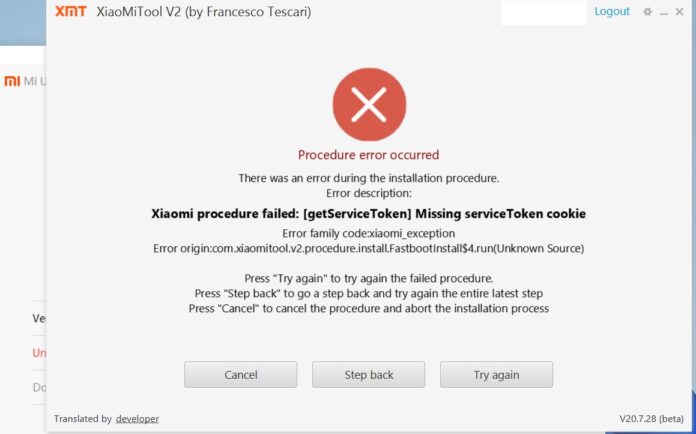
after many attempt finally I have got the solution to fix “Xiaomi procedure failed: [getServiceToken] Missing serviceToken cookie” error. actually I have also tied this method but always get failed. then I start Searching for alternative and finally below listed Method works for me.
Process:
- find My device ON, Go to i.mi.com & locate your device
- enable debugging and oem unlock
- developers options/Mi unlock status/ bound your MI account
- Install adb fastboot driver on your computer
- Download “this version” of Mi unlock tool (must require)
- Put Phone to fastboot Mod (Power ON + volume down Key)
- connect Phone to computer using usb cable
- Run Mi flash unlock, login, unlock/accept warning/unlock, done