Ошибка приложения TslGame.exe в PUBG неприятна тем, что при ее возникновении пользователя выбрасывает из игры. Разработчики опубликовали некоторые способы решения, но более эффективными оказались методы, предоставленные игроками.

Чем вызвана ошибка?
С ошибкой приложения TslGame.exe в многопользовательской игре PUBG можно столкнуться по ряду причин:
- Отсутствие разрешений администратора – одна из основных причин, поэтому их нужно предоставить исполняемому файлу Steam.
- Отсутствуют или повреждены файлы игры. Для их восстановления требуется проверка их целостности.
- Проблемы с распределением памятью, управляемой системным реестром. В этом случае нужно отредактировать несколько записей в реестре.
Запуск Steam от имени администратора
Быстрый способ решить ошибку– запустить Steam в качестве администратора. Конечно, это решение работает только в том случае, если скачали игру через эту игровую платформу.
В поисковой строке Windows наберите Steam, при отображении результата щелкните на него правой кнопкой мыши и выберите Свойства. Либо правым щелчком по ярлыку на рабочем столе разверните контекстное меню и перейдите в Свойства.
На вкладке Совместимость отметьте флажком опцию «Запускать эту программу от имени администратора». Примените изменения, и закройте окно.

Затем откройте клиента и проверьте, прерывается ли игра PUBG ошибкой TslGame.exe.
Проверка целостности игровых файлов
Если приобрели PUBG через Steam, пользователю предоставляется возможность проверить установку игры на наличие отсутствующих или поврежденных файлов.
В клиенте перейдите на вкладку Библиотека и найдите в списке PUBG. Щелкните правой кнопкой мыши на игре и выберите пункт «Свойства». Затем на вкладке Локальные файлы нажмите на кнопку «Проверить целостность файлов игры».

Дождитесь завершения проверки. Затем снова запустите PUBG и проверьте, блокируется ли запуск ошибкой TslGame.exe.
Исправление проблемы с управлением памяти
Иногда сбой в PUBS, сопровождающийся ошибкой TslGame.exe, может произойти из-за неправильного управления памятью. Поскольку для применения этого решения потребуется удаление раздела реестра, рекомендуется создать резервную копию.
Откройте Редактор реестра командой regedit из окна Win + R.

На левой панели перейдите к следующему разделу:
HKEY_LOCAL_MACHINESYSTEMCurrentControlSetControlSession ManagerMemory Management
Найдите параметр PoolUsageMaximum. При отсутствии щелкните правой кнопкой на раздел Memory Management и выберите Создать – Параметр DWORD (32 бита). Присвойте ему указанное имя и дважды кликните по нему для входа в свойства. В поле значения установите «60» и примените изменения на «ОК».

В этом же разделе найдите параметр PagedPoolSize. Если отсутствует, щелкните на пустое поле в и выберите Создать – Параметр DWORD (32 бита). Присвойте ему имя, затем правым щелчком по нему вызовите меню и выберите пункт «Изменить». Установите значение ffffffff, и сохраните изменения.

После перейдите по пути:
HKEY_LOCAL_MACHINESystemCurrentControlSetControl
Здесь нужно создать новый параметр RegistrySizeLimit. Для этого щелкните правой кнопкой на разделе Control и выберите Создать – Параметр DWORD (32 бита). Двойным щелчком откройте свойства и установите в поле «Значение» — ffffffff. Сохраните изменения, и перезапустите систему.
Если продолжаете сталкиваться со сбоем приложения TslGame.exe, остается переустановить PUBG.
При попытке запуска PUBG иногда появляется сбой в виде ошибки «TslGame.exe». В подавляющем большинстве ошибка приложения относится к системным, а именно связана с нехваткой памяти. Выглядит это так: «The instruction 0x3fcceadd referenced memory at 0x00000000. The memory could not be read» (Инструкция 0x3fcceadd ссылается на память по адресу 0x00000000. Память не может быть прочитана).
Многие игроки решили данную проблему несколькими способами.

Решение № 1
Выполняйте поочередно следующие действия.
- Перезагрузите ПК.
- Перед повторным запуском игры закройте все программы (т.е. весь посторонний софт: торрент, антивирус и т.д.) чтобы не перегружать трафик и освободить оперативную память.
- Запустите от имени админа Steam-клиент.
- Проверьте игровые файлы на целостность. Последовательность такая:
- Запуск Steam -> Библиотека.
- Найдите PLAYERUNKNOWN’S BATTLEGROUNDS и ПКМ откройте вкладки. Вам нужно зайти в «Свойства».

- Далее перейдите в «Локальные файлы».

- Нажмите «Проверить целостность кэша (или файлов игры)».

- Дождитесь завершения проверочного процесса и запустите игру.
Решение № 2
Данная инструкция должна помочь разрешить проблему: Ошибка приложения TslGame.exe при запуске PUBG.
- Нажмите «Пуск» / «Выполнить». В командную строку введите regedit. Нажмите «ОК».

- Найдите и затем щелкните следующий раздел реестра:

или

- Далее меню «Правка» – пункт «Новый» / «Значение DWORD32». Вам нужно назвать его:

- Нажмите ENTER.
- Правой кнопкой мыши кликните на новое значение «PoolUsageMaximum» и нажмите изменить поле данных «Значение до 60».
- Нажмите десятичное число, а затем кнопку «ОК».
- По тому же адресу: HKEY_LOCAL_MACHINE SYSTEM CurrentControlSet Control Диспетчер сеансов Управление памятью. Поиск по имени.

- Если запись реестра PagedPoolSize не существует, создайте ее. В меню «Правка» нужно выбрать пункт «Новый», после чего нажмите значение DWORD32 и назовите его «PagedPoolSize». Затем подтвердите команду нажатием «ENTER».
- Теперь в том же REGEDIT перейдите на: HKLM System CurrentControlSet Control и создайте новое значение ключа DWORD32, назвав его «RegistrySizeLimit». Правой кнопкой мыши кликните по нему и нажмите изменить значение данных с помощью OxFFFFFFF.
- Нажмите ENTER.
После всего проделанного перезагрузите компьютер. Теперь с памятью проблем не должно возникать. Запускайте игру!
Возможно, вы найдете здесь другие способы решения проблемы:
https://support.steampowered.com/kb_article.php?ref=1274-uohk-5653
Некоторые пользователи видят ошибку приложения TslGame.exe в PUBG, поскольку игра вылетает на их ПК с Windows. Ниже приводится точное сообщение об ошибке, которое появляется при возникновении этой ошибки:
TslGame.exe — Ошибка приложения
Инструкция по адресу 0x000002517E845200 ссылалась на память по адресу 0x000002517E845200. Память не могла быть записана.
Нажмите «ОК», чтобы закрыть программу.
Помните, что сообщение об ошибке может отличаться, но ошибка в основном одна и та же, следовательно, решения одинаковы.
Что такое ошибка приложения TSLGame.exe в PUBG
Рассматриваемый код ошибки связан с управлением памятью. Ваш компьютер не может выделить память для PUBG из-за этого игра вылетает. Это происходит по разным причинам, очевидные из которых заключаются в том, что в фоновом режиме работают многочисленные приложения, занимающие много памяти, или в области управления памятью необходимы некоторые настройки. Кроме того, если с приложением возникла какая-то проблема, вы можете ожидать появления подобных сообщений об ошибках. Чтобы исправить ошибку приложения, перейдите к руководству по устранению неполадок.
Если вы видите ошибку приложения TslGame.exe в PUBG, попробуйте следующие решения.
- Запустите PUBG с правами администратора
- Проверьте файлы игры
- Редактировать реестр
- Закройте другие приложения, занимающие много памяти
- Переустановите игру
Приступим к устранению неполадок.
1]Запустите PUBG с правами администратора
Начнем с запуска PUBG с правами администратора. Это позволит игре получить доступ к вашему компьютеру в любое время, поскольку все разрешения будут предоставлены. Вы можете открыть лаунчер или игру от имени администратора. Чтобы сделать то же самое, просто щелкните правой кнопкой мыши приложение и выберите «Запуск от имени администратора».
Однако, если вы хотите настроить приложение таким образом, чтобы оно всегда открывалось с правами администратора, попробуйте выполнить следующие действия.
- Щелкните правой кнопкой мыши Steam или PUBG.
- Выберите Свойства.
- Перейти к Совместимость.
- Установите флажок Запускать эту программу от имени администратора.
- Нажмите Применить> Хорошо.
Проверьте, сохраняется ли проблема.
2]Проверьте файлы игры
Если запуск игры с правами администратора не работает, возможно, файлы игры повреждены. Обычно люди пытаются переустановить игру, чтобы исправить повреждение, что является вариантом, но перед этим мы проверим файлы игры с помощью программы запуска Steam. Выполните указанные шаги, чтобы сделать то же самое.
- Откройте Стим.
- Перейти к Библиотека.
- Щелкните правой кнопкой мыши PUBG и выберите Характеристики.
- Теперь перейдите на вкладку «Локальные файлы» и выберите Проверьте целостность файлов игры.
Пусть функция сделает свою работу, и, надеюсь, ваша проблема будет решена.
Обязательно проверьте: сбой или зависание PUBG на ПК с Windows
3]Редактировать реестр
Возможно, вы видели термин «Не удалось записать память» в сообщении об ошибке. Это означает, что у вас проблемы с управлением памятью. Мы собираемся отредактировать реестр, чтобы решить эту проблему.
Прежде чем сделать это, важно сделать резервную копию вашего реестра. Это на время, если что-то пойдет не так. После резервного копирования реестра откройте редактор реестра и перейдите в следующее место.
КомпьютерHKEY_LOCAL_MACHINESYSTEMCurrentControlSetControlSession ManagerMemory Management
Ищу Максимальное использование пула, если его там нет, щелкните правой кнопкой мыши пустое место с левой стороны и нажмите Создать > Значение DWORD (32-разрядное), и назови это Максимальное использование пула.
Теперь дважды щелкните PoolUsageMaximum, установите Значение данных до 60, Base to Decimal и нажмите Ok.
Теперь нам нужно создать еще один ключ PagedPoolSize, просто щелкните правой кнопкой мыши на пустом месте и выберите Новое > Значение DWORD (32-разрядное). Открытым PagedPoolSize чтобы отредактировать его, установите Значение данных к фффффффф, установите Base в Hexadecimal и нажмите Ok.
Переместитесь в следующее место.
КомпьютерHKEY_LOCAL_MACHINEСистемаCurrentControlSetControl
Создайте еще одно значение DWORD RegistrySizeLimit. Установлен Значение данных к фффффффф, установите Base в Hexadecimal и нажмите Ok.
Наконец, перезагрузите компьютер и проверьте, сохраняется ли проблема.
4]Закройте другие приложения, занимающие много памяти.
Вы не можете использовать множество приложений одновременно с игрой, интенсивно использующей память, такой как PUBG. Чтобы узнать, какая программа потребляет память, откройте диспетчер задач, щелкните раздел «Память», и вы увидите список приложений в порядке убывания использования памяти. Просто убейте первые несколько приложений, и все будет хорошо.
5]Переустановите игру
Если ничего не работает, то в крайнем случае переустановите игру. Это решит проблему, если она вызвана повреждением и не подлежит ремонту. Итак, продолжайте и удалите игру. Затем загрузите свежую копию из Steam и, надеюсь, она не доставит вам хлопот.
Надеюсь, эти решения помогут вам.
Как исправить ошибки ПК PUBG?
PUBG — интенсивная игра, требующая много лошадиных сил. Таким образом, совершенно очевидно, что у него будут проблемы с запуском на некоторых компьютерах. Однако было бы лучше, если бы вы использовали код ошибки, который мигает на вашем экране, для поиска руководства по устранению неполадок.
Ниже приведены некоторые ошибки PUBG:
Как запустить PUBG от имени администратора?
Запустить PUBG от имени администратора довольно просто. Вы можете щелкнуть правой кнопкой мыши игру или программу запуска, которую вы используете для запуска игры, и выбрать «Запуск от имени администратора». Однако, если вы хотите настроить игру так, чтобы она всегда открывалась с необходимыми разрешениями, ищите первое решение.
Читайте также: исправлена ошибка «Невозможно инициализировать SteamAPI».
Some users are seeing TslGame.exe Application Error in PUBG as the game crashes on their Windows PC. The following is the exact error message one sees when this error occurs:
TslGame.exe – Applicaton Error
The instruction at 0x000002517E845200 referred memory at 0x000002517E845200. The memory could not be written.
Click on Ok to terminate the program
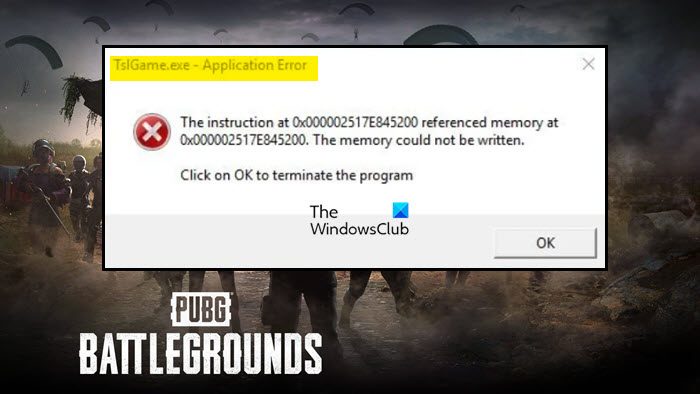
Remember, the error message can differ, but the error is basically the same, hence, the solutions are the same.
What is the TSLGame.exe Application Error in PUBG
The error code in question is related to memory management. Your computer is failing to allocate memory for PUBG because of this, the game is crashing. This is happening because of various reasons, obvious ones are, that numerous memory-hogging apps are running in the background or there are some adjustments needed in the memory management space. Also, if there is some problem with the app, you can expect to see these kinds of error messages. To fix the Application Error, move to the troubleshooting guide.
If you are seeing the TslGame.exe Application Error in PUBG, try the following solutions.
- Run PUBG with administrative privileges
- Verify the game files
- Edit Registry
- Close other memory-hogging apps
- Reinstall the game
Let us start troubleshooting.
1] Run PUBG with administrative privileges

Let us start by running PUBG with administrative privileges. This will allow the game to access your computer whenever it wants as all the permissions will be granted. You can open your launcher or the game as an admin. To do the same, just right-click on the app and select Run as administrator.
However, if you want to configure the app such that it always open with administrative privileges, try the following steps.
- Right-click on Steam or PUBG.
- Select Properties.
- Go to Compatibility.
- Tick Run this program as an administrator.
- Click Apply > Ok.
Check if the issue persists.
2] Verify the game files

If opening the game with administrative privileges doesn’t work, maybe the game files are corrupted. Usually, people will try to reinstall the game to fix the corruption, which is an option, but before that, we are going to verify the game files using the Steam Launcher. Follow the given steps to do the same.
- Open Steam.
- Go to Library.
- Right-click on PUBG and select Properties.
- Now, go to the Local Files tab and select Verify the integrity of game files.
Let the feature do its job and hopefully, your issue will be resolved.
Do check: PUBG Crashing or Freezing on Windows PC
3] Edit Registry
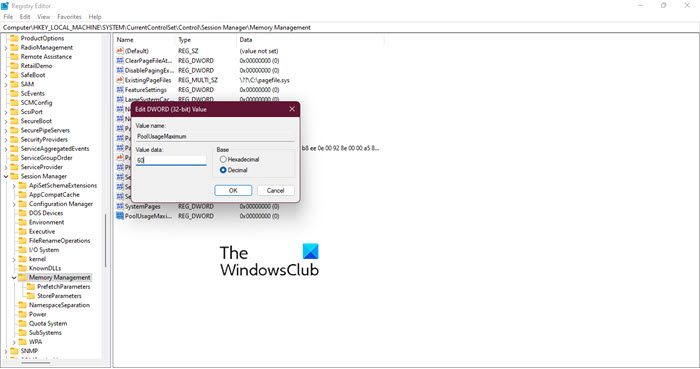
You may have seen the term “The memory could not be written” in the error message. This means that there is some problem with your memory management. We are going to edit the registry to resolve the issue.
Before doing that, it’s important to backup your registry. This is for the time if anything goes wrong. After backing up your registry, open Registry Editor and move to the following location.
ComputerHKEY_LOCAL_MACHINESYSTEMCurrentControlSetControlSession ManagerMemory Management
Look for PoolUsageMaximum, if it’s not there, right-click on the empty space on the left side and click New > DWORD (32-bit) Value, and name it PoolUsageMaximum.
Now, double-click on PoolUsageMaximum, set the Value data to 60, Base to Decimal, and click Ok.
Now, we need to create another key PagedPoolSize, just right-click on the empty space and select New > DWORD (32-bit) Value. Open PagedPoolSize to edit it, set Value data to ffffffff, set Base to Hexadecimal, and click Ok.
Move to the following location.
ComputerHKEY_LOCAL_MACHINESystemCurrentControlSetControl
Create another DWORD value RegistrySizeLimit. Set Value data to ffffffff, set Base to Hexadecimal, and click Ok.
Finally, restart your computer and check if the issue persists.
4] Close other memory-hogging apps
You can not be using a lot of apps alongside a memory-intensive game like PUBG. To know which program is consuming memory, open Task Manager, click on the Memory section, and you will see a list of apps in the descending order of memory usage. Just kill the first few apps and you will be good to go.
5] Reinstall the game
If nothing works then your last resort is to reinstall the game. This will resolve the issue if it’s caused by corruption and it’s not repairable. So, go ahead and uninstall the game. Then download a fresh copy from Steam and hopefully, this one won’t give you any trouble.
Hopefully, these solutions will do the trick for you.
How do I fix PUBG PC errors?
PUBG is an intensive game and requires a lot of horsepowers. So, it is pretty obvious that it will have issues running on some computers. However, it would be better if you use the error code that flashes on your screen to search for the troubleshooting guide.
Following are some PUBG errors:
- PUBG client closes due to the detection of an unauthorized device
- Fix PUBG error [25] BattlEye Corrupted Data
How do I run PUBG as administrator?
It’s pretty easy to run PUBG as an administrator. You can right-click on the game or the launcher which you use to launch the game and select Run as administrator. However, if you want to configure the game such that it always opens with the required permissions, look for the first solution.
Also Read: Fix Unable to initialize SteamAPI error.
This error message appears to PUBG players and it crashes their game immediately while displaying the popup window. There are different texts which can appear in this window but they are pretty much the same in their nature. The game developers have posted some methods of resolving the problem but, as always, players have found better ways of resolving the issue.
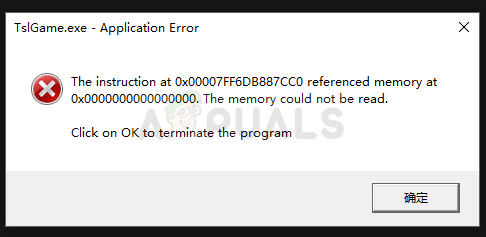
PUBG is an online multiplayer game and game crashes often mean that the entire game is ruined for you. That is why we recommend you follow the instructions below carefully and check whether the problem still appears.
What Causes the tslgame.exe Application Error?
There are plenty of reasons why this problem might appear while playing PUBG and the cause of the problem is directly correlated to the proper method of resolving it. Check out the list below:
- Missing administrator privileges are an often cause of the problem and you should provide them for the Steam executable.
- Some game files may be missing or broken and you should retrieve them by verifying the integrity of game files.
- Some memory management issues managed by your computer’s registry may be preventing the game from running properly and you should edit a few entries in order to resolve this problem.
Solution 1: Run Steam as an Administrator
The easiest way of resolving this problem is by running Steam as an administrator. Of course, this means that this method will work only if you have downloaded and bought the game via Steam. Running Steam with admin privileges resolves some memory management problems and it may as well resolve the problem you have!
- Locate the Steam shortcut or executable on your computer and open its properties by right-clicking its entry either on the Desktop or the Start menu or the Search results window and choose Properties from the pop-up context menu.
- Navigate to the Compatibility tab in the Properties window and check the box next to the Run this program as an administrator option before saving the changes by clicking OK or Apply.
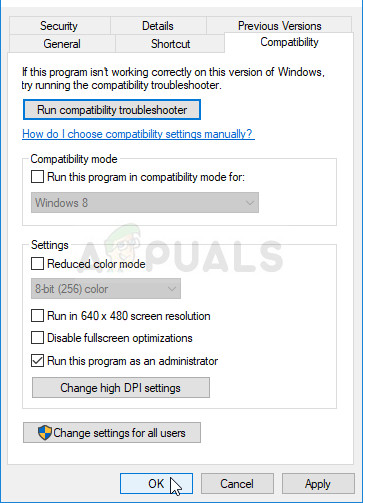
- Make sure you confirm any dialogs which may appear which should prompt you to confirm the choice with admin privileges and Steam should launch with admin privileges from the next startup. Open Steam by double-clicking its icon and try relaunching PUBG to see if the tslgame.exe application error still appears!
Solution 2: Verify Integrity of Game Files
If you have purchased and installed the game via Steam, you have access to a great option that enabled you to check the game’s installation for missing or corrupt files and the utility will enable you to re-download and replace these files which can indeed solve many problems regarding the game. Make sure you try this out!
- Start Steam by double-clicking its icon on the Desktop or by searching for it in the Start menu. Head over to the Library tab in the Steam window by locating the Library tab at the top of the window, and locate PUBG in the list of games you own in your library.
- Right-click on its entry and choose Properties. Navigate to the Local Files tab and click the Verify Integrity of Game Files
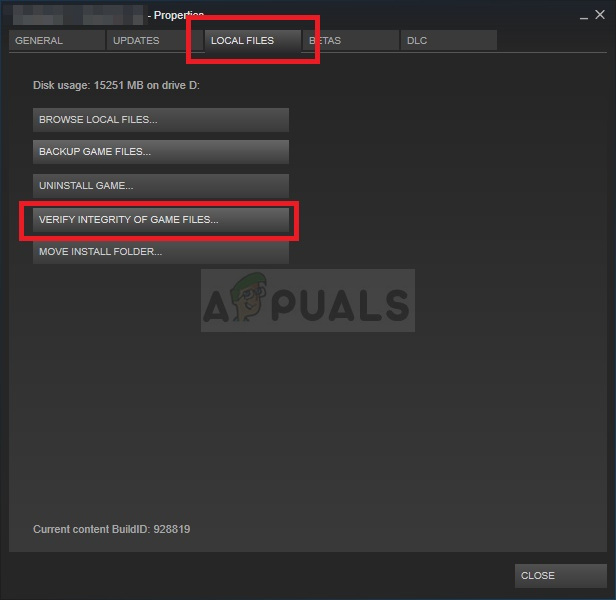
- Wait for the tool to finish doing its thing and you should probably see that a couple of files may have been downloaded. Afterward, relaunch the game and check to see if you still encounter the tslgame.exe application error!
Solution 3: Fix Memory Management Issues Using Regedit
This method is probably the most advanced one. If the error message is caused by faulty memory management, this might be the only method that could help you resolve the problem. It will take some time and you will have to be careful and follow the instructions carefully!
- Since you are going to delete a registry key, we recommend you to safely backup your registry to prevent other problems. Still, nothing wrong will occur if you follow the steps carefully and correctly.
- Open the Registry Editor window by typing “regedit” in either the search bar, the Start menu, or the Run dialog box which can be accessed with the Windows Key + R key combination. Navigate to the following key in your registry by navigating at the left pane:
HKEY_LOCAL_MACHINESYSTEMCurrentControlSetControlSession ManagerMemory Management
- Click on this key and try to locate an entry named PoolUsageMaximum. If it’s not there, create a new DWORD Value entry called PoolUsageMaximum by right-clicking at the right side of the window and choosing New >> DWORD (32-bit) Value. Right-click on it, and choose the Modify option from the context menu.
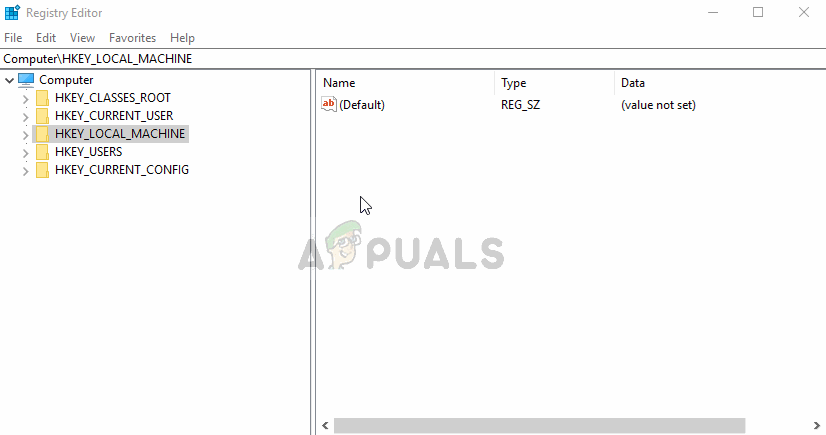
- In the Edit window, under the Value data section change the value to 60 and apply the changes you have made. Make sure the Base is set to Decimal. Confirm any security dialogs which may appear during this process.
- In the same location, look for the PagedPoolSize If this doesn’t exist, create it in the same manner as you created the entry above: Right-click >> New >> DWORD (32-bit) Value. Right-click on it, and choose the Modify option from the context menu.
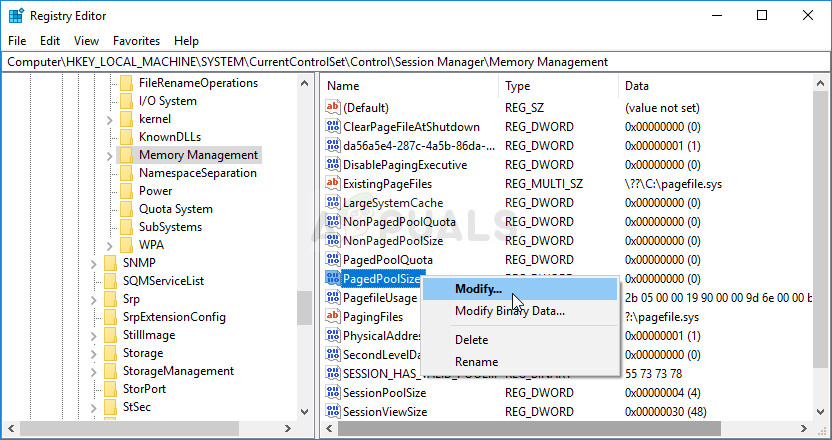
- In the Edit window, under the Value data section change the value to ffffffff and apply the changes you have made. Make sure the Base is set to Hexadecimal. Confirm any security dialogs which may appear during this process.
- Next, you will need to navigate to this location in the registry:
HKEY_LOCAL_MACHINESystemCurrentControlSetControl
- Once you get there, create a new DWORD Value entry called RegistrySizeLimit by right-clicking at the right side of the window and choosing New >> DWORD (32-bit) Value. Right-click on it, and choose the Modify option from the context menu.
- In the Edit window, under the Value data section change the value to ffffffff and apply the changes you have made. Make sure the base is set to Hexadecimal.
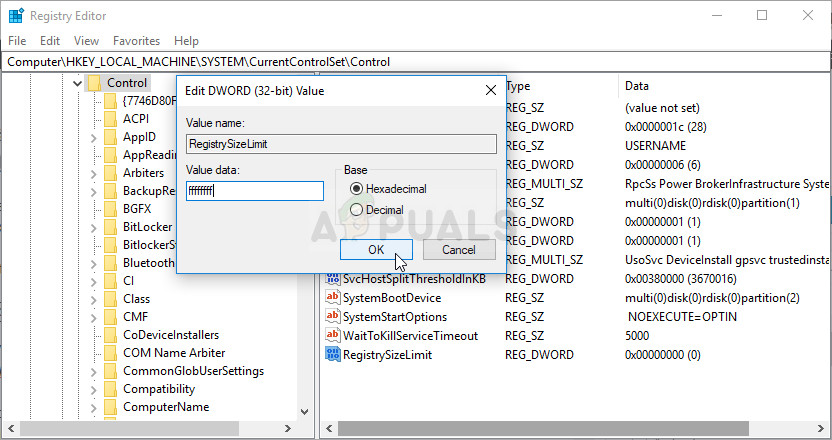
- You can now manually restart your computer by clicking Start menu >> Power button >> Restart and check to see if the problem is gone. This will resolve memory management issues and hopefully prevent PUBG from crashing further.
Solution 4: Reinstall the Game
Reinstalling the game should be the last thing on the list but the good thing is everything is saved to your account and you won’t have to start all over again. If you have a good Internet connection or a strong PC, the game should be reinstalled in no time and the error should now cease to appear.
- Click on the Start menu button and open Control Panel by searching for it or by locating it in the Start menu (Windows 7 users). Alternatively, you can click on the gear icon in order to open the Settings app if you are using Windows 10 as the operating system on your computer.
- In the Control Panel window, switch to View as: Category at the top right corner and click on Uninstall a Program under the Programs section.
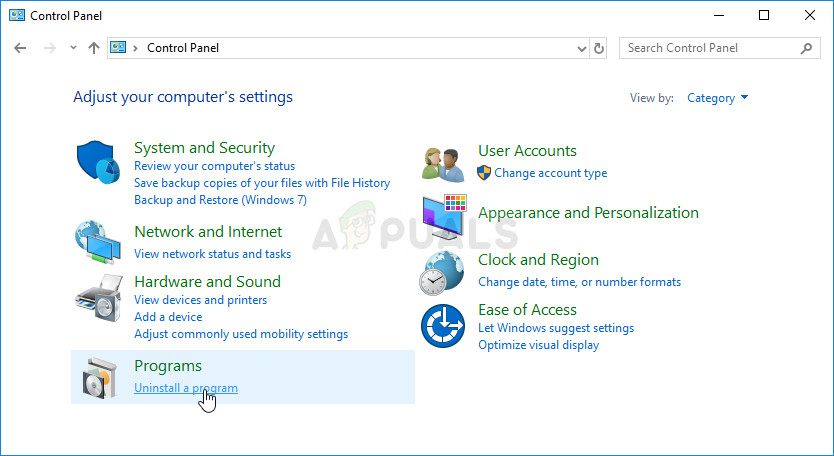
- If you are using the Settings on Windows 10, click on Apps section from the Settings window should open the list of all installed programs on your computer.
- Locate PUBG in the list either in Settings or Control Panel, click on it once and click the Uninstall button located in the Uninstall a program window. Confirm any dialog choices to uninstall the game, and follow the instructions which will appear on the screen.
You will need to download it again from Steam by locating in the Library and choose the Install button after right-clicking on it.
![]()
Kevin Arrows
Kevin Arrows is a highly experienced and knowledgeable technology specialist with over a decade of industry experience. He holds a Microsoft Certified Technology Specialist (MCTS) certification and has a deep passion for staying up-to-date on the latest tech developments. Kevin has written extensively on a wide range of tech-related topics, showcasing his expertise and knowledge in areas such as software development, cybersecurity, and cloud computing. His contributions to the tech field have been widely recognized and respected by his peers, and he is highly regarded for his ability to explain complex technical concepts in a clear and concise manner.
