Outlook and Exchange are the backbones of a corporate organization’s communication and things can get very ugly for the organization if these two applications stop communicating with each other. One such issue is the Outlook internal Exchange error 80000000, in which, an Outlook client cannot communicate with the Exchange server locally (although, the external connection is working fine) and throws the error 80000000. Usually, the following type of message is shown:
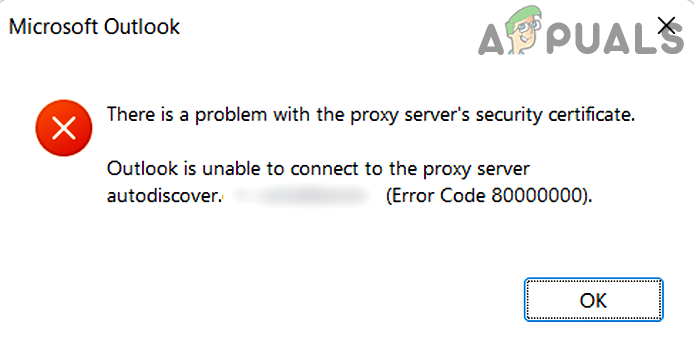
The following are found to mainly cause the Outlook internal Exchange error 80000000:
- HTTP Protocol: Due to the complexity involved with HTTP protocol (certificates, etc.), it is recommended that an Exchange server may be accessed by using the TCP/IP protocol. If the Outlook client is configured to use the HTTP protocol, then the Outlook client may show the error 80000000.
- Improper configuration of the Server’s Security Product: If the Server’s security product (like F5) is interfering with the Outlook/Exchange communication, then you may encounter the Outlook internal Exchange error 80000000.
- TLS Update: TLS is an improved version of SSL and if its latest update is not applied to the client system, then the Outlook client may become incompatible with the Exchange Server, thus causing the Exchange error 80000000 when accessed internally.
Set the Outlook Client to Use TCP/IP Protocol
As the Outlook client is having issues internally when using the HTTP protocol, setting up the client to use the TCP/IP protocol (as recommended when using the client in the internal environment) may solve the problem.
- Launch the Outlook application and open its File menu.
- Now, in the right pane, expand the dropdown of Account Settings and select Account Settings.
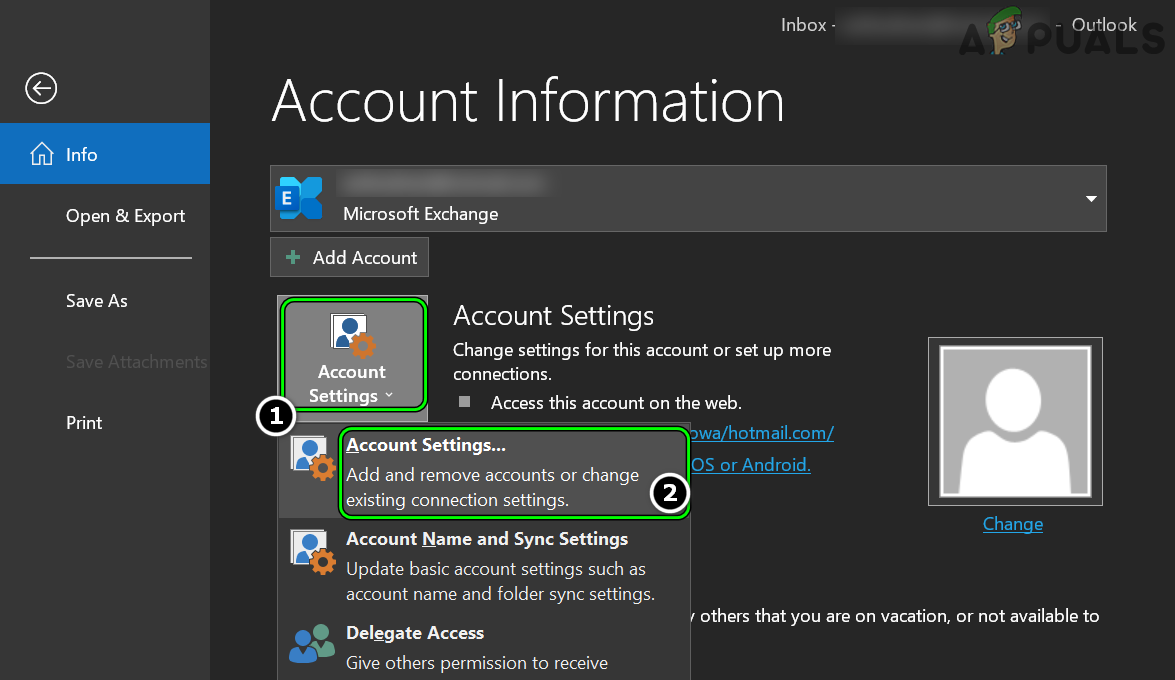
Open Account Settings of Outlook - Then, in the Email tab of Account Settings, double-click on the account using the Exchange server, and in the resulting window, open More Settings.
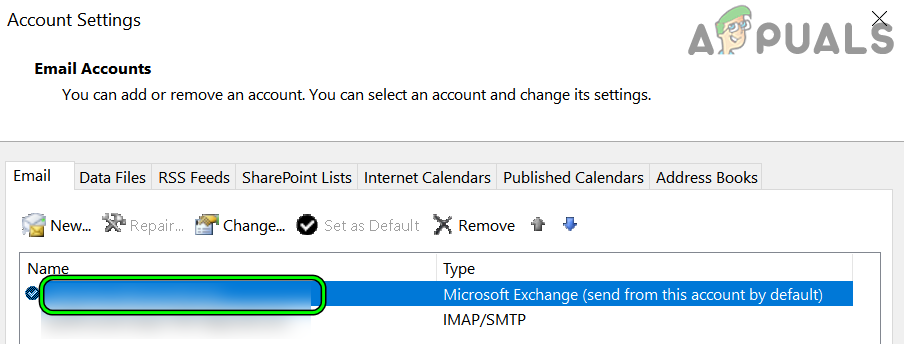
Open the Exchange Account Settings of Outlook - Now, in the Connection tab, uncheck Connect to Microsoft Exchange using HTTP and apply your changes.
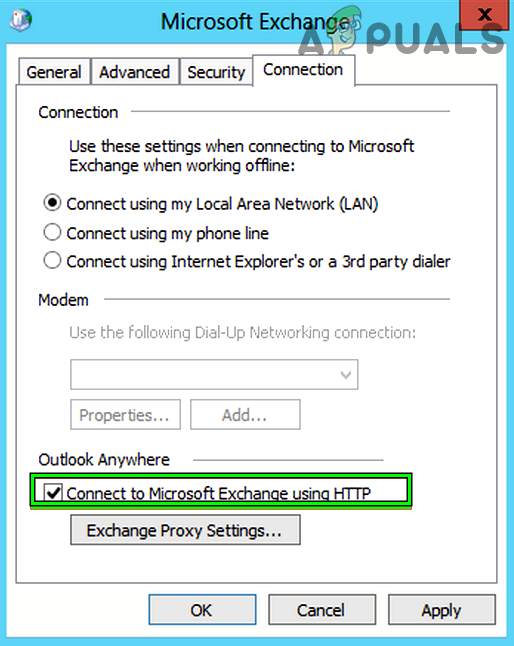
Uncheck Connect to Microsoft Exchange using HTTP - Then, relaunch the Outlook client and check if it is working fine.
Edit the System’s Registry to Delete the HTTP Value
Outlook may show the internal Exchange error 80000000 if the HTPP settings of the system are not properly configured in the system’s Registry and properly configuring the same may solve the problem.
Warning: Proceed at your own risk as editing the system’s registry may harm your data/system, if not done properly.
- Firstly, to be on the safer side, create a backup of the system’s Registry.
- Now click on Windows and search for Registry Editor.
- Then, right-click on the result of Registry Editor and select Run as Administrator.
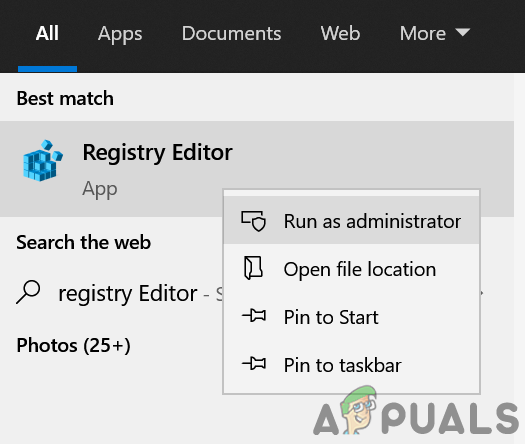
Open Registry Editor as Administrator - Now navigate to the following path:
HKEY_LOCAL_MACHINESOFTWAREWOW6432NodeMicrosoftWindowsCurrentVersionInternet SettingsWinHttp
- Then, in the right pane, delete the DefaultSecureProtocols value and close the Editor.
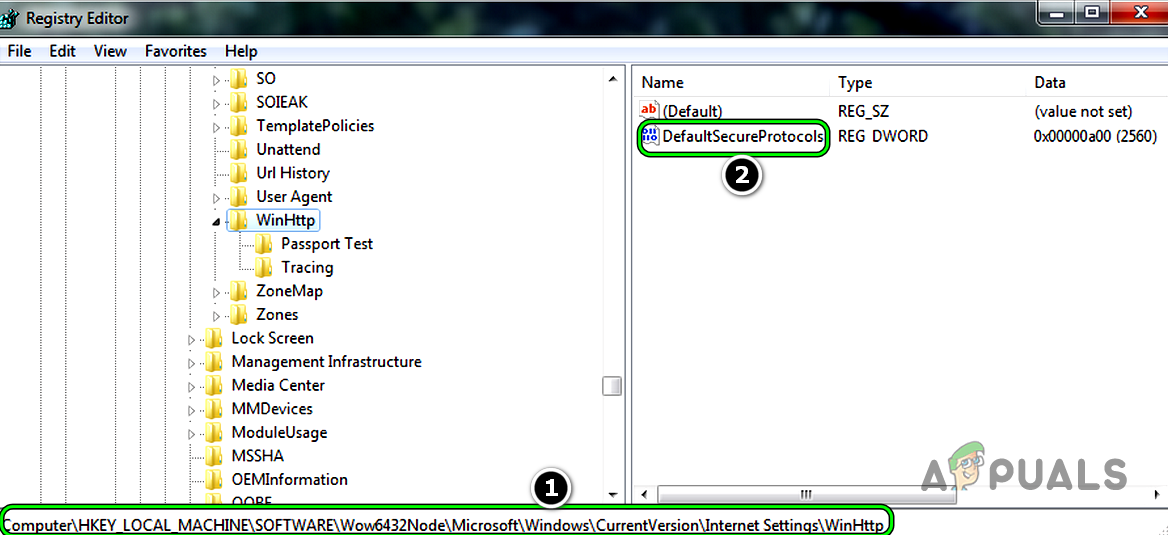
Delete the DefaultSecureProtocols Value in the WinHttp Registry Key - Now, restart your system and upon restart, check if the Outlook Exchange error 80000000 is cleared.
If the issue is still there and you are having issues when the Exchange server is accessed from the local network, then make sure that the local DNS server properly points to the local address of the Exchange server.
Enable TLS 1.1 and TLS 1.2 Protocols on the Client Machine
TLS (Transport Layer Security) is a successor to the old SSL (Secure Sockets Layer) or in simple words, TLS is an improved version of SSL. If the client device does not have TLS 1.1 and 1.2 enabled, then it may not be compatible with the updated Exchange server and thus cause the issue. In this scenario, enabling TLS 1.1 and TLS 1.2 on the client system may solve the problem.
- Launch a web browser and download the following Easy Fix file from the official Microsoft website.
- Once downloaded, launch the Easy Fix as administrator.
- Then follow the prompts on your screen to apply the fix and afterward, restart your system.
- Upon restart, launch a web browser and download the following update from the official Microsoft Update Catalogue website.
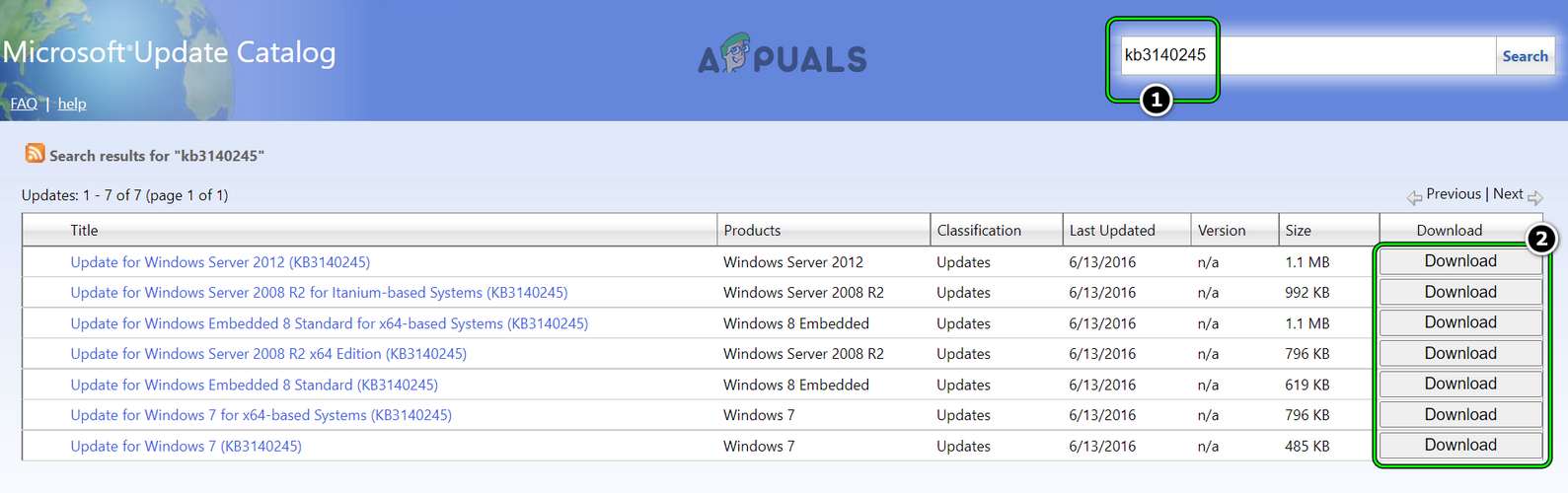
Download the TLS Update KB3140245 from the Update Catalog Website - Now download the update as per your OS and once downloaded, launch the downloaded update as administrator.
- Then follow the prompts on your system to apply the update and afterward, restart your system.
- Upon restart, check if the Outlook internal Exchange error 80000000 is cleared.
If that did not work, then check the following Microsoft URL to set up TLS as per their recommendations. If that did not work as well and your organization is using F5 security, then check if changing the encryption method of the F5 in the SSL Profile from default to DEFAULT auf ALL:!DHE-RSA-DES-CBC3-SHA solves the problem. Also, if the problematic client is using Windows 7 and the F5 security is installed on the server, then the time may have arrived to update the machine to Windows 10 as F5 creates a lot of issues (including the one under discussion) for Windows 7 machines.
![]()
Kevin Arrows
Kevin Arrows is a highly experienced and knowledgeable technology specialist with over a decade of industry experience. He holds a Microsoft Certified Technology Specialist (MCTS) certification and has a deep passion for staying up-to-date on the latest tech developments. Kevin has written extensively on a wide range of tech-related topics, showcasing his expertise and knowledge in areas such as software development, cybersecurity, and cloud computing. His contributions to the tech field have been widely recognized and respected by his peers, and he is highly regarded for his ability to explain complex technical concepts in a clear and concise manner.
|
ksartisis |
|
|
Статус: Новичок Группы: Участники Поблагодарили: 1 раз в 1 постах |
Есть рабочая станция в домене с установленной Windows 7. Использовались Крипто-Про 3.9 и клиент аутлук 2013 для подключения к почте office 365.
Отредактировано пользователем 18 января 2019 г. 14:27:45(UTC) |
 |
|
|
Aleksandr G* |
|
|
Статус: Активный участник Группы: Участники Сказал(а) «Спасибо»: 8 раз |
может поможет с направлением: https://www.cryptopro.ru…ts&m=57810#post57810 |
 |
|
|
ksartisis |
|
|
Статус: Новичок Группы: Участники Поблагодарили: 1 раз в 1 постах |
Автор: Aleksandr G* может поможет с направлением: https://www.cryptopro.ru…ts&m=57810#post57810 Читал эту тему. Установка сигнатуры не решает проблему и видимого эффекта не дает. |
 |
|
|
|
Gamelot
оставлено 06.10.2021(UTC) |
|
ksartisis |
|
|
Статус: Новичок Группы: Участники Поблагодарили: 1 раз в 1 постах |
Проблема была вызвана одновременно установленными КриптоПро CSP и Vipnet CSP. Для корректной работы TLS в Internet Explorer по ГОСТ при установленном КриптоПРО CSP и ViPNet 4.2 — необходимо в реестре из «Security Packages» — необходимо исключить имя: Sspp, Решение получено из: |
 |
|
|
basid |
|
|
Статус: Активный участник Группы: Участники Сказал(а) «Спасибо»: 6 раз |
ViPNet CSP 4.2 позволяет удалить TLS-компонент или вообще его не устанавливать. |
 |
|
|
Gamelot |
|
|
Статус: Новичок Группы: Участники Сказал(а) «Спасибо»: 1 раз |
Автор: ksartisis Автор: Aleksandr G* может поможет с направлением: https://www.cryptopro.ru…ts&m=57810#post57810 Читал эту тему. Установка сигнатуры не решает проблему и видимого эффекта не дает. В Windows 11 выловили такую же ошибку 80000000. Авторизация через домен. Не работали Outlook, skype, tdms. После удаления crypto pro все заработало. |
 |
|
| Пользователи, просматривающие эту тему |
|
Guest (2) |
Быстрый переход
Вы не можете создавать новые темы в этом форуме.
Вы не можете отвечать в этом форуме.
Вы не можете удалять Ваши сообщения в этом форуме.
Вы не можете редактировать Ваши сообщения в этом форуме.
Вы не можете создавать опросы в этом форуме.
Вы не можете голосовать в этом форуме.
Содержание:
- Установить клиент Outlook на использование протокола TCP/IP
- Отредактируйте системный реестр, чтобы удалить значение HTTP
- Включить TLS 1.1 и TLS 1.2 Протоколы на клиентской машине
Outlook и Exchange являются основой коммуникации корпоративной организации, и если эти два приложения перестанут взаимодействовать друг с другом, все может стать очень плохо для организации. Одной из таких проблем является внутренняя ошибка Outlook 80000000, при которой клиент Outlook не может локально связаться с сервером Exchange (хотя внешнее соединение работает нормально) и выдает ошибку 80000000. Обычно появляется сообщение следующего типа:

Установлено, что следующие соединения в основном вызывают внутреннюю ошибку Outlook internal Exchange error 80000000:
- Протокол HTTP: Из-за сложности, связанной с протоколом HTTP (сертификаты и т.д.).), рекомендуется, чтобы доступ к серверу Exchange осуществлялся с помощью протокола TCP/IP. Если клиент Outlook настроен на использование протокола HTTP, то клиент Outlook может показать ошибку 80000000.
- Неправильная конфигурация продукта безопасности сервера: Если продукт безопасности сервера (например, F5) вмешивается в связь Outlook/Exchange, то вы можете столкнуться с внутренней ошибкой Outlook internal Exchange error 80000000.
- Обновление TLS: TLS — это улучшенная версия SSL, и если его последнее обновление не применяется к клиентской системе, то клиент Outlook может стать несовместимым с сервером Exchange, вызывая тем самым ошибку Exchange 80000000 при внутреннем доступе.
Установить клиент Outlook на использование протокола TCP/IP
Поскольку клиент Outlook испытывает проблемы внутри сервера при использовании протокола HTTP, настройка клиента на использование протокола TCP/IP (как рекомендуется при использовании клиента во внутренней среде) может решить проблему.
- Запустить Outlook приложение и откройте его Файл меню.
- Теперь в правой панели разверните выпадающий список Настройки учетной записи и выберите Параметры учетной записи.

Откройте Настройки учетной записи Outlook - Затем, в Электронная почта вкладка Настройки учетной записи, дважды щелкните на учётная запись используется сервер Exchange, и в появившемся окне откройте Дополнительные параметры.

Откройте настройки учетной записи Exchange в Outlook - Теперь, в Соединение вкладка, снимите флажок Подключиться к Microsoft Exchange с помощью HTTP и применить ваши изменения.

Снимите флажок Подключение к Microsoft Exchange с помощью HTTP - Затем, перезапустите клиент Outlook и проверьте, работает ли он нормально.
Отредактируйте системный реестр, чтобы удалить значение HTTP
Outlook может показывать внутреннюю ошибку Exchange 80000000, если параметры HTPP системы не настроены должным образом в системном реестре, и правильная настройка может решить проблему.
Предупреждение: Действуйте на свой страх и риск, так как редактирование системного реестра может нанести вред вашим данным/системе, если не будет сделано должным образом.
- Во-первых, чтобы быть на более безопасной стороне, создайте резервное копирование системного реестра.
- Теперь нажмите на Windows и найдите Редактор реестра.
- Затем, щелкните правой кнопкой мыши в результате Редактор реестра и выберите Запустите от имени администратора.

Откройте редактор реестра от имени администратора - Теперь перейдите по адресу перейдите по следующему пути:
HKEY_LOCAL_MACHINESOFTWAREWOW6432NodeMicrosoftWindowsCurrentVersionInternet SettingsWinHttp
- Затем, в правой панели, удалить сайт DefaultSecureProtocols значение и закрыть сайт Редактор.

Удалите значение DefaultSecureProtocols в ключе реестра WinHttp - Теперь, перезапустить вашу систему и после перезагрузки проверьте, устранена ли ошибка 80000000 в Outlook Exchange.
Если проблема не исчезла, и у вас возникают проблемы при доступе к серверу Exchange из локальной сети, то убедитесь, что локальная сеть не повреждена DNS сервер правильно указывает на локальный адрес сервера Exchange.
Включить TLS 1.1 и TLS 1.2 Протоколы на клиентской машине
TLS (Transport Layer Security) является преемником старого SSL (Secure Sockets Layer) или, простыми словами, TLS — это улучшенная версия SSL. Если клиентское устройство не имеет TLS 1.1 и 1.2 включен, то он может быть несовместим с обновленным сервером Exchange и, таким образом, вызвать проблему. В этом сценарии включение TLS 1.1 и TLS 1.2 на клиентской системе может решить проблему.
- Запустите веб-браузер и скачать следующее Простое исправление файл из официальный Microsoft веб-сайт.
- После загрузки, запустите по адресу Простое исправление как администратор.
- Затем следуйте подсказки на вашем экране, чтобы применить исправление, а затем, перезапустите ваша система.
- После перезагрузки запустите веб-браузер и загрузка сайт после обновления от официального Каталог обновлений Microsoft веб-сайт.

Загрузите обновление TLS KB3140245 с веб-сайта каталога обновлений - Сейчас скачать обновление в соответствии с вашей ОС и после загрузки, запустите загруженное обновление как администратор.
- Затем следуйте подсказки в вашей системе, чтобы применить обновление, а затем, перезапустить ваша система.
- После перезапуска проверьте, устранена ли внутренняя ошибка Outlook internal Exchange error 80000000.
Если это не помогло, то проверьте следующий URL-адрес Microsoft для настройки TLS в соответствии с их рекомендациями. Если это не сработало и ваша организация использует Безопасность F5, затем проверьте, изменяет ли метод шифрования из F5 в Профиль SSL с по умолчанию для DEFAULT auf ALL:!DHE-RSA-DES-CBC3-SHA решает проблему. Также, если проблемный клиент использует Windows 7 если на сервере установлена система безопасности F5, то, возможно, пришло время обновить машину до Windows 10, поскольку F5 создает множество проблем (включая обсуждаемую) для машин с Windows 7.

- Remove From My Forums
-
Question
-
Hello, I have random outlook clients getting this message «there is a problem with the proxy server’s security certificate. Outlook is unable to connect to the proxy server mail.matc.net
(Error Code 80000000)». I have found some websites saying to examine the cert at page «mailserver.example.com/RPC but when I go there I get webpage is unavailable.
I see RPC as a website in IIS should I be able to browse to it?
All replies
-
RPC should be a virtual directory under the Default Web Site, not a website itself.
I don’t believe that you can browse to that URL.
You can look at the certificate by browsing to https://mailserver.example.com/owa.
Ed Crowley MVP «There are seldom good technological solutions to behavioral problems.»
Celebrating 20 years of providing Exchange peer support! -
Hi,
In general,the connection to the server requires a certification authority.
According to the error message,this issue may occur if you have not trusted the certification authority at the root.
On the problematic client,to install the trusted root certificate, follow these steps:
Click Install Certificate when you are prompted with the Certificate dialog box > Local Machine > Next > Place all certificates in the following store > Browse…
> select Trusted Root Certification Authorities > OK > Next > Finish > OK > OK > Yeshttps://support.microsoft.com/en-us/kb/923575
Regards,
David
-
Edited by
Thursday, March 17, 2016 3:29 AM
-
Edited by
-
Sorry my reply was so delayed. I have checked the certificate and it is named correctly and has the correct SAN’s. I never do get to a place where I am prompted with a certificate dialog box though to try that method?
-
Can you get the output of Get-OutlookProvider?
Please remember to click “Mark as Answer” on the post that helps you, and to click “Unmark as Answer” if a marked post does not actually answer your question. This can be beneficial to other community members reading the thread
-
Yes I got the output for that form my mail server. I’m doubting its supposed to be blank like this….
-
Also to note, we did build a mail 2016 server and install the exchange 2016 but I haven’t moved anything over to it I would hope that wouldn’t have anything to do with this since we haven’t moved it but maybe it does…
-
Did you install and enable the certificate on the Exchange 2016 server?
What are the CN and SANs on the certificate and which URL(s) do you use for the various web-based services?
Ed Crowley MVP «There are seldom good technological solutions to behavioral problems.»
Celebrating 20 years of providing Exchange peer support! -
Hello, I did enable the cert on both servers. The common name is the main server «mail.matc.net.
for Sans I have
mail2016.matc.net (2016 server)
webmail.matc.net
autodiscover.matc.netURL is webmail.domain.com. Also to add I do get a prompt to login once outlook is open randomly that we never used to get…
-
Edited by
Josh Gfeller2
Wednesday, March 23, 2016 6:44 PM
-
Edited by
-
Hello, I did enable the cert on both servers. The common name is the main server «mail.matc.net.
for Sans I have
mail2016.matc.net (2016 server)
webmail.matc.net
autodiscover.matc.netURL is webmail.domain.com. Also to add I do get a prompt to login once outlook is open randomly that we never used to get…
Run
Get-OutlookAnywhere | fl servername, *host*
If either of those list mail.matc.net that is your issue since mail.matc.net is not on your certificate. change it to other mail2016.matc.net or webmail.matc.net.
Please remember to click “Mark as Answer” on the post that helps you, and to click “Unmark as Answer” if a marked post does not actually answer your question. This can be beneficial to other community members reading the thread
-
Here is what it shows, should I change them to webmail.matc.net ? What’s the easiest way to change it? mail.matc.net is the common name but that doesn’t mean it will work without a SAN name?
-
Here is what it shows, should I change them to webmail.matc.net ? What’s the easiest way to change it? mail.matc.net is the common name but that doesn’t mean it will work without a SAN name?
sorry i missed the subject name there. Do both exchange servers have the same certificate applied to them?
Please remember to click “Mark as Answer” on the post that helps you, and to click “Unmark as Answer” if a marked post does not actually answer your question. This can be beneficial to other community members reading the thread
-
Yes they sure do… Very odd huh. And it’s applied to SMTP, POP, IMAP, IIS, and UM.
-
Yes, change them to a name that points to the server and is in the certificate.
Ed Crowley MVP «There are seldom good technological solutions to behavioral problems.»
Celebrating 20 years of providing Exchange peer support! -
It already is though, mail.matc.net is the name of the server and that is the common name of the certificate.
-
Well, that is certainly weird. What version of Outlook?
For public folders, until you’ve migrated them to Exchange 2016, the client has to connect via MAPI TCP to the Exchange 2010 public folder server, and that won’t cause a certificate error because it uses MAPI RPC that isn’t secured by a certificate.
Therefore, I’m suspicious that the error is being thrown for a connection to some other virtual directory, like Exchange Web Services, OAB or Autodiscover.
Ed Crowley MVP «There are seldom good technological solutions to behavioral problems.»
Celebrating 20 years of providing Exchange peer support! -
Hello,
Seeing it on both outlook 2013 and outlook 2016. I’ve played around with the Outlook Anywhere settings and haven’t seen it in awhile so we will see. «Allow SSL offloading» was checked and I unchecked it. Also, I set the authentication
methods to negotiate.


 1 пользователь поблагодарил ksartisis за этот пост.
1 пользователь поблагодарил ksartisis за этот пост.