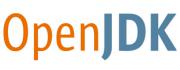
- Что это?
- По поводу ошибки
- Личные рекомендации по исправлению ошибки
- Заключение
Приветствую друзья! Устанавливая разный софт, игры, часто на ПК ставятся и дополнительные компоненты. Если хотя бы один компонент глючит, то софт/игра может не работать.
Официальная информация:
OpenJDK — проект по созданию полностью совместимого Java Development Kit, состоящего исключительно из свободного и открытого исходного кода.
Другими словами — это некая версия Java, более продвинутая, но которая используется в разном софте. Например в играх STALCRAFT, Minecraft, в студии разработки Visual Studio 2017, в софте Unity.
Ключевое слово Platform в названии говорит, что компонент возможно нужен для работы некоторого ПО. Это ПО может быть написано на языке Java или содержать компоненты, которые написаны на этом языке.
В диспетчере задач может быть пункт OpenJDK Platform binary, внутри которого будет указано название приложения, которое использует этот компонент:

Также компонент может устанавливать соединение с интернетом:

OpenJDK Platform binary — выскакивает ошибка, что делать?
Может быть например такая ошибка:

У некоторых пользователей ошибка исчезла сама. Возможно лаунчер автоматически обновился и в новой версии ошибку исправили. Вывод — у вас может быть старая версия лаунчера.
Советы, которые могут помочь:
- Перезапустите лаунчер, после запуска он может предложить скачать необходимую версию Java.
- Попробуйте вручную переустановить Java, но внимательно смотрите, если у вас Windows 64-битная, то версию Java качайте тоже 64-битную. Перед установкой — почистите систему утилитой CCleaner и выполните перезагрузку.
- Переустановите лаунчер. Удалите его вместе с остатками, для этого советую использовать удаляторы Revo Uninstaller или Uninstall Tool. Также зажмите Win + R, потом вставьте %AppData% и если там будет папка .mcgc — удалите ее. Потом установите заново лаунчер, скачав с официального сайта.
- Укажите в настройках Java выделение памяти вручную (видео на Ютубе полно по этой теме).
- Совет банальный, но проверьте компьютер лучшими антивирусными утилитами, это AdwCleaner, HitmanPro, Dr.Web CureIt!. Первые две — против рекламных и шпионских вирусов, а третья — против опасных типа троянов, ботнетов, червей.
РЕКЛАМА
Конечно, самый радикальный способ — переустановка Windows, но это стоит делать когда уже ничего не помогает вообще.
OpenJDK Platform binary также может кушать много оперативки:

Личные рекомендации по исправлению ошибки
Попробуйте создать нового пользователя Windows. И там запустить софт/игру. Либо в старой учетке — удалите все, а в новой — установите заново.
Если у вас есть внешний жесткий диск или у вас установлено в ПК не один жесткий диск — создайте образ системы. Так вы сохраните текущую Windows. После — установите Windows заново на системный диск. Установите игру. Если проблем не будет — дело в вашей старой Windows. Если проблемы будут — дело в игре/софте и нужно ждать исправления (можно еще написать в службу поддержки). В любом случае — вы сможете легко восстановить свою прежнюю Windows из образа системы.
По всем пунктам подробную инфу можно найти в интернете.
Заключение
- OpenJDK Platform binary — необходимый компонент для работы некоторых игр/софта.
- Удалять строго не рекомендуется.
- При проблемах попробуйте переустановить Java или ПО.
Удачи.
This thread was marked as Locked by master801.
Java
-
Search
-
Search all Forums
-
Search this Forum
-
Search this Thread
-
-
Tools
-
Jump to Forum
-
-
#1
Jun 8, 2021
DuoPleb-
View User Profile
-
View Posts
-
Send Message

- Join Date:
6/8/2021
- Posts:
0
- Member Details
So just right now I updated Minecraft to 1.17, and as soon as that happened, I noticed a firewall notification about a program called OpenJDK Platform Binary. I saw that it was an application to help run Java programs, and cleared the firewall, but I am confused since this is the first time it has come up, and I’ve been using Minecraft for years at this point, to my memory, updating never brought this program up, and now when running minecraft, the program takes up around 40% of my RAM’s entire capacity. So is this an issue others are dealing with? is there anything I can do to either get around not having this application or a way to make it so it does not use so much RAM? I’m not really sure what I should do at this point
-
-
#2
Jun 8, 2021
Since MC 1.17 is brand new, it could be using a different version of Java than older versions (usually 1.8_51).
Do you have Java installed on the PC? If you do, go into the launcher settings and have the launcher use the version on the PC.
«We live on a placid island of ignorance in the midst of black seas of infinity, and it was not meant that we should voyage far.»
-
#3
Jun 13, 2021
FadhilRBX-
View User Profile
-
View Posts
-
Send Message

- Out of the Water
- Join Date:
5/2/2020
- Posts:
6
- Member Details
I’ve installed newest Java. But minecraft keep using OpenJDK Platform Binary instead of Java SE Binary. How to setting it on launcher? please tell me the way, because OpenJDK killing my RAM and Disk
-
-
#5
Jun 14, 2021
Update: MC 1.17 does come with Java 16.
I found this, hope it helps:
How do I disable Openjdk platform binary?
Press Windows key + R to open up a Run box. Next, type “msconfig” and hit
Enter to open the System Configuration menu. Inside the System
Configuration window, navigate to the Services tab and click the Disable all button. Then, hit Apply to save the changes.
Aug 26, 2020Updated.
«We live on a placid island of ignorance in the midst of black seas of infinity, and it was not meant that we should voyage far.»
- To post a comment, please login.
Posts Quoted:
Reply
Clear All Quotes
-
MiniTool
-
MiniTool News Center
- How to Fix OpenJDK Platform Binary High CPU on Windows 10/11?
By Daisy | Follow |
Last Updated May 31, 2023
![]()
If you regularly work with Java-based applications, you’ve probably heard of the OpenJDK platform binary. What is OpenJDK platform binary? How to fix the OpenJDK platform binary high CPU issue? This post from MiniTool introduces answers.
What is OpenJDK platform binary? It is the Java environment that the game runs in. Compiling and executing your classes using the OpenJDK platform is beneficial as it guarantees security and performance.
However, some players report that when they open Minecraft, they encounter the OpenJDK platform binary high CPU issue. The following is a user’s feedback:
Whenever I open games on PC similar to Pummel Party, Subnautica, or Cyberpunk2077 my fans run at 100% because the CPU is being used at 100% from the OpenJDK Platform Binary application. Games like League of Legends, Minecraft, and GTA V don’t cause such resource usage.
There are three reasons for the issue — outdated driver, issues with the game, and issues with integrated GPU.
How to Fix OpenJDK Platform Binary High CPU Issue
Here are 3 solutions to fix the OpenJDK platform binary Minecraft high CPU issue.
Solution 1: Update Your Graphics Driver
An outdated graphic drive can cause the OpenJDK platform binary high CPU. Thus, you can update your graphics driver to remove the issue.
Step 1: Right-click the Start menu to choose Device Management to open it.
Step 2: Right-click your graphics driver to choose Update driver.
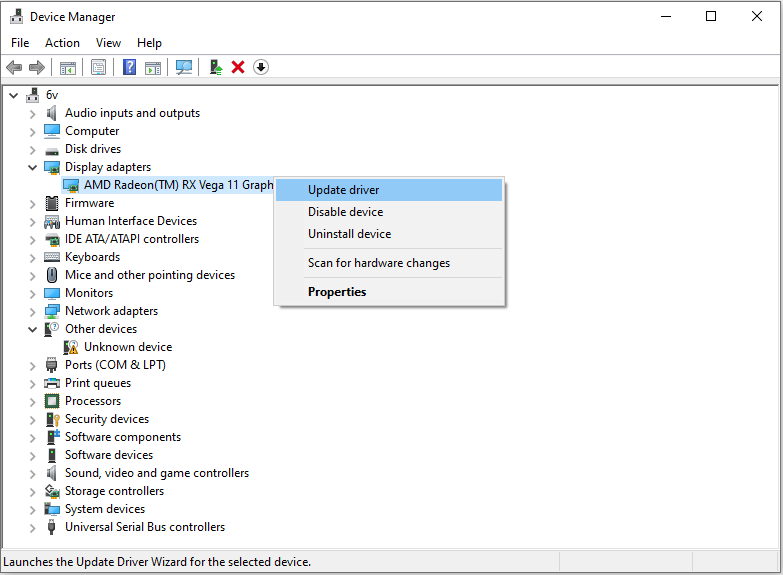
Step 3: Then, you can choose Search automatically for drivers or Browse my computer for drivers.
After updating your graphics driver, you can check if the OpenJDK platform binary high CPU issue ha been fixed.
Solution 2: Disable Integrated Graphics from BIOS
You can also try to fix the OpenJDK platform binary high CPU issue by disabling Integrated Graphics from BIOS.
Step 1: Press the Win + I keys together to open Settings.
Step 2. Scroll down to click Update & Security.
Step 3. In the Recovery tab, click Restart now under Advanced startup and then your computer will enter the Windows recovery environment.
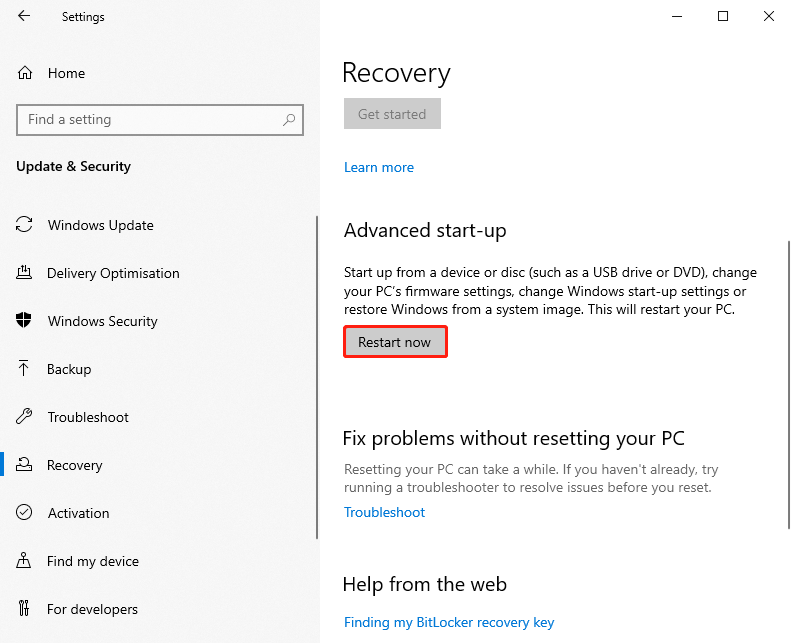
Step 4. Press UEFI Firmware Settings to boot your PC into UEFI BIOS.
Step 5: Look for a setting with onboard, integrated video, VGA under Integrated Peripherals, Onboard Devices, or Built-in Devices.
Step 6: Change integrated graphics into disable or off by pressing Enter.
Step 7: According to the on-screen instructions, press the corresponding F-key to save your changes and click Y to confirm your action.
Solution 3: Perform a System Restore
If the above solutions are not working, you can try to perform a system restore to fix the “OpenJDK platform binary high CPU” issue. You need to notice that only if you have created system restore point, you can try this method. Follow the guide below to do that:
Step 1: In the start menu, search for create a recovery drive and open it. This will lead you to the system protection tab in the system properties.
Step 2: Then, click system restore. Now select the restore point to which you want to restore your system. Then, follow the on-screen instructions to finish the task.
There is another backup tool for you to perform the system restore — MiniTool ShadowMaker. It provides more features than the Windows built-in tool such as automatic backup, advanced backup options, etc. Download it now to have a try.
Free Download
Final Words
That is all information about OpenJDK platform binary. You can know what it is and how to fix the OpenJDK platform binary high CPU issue. If you want to fix the issue, but don’t know how to do it, you can try the above solutions one by one.
About The Author
![]()
Position: Columnist
Daisy graduated with a major in English and then joined MiniTool as an editor. She specializes in writing articles about backing up data & systems, cloning disks, and syncing files, etc. She is also good at writing articles about computer knowledge and computer issues. In daily life, she likes running and going to the amusement park with friends to play some exciting items.
Every time I try to debug a javaFx application I receive this error OpenJDK platform binary has stopped working. Which is the problem? The position of breakpoints are bad or there are many parts of the code, e.g. event handler, that can’t be debugged?
EDIT:
public static void main(String[] args) {
launch(args);
}
@Override
public void start(Stage stage) throws Exception{
login();
}
public void login() {
Stage stage = new Stage();
stage.setTitle("Google");
WebView root = new WebView();
WebEngine engine = root.getEngine();
engine.load("https://www.google.com");
engine.setOnStatusChanged(new EventHandler<WebEvent<String>>() {
public void handle(WebEvent<String> event) {
System.out.println("here");
}
});
Scene scene = new Scene(root);
stage.setScene(scene);
stage.show();
}
The stage that appears is totally white and doesn’t work. When the exit button of windows is clicked appear the error OpenJDK platform binary has stopped working
OpenJDK Platform binary or Java(TM) Platform SE binary or javaw.exe is the Java environment that is required for games like Minecraft and some other apps. So, whenever you run such games or applications, this process also launches alongside.
This process can show high CPU usage if the root application runs this process continuously. It can happen because of the limitation of the app or your system. Also, bugs within the apps can cause the process to use more CPU than necessary.
Usually, this process handles the graphics assets. So you need to make sure the CPU doesn’t perform very intensive graphical processing in such cases.
Note: Before you begin, try waiting for some time even without closing the relevant app even when this process shows high CPU usage. The app might be loading important assets from your files and it’s likely that the CPU usage will get lower after this process completes.
Use Dedicated Graphics
Usually, this issue arises from the integrated graphics processor on the CPU handling all the graphics tasks of the OpenJDK Platform binary process instead of the dedicated GPU.
So, if you have both integrated and dedicated GPUs, you need to have this process use the dedicated graphics processor to reduce the load on the CPU.
- Open the Task Manager by pressing Ctrl + Shift + Esc.
- Go to the Details tab and search for
javaw.exe(the executable process for OpenJDK Platform binary) - Right-click on it and select Open File Location.
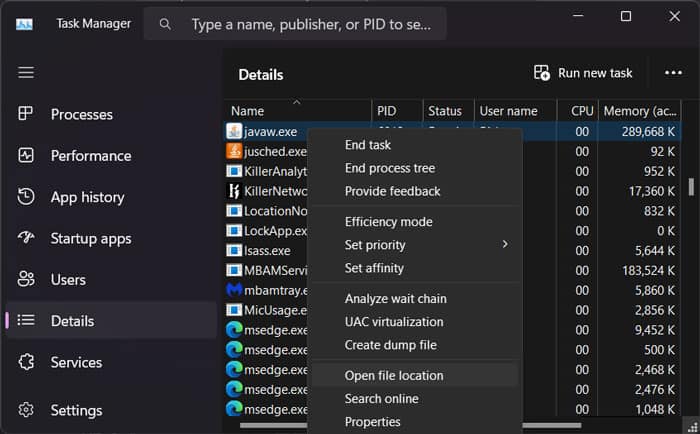
- On the file location, click on the address bar and copy the address.
- Press the Windows key + I to open Settings.
- Go to System > Display > Graphics.
- Under Add an app, set the drop-down box to Desktop app and click Browse.
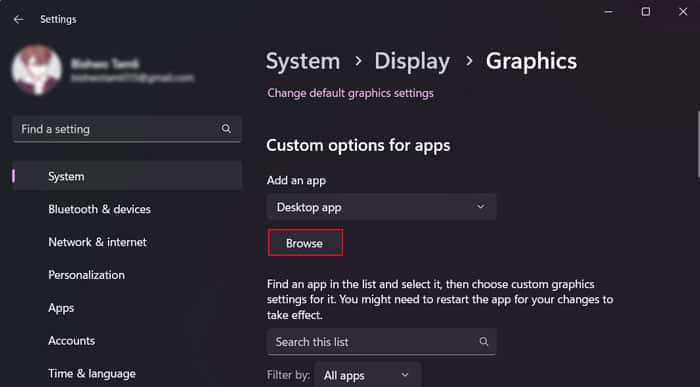
- Click on the address bar on the Open file window and paste the address you copied earlier.
- Press Enter and then select
javaw.exe. Click Add. - Scroll down to and click on OpenJDK Platform binary. Then, select Options.
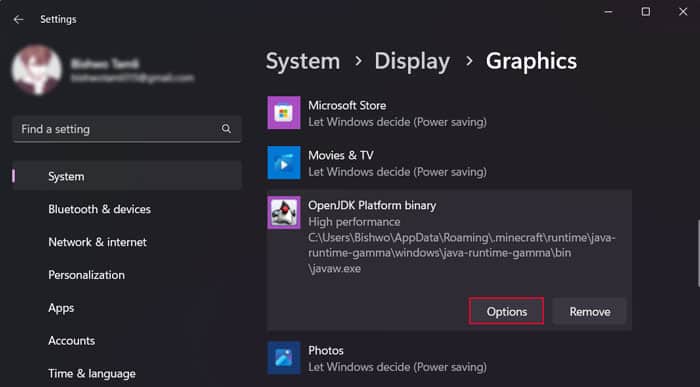
- Check High performance and hit Save.
You can also disable the integrated graphics card through the BIOS if simply assigning this process to the dedicated GPU doesn’t help.
Change Affinity and Priority of the Process
Another method you can try is to limit the number of logical CPU cores that run this process as well as reduce its priority. As such, you can free up more of the CPU reserves for other processes. You should also do this if you don’t have a dedicated GPU on your computer.
- Open the Task Manager and go to the Details tab.
- Right-click on
javaw.exeand select Set Affinity. - Uncheck all but one or two logical CPU processors. If you have 8 or more CPUs on the list, you can enable more but don’t enable all the logical processors.
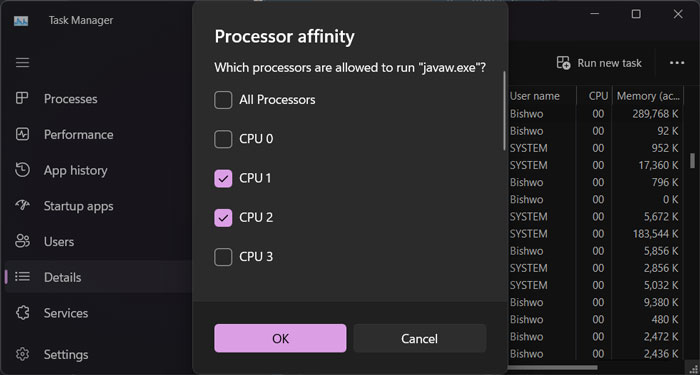
- Click OK.
- Then, right-click on
javaw.exeagain. - Hover over Set priority and select Below normal.
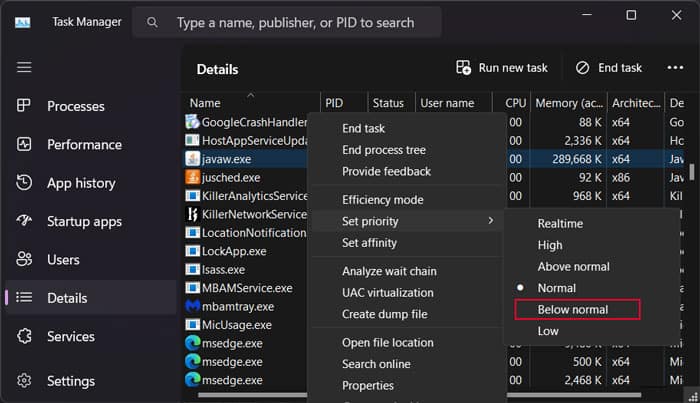
Update Graphics Drivers
Suppose the OpenJDK Platform binary is causing a high load on the graphics card, integrated or otherwise. In that case, your CPU will naturally need to use a lot of its processing capabilities as well.
This issue is further compounded if some driver issues prevent the graphics card from working properly. So, you should always update them to the latest version.
I recommend downloading the latest graphics driver from the manufacturer’s website and then installing it instead of using the Device Manager.
For NVIDIA Drivers
- Go to NVIDIA’s Driver Download webpage and enter your driver and OS details.
- Click on Search and after it shows the driver, click Download.
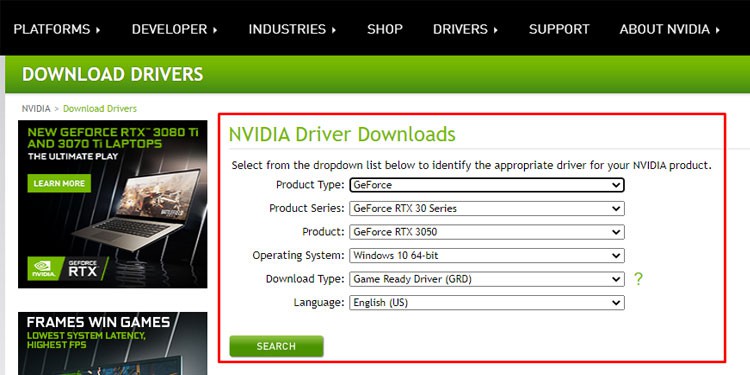
- Run the downloaded
.exefile and follow the on-screen instructions.
For AMD Drivers
- Go to AMD’s support page.
- Search for or select your graphics processor from the list and click Submit.
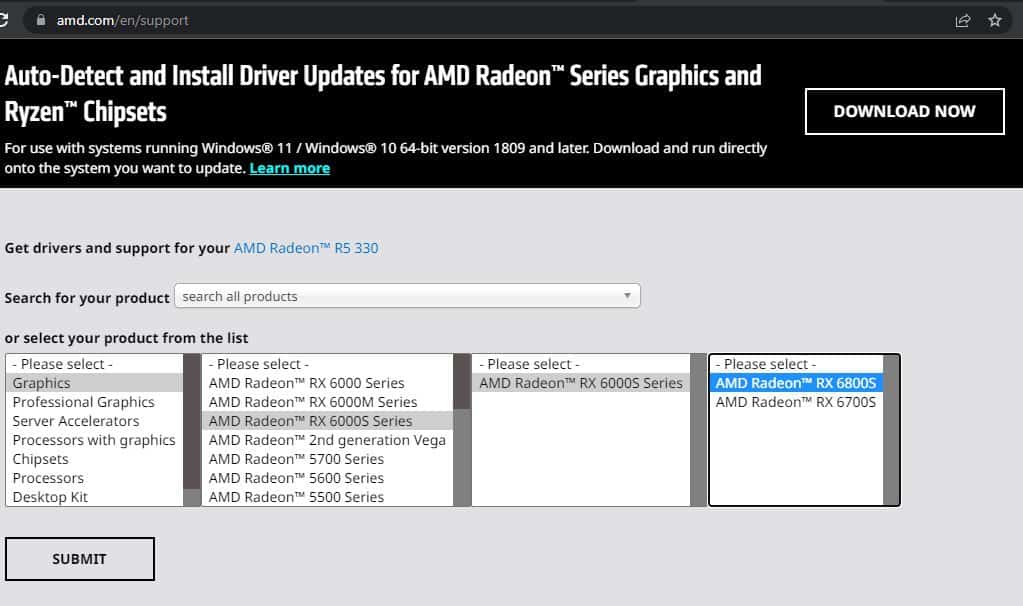
- Expand your Operating System and click Download next to the WHQL driver.
- After downloading, run the setup and follow the given instructions.
For Intel Drivers
- Go to Intel’s Download Center.
- Select Graphics and search for your graphics driver.
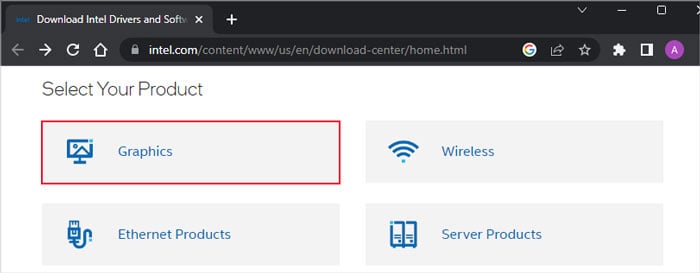
- Click on Download next to it and run the setup after that.
- Follow the on-screen instructions.
Change In-App Settings
The high CPU usage may not be a result of some software inconsistencies, but actually due to the limitations of your system. If you have a low-spec system, the CPU may not be able to fully handle all the processing that OpenJDK Platform binary needs.
In such cases, you need to modify the root application’s settings to minimize the CPU requirement. For instance, in Minecraft, you can reduce the rendering distance or limit the FPS to 60.
You can also seek help from the app’s official forums on the app-specific solutions you can perform whenever you encounter this issue.
Update Java
It is also possible that the current Java version of your system has some bugs that use up more of the CPU’s processing capacity than necessary. You should update Java whenever possible to prevent such issues.
- Download the latest Java version from the official websites.
- Then, run the installer and follow the onscreen instructions.
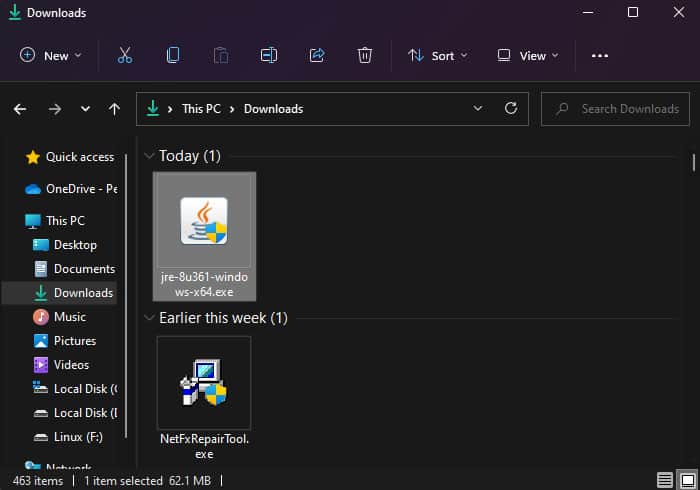
Reinstall Application
This issue can also occur due to some errors in the current application. So, it’s usually better to update the program whenever you encounter any issues with it.
You can actually try reinstalling the application altogether. It will remove all the bugs in the current software and you can install the most updated version at the same time.
- First, you have to uninstall the application.
- Open Run.
- Type
appwiz.cpland press Enter. It will lead you to Programs and Features. - Select the app and then click Uninstall.
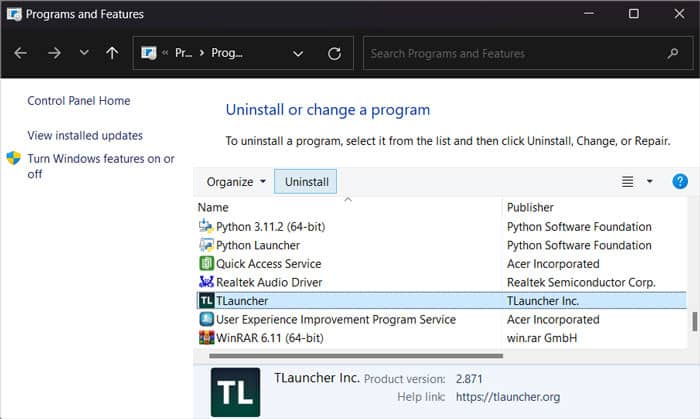
- Follow the on-screen instructions.
- After that, download and install the latest Java on your system.
- Then, download the latest version of the actual application from its official website and install it.
