
Пользователи с установленной на ПК видеокартой NVIDIA должны заметить такие процессы и службы, как nvbackend.exe и nvcpl.exe. Процессы Nvbackend, также известные как NVIDIA Backend или NVIDIA GeForce Experience Backend, могут вызывать многочисленные проблемы с системой.
Что вызывает ошибку Nvbackend exe?
Ошибка Nvbackend.exe может появиться при запуске игры или при запуске Windows. Это предотвращает доступ пользователей к программам в системе, а также может вызывать другие проблемы, такие как высокая загрузка ЦП.
Некоторые известные факторы, которые могут вызвать ошибку Nvbackend exe:
- Поврежденные или отсутствующие системные файлы. Если на вашем компьютере повреждены системные файлы или отсутствует важный файл, это может вызвать проблемы с системой. Это может препятствовать работе других программ и служб, в том числе Nvidia, вызывая ошибку Nvbackend exe.
- Вредоносное ПО или вирусная инфекция. Ошибка Nvbackend exe может возникнуть на вашем ПК из-за вредоносных программ или вирусов, препятствующих его работе. Они могут искажать функциональность вашей системы и ее компонентов, вызывая множество проблем.
- Устаревшая видеокарта Nvidia. Многие ошибки могут возникать, если вы не устанавливаете обновления и исправления для исправления ошибок, влияющих на видеокарту Nvidia. Это влияет на его производительность и на производительность других служб, зависящих от него.
Другие факторы, такие как устаревшая ОС Windows, также могут быть причиной ошибки. Тем не менее, вы можете легко устранить ошибку, выполнив действия, описанные далее в этой статье.
Как я могу исправить ошибку Nvbackend exe?
Попробуйте выполнить следующие предварительные проверки:
- Отключите фоновые приложения, работающие на вашем ПК.
- Отключите антивирусное программное обеспечение.
- Перезапустите Windows в безопасном режиме и проверьте, появляется ли ошибка при выполнении задач.
Если вы не можете устранить ошибку, выполните следующие действия.
1. Обновите графические драйверы Nvidia.
- Нажмите клавиши Windows + R, чтобы открыть диалоговое окно «Выполнить», введите devmgmt.msc и нажмите «ОК», чтобы открыть окно «Управление устройствами».
- Нажмите «Видеоадаптеры», щелкните правой кнопкой мыши драйвер Nvidia и выберите «Обновить драйвер».

- Затем выберите параметр Автоматический поиск драйверов.

- Перезагрузите компьютер и проверьте, сохраняется ли проблема.
Обновление графических карт Nvidia установит исправления для исправления ошибок, которые могут вызвать ошибку, и установит последние функции для повышения ее производительности.
Если вы не уверены в необходимости обновления драйверов вручную, вы всегда можете выбрать стороннее программное обеспечение, которое поможет вам сделать это автоматически.
2. Перезапустите серверную часть GeForce Experience.
- Нажмите клавиши Ctrl + Shift + Esc, чтобы запустить диспетчер задач.
- Нажмите «Еще», чтобы развернуть «Диспетчер задач», затем найдите серверную часть Nvidia GeForce Experience.
- Щелкните правой кнопкой мыши и выберите Завершить задачу или процесс в раскрывающемся списке.

- Закройте диспетчер задач и снова откройте GeForce Experience, чтобы проверить, сохраняется ли ошибка.
Перезапуск внутреннего процесса Nvidia GeForce Experience на вашем ПК устранит фоновые действия, снижающие его производительность.
3. Обновите операционную систему Windows
- Нажмите клавишу Windows + I, чтобы открыть приложение «Параметры Windows».
- Нажмите «Центр обновления Windows» и нажмите «Проверить наличие обновлений». Если есть какие-либо доступные обновления, он найдет и установит их.

Обновление Windows исправит ошибки, влияющие на ваш компьютер, и устранит проблемы совместимости, которые могут вызвать ошибку Nvbackend exe.
4. Удалите Nvidia GeForce Experience.
- Нажмите клавишу Windows + R, чтобы открыть диалоговое окно «Выполнить», введите appwiz.cpl и нажмите «ОК».
- На странице «Программы» найдите Nvidia GeForce Experience в списке установленных приложений, нажмите на нее и выберите «Удалить».

- Следуйте инструкциям на экране, чтобы завершить процесс.
- Перезагрузите компьютер.
Удаление программы исправит любые проблемы с поврежденной установкой или отсутствующими файлами, вызывающие ошибку.
5. Переустановите драйверы Nvidia.
- Нажмите клавишу Windows + R, чтобы открыть диалоговое окно «Выполнить», введите devmgmt.msc и нажмите, Enter чтобы открыть диспетчер устройств.
- Нажмите кнопку раскрывающегося списка рядом с адаптерами дисплея, чтобы просмотреть устройства под ним. Щелкните правой кнопкой мыши устройство Nvidia и выберите «Удалить устройство» в раскрывающемся списке.

- Установите флажок «Попытаться удалить драйвер для этого устройства» и нажмите «Удалить».
- Перезагрузите компьютер и проверьте, помогает ли это устранить ошибку.
Переустановка драйверов Nvidia позволит ее компонентам работать без сбоев.
Спасибо за чтение этой статьи, и мы надеемся, что она была информативной! Пожалуйста, поделитесь своими мыслями в области комментариев ниже.
Malware or Virus infection may trigger this problem
by Henderson Jayden Harper
Passionate about technology, Crypto, software, Windows, and everything computer-related, he spends most of his time developing new skills and learning more about the tech world. He also enjoys… read more
Updated on February 8, 2023
Reviewed by
Alex Serban

After moving away from the corporate work-style, Alex has found rewards in a lifestyle of constant analysis, team coordination and pestering his colleagues. Holding an MCSA Windows Server… read more
- You may encounter the Nvbackend exe error when opening programs or starting Windows.
- The error may occur due to outdated Nvidia graphics cards and malware infections.
- Reinstalling Nvidia drivers and Restarting the Nvidia GeForce Experience Backend can resolve the error.
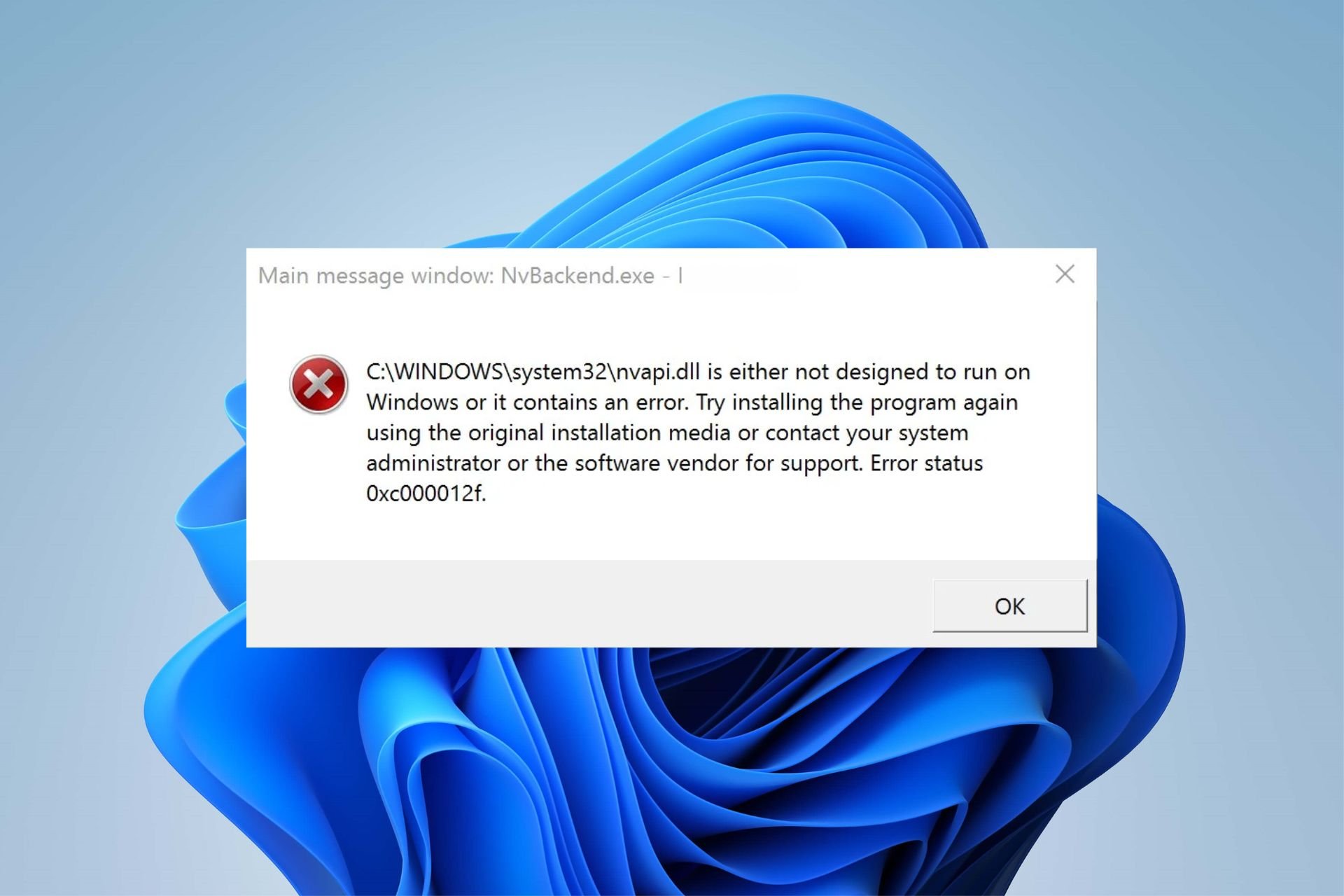
XINSTALL BY CLICKING THE DOWNLOAD FILE
Fortect is a tool that does not simply cleans up your PC, but has a repository with several millions of Windows System files stored in their initial version. When your PC encounters a problem, Fortect will fix it for you, by replacing bad files with fresh versions. To fix your current PC issue, here are the steps you need to take:
- Download Fortect and install it on your PC.
- Start the tool’s scanning process to look for corrupt files that are the source of your problem
- Right-click on Start Repair so the tool could start the fixing algorythm
- Fortect has been downloaded by 0 readers this month.
Users with an NVIDIA graphics card installed on their PC should notice processes and services like nvbackend.exe and nvcpl.exe. The Nvbackend, also known as NVIDIA Backend or NVIDIA GeForce Experience Backend processes may cause numerous issues with the system.
Hence, we’ll take you through some fixes for the Nvbackend exe error. Also, you can check our guide on Something went wrong error on Nvidia GeForce Experience on Windows 11.
What causes the Nvbackend exe error?
The Nvbackend.exe error may appear while launching a game or when starting Windows. It prevents users from accessing programs on the system, and it can also cause other issues like high CPU usage.
Some notable factors liable to cause the Nvbackend exe error are:
- Corrupt or missing system files – If you have corrupt system files on your computer or an essential file is missing, it can cause issues with the system. It may impede the activities of other programs and services, including Nvidia, prompting the Nvbackend exe error.
- Malware or virus infection – The Nvbackend exe error may occur on your PC due to malware or viruses impeding its performance. They can distort the functionality of your system and its components, causing many problems.
- Outdated Nvidia graphics card – Many errors may occur when you don’t install updates and patches for fixing bugs affecting the Nvidia graphics card. It affects its performance and that of other services depending on it.
Other factors like outdated Windows OS may also be responsible for the error. Nevertheless, you can easily resolve the error by following the steps provided further in this article.
How can I fix the Nvbackend exe error?
Try the following preliminary checks:
- Turn off background apps running on your PC.
- Disable antivirus software.
- Restart Windows in Safe Mode and check if the error appears when performing tasks.
If you can’t resolve the error, follow the steps below.
1. Update Nvidia Graphics drivers
- Press Windows + R keys to open the Run dialog box, type devmgmt.msc, and click OK to open the Device Management window.
- Click the Display Adapters, right-click the Nvidia driver, and select the Update driver.
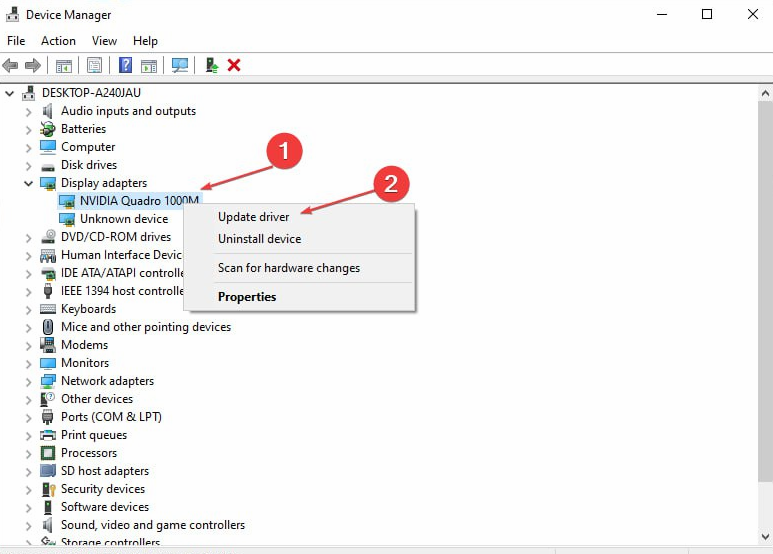
- Then, click the Search automatically for drivers option.
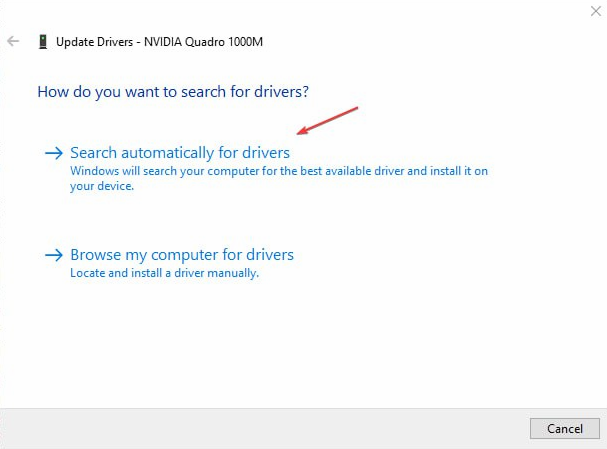
- Restart your PC and check if the issue persists.
Update Nvidia graphics cards will install patches for fixing bugs that can cause the error and install the latest features to improve its performance.
Read our detailed article on updating graphics drivers on Windows 11 if you have any issues.
If you’re not sure about updating your drivers manually, you can always opt for third-party software that can help you do that automatically.
Sometimes, malfunctioning drivers can cause multiple system errors. If this happens to your PC, you may need to update or reinstall certain drivers entirely. As the process is not quite straightforward, we recommend using a reliable driver updater for the job.
Here’s how to do it:
- Download and install Outbyte Driver Updater.
- Launch the software.
- Wait for the app to detect all faulty drivers.
- Now, it will show you all the malfunctioning drivers listed to select the ones to Update or Ignore.
- Click on Update & Apply Selected to download and install the newest versions.
- Restart your PC to ensure the applied changes.

Outbyte Driver Updater
Secure your Windows PC with Outbyte from various errors caused by problematic drivers.
Disclaimer: this program needs to be upgraded from the free version in order to perform some specific actions.
2. Restart GeForce Experience Backend
- Press the Ctrl + Shift + Esc keys to launch the Task Manager.
- Click on More to expand the Task Manager, then locate the Nvidia GeForce Experience Backend.
- Right-click and select End task or process from the drop-down.
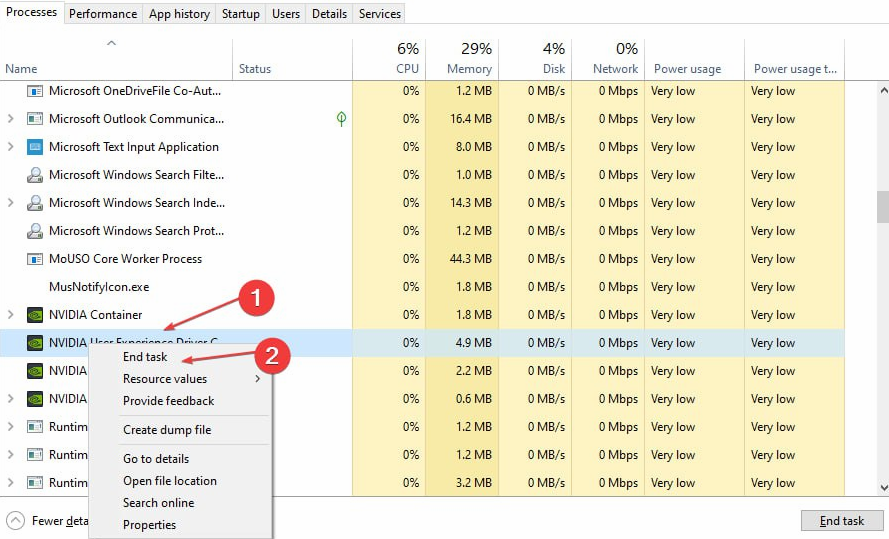
- Close the Task Manager and reopen GeForce Experience to check if the error persists.
Restarting the Nvidia GeForce Experience Backend process on your PC will resolve background activities impeding its performance.
3. Update Windows Operating System
- Press Windows + I key to open the Windows Settings app.
- Click on Windows Update and click on Check for updates. If there are any updates available, it will search for and install them.
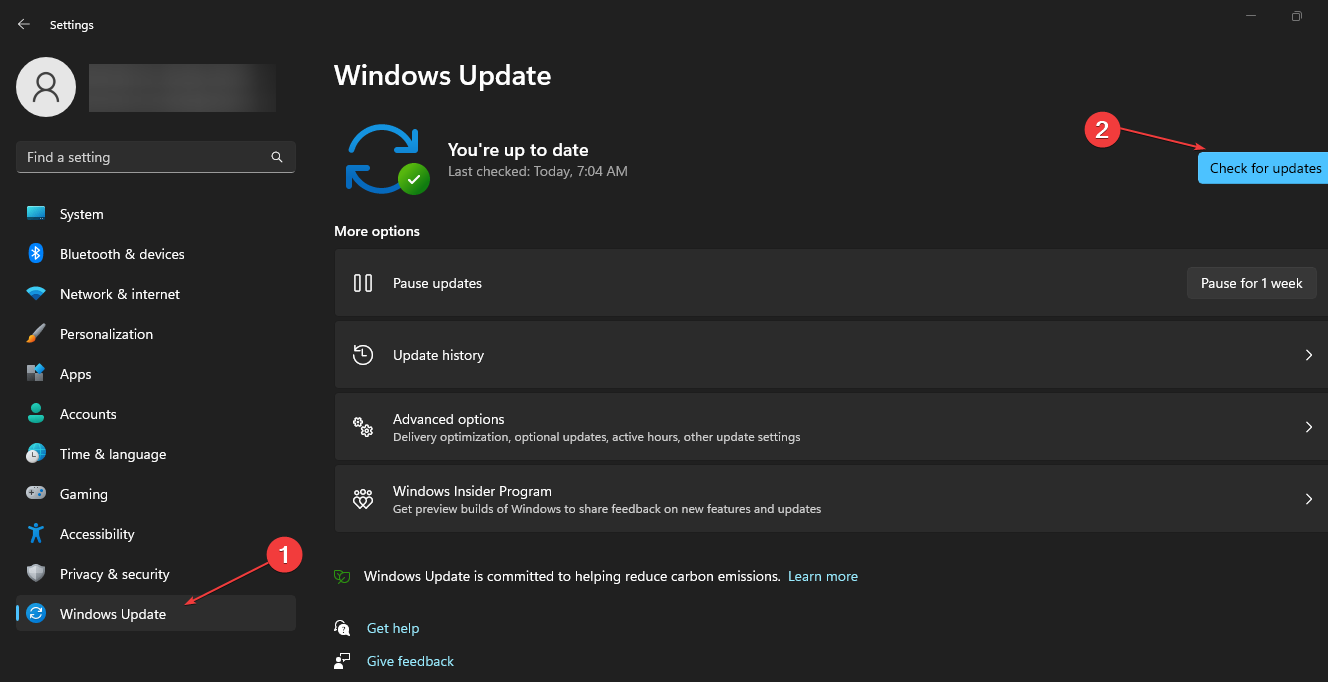
Updating Windows will fix the bugs affecting your PC and resolve compatibility issues that may prompt the Nvbackend exe error.
Read about fixing Windows not connecting to update service if the error occurs on your PC.
- How to Hard Reset Your HP Laptop [3 Quick Ways]
- USB Shortcut Virus: How to Permanently Remove It
- Event ID 5136: A Directory Service Object was Modified [Fix]
4. Uninstall Nvidia GeForce Experience
- Press Windows + R key to open the Run dialog box, type appwiz.cpl, and click OK.
- On the Programs page, find Nvidia GeForce Experience from the list of installed applications, click on it, and select Uninstall.
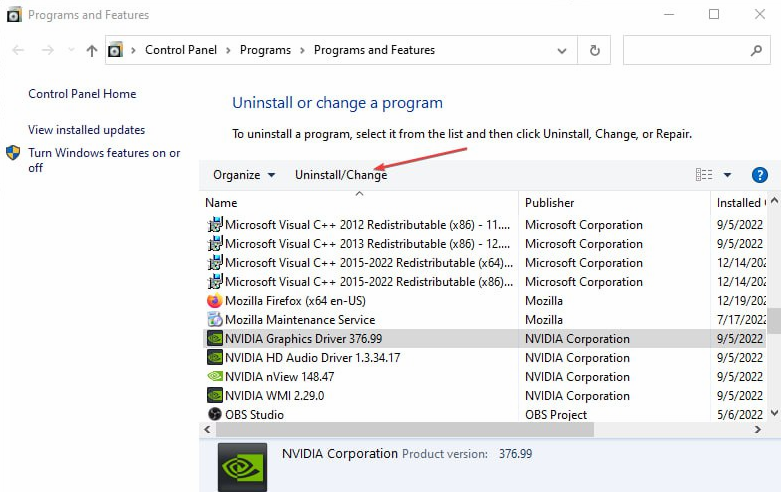
- Follow the on-screen instructions to complete the process.
- Restart your PC.
Removing the program will fix any corrupt installation or missing files issues causing the error.
5. Reinstall Nvidia drivers
- Press Windows + R key to open the Run dialog box, type devmgmt.msc, and press Enter to open the Device Manager.
- Click the drop-down button against the Display adapters to view the devices under it. Right-click on the Nvidia device and select Uninstall device from the drop-down.
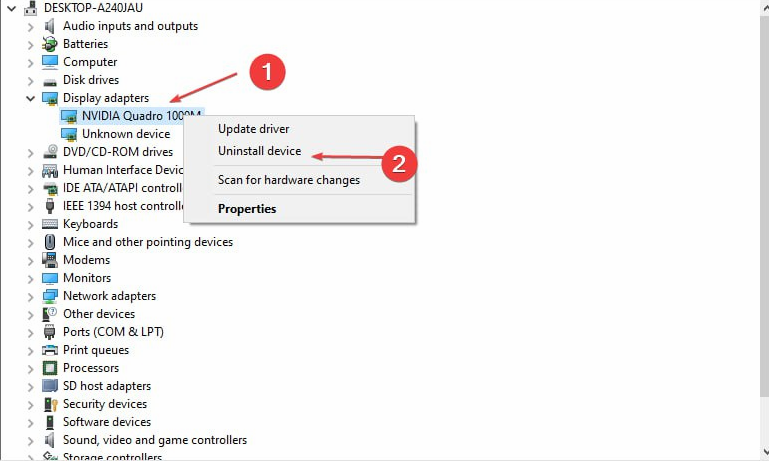
- Check the box for Attempt to remove the driver for this device and click on Uninstall.
- Restart your PC and check if it helps resolve the error.
Reinstalling Nvidia drivers will allow its components to run smoothly.
In conclusion, our readers may be interested in fixing the Unable to Connect to Nvidia Try Again Later error on Windows 11.
Thank you for reading this article, and we hope it’s been informative! Please share your thoughts in the comments area below.
Still experiencing issues?
SPONSORED
If the above suggestions have not solved your problem, your computer may experience more severe Windows troubles. We suggest choosing an all-in-one solution like Fortect to fix problems efficiently. After installation, just click the View&Fix button and then press Start Repair.
![]()
Если конфигурация ПК включает видеокарту nVidia, в Диспетчере задач заметите такие процессы и службы, как nvbackend.exe, nvcpl.exe, Nvidia Streamer Service и прочие. Эти программы устанавливаются вместе с драйверами видеокарты и требуется для работы устройства с максимальной производительностью.
Чтобы графический процессор nVidia работал стабильно, нужно регулярно обновлять драйвера, но вместе с ними также устанавливается дополнительное программное обеспечение, которые может не понадобиться.
NvBackend.exe – что это за процесс?
NvBackend, также известный как Nvidia Backend является частью приложения GeForce Experience. Как следует из названия, он обрабатывает бэкенд сетевых коммуникаций, используемых GeForce Experience. Этот процесс работает в фоновом режиме и может привести к высокой загрузке процессора, сбоях в играх и синему экрану BSoD. Иногда проблема высокой загрузки решается путем обычной перезагрузки компьютера.
Хотя приложение абсолютно безвредно, его можно удалить, следуя инструкции.
Откройте раздел Программы и компоненты командой appwiz.cpl из окна Win + R.

В списке установленных приложений найдите Nvidia GeForce Experience, дважды щелкните по этой записи и следуйте инструкции по удалению.
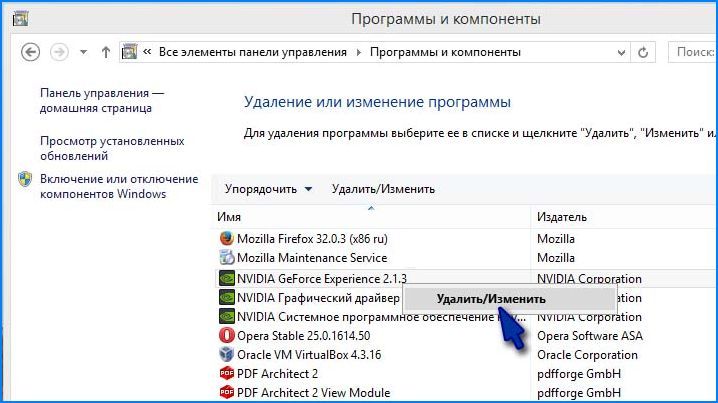
После загрузки и установки последней версии приложения, обычно проблем с процессом NvBackend.exe не возникает.
Перезагрузка процесса
Еще один способ, с помощью которого можно решить ошибки NvBackend.exe, связанные с высокой нагрузкой на ресурсы системы.
Откройте Диспетчер задач нажатием на Ctrl + Shift + Esc. Найдите в списке фоновых процессов Nvidia Geforce Experience Backend. Щелкните по нему правой кнопкой мыши и снимите задачу.
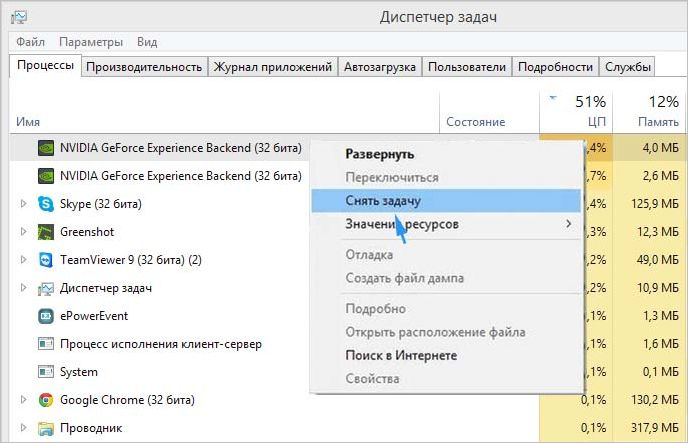
После повторного запуска GE, проблема должна быть решена.
Отключение антивируса
Это обычная проблема, когда полезные приложения прерываются антивирусными приложениями, особенно Avast. Попробуйте отключить защиту в реальном времени и сделайте nvbackend.exe полностью функциональным. Это делается щелчком правой кнопки мыши на значке антивируса в области уведомлений, а затем выключением защиты в реальном времени.
Переустановка Geforce Experience
Часто приходится либо обновляться до новой версии, либо откатываться к предыдущей, чтобы снова все правильно работало.
Удалите существующие графические драйверы NVIDIA с помощью утилиты Display Driver Uninstall (DDU) в безопасном режиме.
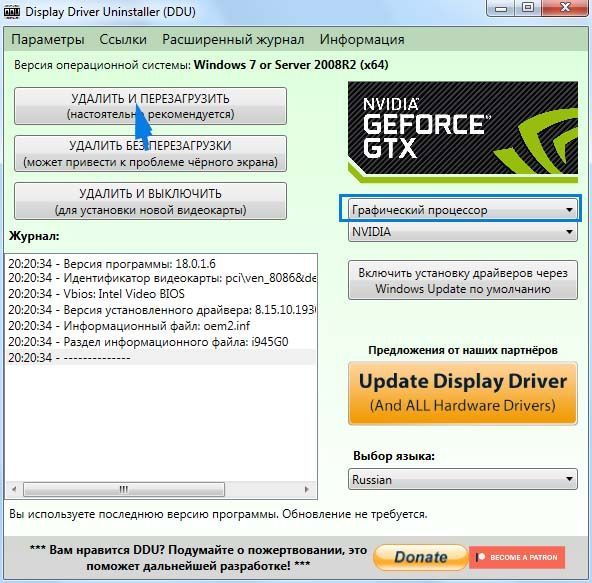
Перейдите на страницу расширенного поиска драйверов NVIDIA по запросу в интернете. Загрузите последнюю версию драйверов в соответствии с установленной видеокартой.
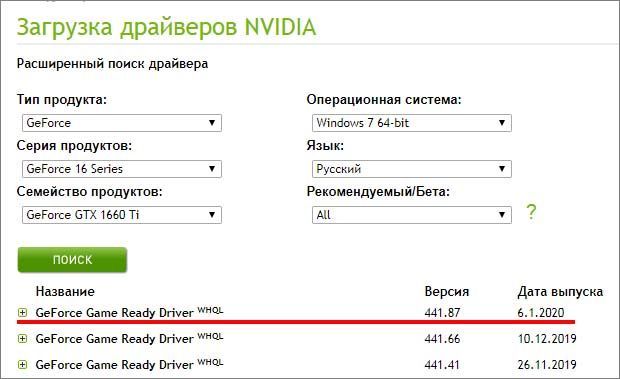
Запустите загруженный файл. В ходе установки выберите параметры выборочной установки, затем отметьте флажком «Выполнить чистую установку». Это приведет к дальнейшему удалению предыдущих установок и инсталляции текущей версии.
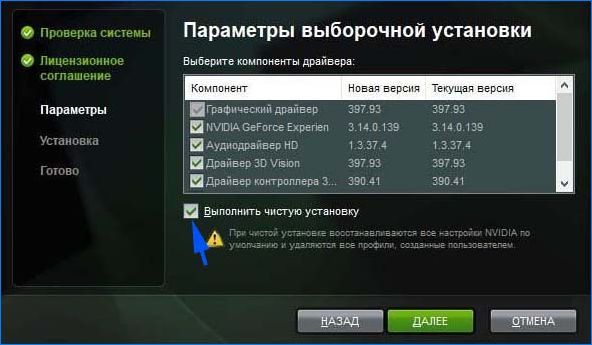
После завершения проверьте, создается ли процессом nvbackend.exe высокая нагрузка на процессор.
Основные причины ошибок исполняемого файла EXE связаны с отсутствием или повреждением файла NvBackend.exe или, в некоторых случаях, заражением вредоносным ПО. Как правило, эти ошибки наблюдаются во время запуска Media Composer 8.4.4. Обычно, установка новой версии файла EXE позволяет устранить проблему, из-за которой возникает ошибка. Мы также рекомендуем выполнить сканирование реестра, чтобы очистить все недействительные ссылки на NvBackend.exe, которые могут являться причиной ошибки.
EXE файлы — это типы Исполнимые файлы, более широко известные в качестве формата Windows Executable File. Мы подготовили для вас несколько версий файлов NvBackend.exe, которые походят для %%os%% и нескольких выпусков Windows. Данные файлы можно посмотреть и скачать ниже. В текущем каталоге файлов могут отсутствовать редкие или очень старые версии NvBackend.exe, но вы можете запросить необходимую версию, нажав на кнопку Request (Запрос) рядом с необходимой версией файла. В крайнем случае, если ниже отсутствует необходимая вам версия файла, вы всегда можете связаться с Avid Technology, Inc..
Как правило, при размещении файла NvBackend.exe в надлежащем каталоге, проблемы, связанные с данным файлом, больше не возникают, однако следует выполнить проверку, чтобы убедиться в том, что проблему удалось устранить. Попробуйте повторно запустить Media Composer 8.4.4, чтобы проверить, появляется ли сообщение об ошибке.
| NvBackend.exe Описание файла | |
|---|---|
| Расширение файла: | EXE |
| Группа: | Multimedia,music creation |
| Program: | Media Composer 8.4.4 |
| Версия выпуска: | 2015 |
| Компания: | Avid Technology, Inc. |
| Имя: | NvBackend.exe |
| Байт: | 1795888 |
| SHA-1: | bde76a49ae4edc04105e3a8a3cd24ecbceb9df35 |
| MD5: | 5e29842648557d1b2a9174d375aad65a |
| CRC32: | 729befd8 |
Продукт Solvusoft
Загрузка
WinThruster 2023 — Сканировать ваш компьютер на наличие ошибок реестра в NvBackend.exe
Windows
11/10/8/7/Vista/XP
Установить необязательные продукты — WinThruster (Solvusoft) | Лицензия | Политика защиты личных сведений | Условия | Удаление
EXE
NvBackend.exe
Идентификатор статьи: 789553
NvBackend.exe
| Filename | MD5 | KB | Загрузить | |||||||||||||||
|---|---|---|---|---|---|---|---|---|---|---|---|---|---|---|---|---|---|---|
| + NvBackend.exe | 5e29842648557d1b2a9174d375aad65a | 1.71 MB | ||||||||||||||||
|
Типичные ошибки NvBackend.exe
NvBackend.exe Проблемы, связанные с Media Composer 8.4.4:
- «Ошибка программного обеспечения NvBackend.exe. «
- «NvBackend.exe не является программой Win32. «
- «Извините за неудобства — NvBackend.exe имеет проблему. «
- «К сожалению, мы не можем найти NvBackend.exe. «
- «Отсутствует файл NvBackend.exe.»
- «Ошибка запуска программы: NvBackend.exe.»
- «Файл NvBackend.exe не запущен.»
- «Отказ NvBackend.exe.»
- «Неверный путь к программе: NvBackend.exe. «
Проблемы Media Composer 8.4.4 NvBackend.exe возникают при установке, во время работы программного обеспечения, связанного с NvBackend.exe, во время завершения работы или запуска или менее вероятно во время обновления операционной системы. При появлении ошибки NvBackend.exe запишите вхождения для устранения неполадок Media Composer 8.4.4 и чтобы HelpAvid Technology, Inc. найти причину.
Источники проблем NvBackend.exe
Проблемы NvBackend.exe могут быть отнесены к поврежденным или отсутствующим файлам, содержащим ошибки записям реестра, связанным с NvBackend.exe, или к вирусам / вредоносному ПО.
В частности, проблемы с NvBackend.exe, вызванные:
- Недопустимая (поврежденная) запись реестра NvBackend.exe.
- Файл NvBackend.exe поврежден от вирусной инфекции.
- Вредоносное удаление (или ошибка) NvBackend.exe другим приложением (не Media Composer 8.4.4).
- Другая программа, конфликтующая с NvBackend.exe или другой общей ссылкой Media Composer 8.4.4.
- Media Composer 8.4.4/NvBackend.exe поврежден от неполной загрузки или установки.
If you are facing ‘nvbackend.exe application error’ or ‘nvbackend.exe high CPU Usage’ issue in your Windows 10 computer, then you are in right place for the solution. Here, you will be guided with easy steps/methods to resolve the issue. Let’s starts the discussion.
‘nvbackend.exe’: nvbackend.exe is legitimate executable file/program known as NVIDIA Backend, and is also a part of NVIDIA GeForce Experience application. GeForce Experience is application for GeForce GTX graphics card, and designed to keep driver up-to-date, automatically optimizes games settings. This application provide optimal settings of over 350 games and in-game overlay gives access to GPU-accelerated video recording, screen-shot captures, broadcasting, and cooperative gameplay capabilities.
As mentioned, nvbackend.exe is essential program/process relating to NVIDIA GeForce Experience application. However, several users reported they faced ‘nvbackend.exe application error’ or ‘nvbackend.exe High CPU usage’ issue on their Windows 10 computer. This issue indicates that nvbackend.exe program/process is causing High CPU Usage in computer and hence overall system performance is slowdown.
When you open Task Manager in your Windows 10 computer in order to check which program/process is actually causing HIGH CPU usage, you might notice nvbackend.exe program/process relating to ‘NVIDIA GeForce Experience’ application is consuming your System resources and causing high CPU usage. There could be several reasons behind the issue including the corrupted/outdated graphics card drivers or other system drivers, outdated Windows OS, issue with NVIDIA GeForce Experience application and others.
Some users reported that uninstalling GeForce Experience application and then reinstall it in your computer can resolve the issue. So, you can try this. While some users said updating or reinstalling system drivers can fix the issue. It is possible to resolve the issue with our instructions. Let’s starts the discussion.
How to fix nvbackend.exe application error in Windows 10?
Method 1: Fix ‘nvbackend.exe application error’ with ‘PC Repair Tool’
‘PC Repair Tool’ is easy & quick way to find and fix BSOD errors, DLL errors, EXE errors, problems with programs/applications, malware or viruses issues, system files or registry issues, and other system issues with just few clicks. You can get this tool through button/link below.
Method 2: Disable third-party antivirus/firewall
It might possible your third-party antivirus/firewall is blocking some NVIDIA GeForce Experience app’s functions or nvbackend.exe application for some reasons that’s why you are facing error. You can fix the issue by disabling your third-party antivirus software/firewall program temporarily in computer. After disabling antivirus/firewall, please check if the issue is resolved. If not, you can uninstall your antivirus completely in computer in order to fix the issue.
Method 3: Fix NVIDIA GeForce Experience
Step 1: Find and right-click on NVIDIA GeForce Experience app icon in taskbar or in system tray, and select ‘Fix Problem with NVIDIA GeForce Experience’
Step 2: Follow on-screen instructions to finish the process and once done, restart your computer and check if the issue is resolved.
Method 4: Restart GeForce Experience Backend
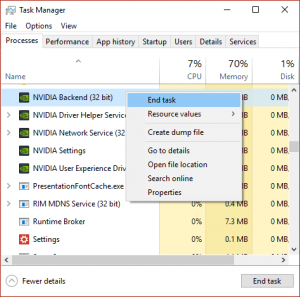
Step 1: Press ‘CTRL + SHIFT + ESC’ keys on keyboard to open ‘Task Manager’
Step 2: Find and right-click on ‘NVIDIA GeForce Experience Backend’ under ‘Processes’ tab, and select ‘End Task’ to close the task/process.
Step 3: Once done, restart GeForce Experience and check if the issue is resolved.
Method 5: Download and reinstall NVIDA Graphics card driver update
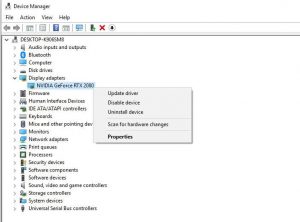
One possible way to fix the issue is to update NVIDIA graphics card driver to latest & compatible driver version.
Step 1: Open ‘Device Manager’ in Windows 10 via Windows Search Box and expand ‘Display Adapters’ category
Step 2: Right-click on NVIDIA graphics card driver, and select ‘Uninstall Driver’ and follow on-screen instructions to finish uninstall. Repeat the same step for all other NVIDIA graphics card driver if any
Step 3: Now, open your browser and visit ‘NVIDIA Driver & Support’ official page and download the NVIDIA Graphics card driver in your computer according to your graphics card model and operating system version
Step 4: Once downloaded, double-click on driver setup file and follow on-screen instructions to finish installation. Once installed, restart your computer and check if the issue is resolved.
Download or reinstall NVIDIA graphics card driver update in Windows 10 [Automatically]
You can also try to update all Windows drivers including NVIDIA graphics card driver using Automatic Driver Update Tool. You can get this tool through button/link below.
Method 6: Remove NVIDIA GeForce Experience
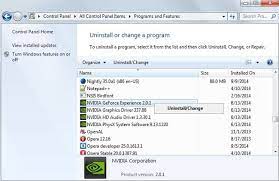
If the issue is still persist, then you can try to fix the issue by uninstall NVIDIA GeForce Experience app and then reinstall it.
Step 1: Open ‘Control Panel’ in Windows PC via Windows Search Box and go to ‘Uninstall a Program > Programs & Features’
Step 2: Find and select ‘NVIDIA GeForce Experience’ app, and click ‘Uninstall’ and follow on-screen instructions to finish uninstall process. And after that, restart your computer
Step 3: After restart, check if the issue is resolved. You can also try to download and reinstall NVIDIA GeForce Experience application in your computer and check if it works.
Conclusion
I am sure this article helped you on How to fix nvbackend.exe application error in Windows 10 with several easy steps/methods. You can read & follow our instructions to do so. That’s all. For any suggestions or queries, please write on comment box below.
