This error applies to many situations and can take some troubleshooting to target the cause.
50138 is telling you that the Noah Client service cannot connect to the Noah server service. This can be the Noah Server across the network or on the local machine.
It can also mean that the Noah database is not reachable, possibly indicating corruption.
Try the solutions outlined below that apply to your situation. If not able to resolve the 50138 error, see information linked here on how to collect log files for your Noah Distributor’s support technician.

Solution 1
Restart the NOAH Server Service on the machine where the Noah database is located. You can do this in two ways:
- Reboot your PC
- Restart the Noah Server service manually in the Microsoft Management Console
Solution 2
Antivirus software can sometimes be the culprit for 50138. Look to the History, Event log, or the Virus chest in your antivirus software to see if a Noah process has been blocked. If possible, temporarily disable the antivirus and try to launch Noah again.
Solution 3
Is it possible that the Noah Server has been upgraded to a newer version than the Noah clients?
In most versions of Noah, a specific error message is given if the server and client versions do not match, but in some cases a 50138 is given.
- Check the version of Noah on the server
- Launch the Noah Console to check the Noah version on the workstation
- Noah server and client versions need to match, update workstations if necessary
Solution 4
If you are receiving 50138 after an upgrade to Noah 4.12 or higher, it is possible the machine is not fully up to date with Windows Updates. Noah requires enhanced Microsoft security features to be present, these security enhancements are delivered thru Windows Updates. HIMSA has developed a tool to check for the required registry keys, see the SHA512Update.zip to the right.
- Download SHA512Update to the machine or machines displaying the 50138 error and unzip.
- Right click and Run as Administrator on SHA512Update.exe
- The tool will either report that ‘No keys are missing’ or it will install missing keys
- Reboot as directed if the keys were missing and have been installed.
- Launch Noah
Solution 5
If you are trying to connect a Noah workstation to a Noah Server across the network and receive 50138, try a basic PING network test to see if server is reachable. Note that Windows Firewall can block the ping command.
- Open the Command Prompt.
- Type “ping” in the black box and hit the space bar
- Type the name of the server and enter, should receive a series of 4 ‘Reply’
- If no reply with server name, try to ping with server IP address
If the Noah server machine is not reachable with a PING then Noah application cannot connect either, this can indicate a networking issue that needs to be explored.
Solution 6
Error 50138 Launching Noah System on computers that have been functioning well previously. The 50138 will present on all machines in a Noah network or on a standalone Noah computer.
You can verify the issue by looking at the Noah log files. The Noah Server Service log may show any of the following errors as the most recent:
- 09:02:23,728 ERROR [NoahServerInit]: Unable to bind ssl certificate to port 8200
- 05:50:19,576 FATAL [NoahServerInit] (null): TLSCertificate.ReadCertificate: Unable to decrypt certificate passphrase
- 05:50:19,578 FATAL [NoahServerInit] (null): TLSCertificate.BindCertificate: Exception: System.Security.Cryptography.CryptographicException: The system cannot find the path specified.
The solution is to remove and create new TLS Certificates on the Noah Server computer.
Solution
- Run certlm.msc from the Run prompt, Start Menu, or Command line, this will launch the Certificate Manager for the Local Computer
- Navigate to Trusted Root Certification Authorities, Certificates and delete any Noah-* certificates
- Navigate to Personal, Certificates and delete any Noah-* certificates
- Run certmgr.msc from the Run prompt, Start Menu, or Command line, this will launch the Certificate Manager for the current user
- Navigate to Trusted Root Certification Authorities, Certificates and delete any Noah-* certificates
- Navigate to Personal, Certificates and delete any Noah-* certificates if present
- Next, navigate to C:ProgramDataHIMSANoahTLSCertificates and delete all the files in the folder
- Restart Noah Server Service
Solution 7
50138 can be caused by corruption in the Noah patient database. The steps below will create a clean, empty patient database.
IMPORTANT: You will need to Restore from a Backup to recover the Noah patient database. Check for a valid Noah backup at C:ProgramDataHIMSANoahBackupDatabase, or C:Program Files (x86)HIMSANoah 4backup, or your custom backup location:

- Navigate to Services and stop both the Noah Server and Noah Client services. Then minimize the Services window.
- Navigate to the NOAHDatabaseCoreSqlCompact.sdf file located at C:/Program Files (x86)/Common Files/HIMSA Shared and rename the file to NOAHDatabaseCoreSqlCompact.old.
- Restart the Noah Server and then the Noah Client services.
- Launch Noah.
Noah will create a new, blank, patient database file when it launches. You will need to Restore a recent Noah Backup to recover the patient database.
Solution 8
50138 can be caused by corruption in the Noah configuration database. The steps below will create a clean configuration database:
- Navigate to Services and stop both the Noah Server and Noah Client services. Then minimize the Services window.
- Navigate to the NoahCfgDatabase.sdf file located at C:/Program Files (x86)/Common Files/HIMSA Shared and rename the file to NoahCfgDatabase.old.
- Restart the Noah Server and then the Noah Client services.
- Launch Noah.
Noah will create a new configuration file when it launches. Any preference settings made in Noah will need to be reset, for example module order and customized fields.
Solution 9
If this machine has been configured as a client but now is attempting to look at the local database a license file needs to be installed.
Check to be sure the Noah 4 license file, noah4.lf, is installed at C:Program Files (x86)Common FilesHIMSA Shared
Solution 10
Check to be sure that the Noah Server machine and the Noah Client machine are in the same time zone. Check in Windows Setting under Date and Time, Time zone.
If the time zone mismatch is the problem you will see the error below in the NoahGUI.log:
2021-09-07 13:26:54,982 ERROR [1]: UserLoginControlViewModel.OnOkCommandNonOpenIDConnect: Exception: System.ArgumentException: ‘-2170501.7854′ is not a valid value for ‘Interval’. ‘Interval’ must be greater than 0.
Solution 11
Error 50138 after an upgrade to 4.12 or higher can be caused by a blocked port. For Noah 4.10 and higher, Port 8206 must be available in addition to Port 8200. See the WAN requirements information.
HIMSA has a simple tool available to check if required Noah ports are open.
NOTE: The tool is not able to check the port status before Noah is installed, it is for use after Noah is installed.
- Download and unzip the Port Accessibility Test on the right sidebar.
- Right click and Run as Administrator on the Port Accessibility Test.exe
- Type in the IP address or host name of the Noah Server
- Hit enter.
- The tool will show that it tests ports 8200 and 8206 and reports open or closed
- Hit enter again to close the Port Accessibility Test
It is possible but unlikely that something other than Noah may be using Noah ports. If the test returns that one or more of the ports are closed, follow these steps to release the ports.
Note: Only perform these steps after making sure that exceptions for the port have been made in firewall and antivirus.
- End Noah Server Service in task manager.
- Open an elevated command prompt.
- Run these commands to find out if the ports are occupied:
netstat -aon | findstr 8200
and
netstat -aon | findstr 8206
If these commands return anything, the ports are in use and Noah cannot access them. If nothing is returned the ports are open.
- If any of the ports are in use, use the corresponding command to open the blocked ports.
netsh http delete urlacl url=https://+:8200/
or
netsh http delete urlacl url=https://+:8206/ - Reuse the netstat – aon | findstr **** command to verify that the ports are now open, using the port number instead of ****.
- Start Noah Service Service in task manager.
- Confirm that Noah is working as intended.
Solution 12
Check if the computer’s name or the profile name has been changed:
- From the login screen select ‘Connect to New Server’.
- Name the New Profile and select Browse.
- Choose Refresh – this will check for any available Noah 4 Server computers:
- Choose the correct server for the new profile, click Select.
- Click OK on the Add/Edit Server Profile box.
- At the Noah login choose the new profile:
- Once you are successfully in Noah, go to Setup, Administration, Noah Server Setup, Server Profiles and delete the profile to the old computer name.
Solution 13
Manually register Noah components using the following directions.
- Open a Command prompt
- Navigate to C:Program Files (x86)HIMSANoah 4
- Type noahappsregister fregister
- When the command is complete, the last line should read ‘Applications registered’
When you upgrade to Noah System 4.8, the Noah database is updated to SQL Server Compact 4.0 from version 3.5 during the installation. To go back to an earlier version of Noah we need to get back to the earlier, 3.5 version, of the database.
If you uninstall Noah 4.8 and reinstall an earlier version of Noah, without taking extra steps, you will get an error 50138 after logging into Noah.
The Noah 4.8 installation creates backups of the Noah database files before it updates them. To use these backed up files to launch the earlier version of Noah, follow the steps below:
1. Cancel out of the 50138 error message.
2. Stop the Noah Server service and Noah Client service.
3. Navigate to C:Program Files (x86)Common FilesHIMSA Shared.
4. Locate the Noah database files, right click, and rename the files:
- rename the NOAHCfgDatabase.sdf to NOAHCfgDatabase.old
- rename the NOAHDatabaseCoreSqlCompact.sdf to NOAHDatabaseCoreSqlCompact.old
5. Locate the backups of the database files that were created during the Noah 4.8 installation. The files are called:
- NoahDatabaseCoreSqlCompact.sdf.preupgrade
- NoahCfgDatabase.sdf.preupgrade

6. Right click and rename the files to remove the ‘preupgrade’. The database files will then be named:
- NoahDatabaseCoreSqlCompact.sdf
- NoahCfgDatabase.sdf
7. Restart the Noah Server Service and the Noah Client services.
8. Launch Noah
Back to Noah 4 Troubleshooting
By continuing to use the site, you agree to the use of cookies. more information
This error applies to many situations and can take some troubleshooting to target the cause.
50138 is telling you that the Noah Client service cannot connect to the Noah server service. This can be the Noah Server across the network or on the local machine.
It can also mean that the Noah database is not reachable, possibly indicating corruption.
Try the solutions outlined below that apply to your situation. If not able to resolve the 50138 error, see information linked here on how to collect log files for your Noah Distributor’s support technician.

Solution 1
Restart the NOAH Server Service on the machine where the Noah database is located. You can do this in two ways:
- Reboot your PC
- Restart the Noah Server service manually in the Microsoft Management Console
Solution 2
Antivirus software can sometimes be the culprit for 50138. Look to the History, Event log, or the Virus chest in your antivirus software to see if a Noah process has been blocked. If possible, temporarily disable the antivirus and try to launch Noah again.
Solution 3
Is it possible that the Noah Server has been upgraded to a newer version than the Noah clients?
In most versions of Noah, a specific error message is given if the server and client versions do not match, but in some cases a 50138 is given.
- Check the version of Noah on the server
- Launch the Noah Console to check the Noah version on the workstation
- Noah server and client versions need to match, update workstations if necessary
Solution 4
If you are receiving 50138 after an upgrade to Noah 4.12 or higher, it is possible the machine is not fully up to date with Windows Updates. Noah requires enhanced Microsoft security features to be present, these security enhancements are delivered thru Windows Updates. HIMSA has developed a tool to check for the required registry keys, see the SHA512Update.zip to the right.
- Download SHA512Update to the machine or machines displaying the 50138 error and unzip.
- Right click and Run as Administrator on SHA512Update.exe
- The tool will either report that ‘No keys are missing’ or it will install missing keys
- Reboot as directed if the keys were missing and have been installed.
- Launch Noah
Solution 5
If you are trying to connect a Noah workstation to a Noah Server across the network and receive 50138, try a basic PING network test to see if server is reachable. Note that Windows Firewall can block the ping command.
- Open the Command Prompt.
- Type “ping” in the black box and hit the space bar
- Type the name of the server and enter, should receive a series of 4 ‘Reply’
- If no reply with server name, try to ping with server IP address
If the Noah server machine is not reachable with a PING then Noah application cannot connect either, this can indicate a networking issue that needs to be explored.
Solution 6
Error 50138 Launching Noah System on computers that have been functioning well previously. The 50138 will present on all machines in a Noah network or on a standalone Noah computer.
You can verify the issue by looking at the Noah log files. The Noah Server Service log may show any of the following errors as the most recent:
- 09:02:23,728 ERROR [NoahServerInit]: Unable to bind ssl certificate to port 8200
- 05:50:19,576 FATAL [NoahServerInit] (null): TLSCertificate.ReadCertificate: Unable to decrypt certificate passphrase
- 05:50:19,578 FATAL [NoahServerInit] (null): TLSCertificate.BindCertificate: Exception: System.Security.Cryptography.CryptographicException: The system cannot find the path specified.
The solution is to remove and create new TLS Certificates on the Noah Server computer.
Solution
- Run certlm.msc from the Run prompt, Start Menu, or Command line, this will launch the Certificate Manager for the Local Computer
- Navigate to Trusted Root Certification Authorities, Certificates and delete any Noah-* certificates
- Navigate to Personal, Certificates and delete any Noah-* certificates
- Run certmgr.msc from the Run prompt, Start Menu, or Command line, this will launch the Certificate Manager for the current user
- Navigate to Trusted Root Certification Authorities, Certificates and delete any Noah-* certificates
- Navigate to Personal, Certificates and delete any Noah-* certificates if present
- Next, navigate to C:ProgramDataHIMSANoahTLSCertificates and delete all the files in the folder
- Restart Noah Server Service
Solution 7
50138 can be caused by corruption in the Noah patient database. The steps below will create a clean, empty patient database.
IMPORTANT: You will need to Restore from a Backup to recover the Noah patient database. Check for a valid Noah backup at C:ProgramDataHIMSANoahBackupDatabase, or C:Program Files (x86)HIMSANoah 4backup, or your custom backup location:

- Navigate to Services and stop both the Noah Server and Noah Client services. Then minimize the Services window.
- Navigate to the NOAHDatabaseCoreSqlCompact.sdf file located at C:/Program Files (x86)/Common Files/HIMSA Shared and rename the file to NOAHDatabaseCoreSqlCompact.old.
- Restart the Noah Server and then the Noah Client services.
- Launch Noah.
Noah will create a new, blank, patient database file when it launches. You will need to Restore a recent Noah Backup to recover the patient database.
Solution 8
50138 can be caused by corruption in the Noah configuration database. The steps below will create a clean configuration database:
- Navigate to Services and stop both the Noah Server and Noah Client services. Then minimize the Services window.
- Navigate to the NoahCfgDatabase.sdf file located at C:/Program Files (x86)/Common Files/HIMSA Shared and rename the file to NoahCfgDatabase.old.
- Restart the Noah Server and then the Noah Client services.
- Launch Noah.
Noah will create a new configuration file when it launches. Any preference settings made in Noah will need to be reset, for example module order and customized fields.
Solution 9
If this machine has been configured as a client but now is attempting to look at the local database a license file needs to be installed.
Check to be sure the Noah 4 license file, noah4.lf, is installed at C:Program Files (x86)Common FilesHIMSA Shared
Solution 10
Check to be sure that the Noah Server machine and the Noah Client machine are in the same time zone. Check in Windows Setting under Date and Time, Time zone.
If the time zone mismatch is the problem you will see the error below in the NoahGUI.log:
2021-09-07 13:26:54,982 ERROR [1]: UserLoginControlViewModel.OnOkCommandNonOpenIDConnect: Exception: System.ArgumentException: ‘-2170501.7854′ is not a valid value for ‘Interval’. ‘Interval’ must be greater than 0.
Solution 11
Error 50138 after an upgrade to 4.12 or higher can be caused by a blocked port. For Noah 4.10 and higher, Port 8206 must be available in addition to Port 8200. See the WAN requirements information.
HIMSA has a simple tool available to check if required Noah ports are open.
NOTE: The tool is not able to check the port status before Noah is installed, it is for use after Noah is installed.
- Download and unzip the Port Accessibility Test on the right sidebar.
- Right click and Run as Administrator on the Port Accessibility Test.exe
- Type in the IP address or host name of the Noah Server
- Hit enter.
- The tool will show that it tests ports 8200 and 8206 and reports open or closed
- Hit enter again to close the Port Accessibility Test
It is possible but unlikely that something other than Noah may be using Noah ports. If the test returns that one or more of the ports are closed, follow these steps to release the ports.
Note: Only perform these steps after making sure that exceptions for the port have been made in firewall and antivirus.
- End Noah Server Service in task manager.
- Open an elevated command prompt.
- Run these commands to find out if the ports are occupied:
netstat -aon | findstr 8200
and
netstat -aon | findstr 8206
If these commands return anything, the ports are in use and Noah cannot access them. If nothing is returned the ports are open.
- If any of the ports are in use, use the corresponding command to open the blocked ports.
netsh http delete urlacl url=https://+:8200/
or
netsh http delete urlacl url=https://+:8206/ - Reuse the netstat – aon | findstr **** command to verify that the ports are now open, using the port number instead of ****.
- Start Noah Service Service in task manager.
- Confirm that Noah is working as intended.
Solution 12
Check if the computer’s name or the profile name has been changed:
- From the login screen select ‘Connect to New Server’.
- Name the New Profile and select Browse.
- Choose Refresh – this will check for any available Noah 4 Server computers:
- Choose the correct server for the new profile, click Select.
- Click OK on the Add/Edit Server Profile box.
- At the Noah login choose the new profile:
- Once you are successfully in Noah, go to Setup, Administration, Noah Server Setup, Server Profiles and delete the profile to the old computer name.
Solution 13
Manually register Noah components using the following directions.
- Open a Command prompt
- Navigate to C:Program Files (x86)HIMSANoah 4
- Type noahappsregister fregister
- When the command is complete, the last line should read ‘Applications registered’
When you upgrade to Noah System 4.8, the Noah database is updated to SQL Server Compact 4.0 from version 3.5 during the installation. To go back to an earlier version of Noah we need to get back to the earlier, 3.5 version, of the database.
If you uninstall Noah 4.8 and reinstall an earlier version of Noah, without taking extra steps, you will get an error 50138 after logging into Noah.
The Noah 4.8 installation creates backups of the Noah database files before it updates them. To use these backed up files to launch the earlier version of Noah, follow the steps below:
1. Cancel out of the 50138 error message.
2. Stop the Noah Server service and Noah Client service.
3. Navigate to C:Program Files (x86)Common FilesHIMSA Shared.
4. Locate the Noah database files, right click, and rename the files:
- rename the NOAHCfgDatabase.sdf to NOAHCfgDatabase.old
- rename the NOAHDatabaseCoreSqlCompact.sdf to NOAHDatabaseCoreSqlCompact.old
5. Locate the backups of the database files that were created during the Noah 4.8 installation. The files are called:
- NoahDatabaseCoreSqlCompact.sdf.preupgrade
- NoahCfgDatabase.sdf.preupgrade

6. Right click and rename the files to remove the ‘preupgrade’. The database files will then be named:
- NoahDatabaseCoreSqlCompact.sdf
- NoahCfgDatabase.sdf
7. Restart the Noah Server Service and the Noah Client services.
8. Launch Noah
Back to Noah 4 Troubleshooting
By continuing to use the site, you agree to the use of cookies. more information

Vous avez dû, à un moment ou un autre de votre activité, expérimenter la fameuse Erreur 50138 de Noah 4, et peut être même tout récemment…
Celle qui ressemble à ça :

Vous avez le choix (c’est du vécu) :
- rebooter 10 fois votre PC
- se connecter à la console Noah. Elle est alors en anglais, ce qui est mauvais signe, mais c’est juste comme ça, pour voir, un peu comme ouvrir son capot quand on est en panne, quoi !
- appeler une hotline qui vous dit « on vous rappelle dans l’après midi » (c’est du vécu, j’ai dit…)
- appeler un ami
- partir… partir… Comme les trains sont bleus, Et les bateaux heureux…
Bref, vous avez décidé… de faire face, avec honneur, force et courage ! Et puis, il est 8h35 et vous avez 12 rendez-vous, et un petit sens des responsabilités quoi !
Et justement, vous vous souvenez qu’hier, une image survenant de la partie droite de votre écran, en bas, vous a averti(e) de ne vous occuper de rien, que Microsoft allait effectuer une mise à jour à l’extinction de votre PC, que tout irait bien. Vous n’y avez pas porté attention, vous avez fait confiance, vous étiez fatigué(e) hier soir.
Mais bon… quel rapport avec une mise à jour Windows ? Aucun, bien sûr !
Nous sommes le lendemain, et c’est reparti. C’est censé repartir comme vous l’aviez laissé –> « Could not connect to the server »
Vous tapez 10 fois votre MDP, vous vérifiez 11 fois que la touche Maj n’est pas activée, vous doutez de vos facultés cognitives et de ces 46 mots de passe que vous devez tentez de retenir ! Mais qui d’autre que vous, vous voudrait du mal ?
Après les 4 solutions « raisonnables » listées plus haut, vous demandez à Google, voire à Qwant (car vous êtes un(e) rebelle !), et ils vous disent ça.
Vous avez 8 solutions à tester (dont le reboot, affligeant !). Certaines sont carrément périmées, d’autres sont réservées à une élite extra-terrestre (essayez d’ouvrir une console Windows à l’endroit indiqué, avec le chemin indiqué après le prompt comme décrit par la solution 4, on en reparlera !), et certaines font peur.
Donc, je partage ma petite expérience, si ça peut servir, on ne sait jamais : chez moi, le problème a été réglé avec un bon vieux Ctrl+Alt+Suppr pour ouvrir le gestionnaire de tâches, puis son onglet « Services ». De naviguer ensuite jusqu’à « NoahServer » et « NahClient » et sur chacun d’eux, un clic droit et « Démarrer » :

Voilà, miracle, c’est alors reparti !
Où comment faire un billet en 445 mots sur un des trucs les plus pénibles de notre profession 😉
La prochaine fois, je vous listerai la combinaison magique des touches pour chaque fabricant permettant de modifier la gamme du circuit, ce sera plus rigolo* !
*je plaisante, hein !

Описывать как снимал и менял датчик не буду, это все есть в БЖ других автолюбителей.
Скажу только, что родной датчик открутился и установился без проблем( без всяких ВД жидкостей)
Установил аналог» Denso DOX-0109″ провода подошли один в один…
Самое главное на Фото

оригинал(старый) ДАТЧИК КИСЛОРОДНЫЙ TOYOTA 89465-14120 денсо
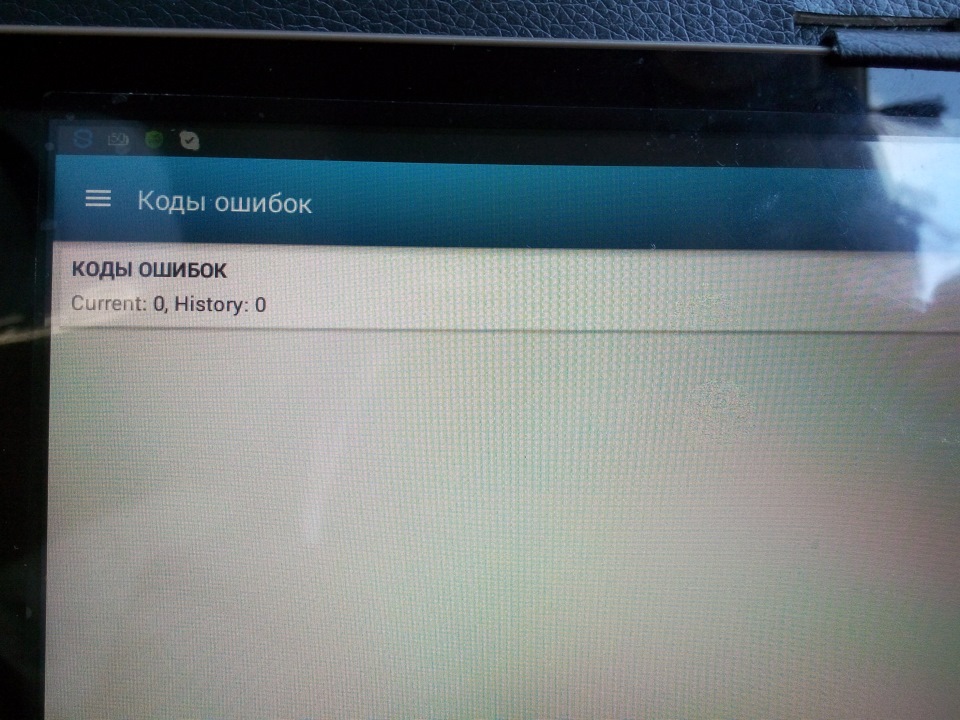
Ошибка исчезла, Ура!

проверка расхода топлива на прогретом двигателе и на холостом ходу
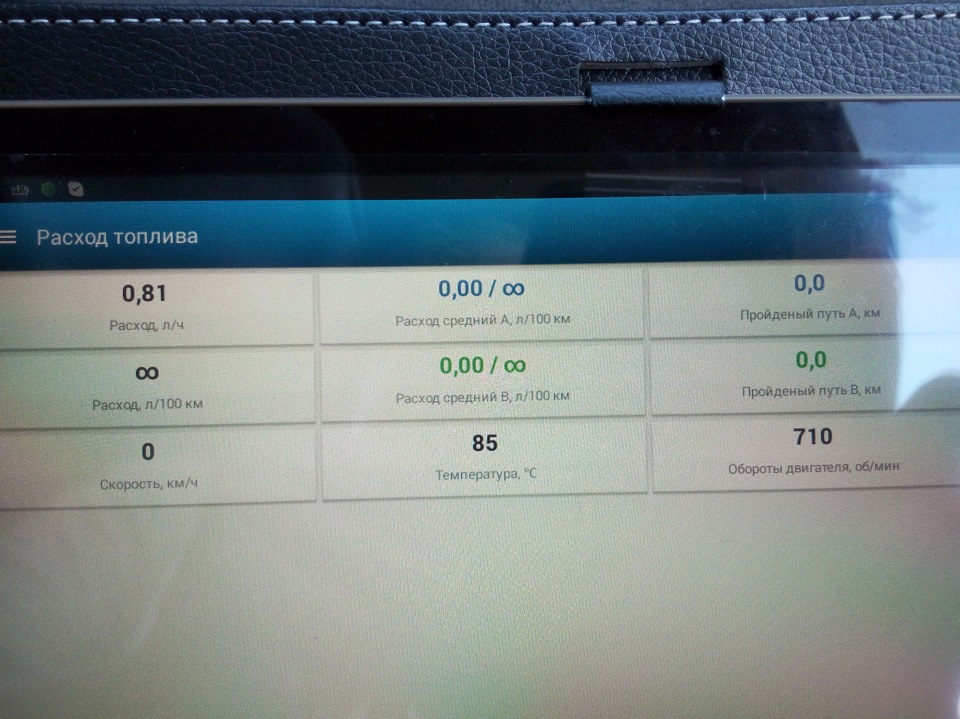
холостой ход плюс включенные фары(www.drive2.ru/l/7426462/)
Цена вопроса: 2 500 ₽
Пробег: 92 000 км
Сергей Алексеенко
Добрый вечер.
Вопрос: проверку диагоналей можно осуществить через цикл?
Можно. По моему это самый простой подход. Но перебор диагоналей потребует немного иного порядка применения циклов в равнении с проверкой строк и столбцов.
Теперь рассмотрим код.
Вы правильно двумя циклами перебираете двумерный массив. Но с какой целью во вспомогательных методах создан еще один цикл? Для перебора двумерного массива достаточно двух циклов. И оба эти цикла не обязательно должны быть в одном и то-же методе вместе.
Так же стоит обратить внимание на логику сравнения фигурок во вспомогательных методах. На данный момент код достает из массива фигурку и сравнивает ее с ней же…
А нужно сравнить все три фигурки на одной линии/столбце между собой. И если они одинаковые — победитель найден. Но тут нужно учесть один момент — вместо фигурок могут идти три null подряд, что может дать ложного победителя.
|
Ниже представлена часть лога аутпоста. Что это может быть такое? ( 192.168.103.xx — локалка) Время Процесс Протокол Направление Удаленный адрес Удаленный порт Причина Локальный адрес Локальный порт Может это быть какой-нибудь игровой сервер? или вирус в сети завёлся? |
|
|
Повесь на локальных машинах прогу, типа «Active port» и посмотри какой процесс лезет в инет. Пока неизвестны трояны или вири, работающие по этим портам IMHO. Это счастье было не 12 апреля? |
|
|
Нет, не 12го. Постоянно. |
|
|
Elka Guest |
#4 Это нравится:0Да/0Нет 16.04.2004 12:18:42
Блин. Ты им по рукам надавай. Кто-то у тебя в сети в игрушки режется — вот и все. Это на Age of Empires II похоже или на World Championship. |
||
|
почему с разных ИП адресов? |
|
|
Lucefer Guest |
#6 Это нравится:0Да/0Нет 16.04.2004 15:49:18 Вот оно: мессенджер а-ля ICQ. |
If you are using Noah 4.14 you will not need the Shim update before launching Noah.
In very rare circumstances, possibly a location trying to use Noah ES with Noah 4.13, a 50138 error occurs at log in and running the Shim update will resolve.
The tool will upgrade the Noah ES cloud shim to version 100.
It is likely that the Shim components are already up to date, in that case you will see message that ‘Current version 100 of Cloud Shim components is larger or equal…” .
In this case just Close and proceed to the Noah ES login.
Steps:
-
Download and unzip the tool on the computer with Noah System
-
Right click and choose ‘Run as administrator’
-
Choose Update:
-
Tool will report that the components have been updated to version 100
-
Click Close

Vous avez dû, à un moment ou un autre de votre activité, expérimenter la fameuse Erreur 50138 de Noah 4, et peut être même tout récemment…
Celle qui ressemble à ça :

Vous avez le choix (c’est du vécu) :
- rebooter 10 fois votre PC
- se connecter à la console Noah. Elle est alors en anglais, ce qui est mauvais signe, mais c’est juste comme ça, pour voir, un peu comme ouvrir son capot quand on est en panne, quoi !
- appeler une hotline qui vous dit « on vous rappelle dans l’après midi » (c’est du vécu, j’ai dit…)
- appeler un ami
- partir… partir… Comme les trains sont bleus, Et les bateaux heureux…
Bref, vous avez décidé… de faire face, avec honneur, force et courage ! Et puis, il est 8h35 et vous avez 12 rendez-vous, et un petit sens des responsabilités quoi !
Et justement, vous vous souvenez qu’hier, une image survenant de la partie droite de votre écran, en bas, vous a averti(e) de ne vous occuper de rien, que Microsoft allait effectuer une mise à jour à l’extinction de votre PC, que tout irait bien. Vous n’y avez pas porté attention, vous avez fait confiance, vous étiez fatigué(e) hier soir.
Mais bon… quel rapport avec une mise à jour Windows ? Aucun, bien sûr !
Nous sommes le lendemain, et c’est reparti. C’est censé repartir comme vous l’aviez laissé –> « Could not connect to the server »
Vous tapez 10 fois votre MDP, vous vérifiez 11 fois que la touche Maj n’est pas activée, vous doutez de vos facultés cognitives et de ces 46 mots de passe que vous devez tentez de retenir ! Mais qui d’autre que vous, vous voudrait du mal ?
Après les 4 solutions « raisonnables » listées plus haut, vous demandez à Google, voire à Qwant (car vous êtes un(e) rebelle !), et ils vous disent ça.
Vous avez 8 solutions à tester (dont le reboot, affligeant !). Certaines sont carrément périmées, d’autres sont réservées à une élite extra-terrestre (essayez d’ouvrir une console Windows à l’endroit indiqué, avec le chemin indiqué après le prompt comme décrit par la solution 4, on en reparlera !), et certaines font peur.
Donc, je partage ma petite expérience, si ça peut servir, on ne sait jamais : chez moi, le problème a été réglé avec un bon vieux Ctrl+Alt+Suppr pour ouvrir le gestionnaire de tâches, puis son onglet « Services ». De naviguer ensuite jusqu’à « NoahServer » et « NahClient » et sur chacun d’eux, un clic droit et « Démarrer » :

Voilà, miracle, c’est alors reparti !
Où comment faire un billet en 445 mots sur un des trucs les plus pénibles de notre profession 😉
La prochaine fois, je vous listerai la combinaison magique des touches pour chaque fabricant permettant de modifier la gamme du circuit, ce sera plus rigolo* !
*je plaisante, hein !
