При печати на принтерах и МФУ периодически возникают различного рода проблемы. Многие из них можно попытаться устранить подручными способами, не обращаясь в специализированный сервисный центр. Как правило, к таким проблемам относится и ошибка PCL XL error, возникающая у печатающих устройств HP и Kyocera. Именно о ней и пойдет речь в данной статье. Мы расскажем Вам, какие бывают варианты ошибки PCL XL error, почему они возникают у принтеров HP и Kyocera, а также, как устранить ошибки PCL XL error IMAGE illegalAttributeValue и KERNEL UnsupportedProtocol.

Как правило, ошибка PCL XL error – это программный сбой в работе ПО печатающего устройства. Поэтому появляется эта проблема только у принтеров Kyocera и HP, подключенных к персональному компьютеру. Стоит отметить, что информация о данной проблеме выводится нестандартным способом. Традиционно код ошибки выводится на дисплей устройства или в сообщении на ПК. В данном случае ошибка отпечатывается на листе бумаги. Собственно и возникает она при отправке в печать документа формата doc, docx или pdf. Однако вместо нужных материалов, на странице отпечатывается код ошибки PCL XL error, а также некоторая информация, указывающая на источник проблемы. Далее представляем таблицу, где указано значение ошибки и сам код, который отпечатывается на бумаге:
|
№ |
Значение ошибки |
Код ошибки |
|
1 |
Неподдерживаемый протокол ядра |
PCL XL error Subsystem: KERNEL ERROR: UnsupportedProtocol Operator: 0х0 Position: 0 |
|
2 |
Отсутствуют данные ядра |
PCL XL error Subsystem: KERNEL ERROR: MissingData Operator: SetColorSpace Position: 9 |
|
3 |
Недопустимое значение атрибута |
PCL XL Error Subsystem: IMAGE Error: illegalAttributeValue Operator: ReadImage Position: 2328 |
|
4 |
Закончились данные входящего потока |
PCL XL error Subsystem: xlparse ERROR: Input Stream EOF Operator: Parser Position: 2 |
|
5 |
Плохое состояние растра |
PCL XL Error Subsystem: RASTER Error: BadState Operator: VendorUnique Position: 1;10 |
Обратите внимание: Значения некоторых разделов могут меняться (например, Position) в зависимости от модели печатающего устройства и используемого программного обеспечения для печати.
Как исправить ошибку PCL XL error Kyocera и HP
При возникновении ошибки PCL XL error HP или Kyocera не стоит нести сразу же в ближайший сервисный центр. Как правило, проблему можно устранить подручными способами. При этом существует несколько вариантов устранения ошибки принтера PCL XL error:
1. Переустановить или обновить драйвер принтера
Самое первое, что стоит сделать, при появлении ошибки печати PCL XL error – это поработать с драйвером принтера. Нужно проверить наличие обновлений. Если драйвер не последней версии, то следует его обновить любым удобным способом (через диспетчер устройств или постороннее ПО, по типу Driver Easy). В свою очередь, наличие последней версии драйвера принтера, указывает на то, что проблема не в устаревании версии. Поэтому стоит попытаться полностью удалить драйвер принтера и установить его заново. Только установку драйвера принтера делайте в строгости по инструкции к печатающему устройству.
Внимание: Подключенный к локальной сети принтер может выдавать ошибку PCL XL error из-за сбоев в работе сетевого драйвера. Данное программное обеспечение также требуется обновить или переустановить.

2. Обновить или переустановить программу для печати
Не редко ошибка PCL XL error возникает у принтеров HP Color LaserJet Pro CP5225 при печати PDF-файлов из Adobe Reader или любого иного ПО, включающего функции печати (MS Office 365, Word, Exel, любой браузер и прочие программы). В таком случае, следует переустановить используемое программное обеспечение. При этом желательно установить самую последнюю версию данной программы. Если проблему так и не удалось решить, тогда можно попробовать создать отпечаток через другое ПО.
Важно: Часто программы имеют ограниченный набор функций, которые не позволяют печатать абсолютно любой материал. Лучше всего пользоваться оригинальным ПО от производителя оргтехники.

3. Изменить параметры печати
Еще один из способов решения проблемы PCL XL заключается в изменении параметров печати. Чтобы это сделать, стоит открыть на компьютере «Устройства и принтеры» любым удобным способом. Проще всего открыть «Панель управления» для Windows 7 или «Параметры» для Windows 10, перейти в раздел «Устройства», найти и открыть окно «Устройства и принтеры». Далее следует кликнуть правой кнопкой мыши по принтеру, который выдает ошибку при печати. В контекстном меню нужно выбрать «Настройки печати» и открыть «Расширенные настройки» («Дополнительно…»). Откроется окно настроек печати того или иного принтера. На первой вкладке «Advanced», в разделе «TrueType Font», нужно сменить значение на «Download as Softfont». При этом немного ниже, возле «Send True Type as Bitmap», установить «Enabled». Подтвердите смену параметров, а также перезагрузите компьютер и печатающий аппарат.
Альтернативный вариант входа в «Устройства и принтеры»: Нажать правой кнопкой мыши по значку меню «Пуск» и воспользоваться функцией «Выполнить» (или нажать комбинацию кнопок на клавиатуре Win+R). В открывшемся окне стоит ввести команду «control printers» (без кавычек). Автоматически откроется панель «Устройства и принтеры».

4. Переименовать файлы драйвера принтера
Откройте любой удобный файловый менеджер и пройдите по следующему пути: C:WindowsSystem32spooldriversx643 (актуально для Windows 10). Легче всего скопировать путь, вставить его в адресную строку проводника и нажать «Enter». Только предварительно не забудьте включить функцию «Показывать скрытые файлы и папки».
Сделайте сортировку по типу и переименуйте произвольным образом все файлы с расширением .gpd (предварительно сохраните резервные копии оригиналов). В наименовании используйте только цифры и английские буквы. Перезагрузите персональный компьютер и попробуйте что-либо напечатать.
Это интересно знать: В проводнике возле каждого раздела есть фильтр для сортировки. В данном случае, нажмите галочку возле раздела «Тип» и установите флажок напротив «Файл GPD». В проводнике останутся только файлы с выбранным расширением.

5. Распечатать документ как изображение
Если никак не удается избавиться от ошибки PCL XL error при печати PDF-файла, то попробуйте обхитрить систему. Данная ошибка обычно случается при печати документов как текст. Поэтому в меню настроек смените режим, на печать изображения. Для этого в программе (обычно Adobe Reader) необходимо нажать на меню «Файл» и перейти в раздел «Печать». Далее напротив меню выбора принтера стоит нажать кнопку «Дополнительно» и установить флажок напротив раздела «Печатать как изображение». Сохранить указанные изменения.
Важно: Также не будет лишним воспользоваться центром устранения проблем ПК. Возможно, оно поможет устранить ошибку PCL XL error HP 1536. В самом крайнем случае, можно попытаться переустановить ОС компьютера.
Ваше Имя:
Ваш вопрос:
Внимание: HTML не поддерживается! Используйте обычный текст.
Оценка:
Плохо
Хорошо
Введите код, указанный на картинке:

Some of the HP printers can give the IllegalAttributeValue error and PCL XL error when printing PDF files. This is due to the driver not being able to correctly render a PDF file during printing. Here are some ways you can get around this error to print a PDF file.
The first method to try is to print the PDF file as an image. This can be done by following these steps:
- Open the PDF file using Adobe Acrobat Reader or Adobe Standard.
- Click on File > Print. The Print dialog box will open.
- Click on the Advanced button at the bottom of the dialog box.
- Click on Print as image checkbox. Click OK.
- Click OK to print.
Screenshots for the above steps are provided below:


Your PDF file should now print normally.
Method 2: Export the PDF as an Image
The second method to avoid the IllegalAttributeValue is to export the PDF as an image and then printing it. This is suitable for PDF files which are few pages in size. Also, you will need Adobe Standard to perform the tasks. Here are the steps:
- Open the PDF file using Adobe Standard.
- Click on File > Export > Image > JPEG.
- Name the file and save it.
- Open the exported image file(s) and print.
Method 3: Convert the PDF File to a Word Document
The third method to avoid the IllegalAttributeValue error during printing a PDF file is to export the PDF file to a MS Word document. This is suitable for PDF Files which are mainly text based. Works with image files too. You will need Adobe Standard to perform the tasks. Here are the steps:
- Open the PDF File using Adobe Standard.
- Click on File > Export > Word Document.
- Name the file and save it.
- Open the exported MS Word document and print.
Method 4: Changing the Printer Driver
The error is primarily caused by the printer driver not being able to properly render a PDF file during printing. For some people, the error occurs when the printer driver is updated to the latest version, usually PCL 6. The earlier drivers, PCL 5 and below, seem to have no issues with printing PDF files. If your computer has administrative rights, follow these steps to downgrade to a working printer driver.
- Click on Windows Start button and click on Devices and Printers. For Windows 10, click on the Windows Search icon and type in Devices and Printers.
- From the list of printers installed in your computer, right click on the printer which is giving the error and select Printer Properties. Note that there is another option which is “Properties” only, do not click on that. A dialog box will open.
- Click on the Advanced tab and select an earlier Driver from the Driver drop down options. Choose a PCL 5 driver.
- Click on Apply and OK.
The PDF file should now print. If you have multiple PCL 5 drivers installed, try them out one by one until you find the driver which works.
davidzuts: That is the exact PS driver that I did install and try to print with before, and the result with it is that the document doesnt print at all, I believe the print job is spooled and sent to the printer, but nothing happens after that. I checked all the PDF settings for the file in question and everything «appears» to be in order but I can’t be 100% sure.
I also tried this firmware utility, it did run under my OS fortunately, and it took a while to «send firmware» when opening it but it did go through, and the Print Configuration page looks ok…
I’ve now tried to print the PDF again and it finally works now. ![]() Thanks very much! Yes it is an old printer but trying to make it last as long as possible.
Thanks very much! Yes it is an old printer but trying to make it last as long as possible. ![]()
ShlomiL: Thanks for that suggestion on greyscale printing, its not the solution to my original problem but it fixes the greyed out «Print As Image» issue anyway. ![]()
In this article, we will provide you with solutions to the HP printer error illegal attribute value.

The HP printer PCL XL error illegal attribute value happens when the paper size in the main print tray doesn’t match that of the PDF file you intend to print.
To resolve this error, try the solutions below:
1. Print the PDF in Image Format
How to Print PDF in Image Format
Follow the steps below to print PDF in image format:
Step 1: Open the PDF file you want to print using Adobe Reader or Adobe Standard.
Step 2: Click on “File”.
Step 3: Click on “Print”.
Step 4: Click on the “Advanced” option.
Step 5: Click on “Print as image”.
Step 6: Click “OK”.
Check if the file is printed. If it doesn’t print, try the next solution.
Read this: HP Printer Errors and Solutions [Detailed] to learn how to fix any other printer errors not covered in this article.
2. Export the PDF in Image Format
How to Export PDF in Image Format
Follow the steps below to export PDF in image format:
Step 1: Open the PDF file you want to print using Adobe Reader or Adobe Standard.
Step 2: Click on “File”.
Step 3: Click on the “Export” option.
Step 4: Click on “Image”.
Step 5: Click on “JPEG”.
Step 6: Type the file name, and then save.
Step 7: Open the image file you just exported and then print it.
Check if the file is printed. If it doesn’t print, try the next solution.
Note: This solution works best for files with few pages.
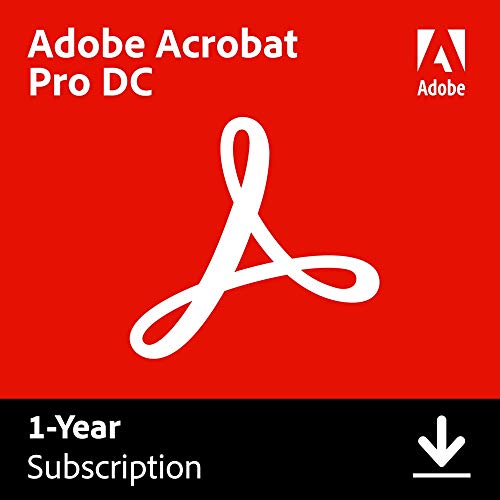
3. Export the PDF to Word Doc Format – HP Printer Error Illegal Attribute Value
How to Export PDF to Word Doc Format
Follow the steps below to export PDF to Word Doc format:
Step 1: Open the PDF file you want to print using Adobe Reader or Adobe Standard.
Step 2: Click on “File”.
Step 3: Click on the “Export” option.
Step 4: Click on the option for “Word Doc”.
Step 5: Type the file name, and then save it in your chosen location.
Step 6: Open the exported Word document and then print it.
Note: This solution works best for PDFs that consist mainly of text, but also works well with those that contain images.
4. Choose a Different Printer Driver
Sometimes, the installed printer driver may not be able to render PDF files during printing. This happens in most cases when the driver has been upgraded to PCL 6. On the other hand, PCL 5 rarely encounters such issues.
Therefore, to fix this error, you need to downgrade your printer driver. To do this you must possess administrative rights to the computer and follow the steps below:
How to Downgrade HP Printer Driver
To downgrade your HP printer driver, follow the steps below:
Step 1: Click on “Start” in the taskbar.
Step 2: Click on “Devices & Printers”.
If you use Windows 10, simply run a search for “Printers & Scanners”.
Step 3: Move your cursor to your HP printer from the list of devices and right-click on it.
Step 4: Click on “Printer Properties”.
This will cause a dialog box to appear.
Step 5: Click on the “Advanced” option.
Step 6: Select from the drop-down menu an earlier printer driver.
Step 7: Select the “PCL 5 driver”.
Step 8: Click on “Apply”; this will save your changes.
Step 9: Click on “OK”.
The above solutions should fix the error. However, if the error persists, contact HP Support.

Prices pulled from the Amazon Product Advertising API on:
Product prices and availability are accurate as of the date/time indicated and are subject to change. Any price and availability information displayed on [relevant Amazon Site(s), as applicable] at the time of purchase will apply to the purchase of this product.
New Here
,
/t5/acrobat-reader-discussions/why-do-i-get-quot-pcl-xl-error-quot-and-quot-illegal-attributes-quot-but-document-will-not-print/td-p/7835937
Nov 24, 2015
Nov 24, 2015
Copy link to clipboard
Copied
When trying to print a PDF document which is displayed on the screen the result is a blank sheet of paper with a message in the top left hand corner saying «PCL XL error» and «subsystem: IMAGE» and Error: «illegalAttributeValue», it also informs «Operator:ReadImage» and «Position:16». how do I correct these messages so that I can print the document I am viewing?.
- Follow
- Report
Community guidelines
Be kind and respectful, give credit to the original source of content, and search for duplicates before posting.
Learn more

1 Correct answer
![]()
Nov 26, 2015
Nov 26, 2015
Hi ,
Please refer the following link once and see if that fixes the issue.
PCL XL Error (Print Production)
Also tell the OS and Acrobat version your are working on.
Regards
Sukrit Dhingra
3
Replies
3

/t5/acrobat-reader-discussions/why-do-i-get-quot-pcl-xl-error-quot-and-quot-illegal-attributes-quot-but-document-will-not-print/m-p/7835938#M13730
Nov 26, 2015
Nov 26, 2015
Copy link to clipboard
Copied
Hi ,
Please refer the following link once and see if that fixes the issue.
PCL XL Error (Print Production)
Also tell the OS and Acrobat version your are working on.
Regards
Sukrit Dhingra
- Follow
- Report
Community guidelines
Be kind and respectful, give credit to the original source of content, and search for duplicates before posting.
Learn more
Community Beginner
,
/t5/acrobat-reader-discussions/why-do-i-get-quot-pcl-xl-error-quot-and-quot-illegal-attributes-quot-but-document-will-not-print/m-p/7835939#M13731
May 04, 2018
May 04, 2018
Copy link to clipboard
Copied
I had the same problem with an old PDF file that a consultant had compiled from a 4-color print project.
I opened the PDF in Illustrator to examine the elements within the file. The background image had saved as «non-native elements» I deleted these (they should have saved as images) and replaced the font for extra measure then resaved as a PDF and was able to print again.
- Follow
- Report
Community guidelines
Be kind and respectful, give credit to the original source of content, and search for duplicates before posting.
Learn more
New Here
,
/t5/acrobat-reader-discussions/why-do-i-get-quot-pcl-xl-error-quot-and-quot-illegal-attributes-quot-but-document-will-not-print/m-p/10656196#M58794
Oct 08, 2019
Oct 08, 2019
Copy link to clipboard
Copied
LATEST
One of this cause could be the document format; try printing to a file then print the file to the printer
- Follow
- Report
Community guidelines
Be kind and respectful, give credit to the original source of content, and search for duplicates before posting.
Learn more
![]()
![]()
