|
29 / 2 / 1 Регистрация: 22.12.2017 Сообщений: 5 |
|
|
1 |
|
|
10.12.2019, 12:13. Показов 12841. Ответов 4
Всем Привет, подскажите пожалуйста кто нибудь сталкивался с проблемой на принтере canon image runner advance c3320i Принтер был приобретён в 2016 отработал 3 года. За 3 года поменял: Миниатюры
0 |
|
Programming Эксперт 94731 / 64177 / 26122 Регистрация: 12.04.2006 Сообщений: 116,782 |
10.12.2019, 12:13 |
|
Ответы с готовыми решениями: Прошивка Canon C3320i
Подключили к сети — МФУ Canon c3320i. Установили драйвера на ПК, в настройках… Canon imageRUNNER Canon imagerunner 2520i 4 |
|
Модератор
7389 / 3910 / 495 Регистрация: 13.03.2013 Сообщений: 14,392 Записей в блоге: 11 |
|
|
10.12.2019, 13:44 |
2 |
|
Рустам Хакимов, пробег аппарата?
0 |
|
2532 / 940 / 179 Регистрация: 03.03.2015 Сообщений: 6,570 |
|
|
10.12.2019, 20:24 |
3 |
|
подскажите пожалуйста кто нибудь сталкивался с проблемой на принтере canon image runner advance c3320i После перезагрузки выдаёт системную ошибку: E602-0801 Да.
0 |
|
29 / 2 / 1 Регистрация: 22.12.2017 Сообщений: 5 |
|
|
12.12.2019, 07:11 [ТС] |
4 |
|
Решение Добрый день всем, по проблеме принтера была решена следующим путём: Миниатюры
1 |
|
1 / 1 / 0 Регистрация: 20.06.2022 Сообщений: 1 |
|
|
13.07.2022, 15:11 |
5 |
|
на C3320 (без буквы i) с такой же ошибкой вход в инженерное меню получился так: на экране с ошибкой нажатие головы, потом одновременно 2+8 и снова голову. Выдается текстовое меню, где пункт 2 — проверка HDD. После выбора его и выключения с последующим включением начинается проверка на графическом уже фоне. После того как проверка прошла 1 раз, принтер снова выпал в ошибку, выключение и включение снова запустило проверку, которая уже прошла нормально и принтер загрузился.
1 |

E602 0801 -00 Title Error in HDD
Detection description Error in storage area of PSS (temporary data) (at startup)
Remedy When the problem is not solved by turning OFF and then ON
the
power, ask the followings to user.
A.
Preferring to give priority on recovery time although data is deleted
B.
Preferring to wait for tens of minutes with possibility that data can be protected
(Tell the user that data may not be able to be protected in the worst case.)
Case
A
1.
Enter CHK-TYPE=8, execute HD-CLEAR, and then turn OFF and then ON the power. (Deletion of the
corresponding partition)
2.
If the problem is not solved with step 1, enter CHK-TYPE=0, execute HD=CLEAR, and
then turn OFF and then ON the power. (Deletion of HDDALL)
3.
If the problem is not solved with step 2, format the HDD using SST or USB, and
download the firmware.
4.
Replace the HDD.
Case
B
1.
Try to recover the corresponding file/partition. -> Enter CHK-TYPE=8, execute HD-CHECK, and
then turn OFF and then ON the power.
2.
Back up necessary data.
3. Enter
CHK-TYPE=8, execute HD-CLEAR, and then turn OFF and then ON the power. (Deletion of the
corresponding partition) After that, restore the backup data.
4.
If the problem is not solved with step 3, enter CHK-TYPE=0, execute HD=CLEAR, and
then turn OFF and then ON the power. (Deletion of HDDALL)
5.
If the problem is not solved with step 4, format the HDD using SST or USB, and
download the firmware.
6.
Replace the HDD.
Note: Although the problem can be solved with step 1 in
some cases, there is a possibility that the error may occur again; therefore, be sure to
perform the steps 1 through 3.
E602 0811 -00 Title Error in HDD
Detection description Error in storage area of PSS (temporary data) (after startup)
Remedy When the problem is not solved by turning OFF
and then ON the power, ask the followings to user.
A.
Preferring to give priority on recovery time although data is deleted
B.
Preferring to wait for tens of minutes with possibility that data can be protected
(Tell the user that data may not be able to be protected in the worst case.)
Case
A
1.
Enter CHK-TYPE=8, execute HD-CLEAR, and then turn OFF and then ON the power. (Deletion of the
corresponding partition)
2.
If the problem is not solved with step 1, enter CHK-TYPE=0, execute HD=CLEAR, and
then turn OFF and then ON the power. (Deletion of HDDALL)
3.
If the problem is not solved with step 2, format the HDD using SST or USB, and
download the firmware.
4.
Replace the HDD.
Case
B
1.
Try to recover the corresponding file/partition.-> Enter CHK-TYPE=8, execute
HD-CHECK, and then turn OFF and then ON the power.
2.
Back up necessary data.
3.
Enter CHK-TYPE=8, execute HD-CLEAR, and then turn OFF and then ON the power. (Deletion of the
corresponding partition) After that, restore the backup data.
4.
If the problem is not solved with step 3, enter CHK-TYPE=0, execute HD=CLEAR, and
then turn OFF and then ON the power. (Deletion of HDDALL)
5.
If the problem is not solved with step 4, format the HDD using SST or USB, and
download the firmware.
6.
Replace the HDD.
Note: Although the problem can be solved with step 1 in
some cases, there is a possibility that the error may occur again; therefore, be sure to
perform the steps 1 through 3.
E602 0901 -00 Title Error in HDD
Detection description Error in storage area of PDL-related file (at startup)
Remedy When the problem is not solved by turning OFF
and then ON the power, ask the followings to user.
A.
Preferring to give priority on recovery time although data is deleted
B.
Preferring to wait for tens of minutes with possibility that data can be protected
(Tell the user that data may not be able to be protected in the worst case.)
Case
A
1.
Enter CHK-TYPE=9, execute HD-CLEAR, and then turn OFF and then ON the power. (Deletion of the
corresponding partition)
2.
If the problem is not solved with step 1, enter CHK-TYPE=0, execute HD=CLEAR, and
then turn OFF and then ON the power. (Deletion of HDDALL)
3.
If the problem is not solved with step 2, format the HDD using SST or USB, and
download the firmware.
4.
Replace the HDD.
Case
B
1.
Try to recover the corresponding file/partition.-> Enter CHK-TYPE=9, execute
HD-CHECK, and then turn OFF and then ON the power.
2.
Back up necessary data.
3.
Enter CHK-TYPE=9, execute HD-CLEAR, and then turn OFF and then ON the power. (Deletion of the
corresponding partition) After that, restore the backup data.
4.
If the problem is not solved with step 3, enter CHK-TYPE=0, execute HD=CLEAR, and
then turn OFF and then ON the power. (Deletion of HDDALL)
5.
If the problem is not solved with step 4, format the HDD using SST or USB, and
download the firmware.
6.
Replace the HDD.
Note: Although the problem can be solved with step 1 in
some cases, there is a possibility that the error may occur again; therefore, be sure to
perform the steps 1 through 3.
E602 0911 -00 Title Error in HDD
Detection description Error in storage area of PDL-related file (after startup)
Remedy When the problem is not solved by turning OFF and
then ON the power, ask the followings to user.
A.
Preferring to give priority on recovery time although data is deleted
B.
Preferring to wait for tens of minutes with possibility that data can be protected
(Tell the user that data may not be able to be protected in the worst case.)
Case
A
1.
Enter CHK-TYPE=9, execute HD-CLEAR, and then turn OFF and then ON the power. (Deletion of the
corresponding partition)
2.
If the problem is not solved with step 1, enter CHK-TYPE=0, execute HD=CLEAR, and
then turn OFF and then ON the power. (Deletion of HDDALL)
3.
If the problem is not solved with step 2, format the HDD using SST or USB, and
download the firmware.
4.
Replace the HDD.
Case
B
1.
Try to recover the corresponding file/partition. -> Enter CHK-TYPE=9, execute HD-CHECK, and
then turn OFF and then ON the power.
2.
Back up necessary data.
3. Enter
CHK-TYPE=9, execute HD-CLEAR, and then turn OFF and then ON the power. (Deletion of the
corresponding partition) After that, restore the backup data.
4.
If the problem is not solved with step 3, enter CHK-TYPE=0, execute HD=CLEAR, and
then turn OFF and then ON the power. (Deletion of HDDALL)
5.
If the problem is not solved with step 4, format the HDD using SST or USB, and
download the firmware.
6.
Replace the HDD.
Note: Although the problem can be solved with step 1 in
some cases, there is a possibility that the error may occur again; therefore, be sure to
perform the steps 1 through 3.
E602 1001 -00 Title Error in HDD
Detection description Error in storage area of firmware (BOOTDEV) (at startup)
Remedy If the problem is not solved by turning OFF and
then ON the power,
1.
Format the BOOTDEV using SST or USB, and download the firmware.
2. Replace the HDD.
E602 1011 -00 Title Error in HDD
Detection description Error in storage area of firmware (BOOTDEV) (after startup)
Remedy If the problem is not solved by turning OFF and
then ON the power,
1.
Format the BOOTDEV using SST or USB, and download the firmware.
2.
Replace the HDD.
E602 1101 -00 Title Error in HDD
Detection description Error in MEAP area (at startup)
Remedy When the problem is not solved by turning OFF
and then ON the power, ask the followings to user.
A.
Preferring to give priority on recovery time although data is deleted
B.
Preferring to wait for tens of minutes with possibility that data can be protected
(Tell the user that data may not be able to be protected in the worst case.)
Case
A
1.
Enter CHK-TYPE=11, execute HD-CLEAR, and then turn OFF and then ON the power. (Deletion of the
corresponding partition)
2.
If the problem is not solved with step 1, enter CHK-TYPE=0, execute HD=CLEAR, and
then turn OFF and then ON the power. (Deletion of HDDALL)
3.
If the problem is not solved with step 2, format the HDD using SST or USB, and
download the firmware.
4.
Replace the HDD.
Case
B
1.
Try to recover the corresponding file/partition. -> Enter CHK-TYPE=11, execute HD-CHECK, and
then turn OFF and then ON the power.
2.
Back up necessary data.
3.
Enter CHK-TYPE=11, execute HD-CLEAR, and then turn OFF and then ON the power. (Deletion of the
corresponding partition) After that, restore the backup data.
4.
If the problem is not solved with step 3, enter CHK-TYPE=0, execute HD=CLEAR, and
then turn OFF and then ON the power. (Deletion of HDDALL)
5.
If the problem is not solved with step 4, format the HDD using SST or USB, and
download the firmware.
6.
Replace the HDD.
Note: Although the problem can be solved with step 1 in
some cases, there is a possibility that the error may occur again; therefore, be sure to
perform the steps 1 through 3.
E602 1111 -00 Title Error in HDD
Detection description Error in MEAP area (after startup)
Remedy When the problem is not solved by turning OFF
and then ON the power, ask the followings to user.
A.
Preferring to give priority on recovery time although data is deleted
B.
Preferring to wait for tens of minutes with possibility that data can be protected
(Tell the user that data may not be able to be protected in the worst case.)
Case
A
1.
Enter CHK-TYPE=11, execute HD-CLEAR, and then turn OFF and then ON the power. (Deletion of the
corresponding partition)
2.
If the problem is not solved with step 1, enter CHK-TYPE=0, execute HD=CLEAR, and
then turn OFF and then ON the power. (Deletion of HDDALL)
3.
If the problem is not solved with step 2, format the HDD using SST or USB, and
download the firmware.
4.
Replace the HDD.
Case
B
1.
Try to recover the corresponding file/partition. -> Enter CHK-TYPE=11, execute HD-CHECK, and
then turn OFF and then ON the power.
2.
Back up necessary data.
3.
Enter CHK-TYPE=11, execute HD-CLEAR, and then turn OFF and then ON the power. (Deletion of the
corresponding partition) After that, restore the backup data.
4.
If the problem is not solved with step 3, enter CHK-TYPE=0, execute HD=CLEAR, and
then turn OFF and then ON the power. (Deletion of HDDALL)
5.
If the problem is not solved with step 4, format the HDD using SST or USB, and
download the firmware.
6.
Replace the HDD.
Note: Although the problem can be solved with step 1 in
some cases, there is a possibility that the error may occur again; therefore, be sure to
perform the steps 1 through 3.
E602 1201 -00 Title Error in HDD
Detection description Error in Send area (at startup)
Remedy If the problem is not solved by turning OFF and
then ON the power,
1.
Try to recover the corresponding file/partition.-> Enter CHK-TYPE=12,
execute HD-CHECK, and then turn OFF and then ON the power.
2.
Back up necessary data.
3.
Format the all using SST or USB, and download the firmware.
4.
Replace the HDD.
E602 1211 -00 Title Error in HDD
Detection description Error in Send area (after startup)
Remedy If the problem is not solved by turning OFF and
then ON the power,
1.
Try to recover the corresponding file/partition. -> Enter CHK-TYPE=12, execute HD-CHECK, and
then turn OFF and then ON the power.
2.
Back up necessary data.
3. Format
the all using SST or USB, and download the firmware.
4.
Replace the HDD.
E602 1301 -00 Title Error in HDD
Detection description Error in MEAP area (at startup)
Remedy If the problem is not solved by turning OFF and
then ON the power,
1.
Try to recover the corresponding file/partition.—> Enter CHK-TYPE=13, execute HD-CHECK, and
then turn OFF and then ON the power.
2.
Back up necessary data.
3.
Format the all using SST or USB, and download the firmware.
4. Replace the HDD.
E602 1311 -00 Title Error in HDD
Detection description Error in MEAP area (after startup)
Remedy If the problem is not solved by turning OFF and
then ON the power,
1.
Try to recover the corresponding file/partition. -> Enter CHK-TYPE=13, execute HD-CHECK, and
then turn OFF and then ON the power.
2.
Back up necessary data.
3.
Format the all using SST or USB, and download the firmware.
4. Replace the HDD.
E602 1401 -00 Title Error in HDD
Detection description Error in storage area of system log (at startup)
Remedy When the problem is not solved by turning OFF
and then ON the power, ask the followings to user.
A.
Preferring to give priority on recovery time although data is deleted
B.
Preferring to wait for tens of minutes with possibility that data can be protected
(Tell the user that data may not be able to be protected in the worst case.)
Case
A
1.
Enter CHK-TYPE=14, execute HD-CLEAR, and then turn OFF and then ON the power. (Deletion of the
corresponding partition)
2.
If the problem is not solved with step 1, enter CHK-TYPE=0, execute HD=CLEAR, and
then turn OFF and then ON the power. (Deletion of HDDALL)
3.
If the problem is not solved with step 2, format the HDD using SST or USB, and
download the firmware.
4.
Replace the HDD.
Case
B
1.
Try to recover the corresponding file/partition. -> Enter CHK-TYPE=14, execute HD-CHECK, and
then turn OFF and then ON the power.
2.
Back up necessary data.
3.
Enter CHK-TYPE=14, execute HD-CLEAR, and then turn OFF and then ON the power. (Deletion of the
corresponding partition) After that, restore the backup data.
4.
If the problem is not solved with step 3, enter CHK-TYPE=0, execute HD=CLEAR, and
then turn OFF and then ON the power. (Deletion of HDDALL)
5.
If the problem is not solved with step 4, format the HDD using SST or USB, and
download the firmware.
6.
Replace the HDD.
Note: Although the problem can be solved with step 1 in
some cases, there is a possibility that the error may occur again; therefore, be sure to
perform the steps 1 through 3.
E602 1411 -00 Title Error in HDD
Detection description Error in storage area of system log (after startup)
Remedy When the problem is not solved by turning OFF
and then ON
the
power, ask the followings to user.
A.
Preferring to give priority on recovery time although data is deleted
B.
Preferring to wait for tens of minutes with possibility that data can be protected
(Tell the user that data may not be able to be protected in the worst case.)
Case
A
1.
Enter CHK-TYPE=14, execute HD-CLEAR, and then turn OFF and then ON the power. (Deletion of the
corresponding partition)
2.
If the problem is not solved with step 1, enter CHK-TYPE=0, execute HD=CLEAR, and
then turn OFF and then ON the power. (Deletion of HDDALL)
3.
If the problem is not solved with step 2, format the HDD using SST or USB, and
download the firmware.
4.
Replace the HDD.
Case
B
1.
Try to recover the corresponding file/partition. -> Enter CHK-TYPE=14, execute HD-CHECK, and
then turn OFF and then ON the power.
2.
Back up necessary data.
3.
Enter CHK-TYPE=14, execute HD-CLEAR, and then turn OFF and then ON the power. (Deletion of the
corresponding partition) After that, restore the backup data.
4.
If the problem is not solved with step 3, enter CHK-TYPE=0, execute HD=CLEAR, and
then turn OFF and then ON the power. (Deletion of HDDALL)
5.
If the problem is not solved with step 4, format the HDD using SST or USB, and
download the firmware.
6.
Replace the HDD.
Note: Although the problem can be solved with step 1 in
some cases, there is a possibility that the error may occur again; therefore, be sure to
perform the steps 1 through 3.
E602 1501 -00 Title Error in HDD
Detection description Error in Advanced Box
area (at startup)
Remedy When the problem is not solved by turning OFF
and then ON the power, ask the followings to user.
A.
Preferring to give priority on recovery time although data is deleted
B.
Preferring to wait for tens of minutes with possibility that data can be protected
(Tell the user that data may not be able to be protected in the worst case.)
Case
A
1.
Enter CHK-TYPE=15, execute HD-CLEAR, and then turn OFF and then ON the power. (Deletion of the
corresponding partition)
2.
If the problem is not solved with step 1, enter CHK-TYPE=0, execute HD=CLEAR, and
then turn OFF and then ON the power. (Deletion of HDDALL)
3.
If the problem is not solved with step 2, format the HDD using SST or USB, and
download the firmware.
4.
Replace the HDD.
Case
B
1.
Try to recover the corresponding file/partition. -> Enter CHK-TYPE=15, execute HD-CHECK, and
then turn OFF and then ON the power.
2.
Back up necessary data.
3.
Enter CHK-TYPE=15, execute HD-CLEAR, and then turn OFF and then ON the power. (Deletion of the
corresponding partition) After that, restore the backup data.
4.
If the problem is not solved with step 3, enter CHK-TYPE=0, execute HD=CLEAR, and
then turn OFF and then ON the power. (Deletion of HDDALL)
5.
If the problem is not solved with step 4, format the HDD using SST or USB, and
download the firmware.
6.
Replace the HDD.
Note: Although the problem can be solved with step 1 in
some cases, there is a possibility that the error may occur again; therefore, be sure to
perform the steps 1 through 3.
E602 1511 -00 Title Error in HDD
Detection description Error in Advanced Box area (after startup)
Remedy When the problem is not solved by turning OFF and
then ON the power, ask the followings to user.
A.
Preferring to give priority on recovery time although data is deleted
B.
Preferring to wait for tens of minutes with possibility that data can be protected
(Tell the user that data may not be able to be protected in the worst case.)
Case
A
1.
Enter CHK-TYPE=15, execute HD-CLEAR, and then turn OFF and then ON the power. (Deletion of the
corresponding partition)
2.
If the problem is not solved with step 1, enter CHK-TYPE=0, execute HD=CLEAR, and
then turn OFF and then ON the power. (Deletion of HDDALL)
3.
If the problem is not solved with step 2, format the HDD using SST or USB, and
download the firmware.
4.
Replace the HDD.
Case
B
1.
Try to recover the corresponding file/partition. -> Enter CHK-TYPE=15, execute HD-CHECK, and
then turn OFF and then ON the power.
2.
Back up necessary data.
3.
Enter CHK-TYPE=15, execute HD-CLEAR, and then turn OFF and then ON the power. (Deletion of the
corresponding partition) After that, restore the backup data.
4.
If the problem is not solved with step 3, enter CHK-TYPE=0, execute HD=CLEAR, and
then turn OFF and then ON the power. (Deletion of HDDALL)
5.
If the problem is not solved with step 4, format the HDD using SST or USB, and
download the firmware.
6.
Replace the HDD.
Note: Although the problem can be solved with step 1 in
some cases, there is a possibility that the error may occur again; therefore, be sure to
perform the steps 1 through 3.
E602 1601 -00 Title Error in HDD
Detection description Error in CDS area (at startup)
Remedy When the problem is not solved by turning OFF and
then ON
the
power, ask the followings to user.
A.
Preferring to give priority on recovery time although data is deleted
B.
Preferring to wait for tens of minutes with possibility that data can be protected
(Tell the user that data may not be able to be protected in the worst case.)
Case
A
1.
Enter CHK-TYPE=16, execute HD-CLEAR, and then turn OFF and then ON the power. (Deletion of the
corresponding partition)
2.
If the problem is not solved with step 1, enter CHK-TYPE=0, execute HD=CLEAR, and
then turn OFF and then ON the power. (Deletion of HDDALL)
3.
If the problem is not solved with step 2, format the HDD using SST or USB, and
download the firmware.
4.
Replace the HDD.
Case
B
1.
Try to recover the corresponding file/partition. -> Enter CHK-TYPE=16, execute HD-CHECK, and
then turn OFF and then ON the power.
2.
Back up necessary data.
3.
Enter CHK-TYPE=16, execute HD-CLEAR, and then turn OFF and then ON the power. (Deletion of the
corresponding partition) After that, restore the backup data.
4.
If the problem is not solved with step 3, enter CHK-TYPE=0, execute HD=CLEAR, and
then turn OFF and then ON the power. (Deletion of HDDALL)
5.
If the problem is not solved with step 4, format the HDD using SST or USB, and
download the firmware.
6.
Replace the HDD.
Note: Although the problem can be solved with step 1 in
some cases, there is a possibility that the error may occur again; therefore, be sure to
perform the steps 1 through 3.
E602 1611 -00 Title Error in HDD
Detection description Error in CDS area (after startup)
Remedy When the problem is not solved by turning OFF and
then ON the power, ask the followings to user.
A.
Preferring to give priority on recovery time although data is deleted
B.
Preferring to wait for tens of minutes with possibility that data can be protected
(Tell the user that data may not be able to be protected in the worst case.)
Case
A
1.
Enter CHK-TYPE=16, execute HD-CLEAR, and then turn OFF and then ON the power. (Deletion of the
corresponding partition)
2.
If the problem is not solved with step 1, enter CHK-TYPE=0, execute HD=CLEAR, and
then turn OFF and then ON the power. (Deletion of HDDALL)
3.
If the problem is not solved with step 2, format the HDD using SST or USB, and
download the firmware.
4.
Replace the HDD.
Case
B
1.
Try to recover the corresponding file/partition. -> Enter CHK-TYPE=16, execute HD-CHECK, and
then turn OFF and then ON the power.
2.
Back up necessary data.
3.
Enter CHK-TYPE=16, execute HD-CLEAR, and then turn OFF and then ON the power. (Deletion of the
corresponding partition) After that, restore the backup data.
4.
If the problem is not solved with step 3, enter CHK-TYPE=0, execute HD=CLEAR, and
then turn OFF and then ON the power. (Deletion of HDDALL)
5.
If the problem is not solved with step 4, format the HDD using SST or USB, and
download the firmware.
6.
Replace the HDD.
Note: Although the problem can be solved with step 1
in some cases, there is a possibility that the error may occur again; therefore, be sure to
perform the steps 1 through 3.
E602 2000 -00 Title Error in HDD Encryption Board
Detection description Authentication error between the host machine and the
Encryption
Board.
Remedy 1. After checking connection of the Encryption
Board, disconnect and connect the connector and, turn OFF and then ON the power.
2.
Execute the key clear procedure.
*
Key clear: system recovery procedure
1.
Execute the key clear procedure with SST. —> As a result, the disk becomes unformatted
disk. Thus, it
is
necessary to execute step 2.—> E602-0001 will be indicated if activating
the machine
with
the unformatted disk.
2.
Execute HDD format and system reinstallation with SST.
E602 4000 -00 Title Error in HDD
Detection description Unable to mount the Linux system.
Remedy 1. Check the cable and the power connector.
2.
If the above measures do not solve the problem, start in Safe Mode to perform
overall format using SST or USB memory and reinstall the system, and then turn
OFF and then ON the Main Power Switch.
3.
If there still remains the problem, it can be caused by failure with the HDD; therefore,
replace the HDD and reinstall the system.
E602 4001 -00 Title Error in HDD
Detection description No Linux system start script.
Remedy 1. Check the cable and the power connector.
2.
If the above measures do not solve the problem, start in Safe Mode to perform
overall format using SST or USB memory and reinstall the system, and then turn
OFF and then ON the Main Power Switch.
3.
If there still remains the problem, it can be caused by failure with the HDD; therefore,
replace the HDD and reinstall the system.
E602 FF01 -00 Title Error in HDD
Detection description HDD error (unidentified) (at startup)
Remedy 1. Turn OFF and then ON the power.
2.
Disconnect and then connect the HDD connector.
3.
Format the HDD using SST or USB, and download the firmware.
4. Replace the HDD.
E602 FF11 -00 Title Error in HDD
Detection description HDD error (unidentified) (after startup)
Remedy 1. Turn OFF and then ON the power.
2.
Disconnect and then connect the HDD connector.
3.
Format the HDD using SST or USB, and download the firmware.
4. Replace the HDD.

-
03-13-2021
#1

Junior Member


- Rep Power
- 0
[error e602-0801] C3325i format disk USB
Hello I cant seem to find a thread so I’ll try another.
I have this error code and I’m very new to this process. I’m trying to update the firmware with the USB. I’ve got the firmware for my machine and made the USB with SST. When I boot in safe mode i cant seem to get the format scrip to come up as the service manual suggests. Am I missing something?
I cannot format using 1+ 9
when I boot in safe mode,«
[[[[Wait for USB/SSTConnect menu<V8.04>]]]]] (v08.04)
[9] :version information
[RESET] : STart Shutdown Sequence
Checking USB.
Waiting SST infpormation
Starting USB task.«
Service manual says
«5. Terminate the SST.
6. Connect the USB memory device to the host machine, and start the host machine with download mode in safe mode.
7. Press keys on the Control Panel in the order shown below.� Press any keys� [4] : Clear/Format� [1] : Disk Format� [0] : OK� Press any keys� [C] : Return to Menu� [Reset] : Start shutdown sequence� [0] : OK (The power of the host machine is turned OFF automatically.)
«Im not getting anything when I hole any key.
I saw a youtube video that helped me reg the USB key, resolution of the video was poor but the info was helpful. It mentioned something about a verifying the format disk tool be on the USB. Do i need to add this manually?
All help or links for more info would be greatly appreciated.
Thank you.
How To Fix Canon IR3300, ir2870, ir4500, ir3530, ir3030 series error code E602-0001, E602-0002, and E602-0003 Hard disk
Canon ir3300, ir2200, ir3570 error code e602 reset
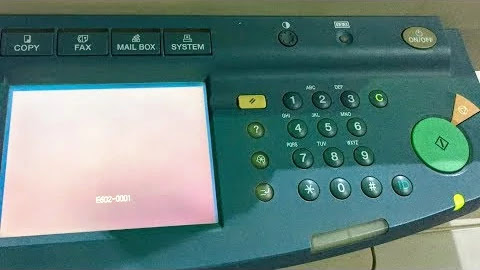 |
| How To Fix Canon IR series error E602 Hard disk |
These instructions describe the error code E602 solution for a Canon ImageRunner copier machine. This should solve your problem; this introduction will help you to troubleshoot some common error messages related to Error Code E602-0001, E602-0002, and E602-0003 that you may receive. It is any of the Canon ir3300, ir2200, ir3570, ir2870, ir3030, ir4570, ir6000 models.
Meaning of the Error Code:
The E602 codes mean that the It is thought that this error code is generated by a mismatch between the data management information. It is stored on the hard drive. The system software is either corrupt or the hard drive is going/gone bad and therefore the device can’t access the data. It’s almost certain the hard drive has gone bad as it will corrupt the system software as it crashes.
Hard Disk Drive Format Technology, Procedures for iR, IR ADVANCE and image PRESS devices Learn how to solve error code E602 from the imageRunner and imageRunner ADVANCE before the end of the lease or reallocation of the device to a new location.
How to Fix the Error Code?
The following are solutions depending on in which sector a write abort occurs.
- Check Hard disk cable:- You need to check the hard disk cable connection, perhaps the wireless connection between the connector and the cable is not properly connected.
If the machine does not recover by turning the power OFF/ ON, try the following. Procedure to Initialize All Data/Settings, now you can try to retrieve the hard drive and it may last for a while.
- Turn off the MAIN power switch located on the right-side rear of the device. Now hold down the 1 & 9 keys at the same time and power on the copier. you should see at first a flashing white block in the upper right-hand corner, (The hard disk will reformat) then you will see white blocks building rows on the screen left to right with the screen eventually filling entirely. Once this is finished the copier should be in download mode (If this process hangs or doesn’t get started, the disk will need to be replaced by a tech). Once you reach download mode you’ll need a tech to flash the hard disk to get the copier going again. If this doesn’t work, the hard disk will need to be replaced. In any case, your hard disk is dying and will need to be replaced soon. This may take an hour or more.
-
If the machine still does not recover, check a connection between the HDD. If there is no problem, replace the HDD with a new one and reinstall the system software. Or, replace the Main Controller PCB with a new one if it is faulty.
I hope this was helpful, don’t forget to share it via any of the share buttons on this page are highly welcomed as well.
Введите название своего продукта imageRUNNER / imageRUNNER ADVANCE в поле ниже, чтобы выбрать продукт, затем, находясь на странице продукта, нажмите на вкладку [Коды ошибок] для поиска кода или сообщения об ошибке, с которой вы столкнулись.
Выбрано недавно
Вам также может понадобиться…
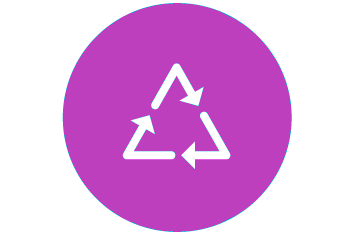
Переработка
Узнайте больше о программе утилизации картриджей Canon


 Настройка МФУ Canon c3320i
Настройка МФУ Canon c3320i