Call of Duty Vanguard is the latest game from the CoD franchise, but despite the gameplay and new modes and features, the game comes with a few issues and error codes that the players find annoying. One of the most common error codes that people are encountering is the Call of Duty Vanguard 0x00001338.
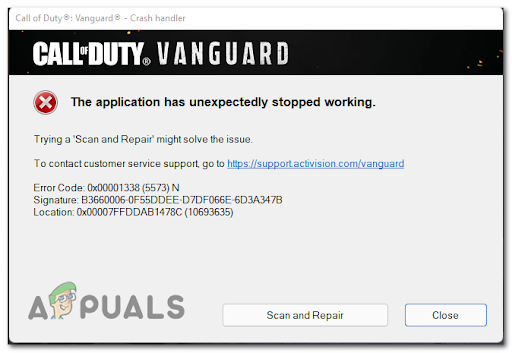
This error is happening while they are playing the game, causing it to crash. A message appears on their screen with the error code and a button that is not doing its job to fix the game. This issue is typically encountered on PC.
After many complaints were made by a lot of affected users, we’ve done an in-depth investigation of this error and come up with a shortlist of culprits that might cause this error to occur on certain PC’s:
- Full friend list glitch – This error could be happening because you have too many friends on your Activision account. You can fix this by removing some of the inactive friends or players that you don’t play with anymore.
- Incompatible Antivirus – In case you are using a 3rd party AV or a firewall, in both cases, they might interfere with the game’s files and not let the game work properly. This can be fixed by disabling the 3rd party antivirus and firewall or to make sure you can uninstall the antivirus completely.
- Reserved VRAM is not enough – On top of the RAM, this game is heavily dependant on VRAM usage too. If you’re experiencing this issue, you might be able to fix the error entirely by adjusting the available VRAM to 70%.
- Corrupted settings file inside the player’s folder – If this problem is rooted in a setting that you previously enforced before the game stopped working, then deleting the players folder should revert these settings allowing you to re-launch the game once again.
- Glitched skin – Many people have reported that this error is caused when using Daniel’s operator’s second skin because this skin is causing the game to crash. In order to fix this you need to change the skin to any other skin in the game, maybe try to even change the operator.
- Missing Visual C++ x86 and x64 packages – Another cause for this error might be the missing of the latest Visual C++ x86 and x64 packages on your PC. This can be simply fixed by downloading and installing the packages from the Microsoft official site.
- Corrupted Game cache – This problem might be also caused by the game cache files that your computer has stored. To fix this, you need to delete the game cache files from the CoD Vanguard folder because this won’t affect your game at all, they will be redownloaded once you play the game.
- Incompatible Overlay – As it turns out, the Nvidia GeForce Experience overlay might be the problem causing the Call of Duty Vanguard 0x00001338 error to occur on your PC. You can disable the overlay directly from the Nvidia GeForce Experience application.
- Incompatible Xbox Game Bar – The Xbox Game Bar might affect your CoD Vanguard game because the game could not work as it should be. You can fix this by disabling the Xbox Game Bar from the Gaming settings of your computer.
- The instability brought by GPU overclock – If you previously used MSI Afterburner to overclock your GPU before Call of Duty Vanguard stopped working, chances are your overclock is causing it. In this case, you should access your MSI Afterburner and remove the overclocked settings.
- COD Vanguard is limited by Task Manager settings – If you previously did some modifications in regards to how certain processes are prioritized by Task Manager or you’re using an optimizer that does this for you, chances are the game throws this error because it’s being limited by Task Manager. In this case, access Task Manager and modify its priority to High.
- Corrupted files – A few affected players have reported that their game was affected by some harmed files that their Battle.net launcher had. This can be simply fixed by uninstalling the Battle.net launcher, then installing it back.
Now that you are aware of what is making your game to crash repeatedly and act this way, here are some methods that will help you fix the Call of Duty Vanguard 0x00001338 Error for good:
1. Delete Every Activision friend
The first thing you can try is to free up your Activision friend list by deleting a few of your friends. This method doesn’t really have an explanation of how it’s working, but a few players have managed to stop the game from crashing by doing this.
Note: Most likely, it’s just a glitch that Activision refuses to fix (or doesn’t care about it). This is most effective in situations where you have more than 100 Activision friends on your account.
You don’t need to delete all your friends from the list, so delete some inactive friends or people that you’ve stopped playing with.
In case you don’t know how to delete your Activision friends, here is a quick guide:
- Go to the Social menu of your Call of Duty Vanguard account.
- After that, select the friends that you are willing to remove.
- Now you need to choose the profile and press Delete.
- At the confirmation prompt, hit Confirm.

Remove Activision friends - After you are done with deleting every player you want to, test the game to see if the error still occurs.
If you’re still seeing the Call of Duty Vanguard 0x00001338 error, go check the next method.
2. Disable Antivirus or Uninstall Firewall (if applicable)
This error might be also triggered by a 3rd party AV or an external firewall. This is happening because the AV or firewall is quarantining some files belonging to the game after a security scan.
If this is the case for you, you can start by disabling the real-time protection of your antivirus.
Most 3rd party antiviruses will allow you to do this directly from the tray bar icon of your AV suite.
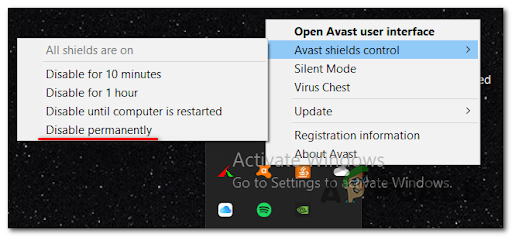
In case you are using a firewall and you think that this might be the trigger for your Call of Duty Vanguard error, simply disabling the real-time protection might not be enough to fix the problem since the same security rules will remain in place even after active network filtering is disabled.
In this situation, the only fix is to uninstall the 3rd party firewall conventionally and ensure that you don’t leave behind any files that might still cause this issue:
- Press the Windows key + R to open up a Run dialog box and type ‘appwiz.cpl’, then press Enter to open up the Programs and Files menu.

Open up the Programs and Features menu - Now that you’re inside the Programs and Files menu, scroll down through the list of installed applications until you locate the 3rd party firewall tool that you want to uninstall.
- After locating the 3rd party AV, right-click on it and choose Uninstall from the newly appeared context menu to complete the uninstallation.
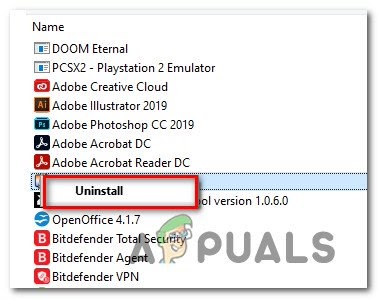
Uninstall AV program - Now you need to follow the uninstallation prompts to complete the process, then reboot your PC and see if you still encounter the error.
Move down to the next potential fix in case the error is still occurring.
3. Set Vram usage to 70%
A few players have managed to fix the Call of Duty Vanguard 0x00001338 error by simply changing the in-game VRAM settings. The setting is by default on 90% usage, but you can fix the error by lowering it to 70%.
Note: It’s important to understand that the game relies on VRAM a lot, even if the system where Call of Duty: Vanguard runs has a lot of available free RAM. VRAM is just as important of a dependency, but you’ll need to tone it down so that the game prioritizes RAM instead of VRAM.
A few players have managed to fix the Call of Duty Vanguard 0x00001338 error by simply changing the in-game VRAM settings. The setting is by default on 90% usage, but you can fix the error by lowering it to 70%.
- Inside the game, access the Settings menu.
Now inside the Settings menu, access the Graphics tab, then select the Quality subtab.
Accessing the quality menu - After that, search for the VRAM Usage Target setting, then select it and lower the usage percentage to 70%.

VRAM usage Target - Once you’ve done that, save the changes and test the game to see if you still encounter the error.
If this method wasn’t helpful, go check the next possible fix below.
4. Delete ‘players’ folder
In order to fix the Call of Duty Vanguard 0x00001338 error, you can also try to delete the ‘players’ folder located in the documents of CoD Vanguard. After doing that, you will have to set some game settings that were reverted back to default, but your problem should be fixed.
Note: This will be effective in those situations where you started experiencing these issues immediately after you changed some graphical related settings.
Follow the next steps in case you don’t know how to delete the ‘players’ folder:
- Open File Explorer and go to the Documents folder of your computer.

Accessing the Documents menu - Now inside the Documents folder, access the Call of Duty Vanguard folder, then right-click on the players folder and click on Delete.

Deleting the Players folder - After that, launch the game and change the settings to your own preference, then test it to see if the error still appears.
Go to the next fix in case this one hasn’t fixed your Call of Duty Vanguard 0x00001338 error.
5. Unequip the Daniel operator Second skin
A lot of reports were made about this particular trigger that causes the game to crash. While trying to play the game, they keep getting the same error code, not being able to complete even a match.
But fortunately, they have managed to fix the issue by changing their skin. They were all using Daniel’s second skin, and as it turns out, that skin was the motive that was causing their game to crash because it was bugged.
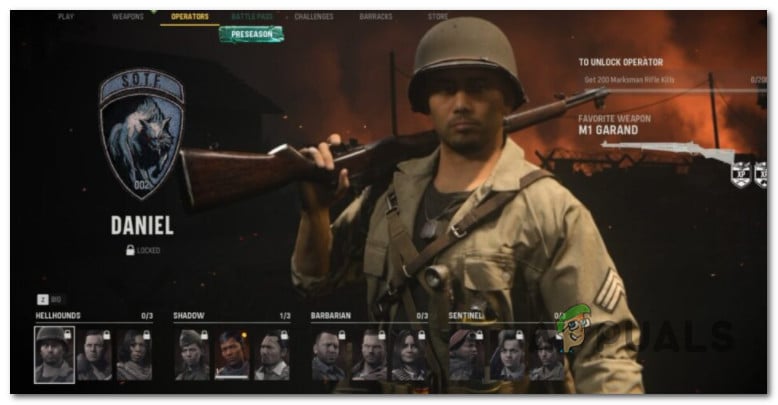
So before going to the next practical method, make sure that you don’t have Daniel’s second skin equipped because this might be the principal cause. There is nothing to do besides changing the skin to any other skin.
Now if this scenario is not applicable to you and your error has another trigger, go below to see the next method.
6. Install the latest Visual C++ x86 and x64 packages
Another fix that you can try in order to fix the Call of Duty Vanguard 0x00001338 error is to make sure that you have both the latest Visual C++ x86 and x64 packages installed on your computer.
You can check that by downloading and installing the latest packages available from the Microsoft official site.
Here are the steps on how to do that, in case you don’t know the steps:
- Access the Microsoft official site and download both the Visual C++ x86 and x64 packages.

Download the missing Visual C++ packages Note: If you’re downloading the files through Chrome, you need to confirm that you give permission to download more than one file.
- After the installers are fully downloaded, double-click on both installers (in any order) and follow the instructions that appear on your screen to complete the installation.

Downloading the missing Visual C++ - Once the installation is complete, restart your computer and wait until it boots back, then launch Call of Duty Vanguard to see if you still encounter the error.
If the same problem is occurring even after following the instructions before, move down to the next method.
7. Delete the game cache
You can also try to delete the game’s cache files from the ProgramData folder. This method has helped a few players to fix their Call of Duty Vanguard 0x00001338 error.
Cache files are some hidden files that don’t affect the app directly because they are not needed for the correct operation of the app. It is simply some information from an app that is stored on your device to make the browsing process faster.
In order to see how to delete the cache files for CoD Vanguard, follow the next steps:
- Open a Run dialog box by pressing the Windows key + R, then inside the box type ‘%programdata%’ and press Enter to open the ProgramData folder.

Accessing the Program Data menu - After you are inside the ProgramData folder, go to the Blizzard Entertainment folder, then double-click on the Battle.net folder and open the Cache folder.

Accessing the Cache folder - Now that you are inside the Cache folder, make sure to delete all the files that you find inside that folder, then close the folder and test the game to see if your problem was fixed.
8. Turn off GeForce Experience Overlay
The Call of Duty Vanguard 0x00001338 error might be also caused by a common glitch that is happening when a screen overlay is detected on your screen.
A screen overlay that was reported causing this problem is the GeForce experience overlay. Players have managed to fix it by disabling the overlay from the GeForce experience application.
If you don’t know how to disable the overlay, here’s a guide that will help you do it:
- Open the Nvidia GeForce Experience application. You can do this from the hidden icons menu located on the right side of your taskbar.

Accessing Nvidia Experience - After you are inside the Nvidia GeForce Experience app, go to the General tab from the next-hand section, then move over to the right side and search for the In-Game overlay option.
- When you find it, click on the toggle next to it to disable the feature.

Disable the in-game overlay - After that, save the changes and close the Nvidia GeForce Experience application, then launch the game to see if the error still occurs.
If the game is still crashing with the same error code even after disabling the screen overlay, move down to the next method.
9. Disable Xbox Game Bar
A few affected players have reported that this error could be caused by the Xbox Game Bar that is by default enabled on every Windows version.
The Xbox Game Bar is a tool designed for gamers that comes with a lot of features including capturing videos, taking screenshots, and more. But sometimes it may cause errors to some games due to incompatibility, so can fix this by disabling the Xbox Game Bar.
Here’s a guide that will help you disable the Xbox Game Bar, in case you don’t know how to:
- Press the Windows key + R to open up a Run dialog box and type ‘ms-settings:’ to open the Settings menu.

Accessing the MS Settings menu - Inside the Settings menu, click on the Gaming section.

Accessing the Gaming menu - Now that you are inside the Xbox Game Bar setting, click on the button under where it says Xbox Game Bar to disable the tool.

Xbox game Bar - Now you can close the Settings tab and launch CoD Vanguard to see if the same error still appears.
In case you still encounter the Call of Duty Vanguard 0x00001338 error, go to the next guide below.
10. Revert GPU overclock (if applicable)
In case you are using the MSI Afterburner application and you have overclocked your GPU, the CoD Vanguard error might be caused by this.
People are recommending reverting the GPU overclock back to default if this scenario is applicable to you. You can do this by deleting the profiles created inside the MSI Afterburner application.
Note: Before deleting the profiles created on the MSI Afterburner app, make sure you screenshot or remember the settings you’ve made, in case you will need them afterward.
In case you don’t know how to revert the GPU overclock back to default, follow the next steps:
- Open File Explorer and go to the disk you have the MSI Afterburner application installed on, then access the Program Files (x86) folder (or wherever you have the app installed).

Accessing the Program Files menu - Now open the MSI Afterburner folder and go to the Profiles folder.

Accessing the Profiles menu - Inside the Profiles folder, select all the files inside that and delete them.

Deleting the Contents of Profile menu - Now reboot your computer, then test it to see if you still encounter the same issue.
In case this method hasn’t fixed your CoD Vanguard issue, check below the next guide.
11. Set COD Vanguard Priority to High in Task Manager
If you are still encountering the Call of Duty Vanguard 0x00001338 Error, you can try to set the priority for CoD Vanguard to high in Task Manager.
This process will boost your FPS because you are basically telling your CPU to prioritize the CoD Vanguard process, but could also fix your error code.
In case you don’t know how to set the priority higher for Call of Duty Vanguard in Task Manager, here are the steps you need to follow:
- Launch Call of Duty Vanguard and open the Task Manager by pressing the Windows key + R to open up a Run dialog box and type ’taskmgr’ inside the, followed by pressing Enter.

Accessing the Task Manager - Now inside the Task Manager, click on More details to extend the drop-down menu, then right-click on the Call of Duty Vanguard process and click on Go to details.

Accessing the Details menu - After you are inside the Details tab, right-click again on the CoD Vanguard process, highlight with the click where it says Set priority to extend the menu, then click on High to set the priority.

Set the Priority to High If this method didn’t work as well, check below the last method.
12. Reinstall Battle.net
In case neither of the methods before has helped you fix the Call of Duty Vanguard 0x00001338 error, the last thing you can try is to uninstall, then reinstall the Battle.net launcher.
By doing a clean installation of the launcher, if there are any harmed files they will be removed and freshly installed.
In case you don’t know how to do that, here’s a guide that will help you reinstall the Battle.net launcher:
- Open a Run dialog box by pressing the Windows key + R and type ‘appwiz.cpl’, then press Enter to open the Programs and Features menu.

Open up the Programs and Features menu - Now that you are inside the Programs and Features menu, search for the Battle.net application, then right-click on it and click on Uninstall. Follow the on-screen instructions to complete the uninstallation.
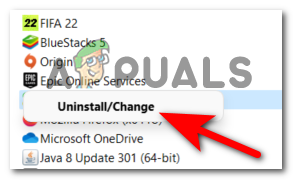
Uninstalling the program - After doing that, visit the official Blizzard site and click on the Download on Windows button to download the installation.

Downloading the latest version of Battle.net - After the download is complete, open the installer and follow the on-screen instructions in order to complete the installation.
- Once you’ve done that, launch the game to see if you Call of Duty Vanguard 0x00001338 error was fixed.
Купил Vanguard, но не получается запустить. При запуске каждый раз вылетает с ошибкой «0x00001338 (10138) N». Кто-нибудь еще сталкивался с таким? Пробовал всё, что можно, чтобы это исправить, ничего не помогает. Проверил целостность файлов в Battle.net, проверил обновления винды и драйверов Nvidia, пробовал запускать с ключом «-d3d11», пробовал запускать от имени администратора, пробовал отключать полноэкранные и HiDPI оптимизации в виндовых настройках приложения, проверил, что есть файл подкачки, отключал антивирусы и все фоновые программы. Ничего не помогает, всё равно та же ошибка. Ни у кого нет идей, что тут можно еще сделать?
[Upd] Короче, выяснилось, что просто проверка целостности файлов у battle.net не работает. Я потер все файлы, скачал всё заново, после этого всё запустилось. Если бы проверка целостности работала как надо (а я ее много раз прогонял до этого, она сообщала, что всё ок), то такого бы не было.
CoD Vanguard is one of the most popular games, but it is not error-free. Many are reporting that they are experiencing CoD Vanguaged Error Code 0x00001338 N, the full error code can be 0x00001338 (6328) N, 0x00001338 (5573) N, 0x00001338 (0) N, etc. No matter what the error code is, the error message and the solutions will be the same, and in this article, we are going to resolve it.

The following is the complete error message.
The application has unexpectedly stopped working.
Trying a ‘Scan and Repair’ might solve the problem.
To contact customer service support go to https://support.activison.com/vanguard.
Why am I seeing CoD Vanguard Error Code 0x00001338 N?
You may see this error when your game files or game cache are corrupt. Some of the files from the CoD Vanguard folder can be corrupted, some of them can be removed and rebuilt, whereas, some can’t be fixed in this manner. However, it’s not like you can not fix those files, we will see some solutions to fix that as well. The error can also occur because of outdated Graphics Drivers or may use a corrupted skin, we will be discussing them in detail later in this article.
To fix CoD Vanguard Error Code 0x00001338 N on PC, the first thing you need to do is check for updates. Make sure that you are on the latest version before going for the mentioned fixes. Sometimes, the issue can be resolved by updating alone, even if it is of no avail, keeping your system up-to-date is a good practice.
If updating is not able to resolve the issue, these are the things you need to do to get back to the game.
- Delete the Player folder
- Clear Vanguard Cache
- Update Graphics Driver
- Use Base Skin
- Update Visual C++ Redistribulates
Let us talk about them in detail.
1] Delete the Player folder
As mentioned earlier, one of the folders from the CoD Vanguard directory can be corrupted and as a result, can cause this error. According to many gamers, the folder we are talking about is the Players folder.
So, open File Explorer and go to the Documents folder. Look for CoD Vanguard and then delete the Players folder.
Finally, reopen the game and see if the issue is resolved.
2] Clear Vanguard Cache
The corrupted cache is another reason that can crash the game and can cause the error code in question. So, you need to remove the cache files in order to resolve the issue.
So, open Run by Win + R, type “%ProgramData%”, and click Ok. Then go to Blizzard Entertainment > Battle.net > Cache.
Alternatively, you can navigate to the following location in the File Explorer.
C:ProgramDataBlizzard EntertainmentBattle.netCache
There you can delete, all the content of the Cache folder.
3] Update Graphics Drivers
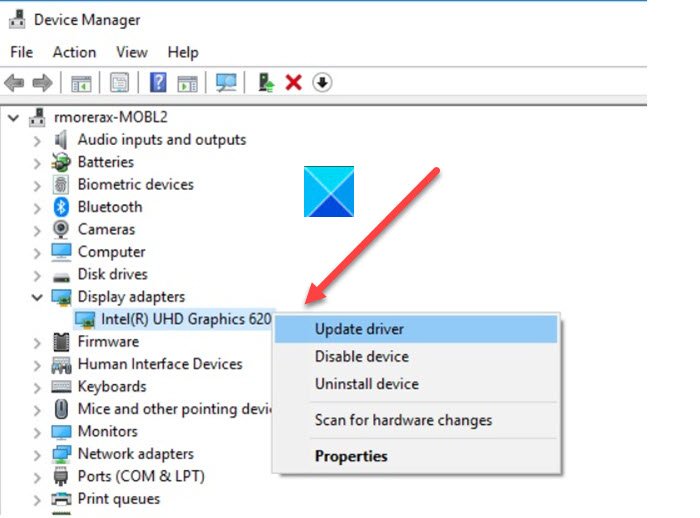
Outdated Graphics drivers can cause this error code 0x00001338 N. So, you need to check if there is an update available for your Graphics Driver and download it.
Therefore, update your Graphics (Display) drivers and see if the issue persists.
4] Use Base Skin
According to many victims of this error, there are many corrupted skins in Vanguard, and if you are using one of those skins, you may see this error. So, it is recommended to use a different skin or just go to the base skin. This way, the issue can be resolved easily. It’s not like you can’t use any skin, but wait until the developers fix this bug.
5] Update Visual C++ Redistribulates
Most of the PC games are programmed using the C++ language. So, keeping it up-to-date is necessary to have a smooth and crash-free gaming experience. You can update Visual C++ Redistribulates from microsoft.com and resolve the issue.
System Requirements to run CoD Vanguard
Your computer should meet the following requirement to play CoD Vanguard.
- Operating System: Windows 10 64-bit or above
- Processor: Intel Core i3-4340 or AMD FX-6300
- RAM: 8GB
- Video Memory: 2GB
- Graphics Card: Nvidia GeForce GTX 960 or AMD Radeon RX 470
- DirectX: Version 12
- Storage Space: 36GB
Why can’t I play Vanguard on PC yet?
You can’t play Vanguard on your computer for several reasons. Anything could be the reason, from meeting the minimum system requirements to a faulty graphics driver. That is why you must follow the aforementioned tips and tricks to eliminate this problem on a Windows 11/10 PC.
That’s it!
Read Next: COD Warzone Lagging or having FPS Drops on Windows.
CoD Vanguard -одна из самых популярных игр, но она не безошибочная. Многие сообщают, что они испытывают код ошибки CoD Vanguaged 0x00001338 N , полный код ошибки может быть 0x00001338 (6328) N, 0x00001338 (5573) N, 0x00001338 (0) N и т. Д. код ошибки, сообщение об ошибке и решения будут такими же, и в этой статье мы собираемся решить эту проблему.
Ниже приводится полное сообщение об ошибке.
Приложение неожиданно перестало работать.
Попытка «Сканировать и восстановить» может решить проблему.
Чтобы связаться со службой поддержки клиентов, перейдите по адресу https://support.activison.com/vanguard.
Почему я вижу код ошибки CoD Vanguard 0x00001338 N?
Вы можете увидеть эту ошибку, если файлы игры или кеш игры повреждены. Некоторые файлы из папки CoD Vanguard могут быть повреждены, некоторые из них могут быть удалены и восстановлены, а некоторые не могут быть исправлены таким образом. Однако это не значит, что вы не можете исправить эти файлы, мы также увидим некоторые решения, чтобы исправить это. Ошибка также может возникать из-за устаревших графических драйверов или использования поврежденной оболочки, мы обсудим их подробно позже в этой статье.. medrectangle-4-multi-815 {border: none! Important; display: block! Important; float: none; line-height: 0; margin-bottom: 15px! important; margin-left: 0! important; margin-right: 0! important; верхний край: 15 пикселей! важный; минимальная высота: 250 пикселей; мин-width: 250px; padding: 0; text-align: center! important}
Чтобы исправить код ошибки CoD Vanguard 0x00001338 N на ПК, Первое, что вам нужно сделать, это проверить наличие обновлений. Убедитесь, что вы используете последнюю версию, прежде чем переходить к упомянутым исправлениям. Иногда проблема может быть решена путем одного обновления, даже если оно бесполезно, рекомендуется поддерживать систему в актуальном состоянии.
Если обновление не может решить проблему, эти это то, что вам нужно сделать, чтобы вернуться в игру.
Удалите папку Player Очистите Vanguard CacheUpdate Graphics Driver Используйте Base SkinUpdate Visual C ++ Redistribulations
Давайте поговорим о них подробно.
1 ] Удалить папку Player
Как упоминалось ранее, одна из папок из каталога CoD Vanguard может быть повреждена и в результате может вызвать эту ошибку. По мнению многих геймеров, речь идет о папке Players.
Итак, откройте Проводник и перейдите в папку «Документы». Найдите CoD Vanguard и затем удалите папку Players .
Наконец, снова откройте игру и посмотрите, решена ли проблема.
2] Очистите кеш Vanguard
Поврежденный кеш-еще одна причина, которая может вывести игру из строя и вызвать соответствующий код ошибки. Итак, вам необходимо удалить файлы кеша, чтобы решить проблему.
Итак, откройте Выполнить с помощью Win + R, введите «% ProgramData%» и нажмите «ОК». Затем перейдите в Blizzard Entertainment> Battle.net> Cache.
Кроме того, вы можете перейти в следующее место в проводнике.
C: ProgramData Blizzard Entertainment Battle.net Cache
Здесь вы можете удалить все содержимое папки Cache.
3] Обновить графические драйверы
Устаревшие графические драйверы могут вызвать эту ошибку с кодом 0x00001338 N. Итак, вам необходимо проверить, доступно ли обновление для вашего графического драйвера, и загрузить его.
Поэтому обновите свою графику (Отобразите) драйверы и посмотрите, сохраняется ли проблема.
4] Используйте базовый скин
По мнению многих жертв этой ошибки, в Vanguard есть много поврежденных скинов, и если вы используя один из этих скинов, вы можете увидеть эту ошибку. Итак, рекомендуется использовать другой скин или просто перейти на базовый скин. Таким образом, проблема может быть легко решена. Не то чтобы вы не могли использовать скин, но подождите, пока разработчики исправят эту ошибку.
5] Обновление Visual C ++ перераспределяет
Большинство игр для ПК программируются с использованием C ++ язык. Таким образом, для бесперебойной и бесперебойной игры необходимо поддерживать его в актуальном состоянии. Обновить перераспределение Visual C ++ можно со страницы microsoft.com и устраните проблему.
Системные требования для запуска CoD Vanguard
Ваш компьютер должен соответствовать следующим требованиям для игры в CoD Vanguard.
Операционная система : 64-разрядная версия Windows 10 или выше Процессор : Intel Core i3-4340 или AMD FX-6300 RAM : 8 ГБ видеопамяти : 2 ГБ видеокарта : Nvidia GeForce GTX 960 или AMD Radeon RX 470 DirectX : версия 12 Место для хранения : 36 ГБ
Вот и все!
Далее: COD Warzone Отставание или падение FPS в Windows.
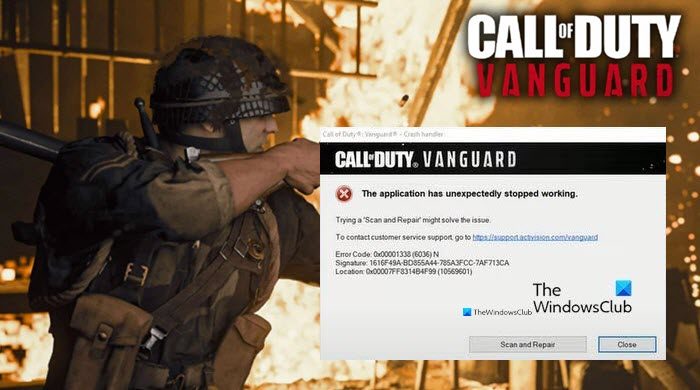
Go to CODWarzone
WORKING FIX: 0x00001338 (0) N Error, which will lead to crashing your game_steam_ship.exe file
This will work for both versions of the game, Steam and Battle.net! The following step-by-step guide finally fixed the frustrating 0x00001338 (0) N error, crashing your game_steam_ship.exe file. After 30+ crashes within ~100h of play time this is what finally stopped this exact error for good.
What we want to do, is changing the game priority to high, which can’t be done in the taskmanager. That’s why we have to make a registry entry ourselves.
Just follow this step-by-step guide and you can finally start to enjoy playing the game again:
1° Open a new Notepad file (for example on your desktop) and call it «cod»
2° Copy paste the following text:
Windows Registry Editor Version 5.00
[HKEY_LOCAL_MACHINESOFTWAREMicrosoftWindows NTCurrentVersionImage File Execution Optionscod.exePerfOptions]
«CpuPriorityClass»=»00000003»
3° Save it with the new name «cod.reg» to your desktop. If done correctly, the appereance of the file will change to a registry file
4° Run the file and allow it to make changes in your registry-editor
5° It will tell you, if you’ve done it correctly. You can delete the file now from your desktop, and the game should run without this specific crash from now on
Please let me know, if it helped you guys with those mad annoying game crashes! It definetly worked for me and the group of people who I play a lot with.
